8 Best Free Portable PDF Merge Software For Windows
Here is a list of best free portable PDF merge software for Windows. These portable PDF merge software are similar to other standard PDF merge software that let you merge two or more PDF files. However, unlike standard PDF merge software, these software can be used without the installation. Plus, the portable nature of these software allow them to be used from portable storage devices like a flash drive, portable HDD, etc. In most PDF merger software, you can also specify the order of PDF files that you want in the output PDF. The process to merge PDF files is quite simple in all these software. Still, for novice users, I have included the steps to merge PDF documents in the description of each software.
Besides merging PDF files, you can also merge images of various formats (PNG, JPG, BMP, etc.) in some software. Through most software, you can also split a PDF document into multiple parts. Plus different methods of splitting like split using size, split using page number, etc., are also available. Some of these software also offer multiple additional tools to perform tasks like crop PDF, sign PDF, convert PDF format, etc. Go through the list to know more about these software.
My Favorite Portable PDF Merge Software For Windows:
PDFsam Basic is my favorite software because it lets you merge as well as compress PDF files at a time. In addition to that, a good set of additional tools such as PDF split, Alternate Mix, Rotate, etc., are also present in it.
You can also check out lists of best free Portable PDF Creator, Portable PDF Reader, and Portable PDF Editor software for Windows.
PDFsam Basic
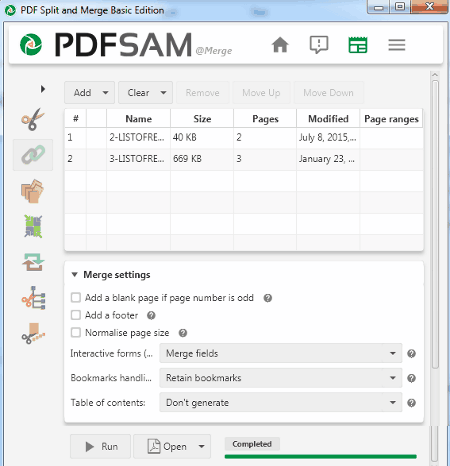
PDFsam Basic is a free open source and portable PDF merge software for Windows, macOS, and Linux. It is mainly a PDF manipulation utility that offers multiple PDF manipulation sections like Merge, Split, Rotate, Alternate Mix, Extract, and more. To merge two or more PDF documents, you need its Merge section. You can also use its Alternate Mix section to mix alternate pages of two or more PDF files. In this software, you can also adjust multiple merge settings before starting the PDF merging process such as bookmark handling, add a footer or not, normalize page size or not, etc. A handy Compress setting to reduce the size of output PDF is also present in it that you can enable from its Advanced Settings section. Now, follow the below steps to merge PDF files using this portable PDF merge software.
How to merge PDF files using PDFsam Basic:
- Start this software and select the Merge section.
- After that, drag and drop two or more PDF documents that you want to merge.
- Now, you can specify the order of PDF documents by moving their name up and down in the PDF files list.
- Next, adjust the available PDF merge and compress settings.
- Lastly, specify the destination location path and hit the Run button to start the PDF merging process.
Additional Features:
- Through this software, you can perform many additional tasks like PDF splitting, split a PDF document through bookmarked pages, extract individual pages from a PDF, and more.
Final Thoughts:
It is a feature-rich portable PDF merge software through which you can perform many other PDF manipulation tasks.
PdfMerge
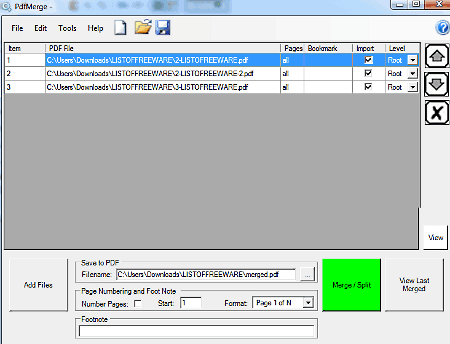
PdfMerge is yet another free portable PDF merge software for Windows. Through this software, you can merge as well as split PDF files. Before merging PDF files, you can set the order of PDF files, add footnotes, and page numbers to PDF files. After specifying all the necessary parameters, you can start the PDF merge process.
How to merge PDF files using PdfMerge:
- Start this software and click on the Add Files button to load two or more PDF files that you want to merge.
- After that, use up and down on-screen arrow keys to set the order of PDF files that you want in the output PDF.
- Now, you can use the Page Numbering and Foot Note section to specify page number pattern and footnote that you want to add to PDF files.
- Next, specify the name and path of the output PDF in the Filename field.
- Lastly, click on the Merge/Split button to initiate the PDF merge process.
Additional Features:
- PDF Annotations: Through this feature, you can add Title, Subject, and Author info to PDF files.
- Bookmarks: Using it, you can save the name of loaded PDF files as the bookmark.
- Split: Using it, you can split PDF documents into two or more parts.
Final Thoughts:
It is a simple and effective portable PDF merge software through which you can quickly merge as well as split PDF files.
PDF Splice

PDF Splice is a free open source and portable PDF merge software for Windows. It is also a Java-based software that needs Java to run. Through this software, you can easily merge multiple PDF files in any order that you want. To merge multiple PDF files, you need to use the Join Action of this software. Now, check out the below steps to merge PDF files.
How to merge PDF files using PDF Splice:
- Launch this software and press the Add button to load PDF files that you want to merge.
- After that, use move selection up and move selection down arrow keys to specify the order of PDF files in the output merged PDF.
- Next, select the Join action from the Action menu.
- Lastly, enter the destination location path in the File/ Dir Out field and hit the Do it! button.
Additional Features:
- Split Action: Use it to split one PDF document into multiple parts.
- Sign Action: Using it, you can add digital signatures to one or more documents at a time.
- Crop: Use it to crop the boundaries of one or more PDF documents at a time.
- Divide: It is a unique feature through which you can divide individual pages of a PDF into multiple rows and columns.
- Attach: Through this feature, you can attach images and documents to existing PDF files.
- Extract Attaches: Using it, you can extract all the attached images and documents from a PDF document.
Final Thoughts:
It is another capable portable PDF merge software through which you cannot only merge PDF documents but also perform additional tasks like PDF splitting, PDF cropping, and more.
JPDF Tools
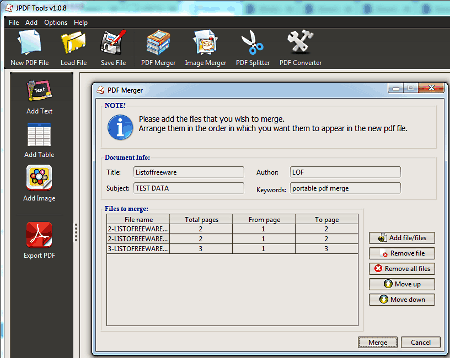
JPDF Tools is another free open source and portable PDF merge software for Windows, Linux, Solaris, and macOS. Apart from PDF files, you can also use it to merge images of different formats. Plus, options to create a new PDF file is also present in it. To merge PDF files, it offers a PDF Merger section. Through this section, you can specify the order of PDF documents and create basic information (title, author name, subject, etc.) for the output PDF. Now, follow the below steps to merge PDF files through this portable PDF merge software.
How to merge PDF files using JPDF Tools:
- Open the interface of this software and go to its PDF Merger section.
- After that, click on the Add Files button to load two or more PDF files.
- Next, use move up and move down keys to specify the order of PDF files.
- Now, you can add title, subject, author, etc., basic information for the output PDF if you want.
- In the end, press the Merge button to initiate the PDF merger process.
Additional Features:
- PDF Converter: Use it to convert one or more PDF files to other document formats like DOC, RTF, HTML, XLS, CHM, and more.
- PDF Splitter: Through this feature, you can split a PDF document into multiple small PDF documents.
- New PDF File: As its name implies, this feature is used to make a new PDF file. To make a PDF file, it offers text, add table, and add image tools.
Final Thoughts:
It is another feature-rich portable PDF merge software through which you can also create a PDF document from scratch.
FaxTool
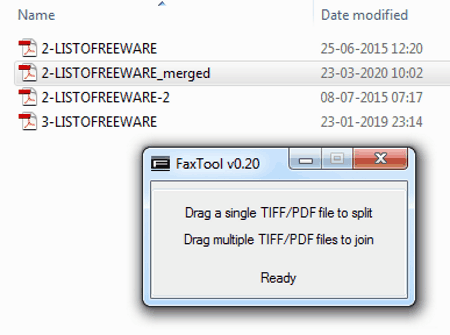
FaxTool is a free open source and portable PDF merge software for Windows. As it is a portable software thus, you can directly use it from a portable storage device. Through this software, you can quickly merge two or more PDF files. Apart from PDFs, it also lets you merge TIFF images. The process to merge PDF documents is pretty simple. To do that, follow the below PDF merge procedure.
How to merge PDF files using FaxTool:
- Start this software and select two or more PDF documents that you want to merge.
- After that, drop selected PDF documents over the interface of this software to start the PDF merging process.
Additional Feature:
- This software also comes with an inbuilt PDF splitting feature that lets you extract individual pages from a PDF document.
Final Thoughts:
It is one of the simplest portable PDF merge software that anyone can use to quickly merge two or more PDF documents.
Neechsoft's PDF Stapler
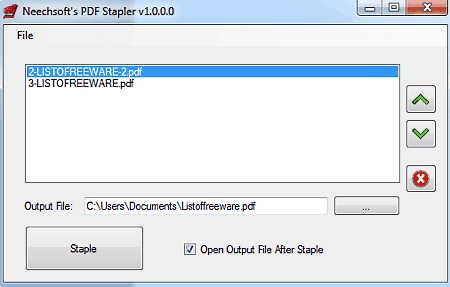
Neechsoft’s PDF Stapler is another free open source and portable PDF merge software for Windows. It is another simple software through which you can merge two or more PDF files to create a new large PDF document. The good thing about this software is its ability to set the order of PDF documents. After specifying the PDF document order, you can start the PDF merge process. Now, check out the below steps to merge PDFs using this portable PDF merge software.
How to merge PDF files using Neechsoft’s PDF Stapler:
- Start this software and drop two or more PDF files to its interface.
- After that, use the on-screen up and down arrow keys to set the order of PDF files.
- Next, specify the destination location path in the Output File field.
- Lastly, press the Staple button to start the PDF merge process.
Final Thoughts:
It is another easy to use portable PDF merge software through which you can merge PDF files in any order.
PDF Merger & Splitter

PDF Merger & Splitter is another free portable PDF merge software for Windows. As its name implies, it is used to merge as well as split PDF files. To merge PDF files, it offers a dedicated PDF Merge section. In this section, you can add two or more PDF documents and set their order of merger. After specifying the PDF merging order, you can initiate the merging process.
How to merge PDF files using PDF Merger & Splitter:
- Launch this software and go to the PDF Merge Section.
- After that, press the Add button to browse and load PDF files.
- Next, use the Move selected item up/ down keys to set the order of PDF documents.
- Lastly, enter the destination location path in the Location field and press the Merge button to merge PDF documents.
Additional Feature:
- PDF Split: Through this feature, you can split and exact individual pages or some specified pages from a PDF file.
Final Thoughts:
It is an easy to use portable PDF merge software through which you can split and merge PDF files.
Multi PDF Merger

Multi PDF Merger is the next free portable PDF merge software for Windows. Through this software, you can quickly merge two or more PDF files into one large PDF document. Apart from PDF files, it can also merge multiple images into one large image. Now, check out the below steps to merge PDF files through this software.
How to merge PDF files using Multi PDF Merger:
- Start this software and press the Add button to browse and select two or more PDF documents.
- After that, you can use move up and down buttons to set the order of PDF files in the output PDF.
- At last, click on the Merge button to merge PDF files.
Additional Feature:
- Add URL: Through this feature, you can insert URL links of multiple webpages that you can fetch, merge, and convert to PDF.
Final Thoughts:
It is another standard portable PDF merge software through which you can merge multiple PDF files in the desired order.
Naveen Kushwaha
Passionate about tech and science, always look for new tech solutions that can help me and others.
About Us
We are the team behind some of the most popular tech blogs, like: I LoveFree Software and Windows 8 Freeware.
More About UsArchives
- May 2024
- April 2024
- March 2024
- February 2024
- January 2024
- December 2023
- November 2023
- October 2023
- September 2023
- August 2023
- July 2023
- June 2023
- May 2023
- April 2023
- March 2023
- February 2023
- January 2023
- December 2022
- November 2022
- October 2022
- September 2022
- August 2022
- July 2022
- June 2022
- May 2022
- April 2022
- March 2022
- February 2022
- January 2022
- December 2021
- November 2021
- October 2021
- September 2021
- August 2021
- July 2021
- June 2021
- May 2021
- April 2021
- March 2021
- February 2021
- January 2021
- December 2020
- November 2020
- October 2020
- September 2020
- August 2020
- July 2020
- June 2020
- May 2020
- April 2020
- March 2020
- February 2020
- January 2020
- December 2019
- November 2019
- October 2019
- September 2019
- August 2019
- July 2019
- June 2019
- May 2019
- April 2019
- March 2019
- February 2019
- January 2019
- December 2018
- November 2018
- October 2018
- September 2018
- August 2018
- July 2018
- June 2018
- May 2018
- April 2018
- March 2018
- February 2018
- January 2018
- December 2017
- November 2017
- October 2017
- September 2017
- August 2017
- July 2017
- June 2017
- May 2017
- April 2017
- March 2017
- February 2017
- January 2017
- December 2016
- November 2016
- October 2016
- September 2016
- August 2016
- July 2016
- June 2016
- May 2016
- April 2016
- March 2016
- February 2016
- January 2016
- December 2015
- November 2015
- October 2015
- September 2015
- August 2015
- July 2015
- June 2015
- May 2015
- April 2015
- March 2015
- February 2015
- January 2015
- December 2014
- November 2014
- October 2014
- September 2014
- August 2014
- July 2014
- June 2014
- May 2014
- April 2014
- March 2014








