4 Best Free Portable PDF Compressor Software for Windows
Here is a list of Best Free Portable PDF Compressor Software for Windows. These free software enable you to reduce size of a PDF document without putting in any effort. All these come in a portable package that allow you to use these PDF compression software without installing them on your PC. You can carry these software in a pen drive or any other portable storage device and compress PDF documents on the go.
These software automatically compress a PDF and reduce its size with minimal quality loss. In many of these PDF compressors, you can reduce size of multiple PDF documents at once. One of these even lets you optimize PDF documents for the web. You can also compress a PDF as much as you want in one of these software. While most of these provide you a GUI, one software is command based that lets you compress a PDF file using command.
Additionally, useful features like PDF splitter, page extractor, PDF merger, PDF rotator, and more are also available in one portable PDF compressor. In general, these are good software to quickly reduce size of PDF documents without any hassle.
My FavoriteFree Portable PDF Compressor Software for Windows:
PDF Compressor is one of my favorites as it can batch compress PDF files and is very easy to use. You can also optimize a PDF file as per web standard.
You can also try PDFsam Basic if you need some more utilities along with PDF compression tool.
You can also check out lists of best free PDF Shuffler, Lossless Image Compression, and GIF Compressor software for Windows.
PDF Compressor
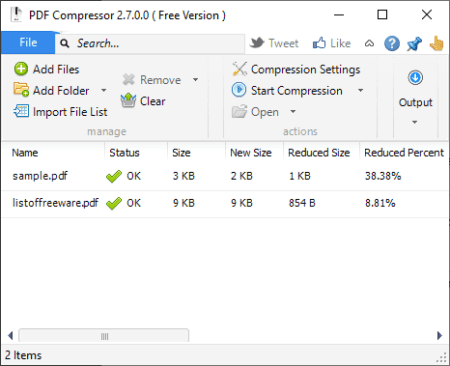
PDF Compressor, as the name suggests, is a free portable PDF compressor software for Windows. It is a useful software to compress PDF files in batch. You can also optimize your PDF documents for web view. Before compressing a PDF, you can set up a few compression options to customize resulting PDF document. Let’s checkout the steps of PDF compression in this software.
How to compress a PDF in PDF Compressor:
- Open this software and then import one or more PDF files or a folder containing multiple PDFs using Add Files / Add Folder button.
- Now, click on the Compression Settings button to configure options like Better compression with minor quality loss, Optimize for web, etc. You can also add PDF metadata including title, author, subject, and keywords.
- After that, set up output folder and then click on the Start Compression option to process and compress all imported PDF files.
Additional Features:
- Advanced: You can view file properties, move file up/ down, select file rename option, export file list, and more.
Conclusion:
It is one of the best free portable PDF compressor that does its work quite effectively and efficiently.
PDFsam Basic
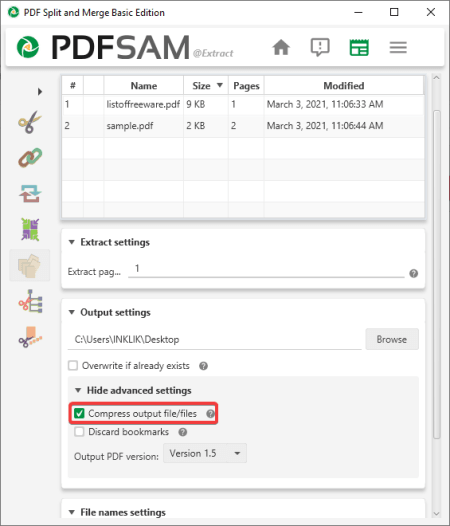
PDFsam Basic is another free portable PDF compressor for Windows, Mac, and Linux. It is basically PDF processing software that lets you split, merge, rotate, and extract PDF pages. After performing any action, you can compress the output PDF. If you just want to compress a PDF without performing any action on it, you can try a trick. Follow below steps to perform PDF compression in it.
How to compress a PDF in PDFsam Basic:
- Start this software and go to the Extract tab.
- Now, add one or multiple PDF files that you need to compress.
- Next, in the Extract Pages field, you need to enter the PDF pages that you want to extract. In case you don’t want to extract pages from PDF, enter first page to last page. For example, if there are 5 pages in your PDF, type 1-5 in the Extract Pages field.
- After that, toggle Show advanced settings and enable the Compress output files option. Also, select PDF version from 1.5, 1.6, and 1.7.
- Lastly, set up file name settings and then hit the Run button to start PDF compression process.
Conclusion:
It is a great PDF utility software that also lets you compress PDF documents in bulk.
pdfsizeopt

pdfsizeopt is a free, open source, portable PDF compressor software for Windows, Linux, and macOS. It is specially designed to reduce the size of a PDF document. This software is different than other listed software as it doesn’t provide a GUI. You have to enter a command to compress a PDF document through it. Let’s have a look at the PDF compression command and steps.
How to compress a PDF using command in pdfsizeopt:
- Firstly, place the input PDF file in the download folder of this software.
- Now, download pdfsizeopt.single file and move it to the pdfsizeopt folder.
- Next, open Command Prompt and type a command similar to this:
pdfsizeopt.exe input_pdf.pdf output_pdf.pdf. In this command, input_pdf is the filename of source PDF file and output_pdf is the name of output compressed PDF. - After that, hit the Enter button and your PDF will be compressed and saved in the same download folder.
Conclusion:
It is good command based portable PDF compressor that allows you to reduce size of large PDF documents.
shrink-pdf
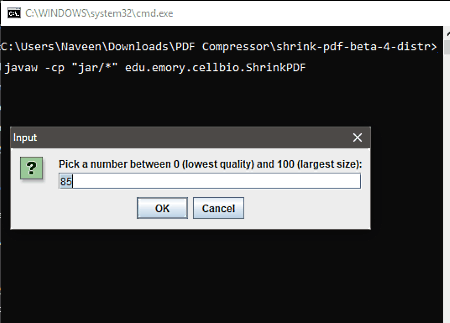
shrink-pdf is yet another free open source portable PDF converter software for Windows, macOS, and Linux. It contains an internal compressor that allows you to choose PDF compression level. You can enter a value from 0 (maximum compression/lowest quality) to 100 (minimum compression/largest size) and based on that, it reduces the PDF size accordingly.
How to compress PDF using shrink-pdf:
- Firstly, double click on the shrink-pdf.bat file that you get in its download folder.
- Now, it will ask you to select a PDF document that you need to compress.
- Next, enter the compression level value from 0 to 100 in the Input prompt and click the OK button.
- After that, browse output file location and then press the Save button to start PDF compression process.
Final Thoughts:
It is a handy portable software to compress or reduce size of a PDF document as per your requirement.
About Us
We are the team behind some of the most popular tech blogs, like: I LoveFree Software and Windows 8 Freeware.
More About UsArchives
- May 2024
- April 2024
- March 2024
- February 2024
- January 2024
- December 2023
- November 2023
- October 2023
- September 2023
- August 2023
- July 2023
- June 2023
- May 2023
- April 2023
- March 2023
- February 2023
- January 2023
- December 2022
- November 2022
- October 2022
- September 2022
- August 2022
- July 2022
- June 2022
- May 2022
- April 2022
- March 2022
- February 2022
- January 2022
- December 2021
- November 2021
- October 2021
- September 2021
- August 2021
- July 2021
- June 2021
- May 2021
- April 2021
- March 2021
- February 2021
- January 2021
- December 2020
- November 2020
- October 2020
- September 2020
- August 2020
- July 2020
- June 2020
- May 2020
- April 2020
- March 2020
- February 2020
- January 2020
- December 2019
- November 2019
- October 2019
- September 2019
- August 2019
- July 2019
- June 2019
- May 2019
- April 2019
- March 2019
- February 2019
- January 2019
- December 2018
- November 2018
- October 2018
- September 2018
- August 2018
- July 2018
- June 2018
- May 2018
- April 2018
- March 2018
- February 2018
- January 2018
- December 2017
- November 2017
- October 2017
- September 2017
- August 2017
- July 2017
- June 2017
- May 2017
- April 2017
- March 2017
- February 2017
- January 2017
- December 2016
- November 2016
- October 2016
- September 2016
- August 2016
- July 2016
- June 2016
- May 2016
- April 2016
- March 2016
- February 2016
- January 2016
- December 2015
- November 2015
- October 2015
- September 2015
- August 2015
- July 2015
- June 2015
- May 2015
- April 2015
- March 2015
- February 2015
- January 2015
- December 2014
- November 2014
- October 2014
- September 2014
- August 2014
- July 2014
- June 2014
- May 2014
- April 2014
- March 2014








