7 Best Free Portable ISO Burner Software For Windows
Here is a list of best free portable ISO burner software for Windows. These software are similar to standard ISO burner software that lets users write ISO disc images to CD and DVD drives. Unlike standard CD burners, all of these software come in a portable package. As they come in portable packages, thus you don’t need installation to work. Plus, users can also carry them in portable storage devices and use them on the go.
Apart from ISO, some software also supports disc images of other formats like IMG, CUE, BIN, PDI, etc. All these portable ISO burners can also burn or write standard data, videos, images, music, etc., to CD and DVD drives. Plus, tools to adjust CD/ DVD parameters are also present such as file system (SO 9660, Joliet, UDF, etc.), number of copies, etc. After specifying all the parameters, you can initiate the ISO burning process. To help you out, I have included the necessary ISO burning steps in the description of each app.
In these apps, you also get some additional features such as Edit Disc Images, Create Bootable USB Drive, Erase Disc, Create Image File, etc. Go through the list to know more about these software.
My Favorite Portable ISO Burner Software For Windows:
AnyBurn is my favorite software because it lets you burn ISO and other popular disc image formats to both CD and DVD drives. Plus, it offers many useful features like bootable USB drive creator, disc image data editor, rewritable disc eraser, etc.
You can also check out lists of best free Portable DWG to PDF Converter, Portable Diary, and Portable Word to PDF Converter software for Windows.
AnyBurn
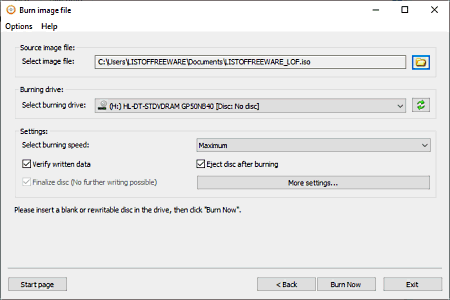
AnyBurn is a free Portable ISO burner software for Windows. Through this software, you can easily burn or write ISO disc images to CD and DVD drives. In addition to ISO, it can also burn DAA, BIN, CUE, PDI, etc., disc image formats to a DVD drive. Besides this, you can also use it to create standard CD and DVD drives consisting of video files, audio files, data files, etc. It also offers tools to rip data from CD drives. Now, check out the below steps to burn ISO to DVD using this portable ISO burner software.
How to burn ISO file to DVD using AnyBurn:
- Launch this portable ISO burner and select the Burn Image File to Disc option.
- After that, browse and select an ISO file using the Select image file option.
- Now, go to Options > Settings to specify the file system ISO 9660, Joliet, UDF, etc.
- Next, select a DVD or CD on which you want to burn an ISO file using the Select Burning drive option.
- Lastly, specify the DVD burning speed and press the Burn Now button to initiate the burning process.
Additional Features:
- Edit Image: Through this feature, you can add or remove the data of ISO, CUE, DAA, etc., disc images.
- Create Bootable USB drive: It is another handy feature through which you can create bootable USB drives carrying operating systems.
- Erase Rewritable Disc: As its name suggests, it is used to remove all the data from rewritable CD and DVD drives.
- Create Image: Through this feature, you can create ISO, CUE, and DAA disc images from scratch.
Final Thoughts:
It is one of the best free portable ISO burner software that anyone can use to create and burn ISO disc images to CD and DVD drives.
ImgBurn
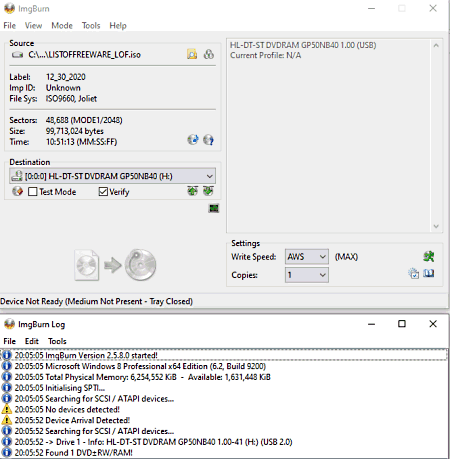
ImgBurn is another free portable ISO burner software for Windows. Through this software, you can easily burn one or more ISO disc images to a DVD drive with ease. Apart from ISO, it supports many other disc image formats like CUE, APE, BIN, CDI, CDR, FLAC, GCM, and more. It also supports many file systems that you can choose for a DVD like ISO9660, ISO9660 Joliet, ISO9660 Joliet+ UDF, and more. Before starting the ISO burning process, you can manually specify the burning speed and number of copies you want to create. Now, check out the below steps to burn ISO to DVD using ImgBurn.
How to burn ISO to DVD using ImgBurn:
- Start this software and select the Write Image File Disc option.
- After that, click on the Source folder to specify the path of ISO image files.
- Now, specify the ISO burning speed, number of copies, etc., parameters.
- Lastly, specify the output disc path and hit the Build button to start the conversion.
Additional Features:
- Conversion Modes: This software offers multiple conversion modes through which you can create ISO image from a disk, write files and folders to disk, and verify disk with an ISO file.
- Create CUE File: Using it, you can convert files and folders to a CUE disc image file.
Final Thoughts:
It is a feature-rich portable ISO burner software that offers all the essential tools to burn ISO and other disc image files to DVD drives.
InfraRecorder

InfraRecorder is a free portable ISO burner software for Windows. Using this software, you can easily burn ISO images to DVD and CD drives. Apart from ISO, it can also burn CUE and IMG disk images to CD and DVD drives. It can also be used as a standard CD / DVD creator software to make music CDs, Movie DVDs, etc. Along with standard DVDs, it can also burn data to rewritable DVDs. Now, check out the below steps to burn ISO file to DVD using this software.
How to burn ISO file to DVD using InfraRecorder:
- Launch this software and go to Actions > Burn image option.
- After that, use its internal explorer to browse and select one or more ISO files that you want to write to a DVD.
- Next, drop the selected files in the Disc Layout area.
- Lastly, press the Burn option to start the DVD burning process.
Additional Features:
- Erase/Format Disc: Through this feature, you can format rewritable DVD discs.
Final Thoughts:
It is another good portable ISO burner software through which you easily burn ISO, CUE, and IMG disk image files to a CD/ DVD drive.
cdrtfe
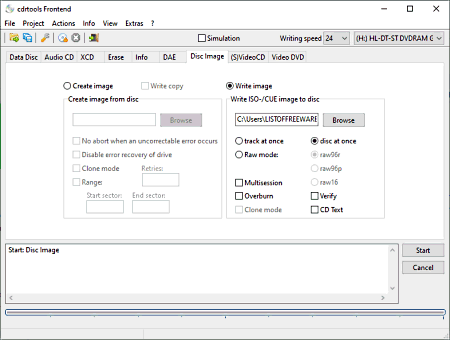
cdrtfe is free open source and portable ISO burner software for Windows. As its name suggests is mainly used to burn or write data to a CD drive. Apart from data and media files, it can also burn ISO and CUE disc images to CD drives Unlike other similar software, it cannot burn ISO disc image to a DVD drive. Although, you can still use it to burn video files, audio files, data, etc., to a DVD disc drive. Now, follow the below steps to burn ISO file to CD through this software.
How to burn ISO file to CD using cdrtfe:
- Start this software and go to the Disk Image tab.
- Next, select the write image option and then specify the ISO file path in the browse field.
- Now, specify the CD parameters like multisession CD or not, overburn, verify CD, etc.
- Lastly, press the Start button to initiate the ISO burning process.
Additional Features:
- Erase Disc: Using it, you can erase data from rewritable CD discs.
- Writing Speed: Using it, you can increase or decrease the CD burning speed.
Final Thoughts:
It is another capable portable ISO burner software that anyone can use to burn ISO and CUE disc images to a CD drive.
AmoK DVD Burner

AmoK DVD Burner is another free portable ISO burner software for Windows. Through this software, you can easily burn ISO, CUE, and BIN disc images to both CD and DVD drives. Besides this, you can also use it to burn or write data, videos, music, etc., to CD/DVD drives. Plus, important multisession, file verification, buffer underrun protection features are also present in it. Now, check out the below steps to burn ISO to DVD using this portable software.
How to burn ISO to DVD using Amok DVD Burner:
- Start this software and specify the output CD or DVD file system (ISO 9660, Joliet, UDF Only, etc.).
- After that, use its internal file explorer to browse and select one or more ISO files that you want to burn.
- Lastly, go to the Burn option and then press the Burn ISO button to initiate the ISO burning process.
Additional Feature:
- Create disc Image: Using this feature, you can create disc image files of various formats like ISO, CUE, BIN, etc.
Final Thoughts:
It is another good portable ISO burner software through which you can also create disc images of various formats.
CDBurnerXP
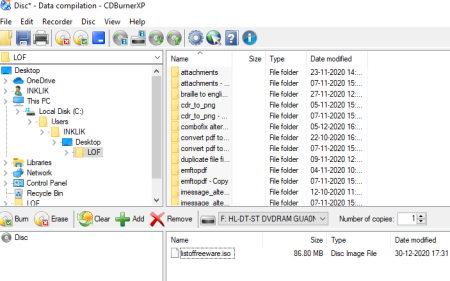
CDBurnerXP is the next free portable ISO burner software for Windows. This software is capable to burn ISO and MDS disc images to both CD and DVD drives. To do that, it offers a dedicated Burn ISO image section on its interface. Apart from burning ISO images, you can also use it to burn data, video, audio, etc., files to CD drives. Now, check out the below steps to burn ISO to DVD using this portable ISO burner.
How to burn ISO to DVD using CDBurnerXP:
- Open the interface of this app and go to its Burn ISO image section.
- After that, move to Burn Options and specify the ISO file path.
- Now, specify burn options like DVD high compatibility, verify data after burning, finalize disc, etc.
- Lastly, hit the Burn disc button to initiate the ISO burning process.
Additional Features:
- Erase Disc: Through this feature, you can erase the data of rewritable CD and DVD drives.
- Burn ISO Progress: In this section, you can track the ISO burning progress.
Final Thoughts:
It is another simple to use portable ISO burner software that anyone can use to burn ISO images to CD/ DVD drive.
DeepBurner
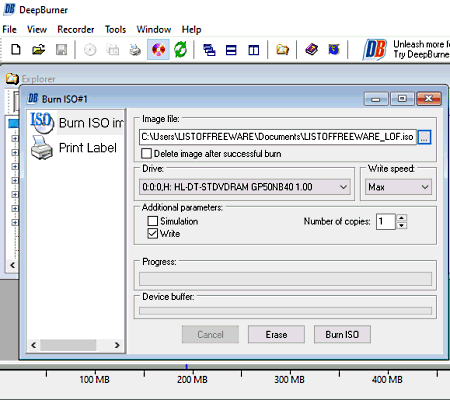
DeepBurner is another free portable ISO burner software for Windows. It is a standard CD/ DVD burner software through which you can burn data files, videos, music files, ISO images, etc., to CD and DVD drives. Apart from ISO, it doesn’t support any other disc image. Plus, it doesn’t offer many DVD or CD parameter adjustment features. Now, follow the below steps to burn ISO to DVD using this portable ISO burner software.
How to burn ISO to DVD using DeepBurner:
- Start this software and select Burn ISO Image as the project type.
- Next, specify the ISO image path in the Image File field.
- Now, select the output CD/ DVD drive and specify the write speed and number of copies you want to make.
- Lastly, click on the Burn ISO button to start the burning process.
Limitations:
- This free version of DeepBurner lacks some features like disc to disc copy, backup utility, burn photo albums, etc. To get all the features, you need to purchase its premium version.
Final Thoughts:
It is a decent portable ISO burner software that offers the essential ISO disc image burning feature.
Naveen Kushwaha
Passionate about tech and science, always look for new tech solutions that can help me and others.
About Us
We are the team behind some of the most popular tech blogs, like: I LoveFree Software and Windows 8 Freeware.
More About UsArchives
- May 2024
- April 2024
- March 2024
- February 2024
- January 2024
- December 2023
- November 2023
- October 2023
- September 2023
- August 2023
- July 2023
- June 2023
- May 2023
- April 2023
- March 2023
- February 2023
- January 2023
- December 2022
- November 2022
- October 2022
- September 2022
- August 2022
- July 2022
- June 2022
- May 2022
- April 2022
- March 2022
- February 2022
- January 2022
- December 2021
- November 2021
- October 2021
- September 2021
- August 2021
- July 2021
- June 2021
- May 2021
- April 2021
- March 2021
- February 2021
- January 2021
- December 2020
- November 2020
- October 2020
- September 2020
- August 2020
- July 2020
- June 2020
- May 2020
- April 2020
- March 2020
- February 2020
- January 2020
- December 2019
- November 2019
- October 2019
- September 2019
- August 2019
- July 2019
- June 2019
- May 2019
- April 2019
- March 2019
- February 2019
- January 2019
- December 2018
- November 2018
- October 2018
- September 2018
- August 2018
- July 2018
- June 2018
- May 2018
- April 2018
- March 2018
- February 2018
- January 2018
- December 2017
- November 2017
- October 2017
- September 2017
- August 2017
- July 2017
- June 2017
- May 2017
- April 2017
- March 2017
- February 2017
- January 2017
- December 2016
- November 2016
- October 2016
- September 2016
- August 2016
- July 2016
- June 2016
- May 2016
- April 2016
- March 2016
- February 2016
- January 2016
- December 2015
- November 2015
- October 2015
- September 2015
- August 2015
- July 2015
- June 2015
- May 2015
- April 2015
- March 2015
- February 2015
- January 2015
- December 2014
- November 2014
- October 2014
- September 2014
- August 2014
- July 2014
- June 2014
- May 2014
- April 2014
- March 2014








