14 Best Free Portable File Renamer Software For Windows
Here is a list of best free portable file renamer software for Windows. These file renamers are similar to standard file renaming software with an added advantage that they all are portable. You can directly use any of these software without installation. Plus, you can also carry these file renamer software in portable storage devices and use them on the go without much hassle.
These software help you bulk rename a set of files at once. To rename files, these file renamers offer multiple features such as replace, insert, number order, extension, case, and more. At a time, you can also use multiple file renaming methods in some software like insert and case (insert a new word in filenames and convert lowercase filenames to uppercase at a time). In many software, you can also change original file names with randomly generated names. The number pattern method is also available in most software that lets you add numbers in increasing or decreasing order with filenames. The process to rename files is quite simple in all these software. Still, to help you out I have included the steps to rename files in the description of each software.
In some software, you also get advanced file renaming features like file renaming using scripts, batch folder renaming, imported pattern renaming, etc. Go through the list to know more about these software.
My Favorite Portable File Renamer Software For Windows:
Advanced Renamer is my favorite software because it offers all the essential file renaming features. Plus, it also lets you import multiple names that you can use to replace the names of multiple files.
Bulk Rename Utility is another advanced bulk file renamer. It has a nice an clean GUI with powerful feature set.
You can also check out lists of best free Portable Driver Updater, Portable Partition Manager, and Open Source File Renamer software for Windows.
Advanced Renamer

Advanced Renamer is a free portable file renamer software for Windows. Through this software, you can easily rename multiple files at a time. Apart from renaming file names, you can also use it to change the cases of file names, trim files names, renumber file names, remove file names, replace file extensions, etc. This software also offers multiple predefined file renaming tags to create a file renaming pattern. Some of the renaming tags that this software offers are <Inc Nr> (incrementing numbers), <name> (file name without extension), and <Inc Alpha> (incrementing letters). Now, check out the below steps to rename files using this portable file renamer software.
How to rename files using Advanced Renamer:
- Start this software and go to the File Rename tab.
- After that, click on the Add button to load multiple files that you want to rename.
- Next, choose the New Name method from the Add batch method section.
- Now, use predefined renaming tags to create a naming pattern according to your requirements.
- Lastly, press the Start bath button to initiate the file renaming process.
Additional Features:
- Rename Folders: Use it to rename multiple folders at a time.
- Import: Using it, you can import multiple file names in the form of CSV format to replace the existing names of multiple files with the imported name list.
Limitation:
- This software is only free for non-commercial use.
Final Thoughts:
It is a good portable file renamer software through which you can rename multiple files and folders with ease.
Java Files Renamer
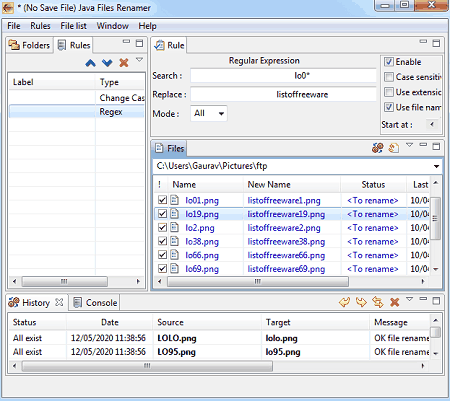
Java Files Renamer is a free open source and portable file renamer software for Windows, BSD, and Linux. According to its name, it is based on Java. Like most other similar software, it lets you rename all types of files, documents, video files, etc. To rename files, it offers multiple rules through which you can adjust case (uppercase or lowercase file names), replace part of file names with a new name, insert text or numbers to file names, add URL to file names, and more. Now, check out the below steps to rename multiple files through this portable file renamer.
How to rename files using Java Files Renamer:
- Launch this portable file renamer and use its Files section to browse and load multiple files in it,
- After that, go to the Rules tab and apply one or more file renaming rules according to your needs.
- Next, specify the number pattern, text, or name pattern according to the selected rules.
- Lastly, press the Rename All button to initiate the file renaming pattern.
Additional Features:
- This software also lets you save applied renaming rules in the form of JRN file that you can later load to perform a similar file renaming process.
Final Thoughts:
It is another capable portable file renaming software to rename or adjust the names of multiple files.
Rename

Rename is another free portable file renamer software for Windows. Through this software, you can batch rename files, batch rename file extensions, replace file names by random names, change file name cases (upper case or lower case), add numbers in increasing or decreasing order to file names, etc. Now, check out the below steps to rename multiple files using this portable file renamer software.
How to rename multiple files using Rename:
- Start this software and go to the Files section to load multiple files that you want to rename.
- After that, select Replace all option and specify new file names. Besides this, you can also choose auto-create new names option to replace existing file names with random auto-generated file names.
- Lastly, click on the Rename Files button to quickly rename multiple files.
Additional Feature:
- Create a renaming script: Using it, you can manually create a file renaming script by using the script language. Later, you can use the generated script for batch file renaming.
Final Thoughts:
It is a straightforward portable file renamer software through which you can quickly rename multiple files.
Bulk Rename Utility

Bulk Rename Utility is yet another free portable file renamer software for Windows. Through this software, you can rename multiple files and folders at a time. To rename files, it offers multiple features such as Regex (to rename files with regular expressions), Replace (to replace a matching word within filenames with a new word), Remove (to remove words from file names), Add (to add prefix to existing filenames or insert words between filenames), Numbering (to add a number pattern within filenames), and more. Now, check out the below steps to rename multiple files using this portable file renamer.
How to rename files using Bulk Rename Utility:
- Launch this software and use the internal file explorer to browse and select multiple files.
- After that, use one or more file renaming features like Regex, Remove, Add, Replace, etc., and specify new names or number patterns according to selected file renaming options.
- Next, click on the preview button to view the final filenames before actually replacing the filenames.
- Lastly, hit the Rename button to start the batch file renaming process.
Additional Features:
- Extract: Use it to extract ID3 files from MP3 audio files, EXIF data from image files, and file properties from standard files.
- Special Section: Using it, you can change file timestamps, use Javascript for renaming, and adjust file attributes (read-only, hidden, archived, and system).
Limitation:
- This software is only free for non-commercial use.
Final Thoughts:
It is a feature-rich portable file renaming software that offers multiple ways to rename files.
Image Renaming
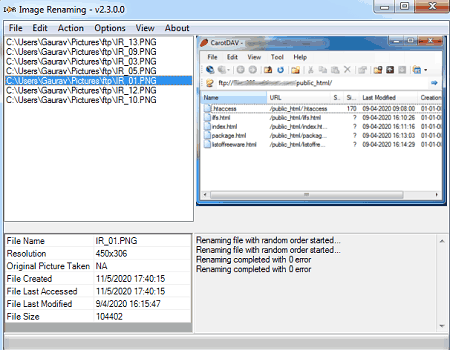
Image Renaming is another free portable file renaming software for Windows. As its name suggests, it is mainly used to rename images of JPG format. Although, it also supports files and documents of various formats such as TXT, RTF, DOC, CSV, etc. To rename images and files, it offers multiple file name adjustment features like add dates to images, add custom text to images, add filename to images, add an index to file names, etc. Now, check out the below steps to rename files using this portable image renaming software.
How to rename files using Image Renaming:
- Start this software and go to the File menu to load images and files that you want to rename.
- After that, go to the Action tab and select one of various available name adjustment features like add file names to images, append index to file name, etc.,
- According to the selected option, the names of the file will automatically modify.
Final Thoughts:
It is another easy to use portable file renaming software that anyone can use to rename images and files.
MP3 Rename

MP3 Rename is yet another free portable file renamer software for Windows. According to its name, it is mainly used to rename MP3 audio files. Although, you can also use it to rename files and documents of various formats. Along with changing existing filenames of input files, you can also use it to change file name cases (uppercase or lowercase) and replace a part of filenames with another name. It also offers MP3 file specific features through which you can change ID3 tags and MP3 file metadata.
How to rename files using MP3 Rename:
- Launch this software and click on the File button to load multiple MP3 and other supported files.
- After that, go to Advanced Renaming tab and choose one of various available file name adjustment features like replace using two known text, replace using single known text, delete text, insert text, etc.,
- According to the selected option enter the new file name or specify the name pattern.
- Lastly, hit the Rename button to start the file renaming process.
Final Thoughts:
It is a good portable file renamer software that you can use to rename or edit the existing names of multiple MP3 and other supported files.
Flexible Renamer
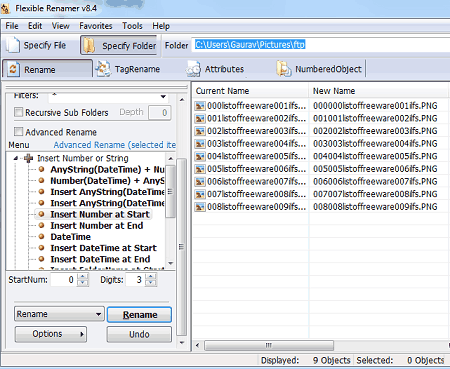
Flexible Renamer is another free software portable file renamer software for Windows. Through this software, you can not only rename files but also modify music files tags or metadata, and attributes of files.
To rename files, it offers a dedicated Rename section. In the Rename section, you get multiple renaming features like Insert Number or String (to add a string with existing filenames), Remove Number or String, Replace String, Organize Number Value (to specify number pattern), and Modify Extension (to replace existing extension of multiple files). Now, follow the below steps to rename files using this portable file renamer.
How to rename files using Flexible Renamer:
- Start this software and use its internal file explorer to browse and select files that you want to rename.
- After that, Open the Rename section and select a file rename method from various available ones.
- Next, specify the replacement string, number pattern, etc., according to the selected file renaming method.
- Lastly, hit the Rename button to start the batch file renaming process.
Additional Features:
- Tag Rename: Use it to adjust music, image, documents, and HTML pages metadata information,
- File Attributes: It lets you modify the original file attributes such as read-only, hidden, compressed, etc.
Final Thoughts:
It is another capable portable file renaming software through which you can rename multiple files and also modify their metadata and attributes.
Siren
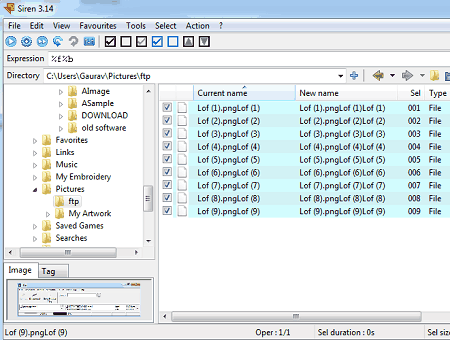
Siren is the next free portable file renamer software for Windows and Linux. It is also an open source software that lets you freely access its source code. With the help of this file renamer software, you can rename documents, images, videos, program files, etc. Apart from file names, it can also be used to adjust file extensions, cases of file names (uppercase or lowercase), photo timestamps, etc. To rename or adjust filenames, you need to manually specify the naming expressions (%f file name without path, %b base name, %e extension, etc.) in the right order. Now, check out the below steps to rename files using this portable file renamer software.
How to rename files using Siren:
- Start this software and select multiple files that you want to rename using its inbuilt file explorer.
- Now, manually specify the fine name expressions in the correct order, for example new_name_%n.%e.
- At last, go to the Action tab and click on the Rename option to start the file renaming process.
Additional Feature:
- A good set of predefined expressions is also present in this software that you can directly use to add prefix before file names, to add timestamps to filenames, etc.
Final Thoughts:
It is a capable portable file renamer software that you can use to replace or adjust the names of multiple files at a time.
WildRename
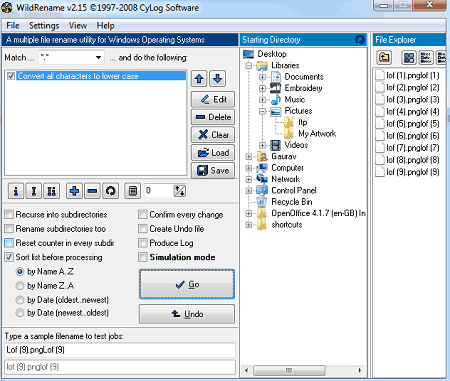
WildRename is a free portable file renamer software for Windows. Through this software, you can quickly rename multiple files, documents, images, media files, etc., at a time. To rename files, it lets you add numeric counters (to add numbers with file names), insert characters (to insert characters to a specific position of file names), remove characters, convert to upper case, convert to lower case, etc. A handy Simulation mode to preview the final filenames before actually renaming the files is also present in it.
How to rename files using WildRename:
- Open the interface of this software and use its internal file explorer to select and load multiple files.
- After that, use available file renaming options (add numeric counters, insert characters, etc.) to specify the file renaming pattern.
- Now, enable the simulation mode to preview the final look of the filenames.
- Lastly, hit the GO button to change file names.
Additional Feature:
- Save: Use it to save the file renaming pattern that you can later use to perform the file renaming.
Final Thoughts:
It is a simple portable file renaming software to rename multiple files in bulk.
Fast File Renamer

Fast File Renamer is one more free portable file renamer software for Windows. Like most other similar software it can also rename multiple files at a time. Plus, all types of files and documents can be renamed using it. To rename files, it only offers three options namely Replace (to replace a specific pattern in filenames with another name), Remove (to remove a common pattern from multiple file names), and Insert (to insert words or number at a specific position in existing file names). A handy Simulation mode to preview the final filenames before actually renaming the files is also present in it.
How to rename files using Fast File Renamer:
- Start this software and load multiple files in it through its File menu.
- After that, use one of three available file renaming options namely Replace, Remove, or Insert.
- Next, specify the word or number that you want to insert or replace with the existing filename pattern.
- Now, click on the Simulate button to preview the final filenames.
- At last, press the Perform rename button to initiate the file renaming process.
Final Thoughts:
It is a fast and simple portable file renaming software that anyone can use to rename a bunch of files at once.
EXIF Image Renamer

EXIF Image Renamer is yet another free portable file renamer software for Windows. As its name suggests, it is mainly used to rename images based on their EXIF information to reduce confusion between sets of images captured by different cameras. It can also be used to rename files and documents but due to the nonpresence of EXIF information in standard files, this software uses the file creation date to rename standard files. Unlike other similar software, it does not let you specify the file renaming pattern.
How to rename files using EXIF Image Renamer:
- Launch this portable file renamer and press the Browse button to select a folder with multiple images or files that you want to rename.
- After that, adjust on interface settings like include subfolder, use file create date to rename files, adjust time in filenames, etc.
- Lastly, press the Process button to automatically rename multiple files and images.
Limitation:
- You cannot manually specify a file renaming pattern in it as it uses EXIF data (in cases of image files) or file creation date (in cases of standard files and documents) to rename files.
Final Thoughts:
It is a good software to rename images based on their EXIF data to avoid the confusion between the names of multiple images captured by different cameras.
ReNamer Lite
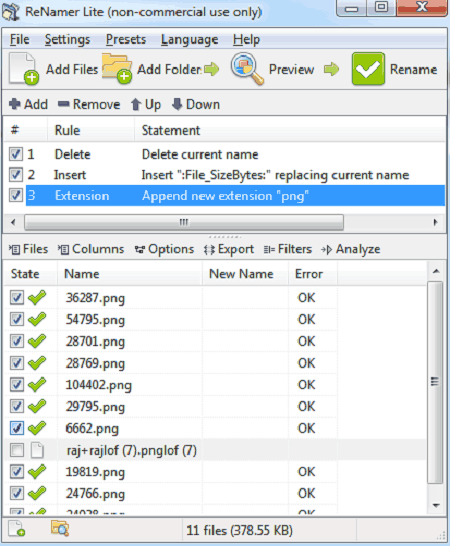
ReNamer Lite is a free portable file renamer software for Windows. According to its name, it is a tiny and lightweight file renaming software through which you can quickly rename multiple file names. To rename files, it offers a lot of inbuilt rules such as Insert, Delete, Remove, Case, Extension, Serialize, etc. You can apply one or more file renaming rules at a time and precisely rename multiple files and documents without much hassle. You can follow the below steps to rename files using this portable file renamer software.
How to rename files using ReNamer Lite:
- Open the interface of this software and click on the Add Files button to load multiple files.
- After that, click over the Rules area and select file renaming rules from available ones such as delete, insert, replace, extension, etc.
- According to the applied rules, specify the replacement name, number pattern, etc.
- Lastly, press the Rename button to initiate the batch file renaming process.
Additional Features:
- In this software, you can also undo renaming at any time using its Undo Renaming feature.
- A handy Meta Tag feature to quickly add dates (according to the metadata of files) at the end of each filename is also present in it.
Limitation:
- This portable file renamer is only free for non-commercial use.
Final Thoughts:
It is another good portable file renaming software that anyone can use to rename multiple files at once.
PSRenamer
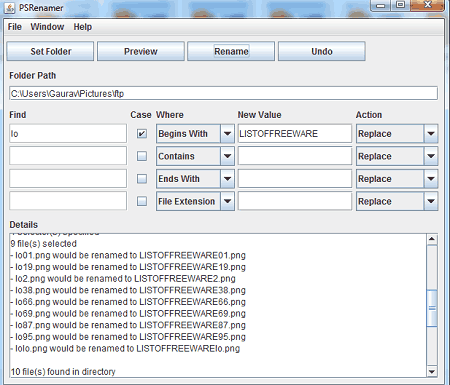
PSRenamer is a free portable file renamer software for Windows. It is a lightweight Java-based file renamer software that required Java to run. Through this software, you can rename multiple files, documents, video files, images, and audio files at a time. To rename files it offers multiple options like Replace (to replace an exact file name with a new name), Insert Before (to insert a new text or numerical value before the existing names of files), and Insert After (to insert a new text or numerical value after the existing names of files). Besides this, it also provides multiple Find features to find out file names starting with a specific word, ending with a specific word, contains a specific word, etc. Now, check out the multiple files renaming process.
How to rename files using PSRenamer:
- Start this portable file renamer and enter the path of a folder containing multiple files that you want to rename.
- After that, select file renaming options from Action menus and provide the replacement names.
- In the end, hit the Rename button to start the batch file renaming process.
Final Thoughts:
It is yet another easy to use portable file renaming software through which you can make desired changes to multiple file names.
Mass File Renamer

Mass File Renamer is a free open source and portable file renamer software for Windows. It is another simple and capable file renaming software through which you can change the name and extension type of multiple files at a time. It also offers a Replace feature to replace a specific word or number present in input filenames with a new word.
How to rename files using Mass File Renamer:
- Start this portable file renamer and press the Browse button to select a folder with multiple files that you want to rename.
- After that, select Filename & Extension (to rename both filenames and their extension), Extension Only (to only rename extension of files), or Filename only (to only change the primary name of files) option.
- Now, specify the new filename, new extension name, or starting index according to the selected file renaming option.
- Lastly, press the Start Renaming button to initiate the file renaming process.
Additional Feature:
- File Filter: Through this feature, you can filter out ZIP and EXE files to prevent them from renaming.
Final Thoughts:
It is one of the easiest portable file renaming software that anyone can use without much hassle.
Naveen Kushwaha
Passionate about tech and science, always look for new tech solutions that can help me and others.
About Us
We are the team behind some of the most popular tech blogs, like: I LoveFree Software and Windows 8 Freeware.
More About UsArchives
- May 2024
- April 2024
- March 2024
- February 2024
- January 2024
- December 2023
- November 2023
- October 2023
- September 2023
- August 2023
- July 2023
- June 2023
- May 2023
- April 2023
- March 2023
- February 2023
- January 2023
- December 2022
- November 2022
- October 2022
- September 2022
- August 2022
- July 2022
- June 2022
- May 2022
- April 2022
- March 2022
- February 2022
- January 2022
- December 2021
- November 2021
- October 2021
- September 2021
- August 2021
- July 2021
- June 2021
- May 2021
- April 2021
- March 2021
- February 2021
- January 2021
- December 2020
- November 2020
- October 2020
- September 2020
- August 2020
- July 2020
- June 2020
- May 2020
- April 2020
- March 2020
- February 2020
- January 2020
- December 2019
- November 2019
- October 2019
- September 2019
- August 2019
- July 2019
- June 2019
- May 2019
- April 2019
- March 2019
- February 2019
- January 2019
- December 2018
- November 2018
- October 2018
- September 2018
- August 2018
- July 2018
- June 2018
- May 2018
- April 2018
- March 2018
- February 2018
- January 2018
- December 2017
- November 2017
- October 2017
- September 2017
- August 2017
- July 2017
- June 2017
- May 2017
- April 2017
- March 2017
- February 2017
- January 2017
- December 2016
- November 2016
- October 2016
- September 2016
- August 2016
- July 2016
- June 2016
- May 2016
- April 2016
- March 2016
- February 2016
- January 2016
- December 2015
- November 2015
- October 2015
- September 2015
- August 2015
- July 2015
- June 2015
- May 2015
- April 2015
- March 2015
- February 2015
- January 2015
- December 2014
- November 2014
- October 2014
- September 2014
- August 2014
- July 2014
- June 2014
- May 2014
- April 2014
- March 2014








