6 Best Free Portable Duplicate File Finder Software for Windows
Here is a list of Best Free Portable Duplicate File Finder Software for Windows. Using these free software, you can easily clean up your system by finding duplicate files from multiple directories, folders, and subfolders. Plus, as these are portable software, you don’t have to install them on your system. Just run the application file and use them whenever required. These portable duplicate file finders can also be taken along in a portable storage device and use on the go.
These software use various comparison mode, search method, scan parameters, and more to find duplicates precisely. You can also configure parameters like search by file size, search by file extension, search by file content, include and exclude masks, minimum file size, maximum file size, and more settings to scan duplicates as per your requirement. After the scanning is done, these freeware show the results with duplicates, originals, and folder location. You can delete the duplicates, move them to another folder, or rename duplicates. This way you can keep your system clean by removing redundant files taking extra space in your PC.
Some handy features like create hard links, create symbolic links, plugins, view image, scan statistics, and more are also available in these. Go through the list to know more about these software.
My Favorite Free Portable Duplicate File Finder Software for Windows:
AllDup is one of my favorites as it comes with an additional File Manager tool.
Duplicate Files Search & Link is another good one. It lets you replace duplicate files with hard links and symbolic links.
You may also like some best free Portable Video Recorder And Converter, Duplicate Photo Finder, and Portable Data Recovery Software for Windows.
AllDup
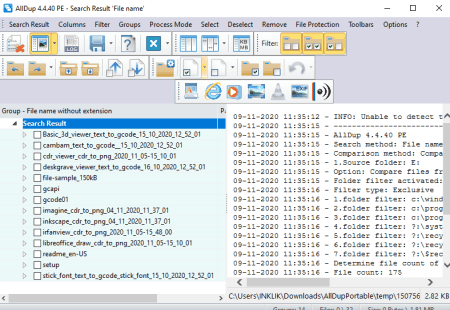
AllDup is a free portable duplicate file finder software for Windows. It lets you select one or more folders, customize comparison mode, select search method, customize search configurations, and then start duplicate finding process. It comes with an inbuilt File Manager using which you can delete, copy or move to another folder, rename files, and do more. Additionally, a lot more other functions are provided in it such as Filters, File Protection, Plugins (EXIF Viewer, Image Viewer, etc.), and more.
Here are the steps to quickly find duplicates in this free portable software.
How to find duplicate files in AllDup:
- First, select source folders, comparison method, search method (file name, file extension, file size, file content, etc.), search options, and more.
- After setting up all scanning parameters, press the Start Search button to find duplicates.
- When the process is done, all the duplicates are listed in a new window from where you can open file manager and perform different actions on duplicates and originals.
Conclusion:
It is one of the best free portable duplicate file finder that provides various additional tools and features.
Duplicate Files Search & Link

Duplicate Files Search & Link is another free portable duplicate finder software for Windows. It lets you search for duplicates and perform multiple actions on them. You can remove duplicates, replace duplicates with hard link or symbolic link, replace symbolic links with files, move files to specified folder, compress, and do more. It also shows total duplicates with original numbers, duplicate file size, scan duration, and other statistics after the scanning is done.
Now, let us checkout the process of finding duplicate files in this portable software.
How to find duplicate files in Duplicate Files Search & Link:
- First, click the Start Search button to select directories which you want to scan for duplicates.
- Now, edit various parameters to scan directories as per your requirement, such as include/ exclude masks, minimum size, maximum size, also search for symbolic links, maximum simultaneous reads for each SSD, etc.
- Now, simply press the Start button to initiate duplicate scanning process.
- After the scanning process is done, you will get a list of duplicate files along with originals. You can select any of the duplicates and then perform available operations on them.
Additional Features:
- It offers handy selection features like select first files, select last files, select all files from specific folder, invert selection, etc.
- You can also run an external tool to process files by providing a command.
Conclusion:
It is a great duplicate file finder using which you can scan for duplicates and remove them with hard links or symbolic links.
Duplicate Commander

Duplicate Commander is yet another portable duplicate file finder for Windows. Using it, you can search duplicates present in multiple directories and then remove them from your system. It provides you a lot of advanced selection features to quickly select duplicates from the results, such as check newest files, check largest file in the group, check smallest file in the group, and more. Also, prior to scanning process, you can set up options like memory usage, enable persistent check, exclusion folders, etc.
Let us see what are the steps to find duplicate files now.
How to find duplicate files in Duplicate Commander:
- First, simply click the Search button to select folders and directories for scanning duplicates.
- Now, use the Add Selected Folder option to add the folder to the list. You can do that for multiple directories and folders.
- Finally, you can click the Search button to start scanning duplicates from added folders. You can later delete them or create hard links for selected files.
Conclusion:
It is a feature rich portable duplicate finder that anyone can use to search and remove duplicates from the system.
Easy Duplicate Finder

Easy Duplicate Finder is a nice and simple portable duplicate file finder for Windows. It helps you scan directories on your system and find all the duplicate files from them. You can later delete all or selected duplicate files. Additionally, if you want to keep duplicates with another name, you can do that using its File Rename feature. It also displays total files scanned, disk space usage, and original files + duplicates. You can also configure settings including file comparison mode (Byte-by-Byte comparison or CRC32 Checksum + file size), Do NOT scan Recycle Bin, Scan Subdirectories, etc.
Let us now have a look at the process of finding duplicate files in this portable software.
How to find duplicate files using Portable Easy Duplicate Finder:
- Launch this portable application and start adding directories that you want to scan. You can also add directories that you want to exclude from the scanning process.
- Now, you can customize some parameters to find duplicate files, such as file types, minimum or maximum file size, skip zero size files, etc.
- After that, click the Start button and it will display all the duplicate files under a dedicated section.
- Lastly, you can delete selected duplicates, move them to another folder, or rename them.
Conclusion:
As its name suggests, it is an easy and portable duplicate file finder that lets you clean up redundant files from your system.
CloneSpy
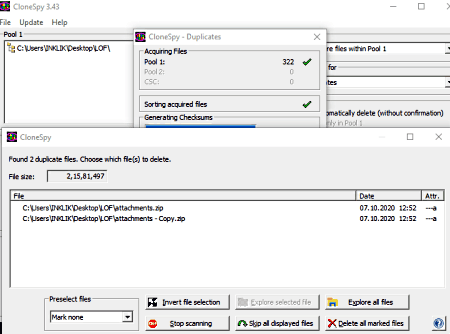
CloneSpy is the next free portable duplicate file finder for Windows. It comes in both portable and installation version. You need to select Portable Version to extract during its setup wizard. It is another simple and basic software to easily find duplicates present on your system. You can create multiple pools and then compare files within pools or between different pools. Pools are basically the folders which you want to scan. After scanning, you can delete the duplicate files.
How to find duplicate files using CloneSpy:
- First, go to Pool 1 and add folders to scan. Similarly, you can also create Pool 2.
- Now, from the right hand side, select options like scan mode, search for (duplicate having same name, duplicates having same file extension, etc.), automatically delete, and more.
- Next, press the Start scanning button to find all the duplicates which you can later delete.
Conclusion:
It is another handy duplicate file finder which comes with portable version that you can run on the go.
Duplicate Files Finder

Duplicate Files Finder, as its name implies, is another dedicated portable duplicate finder for Windows. You can scan multiple directories through it to find redundant files on your system. It basically locates original and duplicate files after scanning. You can also customize include and exclude parameters for scanning process, minimum/ maximum file size, scan hidden files, and more configurations. Let us now have a look at the steps to find duplicate files.
How to find duplicate files using this portable software:
- Firstly, provide directory path that you want to scan for duplicates and configure related scanning parameters. You can add multiple directories one by one using the Add button.
- Next, click the Go button to start the process of finding duplicates. A list of all duplicates with their original files and folder path will be displayed. You can directly go to the folder and manually delete duplicates as per your requirement.
Conclusion:
It is a basic duplicate file finder that lets you search for duplicates that you can manually clean up from your system.
About Us
We are the team behind some of the most popular tech blogs, like: I LoveFree Software and Windows 8 Freeware.
More About UsArchives
- May 2024
- April 2024
- March 2024
- February 2024
- January 2024
- December 2023
- November 2023
- October 2023
- September 2023
- August 2023
- July 2023
- June 2023
- May 2023
- April 2023
- March 2023
- February 2023
- January 2023
- December 2022
- November 2022
- October 2022
- September 2022
- August 2022
- July 2022
- June 2022
- May 2022
- April 2022
- March 2022
- February 2022
- January 2022
- December 2021
- November 2021
- October 2021
- September 2021
- August 2021
- July 2021
- June 2021
- May 2021
- April 2021
- March 2021
- February 2021
- January 2021
- December 2020
- November 2020
- October 2020
- September 2020
- August 2020
- July 2020
- June 2020
- May 2020
- April 2020
- March 2020
- February 2020
- January 2020
- December 2019
- November 2019
- October 2019
- September 2019
- August 2019
- July 2019
- June 2019
- May 2019
- April 2019
- March 2019
- February 2019
- January 2019
- December 2018
- November 2018
- October 2018
- September 2018
- August 2018
- July 2018
- June 2018
- May 2018
- April 2018
- March 2018
- February 2018
- January 2018
- December 2017
- November 2017
- October 2017
- September 2017
- August 2017
- July 2017
- June 2017
- May 2017
- April 2017
- March 2017
- February 2017
- January 2017
- December 2016
- November 2016
- October 2016
- September 2016
- August 2016
- July 2016
- June 2016
- May 2016
- April 2016
- March 2016
- February 2016
- January 2016
- December 2015
- November 2015
- October 2015
- September 2015
- August 2015
- July 2015
- June 2015
- May 2015
- April 2015
- March 2015
- February 2015
- January 2015
- December 2014
- November 2014
- October 2014
- September 2014
- August 2014
- July 2014
- June 2014
- May 2014
- April 2014
- March 2014








