12 Best Free Playlist Converter Software For Windows
Here is a list of best free playlist converter software for Windows. Using these freeware, you can convert one playlist format to another playlist format. Most commonly supported playlist formats in these software include M3U, PLS, ASX, XSPF, CUE, WPL, etc. These playlist converters basically let you import a playlist, edit it, and export it to another supported format. To edit a playlist, you can add new songs, remove an existing song, sort playlist by name, album, artist, genre, etc., remove duplicates, reorder songs, and more. Many of these also let you merge multiple playlists into one single playlist. You can also create new playlists in any of supported formats in many of these.
These are primarily music players or media players. Hence, you can play imported playlist files and also play individual songs and videos in these. Some of these also let you view song information, edit song metadata, playing URL audio, synchronizing and displaying song lyrics, etc.
My Favorite Playlist Converter For Windows:
Clementine is one of my favorite playlist converter as it supports a good number of playlist formats to import and export. I personally like GOM Audio also as it has a nice and hassle-free user interface, plus it is a feature rich music player.
You may also like some best free Playlist Manager Software, Playlist Creator Software, and Music Manager Software for Windows.
Clementine
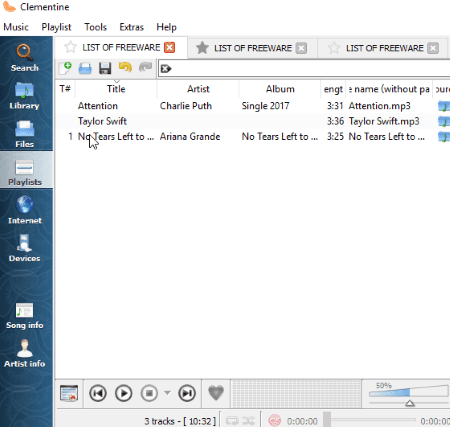
Clementine is a free open source playlist converter for Windows. It is basically a music player and organizer which lets you manage playlists too. It provides a dedicated Playlist section using which you can manage playlists. You can simply load a playlist in any of supported formats including M3U, PLS, ASX, XSPF, CUE, WPL, etc. Now, if you wish, you can organize imported playlist as per your requirement. You can add new songs to it, rearrange the order of songs, remove a specific track, edit track information, etc. You can also merge multiple playlists into a single playlist. When you are done with organizing your playlist, you can save it any of aforementioned playlist formats.
As it is a nice audio player, you can listen to your playlists. It lets you open multiple playlists in different tabs at once. It provides many useful tools like Cover Manager, Equalizer, Visualization, etc.
GOM Audio
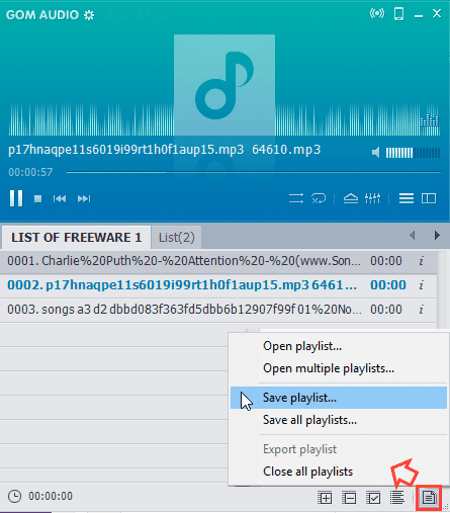
GOM Audio is one of best and feature rich music player with playlist support. It lets you open a playlist in M3U, M3U8, PLS, or ASX format. You can then convert it to any other supported format using Save Playlist feature.
Features to look out for in this playlist converter:
- You can edit playlist before converting it to any other format. It lets you add new tracks to imported playlist, remove a track from imported playlist, reorder tracks, sort playlist by title, artist, file name, etc., and more.
- It lets you merge multiple playlists into one single playlist. You can also open and manage individual playlists in different tabs at once.
- It provides an Export Playlist option which basically lets you copy playlists to external HDDs.
This is a beautiful designed audio player with several desirable features. These features include synchronized lyrics, speed control, audio visualizer, audio equalizer, etc.
Winamp
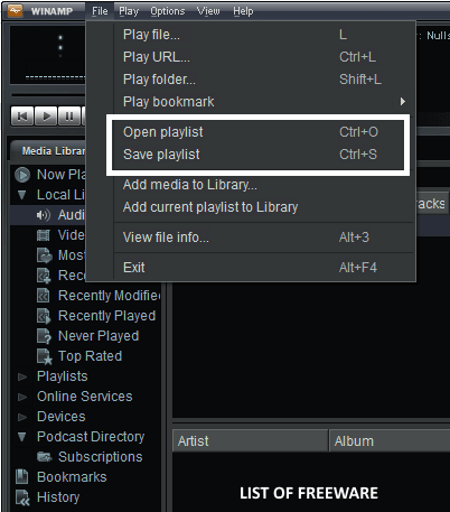
Winamp is a familiar and feature rich music player for Windows. This can be your alternative to a playlist converter. You can simply open a playlist file, edit it accordingly, and save it any other supported format. You can also create a new playlist in it.
How to convert playlists using Winamp:
First, go to its File menu and click on Open playlist option to import an existing playlist. To import a playlist, it supports M3U, PLS, Winamp Playlist, Window Media Playlist, and ASX formats. You can now add new music tracks to imported playlist, remove an existing track from playlist, sort playlist, view song information, randomize playlist, reverse playlist, etc. To convert playlist, use its Manage Playlist > Save Playlist option. The output playlist formats supported by it are M3U, M3U8, and PLS.
ALSong
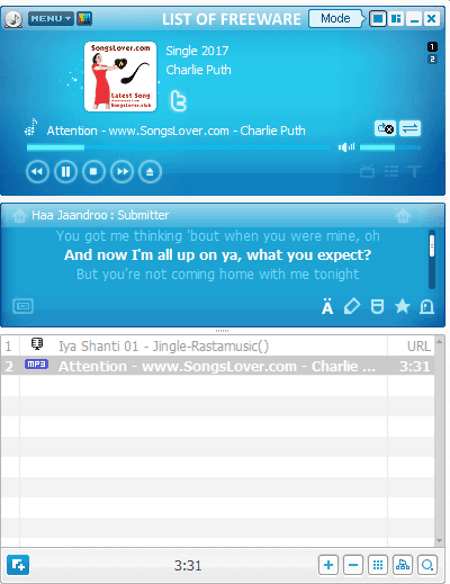
ALSong is another nice music player which can also be used as a playlist converter for Windows. You can simply add a playlist to it and then convert playlist using save feature.
Follow these simple steps to convert playlist formats using this music player:
- Add one or more playlists to this music player.
- In case you want to make changes to the playlist, you can easily do so. It lets you add or remove songs, reorder songs, remove duplicates, remove file which doesn’t exist, sort the playlist, etc. You can also format song title, batch edit song tags, and do more.
- Finally, click on the option highlighted in above screenshot to access its Save Playlist option and convert playlist.
To import and export, it supports ALSong Playlist (ASL), M3U, and PLS playlist formats.
You can play your playlists or individual songs in it while it displays synchronized lyrics on its interface. It also lets you view lyrics in desktop mode and you customize application mode to separate, integrated, or mini mode. You can create new playlists in supported formats as well as manage your music library. It provides additional tools like album maker, web radio, sound effects, etc.
AIMP
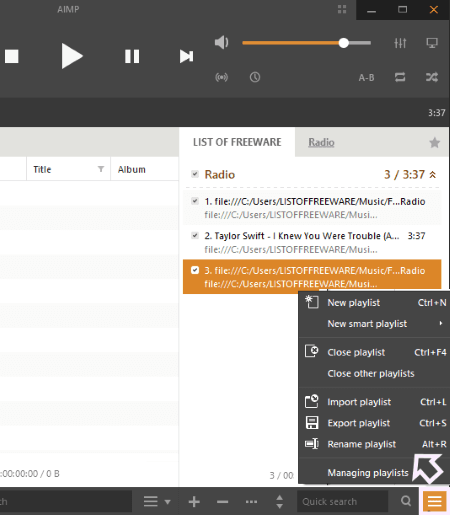
AIMP is a great music player and organizer for Windows. To convert a playlist in it, simply open it using Import Playlist option (highlighted in above screenshot) in formats like M3U, M3U8, PLS, WAX, ASX, WPL, XSPF, CUE, etc. You can load multiple playlists to merge into one or even open multiple playlists in different tabs to organize individual playlist. After importing a playlist, you can make changes to it such as add or remove song, reorder songs, group playlist songs by year tag field, sort playlist, invert playlist order, etc. Now, you can convert it to a different format using Export Playlist option (highlighted in above screenshot) including M3U, M3U8, and Winamp Playlists (PLS).
AIMP is a nice alternative to a playlist converter software. It provides a Smart Playlist option which basically lets you add a playlist/folder to have a watch over and load content from. Apart from these features, it also provides a separate Audio Tag Editor and an Audio Converter.
jetAudio

jetAudio is another popular audio player for Windows which can be used as a playlist converter too. It supports M3U, M3U8, and PLS playlist formats to import and later save them in some other supported format.
How to convert playlist in jetAudio:
- Right-click on its interface and go to Import option. Using this option, you can import a playlist in any of supported formats.
- The playlist will be opened on the interface from where you can make changes to it. For example, you can add new songs to it, delete any existing track, reorder audio tracks, etc.
- Now, to convert playlist format, right click on interface and use Export option. To export playlist, it supports M3U and PLS formats.
jetAudio is a nice music player which contains all features you look for in a music player, such as: support to wide range of audio formats, meta tag editor, broadcast Internet radio, music visualizations, music library management, audio mixing recorder, audio trimmer, etc. It also supports different interface skins.
PotPlayer
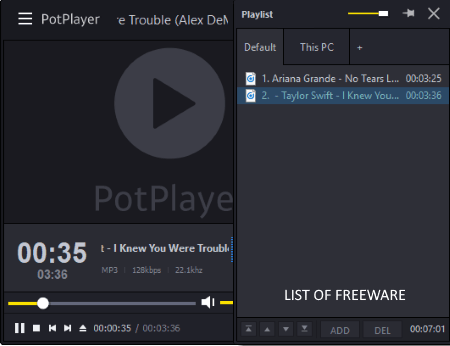
PotPlayer is a media player which also lets you convert playlists. It also provides save as feature to convert playlist format. The supported playlist formats to import playlist include M3U, PLS, ASX, XSPF, CUE, DPL, etc. While to export, it supports four formats which are DPL, M3U, PLS, and ASX.
How to convert playlists in a media player: PotPlayer
- From its Playlist window, add a playlist in any of supported formats.
- If required, you can edit playlist by reordering tracks, adding/removing songs, sorting tracks, merging multiple playlists, etc.
- At last, right click in playlist window and go to Playlist > Save playlist as and save your playlist in one of supported formats.
PotPlayer supports a wide number of music and video formats to play. It can also play 4K videos. It provides useful features like see track information, create thumbnail images, visualize music, etc.
Audacious
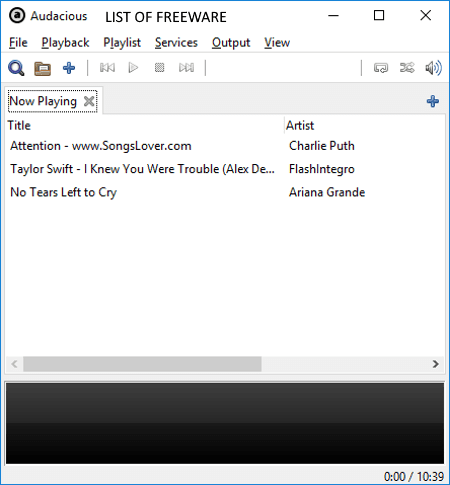
Audacious is a nice free music player and playlist manager for Windows. It lets you create as well as convert playlists to any supported format. The supported playlist formats include Audacious Playlists, M3U, PLS, ASXv3, and XSPF. It provides a dedicated Playlist menu using which you can import, export, manage, and organize playlists. You can sort playlists by track number, title, artist, album, genre, length, etc., add a new playlist or audio track, remove existing track, reorder tracks, etc. It lets you manage a playlist by removing duplicate songs and unavailable files.
It a nice and clean playlist converter which also lets you view or even edit music metadata information.
VLC Media Player
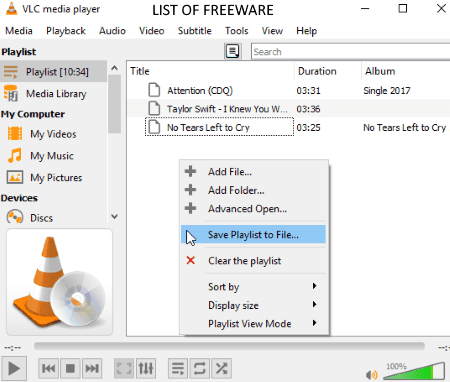
VLC Media Player needs no introduction as it is one of the most popular open source media player for Windows. It supports tons of audio and video formats to play. Also, it supports a lot of playlist formats to import to play. These formats include ASX, CUE, M3U, M3U8, PLS, XSPF, WAX, VLC, WAX, ZIP, and some more. While to export, it supports a few formats including M3U, M3U8, XSPF, and HTML playlist files.
Like other playlist converters, you can organize your playlist before conversion. It lets you merge multiple playlists, add new songs, remove existing songs, sort playlist, and reorder songs.
Using VLC Media Player, you can actually perform a lot of video related tasks. Some of these are video resizing, video rotating, video metadata editing, mirror video editing, etc.
XMPlay
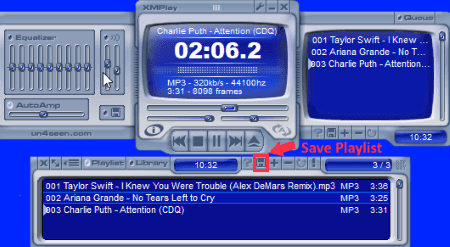
XMPlay is a simple audio player for Windows. It is also capable of converting playlist formats. You just have to add a playlist file using it plus button and then save it in any supported format using its Save List button. While the supported input playlist formats include PLS, M3U, ASX, CUE, and WAX, the output playlist can only be in M3U or PLS format. Before playlist conversion, you can merge multiple playlists into one, remove or add a track from playlist, reorder track position in the playlist, etc.
It is a portable playlist converter and audio player which doesn’t require installation and can be run on the go.
Playlist Creator
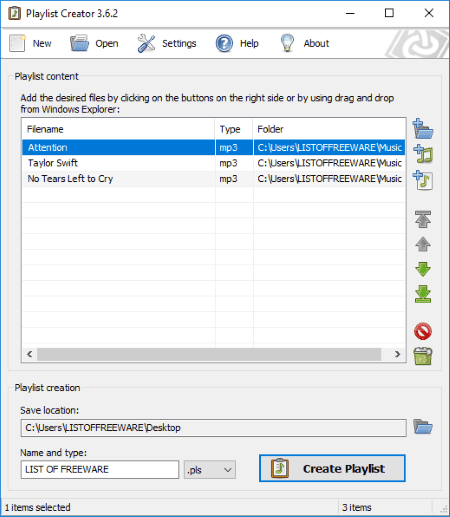
Playlist Creator is a dedicated playlist creator for Windows. Along with creating new playlists, you can also open an existing playlist and convert it to another supported format. It supports only M3U and PLS playlist file to open and save. The process of converting playlist is very simple, just follow below steps:
- Open a playlist in any of supported formats. You can view its content on the main interface. From here, you can append another playlist file, add new songs, remove a specific song, and reorder songs.
- After organizing playlist files, enter output file path and name, select output format as M3U or PLS, and hit the Create Playlist button.
PLP/M3U converter&compiler

PLP/M3U converter&compiler, as the name suggests, is M3U to PLP and PLP to M3U converter for Windows. It provides dedicated tabs to perform either of conversions. You can also compile PLP or M3U playlist files. Before conversion, you can view plain text preview of added PLP or M3U playlist file. It is a portable playlist converter which needs no installation.
About Us
We are the team behind some of the most popular tech blogs, like: I LoveFree Software and Windows 8 Freeware.
More About UsArchives
- May 2024
- April 2024
- March 2024
- February 2024
- January 2024
- December 2023
- November 2023
- October 2023
- September 2023
- August 2023
- July 2023
- June 2023
- May 2023
- April 2023
- March 2023
- February 2023
- January 2023
- December 2022
- November 2022
- October 2022
- September 2022
- August 2022
- July 2022
- June 2022
- May 2022
- April 2022
- March 2022
- February 2022
- January 2022
- December 2021
- November 2021
- October 2021
- September 2021
- August 2021
- July 2021
- June 2021
- May 2021
- April 2021
- March 2021
- February 2021
- January 2021
- December 2020
- November 2020
- October 2020
- September 2020
- August 2020
- July 2020
- June 2020
- May 2020
- April 2020
- March 2020
- February 2020
- January 2020
- December 2019
- November 2019
- October 2019
- September 2019
- August 2019
- July 2019
- June 2019
- May 2019
- April 2019
- March 2019
- February 2019
- January 2019
- December 2018
- November 2018
- October 2018
- September 2018
- August 2018
- July 2018
- June 2018
- May 2018
- April 2018
- March 2018
- February 2018
- January 2018
- December 2017
- November 2017
- October 2017
- September 2017
- August 2017
- July 2017
- June 2017
- May 2017
- April 2017
- March 2017
- February 2017
- January 2017
- December 2016
- November 2016
- October 2016
- September 2016
- August 2016
- July 2016
- June 2016
- May 2016
- April 2016
- March 2016
- February 2016
- January 2016
- December 2015
- November 2015
- October 2015
- September 2015
- August 2015
- July 2015
- June 2015
- May 2015
- April 2015
- March 2015
- February 2015
- January 2015
- December 2014
- November 2014
- October 2014
- September 2014
- August 2014
- July 2014
- June 2014
- May 2014
- April 2014
- March 2014








