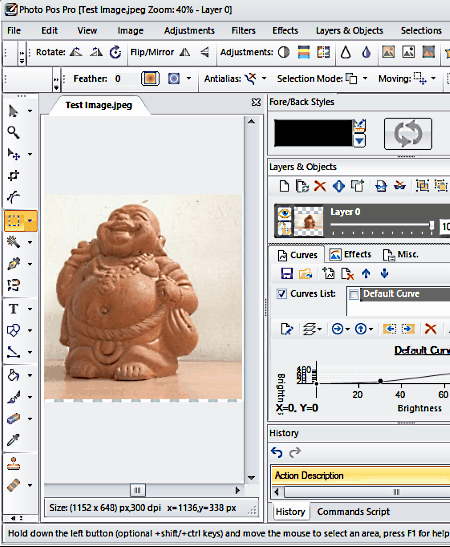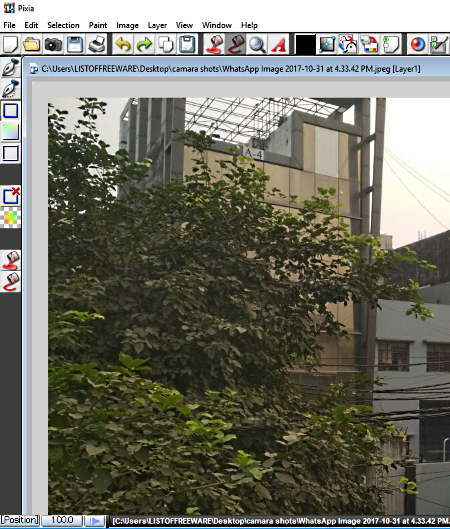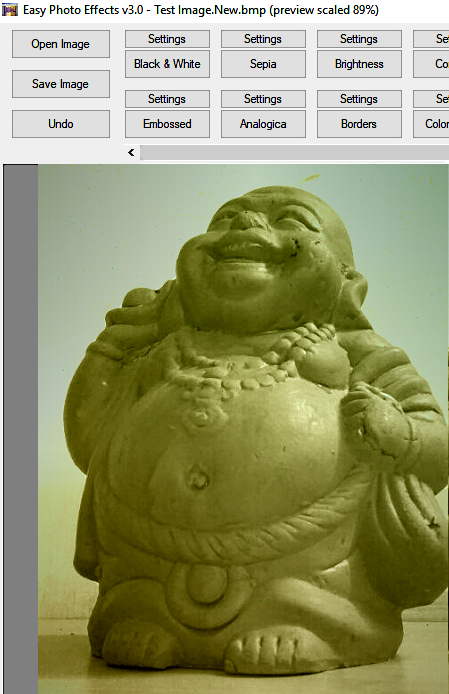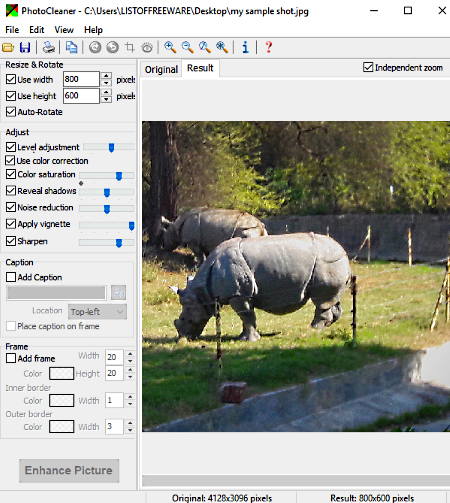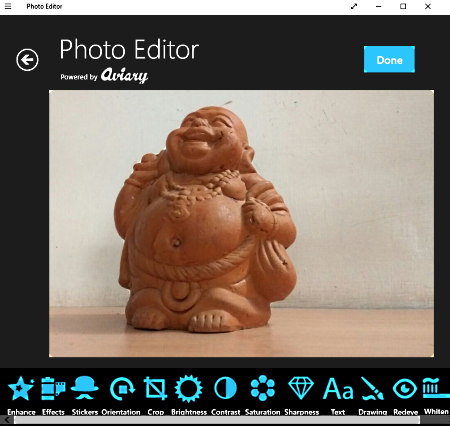19 Best Free Photo Enhancement Software For Windows
This is a list of best free photo enhancement software for Windows. These freeware provide a lot of tools, filters, and effects to apply on images for desired results. Most of these software have options for red-eye removal, whiten, blemish, blur, mole removal, white balance, temperature balance, noise reduction, etc., which are important for enhancement of photos. Also, they provide basic enhancement tools like adjust brightness, contrast, saturation, sharpen, hue, exposure, etc. for images. Moreover, options for color adjustment, tone adjustment, RGB adjustment, etc. are also present in these software. Many of these software let you perform these corrections and adjustments in auto mode also. All in all, these photo enhancement software provide a completely new look to your photos, as you desire.
Beside aforesaid options, these photo editing software also let you apply sepia, negative, oil paint, vintage, sunglow, etc. effects. There are several options available to add image blur effects like Gaussian blur, motion blur, simple blur, etc.
Most of these photo enhancer software support JPG, PNG, BMP, GIF, TIF, PCX, TGA, etc. image formats.
My Favorite Photo Enhancement Software For Windows:
PhotoScape is my favorite free photo enhancement software. Using this software, you can easily perform Red-eye correction, Mole removal, etc. Additionally, you can apply several effects including Mosaic effects, Bloom effects, and add text, image, icon, and many other items to the image.
PhotoPad and Photo Editor by aviary (app) are also considerably good image enhancer software. Go through the list to find a suitable image enhancement software for yourself.
You may also check out the lists of best free photo background remover, image splitter, and image glitcher software for Windows.
PhotoScape
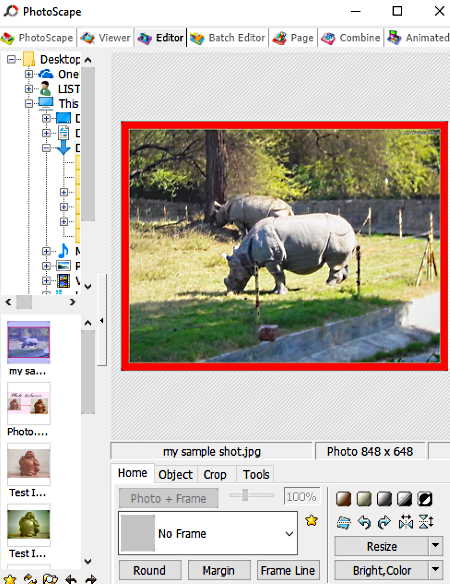
PhotoScape is one of the best free photo enhancement software for Windows. It is an easy to use software with an intuitive interface.
For photo enhancement, you need to open the ‘Editor’ menu and ‘Open‘ the image by browsing it from shown browsing tree. Red-eye correction, Mole removal, Mosaic effects, Effect Brush, etc. tools make it a considerable choice as an image enhancing software. There are a number of other enhancement options available on its interface using which you can adjust brightness, contrast, sharpness, color, etc. for the image. Also, it lets you apply various filters, film effects, vignetting effects, antique photo effects, etc. Additionally, you can adjust backlight and apply bloom effects also.
Frame line, margin adjustment, and photo resizing options are also available in this free photo enhancer. Thus, by applying or adjusting aforementioned options, you can apply suitable effects to enhance an image.
In addition to various filters and effects, you get options to insert text, image, icon, symbols, text balloons, etc. in the image. Apart from photo enhancement, you can also use this software as photo viewer, combiner, image splitter, animated GIF maker, batch photo editor, etc.
Once you are done with photo enhancement, you can save images as JPEG, BMP, PNG, GIF, etc. files.
PhotoPad
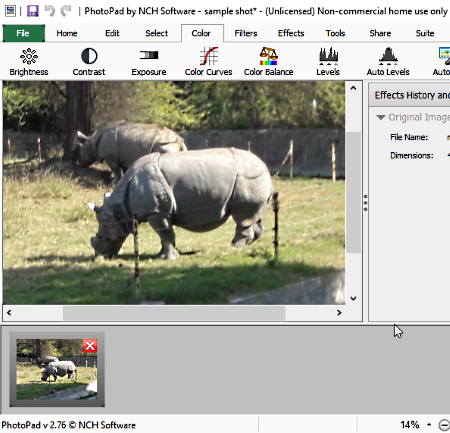
PhotoPad by NCH Software is another photo enhancer software for Windows. It is free for personal use only.
PhotoPad lets you adjust colors, apply various filters and effects, and facilitates you with some image editing tools to enhance image quality. After opening an image to manipulate it, you can click on Color menu to adjust brightness, contrast, exposure, levels, auto fix, etc. for the image. In addition to these options, there are several other options available under Tools menu. These tools are helpful in red-eye removal, adding wrapping effect, creating a panorama, merging photos into an HDR image, convert photo to embroidery like view, etc. From the Filters menu, you can apply Sepia, Negative, Vintage, Aqua, Electric, Sunglow, Nocturnal, and many more filters. It contains a menu called Effects having Blur, Sharpen, Noise Reduction, Lens Distortion, Vignette, Cartoon, Oil Paint, Brick, etc. options.
Finally, you can save enhanced images in JPG, GIF, BMP, PNG, or TIFF format.
Photo Pos Pro
Photo Pos Pro is another free photo enhancer software for Windows. Using it, you can apply a number of effects, filters, and adjust various image parameters to enhance photos.
After opening an image, you can access different photo enhancement tools under several menus, such as Image, Adjustments, Filters, Effects, Layers and Objects, etc. Using these menus, you can easily adjust brightness, contrast, DPI, Color Depth, Gamma, Temperature, etc. for images. You can also perform Auto Correction and Auto Balance (Auto White Balance, Temperature White Balance, etc.) actions. Under ‘Filters‘ menu, you get options like: Red-Eye Reduction, Reduce Noise, Sharpen, Blur, create Custom Filters, etc. This software lets you apply several effects categorized under ‘Effects‘ menu. From here, you can apply various optical effects, blur effects (motion blur, wind blur, radial blur, etc.), magical effects, add noise to photos, etc.
It supports most of the popular image formats including JPEG, PNG, GIF, TIFF, EMF, WMF, PCX, CUR, Bitmap, etc. Thus, when you are done with image enhancement, you can save photos in any of these supported formats. In the free version, you can save enhanced image to a maximum of 1024 X 1024 pixels size.
PhoXo
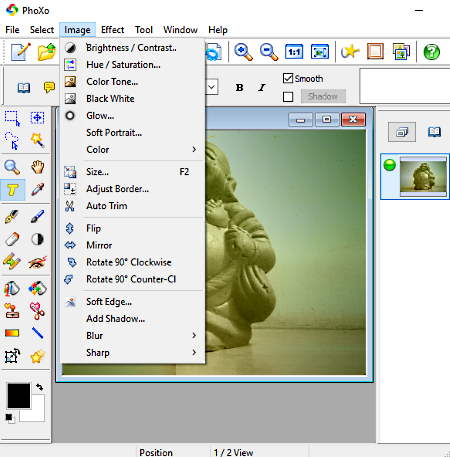
PhoXo is a free and open source photo enhancement software for Windows. Using this software, you can easily perform red-eye removal action, convert an image in old photo, halftone, solarize, etc., and do more. Like many other software, it also lets you adjust image’s brightness, color, contrast, color saturation, glow, hue, sharpness, etc.
From Effects menu, you can easily access options to apply noise, emboss, texture, illusion distortion, wave distortion, twist distortion, etc. It also facilitates you with an option called Custom Filters to manually create and save filters to add desired effects.
Taking everything into consideration, it is a lightweight alternative for image enhancement software with many filters, effects, and editing tools.
Apart from photo enhancement, you also get options to add text and add watermark to images.
It supports many image formats including JPEG, BMP, PNG, GIF, TIFF, TGA, etc.
StudioLine
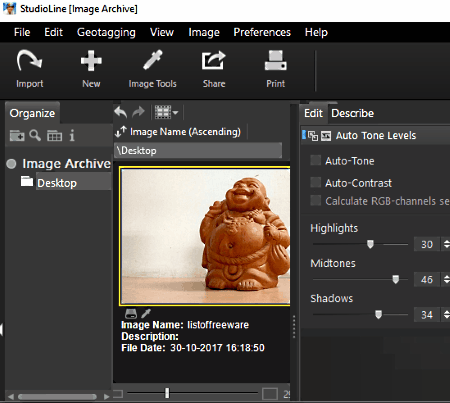
StudioLine is another free photo enhancement software for Windows. It provides some sliders and select/deselect buttons on its interface to perform easy photo enhancement.
Using this image enhancer, you can optimize images by applying various corrections or effects. You get options to adjust Auto Tone Levels, Auto Contrast, calculate RGB channels separately, etc. that can be checked/unchecked to make effective. In addition to these options, there are several sliders available on its interface to adjust Highlights, Midtones, and Shadows of the image. After applying all these effects, you can analyze the original and edited pictures just by double-clicking on the image.
To save the enhanced image, you need to go to File > Export(Save as) option and specify image format as JPG, GIF, TIF, PNG, BMP, RAS, or any other supported format.
Krita
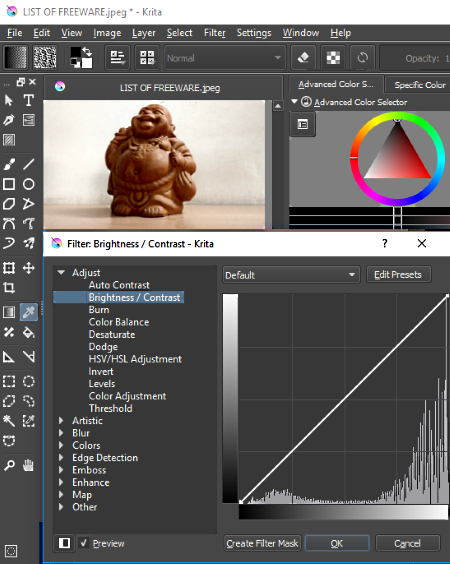
Krita is another free alternative to photo enhancer software for Windows.
After launching the software, you can ‘Open’ an image file to enhance it. To enhance the image, you can apply several effects contained in Filter menu. You can apply Auto Contrast effect or adjust contrast manually. Additionally, you get options to adjust brightness (using brightness adjustment bars), shadows, mid-tone, and highlighted colors, saturation, exposure, RGB, Alpha, lightness, and many other parameters.
It also lets you apply a number of artistic effects including pixelize, posterize, raindrops, etc. Also, it lets you add gaussian blur, lens blur, motion blur, etc. blur effects. To enhance photos in a better way, it facilitates you with options like Gaussian noise reduction, Mean removal, Wavelet Noise reducer, etc.
When you are done with photo enhancement, you can save the enhanced image in JPEG, Bitmap, PNG, TIFF, TGA, or any other supported format. Apart from photo enhancement, you can also use this software to add noise to photos, split images, or as a basic image editor.
PC Image Editor
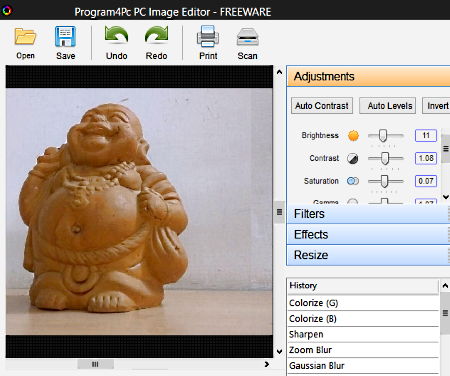
PC Image Editor is a free photo editor software for Windows. It lets you apply amazing effects and filters to images for quick image enhancement. There are several image adjustment scales available on its interface to manipulate them. All you need to do is, open an image and select adjustments, filters, effects, and resize options, serially.
Under adjustments menu, you get options to adjust image brightness, contrast, saturation, gamma, hue, RGB, lightness, etc. Filters menu provides access to options like: Sharpen, Zoom Blur, Gaussian Blur, Motion blur, Noise, Diffuse, Halftone, Emboss, etc. You can also apply Rotate, Reproduce, Twirl, Skew, etc. effects to photos. It also lets you resize images with ease. As you apply these changes to the image, you can analyze the corresponding look of resulting image in another application window.
It supports a number of image formats including JPG, BMP, GIF, TIFF, PNG, WMF, RAS, TGA, PCX, etc.
FastStone Photo Resizer
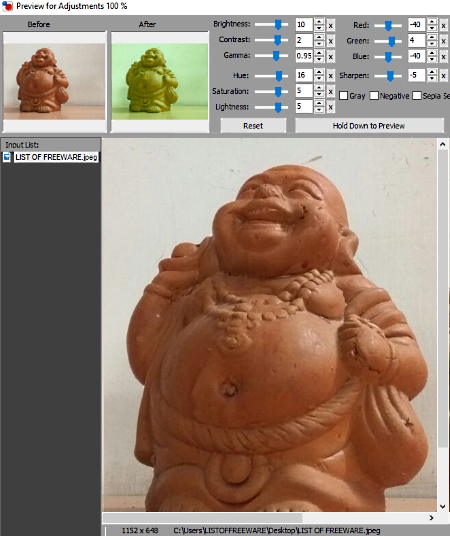
FastStone Photo Resizer is another free software to enhance photos. Unlike other photo enhancement software, you need to go through several options to access photo enhancement options in this one.
First of all, you need to browse for the folder containing photos and then select and add photos to manipulate them. Now, mark ‘Use Advanced options’ checkbox and select Advanced Options. Now, you can access options to resize, rotate, crop, add watermark, change DPI, etc. You can also adjust Brightness, Contrast, Gamma, Saturation, Sharpen, Hue, Lightness, RGB, etc. Also, it lets you convert photo to Grayscale, Negative, or Sepia. At the same time, you can click on Design and Preview button to analyze photo with and without effects in a parallel comparative view.
It also supports JPG, PNG, BMP, GIF, TIF, PCX, TGA, etc. image formats. Apart from using it as a photo enhancement software, you can also use it to add watermark to images, batch convert image format, batch rename images, etc.
Saint Paint Studio
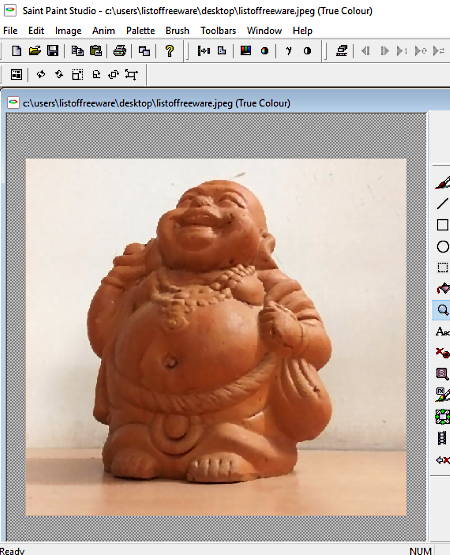
Saint Paint Studio is next in this best free photo enhancement software list. All image manipulation options are available in several menus. This classification makes it easy to use this image enhancement software.
After opening an image file, you can change its various parameters by opening ‘Image‘ menu. This menu contains options like Auto Correct Brightness, Color Balance/Brightness, Color Intensity Adjustment, Gamma Adjustment, Contrast adjustment, etc. You can perform all these adjustments by simply adjusting respective sliders. Additionally, you can perform RGB adjustment, apply several effects like Simplify (Oil Painting), Dilate, Add Noise, Blur, Erode, Emboss, Jitter, etc.
After applying amazing photo enhancement effects, you can save edited photos as BMP, JPG, GIF, TGA, PNG, TIF, etc. files.
Paint.NET
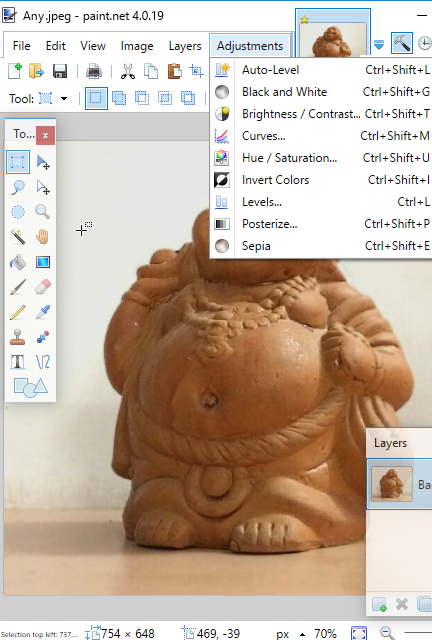
Paint.NET is one of the most widely used image manipulation software. It provides image manipulation options categorized under Adjustment and Effects menu.
Like above-mentioned software, it also provides options to adjust hue, saturation, levels, color, brightness, contrast, etc. The ‘Effects’ menu comes with various preloaded effects sub-categorized in artistic, blur, distort, noise, photo, stylize, etc filters. You can choose from these effects to manipulate photos accordingly.
It supports most of the image formats to save files. Also, while saving them, you can specify the number of bits to restrict a number of colors to use in the image.
GIMP
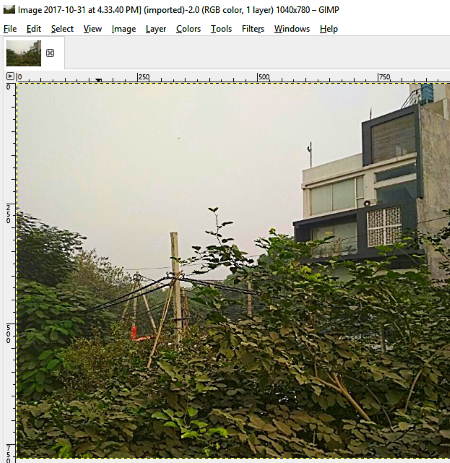
GIMP is another free software with photo enhancing capability. In order to enhance photos, it provides a number of image manipulation options, such as color adjustment options, tools, various filters, etc.
After opening an image, you can click on Colors menu to access options like: brightness, contrast, saturation, hue, desaturate, equalize, normalize, color enhance, etc. From Filters menu, you can apply a number of filters available in this software: blur, distort, noise, light and shadow, generic, artistic, render, etc.
After proper image manipulation, you can get vibrant colors and more realistic colors in enhanced photos. It lets you save images in JPG, PNG, BMP, TIFF, GIF, or any other supported format.
PixBuilder Studio
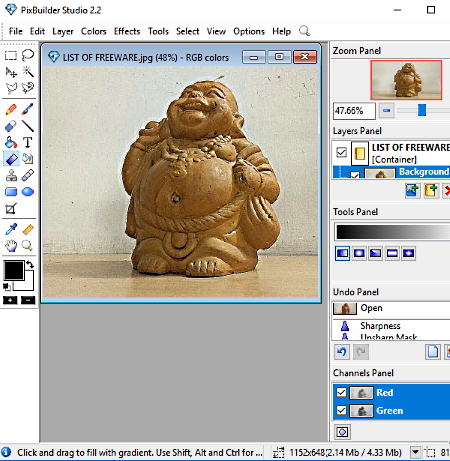
PixBuilder Studio is another software that can be used as a photo manipulation software or photo enhancement software. It also provides multiple options to manage colors, apply effects and filters, and do more to enhance an image.
It lets you enhance photos having JPEG, PNG, BMP, TIFF, etc. formats. Using it, you can manage image’s brightness, Contrast, RGB, Tone (Shadows, Midtones, or Highlights), sharpness, hue, saturation, etc. Also, you can apply emboss, blur, dithering, etc. effects to photos. It also includes paint brush, pencil, eraser etc. tools to help you draw a desired design.
Alamoon Image Enhancer
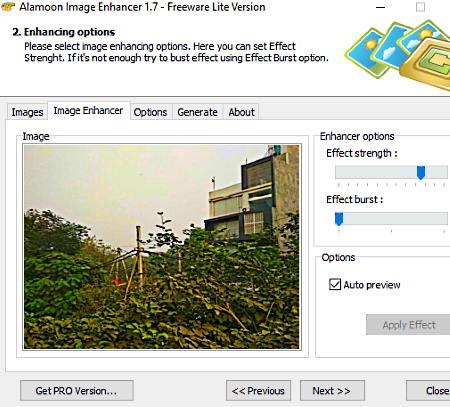
Alamoon Image Enhancer is a quick photo enhancement software for Windows. It just requires some steps to follow to get enhanced photos.
- In the first step, you need to add a photo.
- The next step provides you access to Enhancement options, which are Effect strength and Effect Burst. Here, you can also check out the preview of the photo with effects. It doesn’t have multiple configuration options to enhance photos. Thus, it is a good software for basic photo enhancement.
- In the third step, you can specify output file format and output folder. It supports JPG, PNG, GIF, BMP, TIFF, PCX, and TGA formats. In the final step, you need to initiate photo enhancement process.
Collectively, it is a lightweight, simple image enhancement utility that can be used for quick photo enhancement. This software comes in freeware and pro versions. The limitation of the freeware version is that it can only process a single image at a time, while the paid version supports batch image processing.
Pixia
Pixia is also a free photo enhancement software for PC. It lets you manipulate various image parameters to get enhanced photos.
For image enhancement, this software contains various filters classified in Effects, Noise, Standard, Toning, and Utility categories. It lets you perform the color adjustment, tone adjustment, brightness and contrast adjustments, RGB correction for tone balancing, etc. These adjustments can be done manually, but if you want quick enhancement, you can click on Automatic Adjustment option contained in Image menu.
You can also apply digital toning effects on images including Sepia, Warm, Cool, Gold, Blue, etc.
To save an enhanced image, it lets you choose from JPG, BMP, PNG, PXA, MPO, etc. formats.
Artweaver Free

Artweaver Free is a free software to enhance photos. It has an intuitive interface and provides easy access to photo manipulation options by means of tools categorization.
As is with many other software, it also provides many image adjustment options contained in a menu called ‘Document’. From here, you can adjust brightness, contrast, colors, curves, hue, saturation, etc. parameters of images. From the same menu, you can convert the image to grayscale while adjusting RGB scale. You can also perform color inversion effectively. Using another menu named Filter, you can apply blur (Gaussian, Motion, etc.), distortion (Fisheye, Wave, Whirl, lens, etc.), add noise, lightning, and many other effects. It also lets you edit sharpness of the image.
After altering desired parameters of the photo, you can save it as JPG, PNG, BMP, TGA, TIFF, PCX, GIF, etc. file.
Easy Photo Effects
Easy Photo Effects is a lightweight photo effect adding software. It is an easy to use software with an intuitive interface. Using this software, you can apply Black & White, Sepia, Embossed, Analogica, Topaz, Movie, etc. effects to images. Also, you can adjust brightness and contrast for same. All these options come with ‘settings‘ options that help to adjust their intensity/strength, color, etc. as per selected setting.
Once you are done with photo enhancement, you can save images in JPG, PNG, and BMP formats.
The only problem with this software is that it lets you Undo applied effect for one time only; after that, it resets the image to its original state. Thus, you can’t Undo multiple effects.
DCEnhance
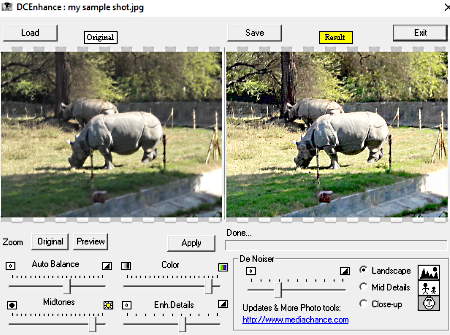
DCEnhance (Digital Camera Enhancer) is yet another free photo enhancement software for Windows. It lets you adjust various sliders for image enhancement.
There are many photo manipulation options available on its interface. Auto Balance, Color, Midtones, Enhancement Details, Denoiser, etc. are some of them. Using these image improvement options, you can get more vibrant and natural colors, adjust shadows in the image, etc. There are parallel viewing windows available on its interface, that help to adjust given sliders to appropriate positions while monitoring resulting effects of slider movements on the main image.
The final image can be saved in any of these supported file formats: JPG, BMP, PNG, TGA, TIFF, and TCX.
PhotoCleaner
PhotoCleaner is next in the list of best free photo enhancement software for Windows. It comes in handy to improve photos by performing several adjustments like level adjustment, color corrections, color saturation, noise reductions, sharpen, etc. To use these adjustments options effectively and efficiently, it provides sliders on its interface to adjust their values. Also, it lets you apply vignette effects to photos. If you want, you can add some caption to photos along with frame having borders (in desired colors).
To save the resulting image, you get options to choose the image format as JPG, PNG, BMP, or TIF. At the final stage of saving file, you can click on Advanced options to compress resulting file size.
Photo Editor by aviary
Photo Editor by aviary is a free photo enhancement app for Windows 10. It is also available for Android and Mac devices. It is one of the easiest to use photo editing apps and provides excellent photo effects. All you need to do is, browse the photo and use given options, such as Enhance, Effects, Stickers, Orientation, Crop, etc. Also, you get options to adjust Brightness, Contrast, Saturation, Sharpness, Whiten, Blemish, remove Red Eye, etc. Most of these options come with sliders to adjust the intensity of the respective effect.
If you are interested in adding customized text or making drawing with different colors, you can do that also.
It lets you open JPEG, PNG, and BMP files to edit, but the resulting image is stored in PNG format only.
About Us
We are the team behind some of the most popular tech blogs, like: I LoveFree Software and Windows 8 Freeware.
More About UsArchives
- May 2024
- April 2024
- March 2024
- February 2024
- January 2024
- December 2023
- November 2023
- October 2023
- September 2023
- August 2023
- July 2023
- June 2023
- May 2023
- April 2023
- March 2023
- February 2023
- January 2023
- December 2022
- November 2022
- October 2022
- September 2022
- August 2022
- July 2022
- June 2022
- May 2022
- April 2022
- March 2022
- February 2022
- January 2022
- December 2021
- November 2021
- October 2021
- September 2021
- August 2021
- July 2021
- June 2021
- May 2021
- April 2021
- March 2021
- February 2021
- January 2021
- December 2020
- November 2020
- October 2020
- September 2020
- August 2020
- July 2020
- June 2020
- May 2020
- April 2020
- March 2020
- February 2020
- January 2020
- December 2019
- November 2019
- October 2019
- September 2019
- August 2019
- July 2019
- June 2019
- May 2019
- April 2019
- March 2019
- February 2019
- January 2019
- December 2018
- November 2018
- October 2018
- September 2018
- August 2018
- July 2018
- June 2018
- May 2018
- April 2018
- March 2018
- February 2018
- January 2018
- December 2017
- November 2017
- October 2017
- September 2017
- August 2017
- July 2017
- June 2017
- May 2017
- April 2017
- March 2017
- February 2017
- January 2017
- December 2016
- November 2016
- October 2016
- September 2016
- August 2016
- July 2016
- June 2016
- May 2016
- April 2016
- March 2016
- February 2016
- January 2016
- December 2015
- November 2015
- October 2015
- September 2015
- August 2015
- July 2015
- June 2015
- May 2015
- April 2015
- March 2015
- February 2015
- January 2015
- December 2014
- November 2014
- October 2014
- September 2014
- August 2014
- July 2014
- June 2014
- May 2014
- April 2014
- March 2014