5 Best Free PDF to PS Converter Software for Windows
Here is a list of Best Free PDF to PS Converter Software for Windows. Using these free software, you can convert a Portable Document Format (PDF) file to Adobe PostScript (PS) image. Most of these software let you convert multiple PDF documents to PS images at a time. Some of these software also let you convert a multipage PDF file to individual PS images at once.
Many of the software on this list can also be used to modify input PDF file prior to conversion. You can use standard and advanced editing options to edit PDF, such as crop, rotate, mirror, resize, adjust DPI, apply filters, add watermark, etc. In a few of these software, you can even manually draw over PDF pages before conversion. To do so, you can use tools like pen, pencil, brush, fill bucket, shapes, line, etc. Besides that, you can even create a PDF or graphics file from scratch in some software.
Most of these software support a good number of input and output formats. So, you can easily convert a PDF to a lot other file formats such as JPG, ICO, PNG, GIF, TIFF, WEBP, SVG, PCX, BMP, etc. In general, these software are quite capable yet simple to use. You can go through the list to find your favorite software to convert PDF to PS.
My Favorite PDF to PS Converter for Windows:
XnConvert is one of my favorite software to convert multipage PDF documents to separate PS images simultaneously. Also, it supports a wide number of file formats in order to convert one graphics file to another.
If you want a dedicated software to simply batch convert PDF to PS, try Free PDF to PS Converter (by Free PDF Solutions). It is a portable software which is a plus.
You may also like some best free SVG to EPS Converter Software, EPS to PNG Converter Software, and EPS to JPG Converter Software for Windows.
XnConvert
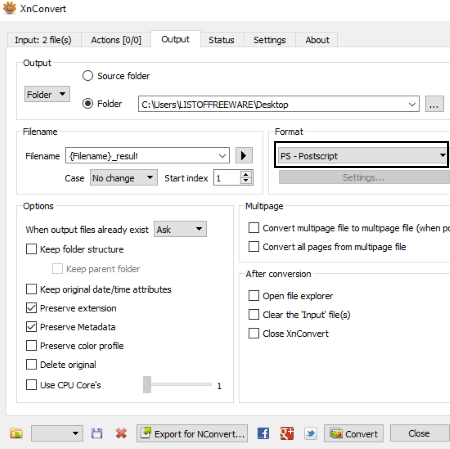
XnConvert is a free batch image converter software for Windows, Mac, and Linux. Using it, you can also convert a PDF file to a PostScript image. If you have a multi-page PDF document, you can convert all of its pages to multiple PS images at once. Additionally, you can import PDFs in batch and convert all of them to PS simultaneously.
How to batch convert PDF to PS using XnConvert:
- In its Input tab, add PDF files which you want to convert.
- Go to the Actions tab if you want to perform some editing on input PDFs. It provides editing options like crop, resize, rotate, set DPI, watermarking, filters, etc.
- Now, move to the Output tab and set output format (PS), output folder path, filename pattern, etc. Also, if you want to convert all pages of PDF documents to multiple PS files at once, enable the option called Convert all pages from multipage file.
- Finally, hit the Convert button to initiate the PDF to PostScript conversion.
You can view the conversion progress and process log in the Status tab.
Additional Features:
- It provides support to a wide variety of input and output formats for graphics conversion which include raw image formats, PNG, JPG, BMP, GIF, ICO, EMF, PSD, TGA, WEBP, TIFF, etc.
- It provides a nice tool called Hot Folders which continuously monitors a specified directory to convert files from one format to another using predefined settings.
Conclusion:
It is a great software to batch convert PDF to PS as well as to convert various graphics files from one format to another. Also, even being packed with features, it is extremely easy and intuitive in terms of working.
GIMP
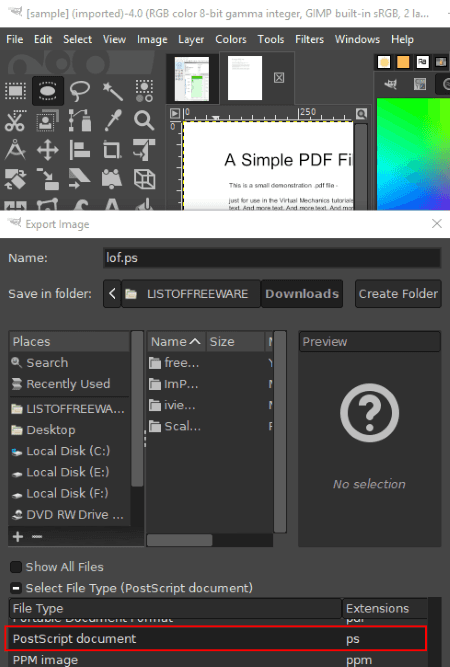
GIMP is a free open source PDF to PS converter software for Windows, Mac, and Linux. It is basically a graphics editing software using which you can create new designs and modify existing ones. You can also use it to convert a supported file format to another. This includes the conversion of PDF to PostScript image too. Let’s see how.
How to convert PDF to PS in GIMP:
- The first step is to import a PDF file while selecting the range of pages that you want to open. You can import PDF pages as layers or separate images.
- Next, you can edit the input PDF page with the help of provided editing and painting tools.
- Finally, click on File > Export As option to initiate PDF to PS conversion. You can also set PostScript level, rotation, image size, and other output parameters before conversion.
Additional Features:
- It can be used to convert PDF to a variety of file formats like EPS, ICO, PDF, TGA, GIF, WEBP, HTML, BMP, TIFF, etc.
- You can also create animations in GIF format using GIMP.
Conclusion:
GIMP is a versatile software which can also convert PDF to PostScript images. It has a nice and clean GUI which makes your tasks quite easy.
Free PDF to PS Converter (by LotApps)
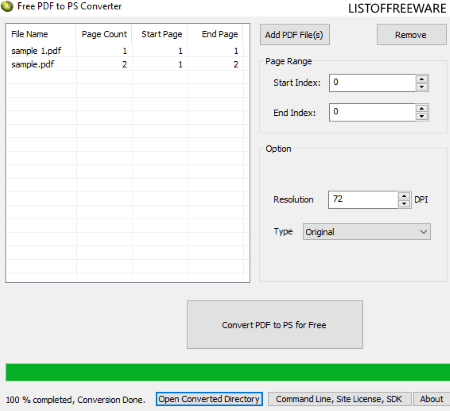
Free PDF to PS Converter (by LotApps) is a dedicated free software which is used for PDF to PostScript conversion. Using this free software, you can convert multiple PDF documents to PS files at once. Let’s checkout how.
How to convert multiple PDFs to PS at once:
- Launch this software and import PDFs using the Add PDF File(s) button.
- Now, specify page range, resolution, and type (letter, legal, A4, etc.) to customize the output.
- Next, simply click the Convert PDF to PS Free button and it will create PS files from PDFs with customized parameters.
Note: During my testing, it was only able to convert the first page of a PDF file to PS format.
Conclusion:
It is a nice free portable PDF to PS converter for Windows. As it is portable, you don’t even need to install it on PC; you can use it on the go.
Inkscape
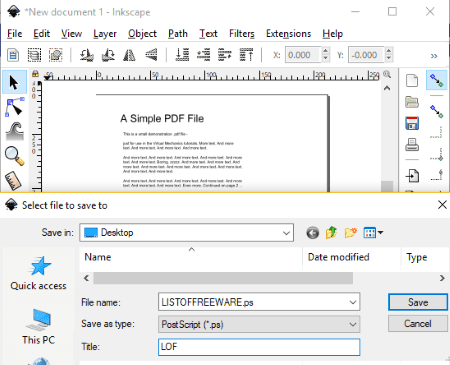
Inkscape is a great vector drawing software which also serves the purpose of PDF to PostScript converter. Using it, you can simply import a PDF document and then convert it to PS format using save as feature. Prior to the conversion, you can also modify PDF document.
How to convert PDF to PS using Inkscape:
- Import a PDF document while selecting the pages which you want to open.
- Next, if you want to manually draw over PDF, apply filters, or make other adjustments to PDF, you can use available paint and editing tools.
- Now, use its Save As feature and select PS as output format to convert the input PDF page to an EPS image.
Additional Features:
- You can convert PDF to other formats like SVG, EMF, WMF, DXF, BMP, GIF, JPEG, TIFF, etc.
- It lets you create drawings in various formats from scratch.
- It can be used through command prompt too.
Conclusion:
Inkscape is a featured vector drawing software to convert PDF designs to EPS images.
Free PDF to PS Converter (by Free PDF Solutions)
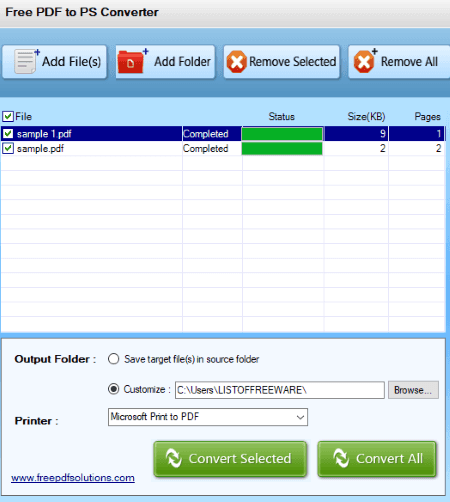
Free PDF to PS Converter (by Free PDF Solutions), as the name suggests, is another dedicated software to convert PDF to PostScript. Not just one, it can be used to convert multiple PDF documents to PS images at a time.
How to convert PDF to PostScript using this free software:
- Import PDF files which you want to convert to PS by using Add Files or Add Folder button. You will be able to view size and number of pages of each PDF on its interface.
- Next, check all or selective PDFs for conversion.
- Now, select a Printer and provide path to output folder.
- At last, either hit Convert Selected or Convert All button to convert PDF to PS.
Conclusion:
If you want a dedicated utility whose sole purpose is to convert one or more PDFs to PS, try this one.
About Us
We are the team behind some of the most popular tech blogs, like: I LoveFree Software and Windows 8 Freeware.
More About UsArchives
- May 2024
- April 2024
- March 2024
- February 2024
- January 2024
- December 2023
- November 2023
- October 2023
- September 2023
- August 2023
- July 2023
- June 2023
- May 2023
- April 2023
- March 2023
- February 2023
- January 2023
- December 2022
- November 2022
- October 2022
- September 2022
- August 2022
- July 2022
- June 2022
- May 2022
- April 2022
- March 2022
- February 2022
- January 2022
- December 2021
- November 2021
- October 2021
- September 2021
- August 2021
- July 2021
- June 2021
- May 2021
- April 2021
- March 2021
- February 2021
- January 2021
- December 2020
- November 2020
- October 2020
- September 2020
- August 2020
- July 2020
- June 2020
- May 2020
- April 2020
- March 2020
- February 2020
- January 2020
- December 2019
- November 2019
- October 2019
- September 2019
- August 2019
- July 2019
- June 2019
- May 2019
- April 2019
- March 2019
- February 2019
- January 2019
- December 2018
- November 2018
- October 2018
- September 2018
- August 2018
- July 2018
- June 2018
- May 2018
- April 2018
- March 2018
- February 2018
- January 2018
- December 2017
- November 2017
- October 2017
- September 2017
- August 2017
- July 2017
- June 2017
- May 2017
- April 2017
- March 2017
- February 2017
- January 2017
- December 2016
- November 2016
- October 2016
- September 2016
- August 2016
- July 2016
- June 2016
- May 2016
- April 2016
- March 2016
- February 2016
- January 2016
- December 2015
- November 2015
- October 2015
- September 2015
- August 2015
- July 2015
- June 2015
- May 2015
- April 2015
- March 2015
- February 2015
- January 2015
- December 2014
- November 2014
- October 2014
- September 2014
- August 2014
- July 2014
- June 2014
- May 2014
- April 2014
- March 2014








