5 Best Free PDF to CSV Converter Software for Windows
Here is a list of Best Free PDF to CSV Converter Software for Windows. Using these freeware, you can basically convert tables contained in Portable Document Format (PDF) file to Comma Separated Values (CSV) spreadsheets. In some of these, you can also convert PDF to other file formats including TXT, XLS, XLSX, DOC, DOCX, Images, Multipage TIFF, and more. Another good part is that in many of these software, you can batch convert PDF to CSV. So, you can easily import multiple PDF files and then convert them all to CSV files at once.
A few of these software also let you customize few parameters to process input PDF files, such as auto fit column width, space ratio between columns, column detection mode, OCR mode, link grouping mode, table auto-detection, convert table area only, convert PDF in one CSV sheet or individual sheets, etc. Apart from that, in one software, you can also merge multiple PDF files to a single CSV spreadsheet. Additionally, some additional utilities like PDF Reader, PDF Editor, PDF OCR, PDF SPlitter, PDF Merger, and more tools are provided in these freeware. All in all, these are good software using which you can easily convert PDF documents to CSV spreadsheets.
My Favorite Free PDF to CSV Converter Software for Windows:
Free PDF to Excel Converter is my favorite software as you can quickly convert a folder of PDF documents to CSV at a time. It also lets you merge all source PDF files to one single CSV file.
You can also try ByteScout PDF MULTITOOL if you need some additional PDF tools like PDF text remover, PDF data extractor, PDF to HTML converter, etc.
You may also check out lists of some best free PDF To Excel Converter , Batch PDF to Excel Converter, and KML to Excel Converter for Windows.
Free PDF to Excel Converter
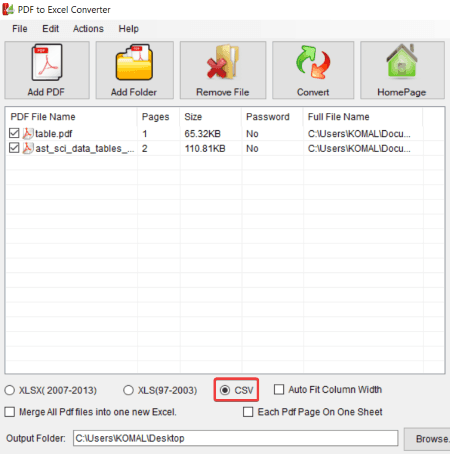
Free PDF to Excel Converter, as the name suggests, is a free PDF to Excel converter using which you can convert PDF to CSV. Using it, you can convert PDF to three formats including CSV, XLS, and XLSX. The good part is that it supports batch file conversion. So, you can quickly convert multiple PDF files to CSV format at once. Let’s checkout what are the steps required in order to convert PDFs to CSV files through this software.
How to batch convert PDF to CSV in Free PDF to Excel Converter:
- At first, add one or more PDF documents to it using Add PDF or Add Folder option. You will be able to see basic information of loaded PDFs including pages, size, password protected or not, etc.
- Now, you can select the exact pages of imported PDFs that you want to convert from Pages panel. It also provides Odd, Even, All, and Invert options to select pages from PDFs.
- Next, choose CSV format from Output formats and enter destination location.
- Finally, hit the Convert button to start batch PDF to CSV conversion process.
Additional Features:
- It provides “Auto Fit Column Width” and “Each PDF Pages on One Sheet” features to customize resulting CSV files.
- You can also choose to combine all imported PDF files to a single CSV file.
Conclusion:
It is one of the best free PDF to CSV converter which lets you convert a batch of PDF files to CSV, XLS, and XLSX formats at once.
ByteScout PDF MULTITOOL
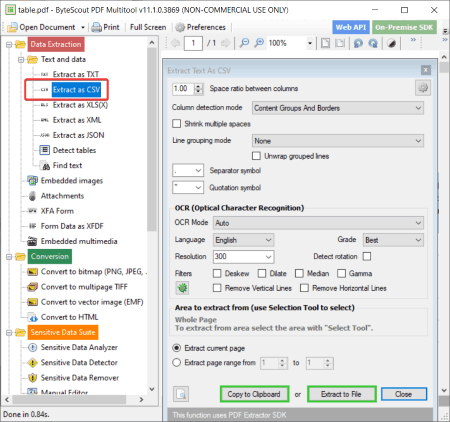
ByteScout PDF MULTITOOL is another free PDF to CSV converter software for Windows. As its name suggests, it is a software containing multiple PDF related utilities. In it, you can find tools such as split documents, merge documents, OCR analyzer, PDF to multipage TIFF converter, remove images, data extraction, and many more. The process of conversion of PDF file to CSV format is quite easy in it. Let’s checkout the exact procedure.
How to convert PDF to CSV in ByteScout PDF MULTITOOL:
- Firstly, open a PDF document in this software.
- Now, from its left panel, go to Data Extraction section and click on its Text and data > Extract as CSV tool.
- Next, set up some configurations to process input PDF document to convert it to CSV. These configurations include space ratio between columns, column detection mode, OCR mode, language, link grouping mode, and more.
- After configuring required settings, click the Extract to File option and save output CSV file.
Additional Features:
Along with multiple PDF tools, you get a dedicated PDF reading section where you can zoom in/ out, navigate to PDF pages, rotate PDF pages, and more.
Conclusion:
It is another good software to convert PDF to CSV and various other formats. Some additional PDF utilities are provided in it that may come in handy.
Free PDF to EXCEL Converter (by FreePDFSolutions)
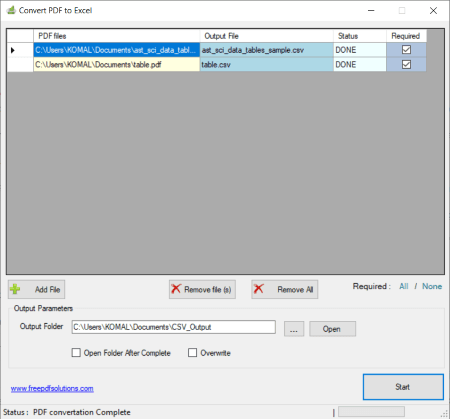
Free PDF to EXCEL Converter (by FreePDFSolutions) is yet another dedicated PDF to CSV converter software on this list. Using it, you can quickly convert a set of multiple PDF documents to CSV format at once. Besides that, you don’t get any customization or other features.
How to batch convert PDF to CSV in Free PDF to EXCEL Converter:
- Firstly, simply import all PDF documents to this software using its Add Files function.
- Now, specify output location and then hit the Start button to quickly initiate bulk PDF to CSV conversion process.
Conclusion:
It is a dedicated and straightforward software that lets you convert one or more PDF files to CSV simultaneously.
Lighten PDF Converter Master
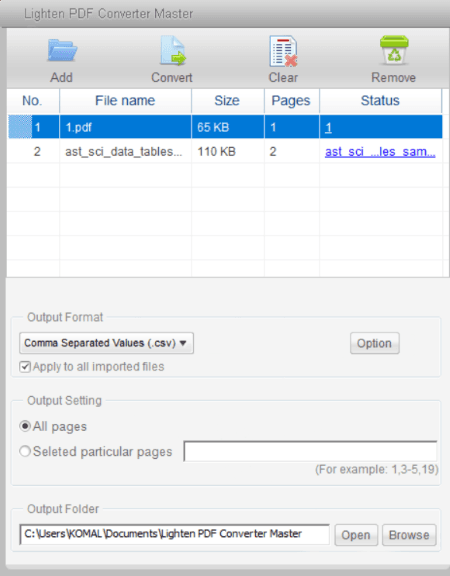
Lighten PDF Converter Master is the next PDF to CSV converter software for Windows. It is another batch PDF to CSV converter using which you can convert multiple PDF files to CSV and some other formats. You can also convert PDF to DOCX, DOC, RTF, PPTX, XLSX, EPUB, TXT, and JPEG formats using it. Now, lets see how you can convert PDFs to Comma Separated Values using it.
How to convert PDF to CSV in Lighten PDF Converter Master:
- First, import all source PDF files to it that you need to convert to CSV.
- Now, from Output Formats, select CSV format.
- Next, click its Options button to set up some parameters like table auto-detection, convert table area only, convert whole document in one sheet or multiple sheets, etc.
- Once done with configuring parameters, press the Convert button and it will batch convert all added PDF files to CSV format.
Additional Features:
- You can also view source PDF file with page navigation, zoom, and more features.
Limitation:
- In its free version, you can only convert up to 3 pages of a PDF document.
Conclusion:
It is another nice batch PDF to CSV converter using which you can also convert PDF to other formats.
PDF to CSV converter
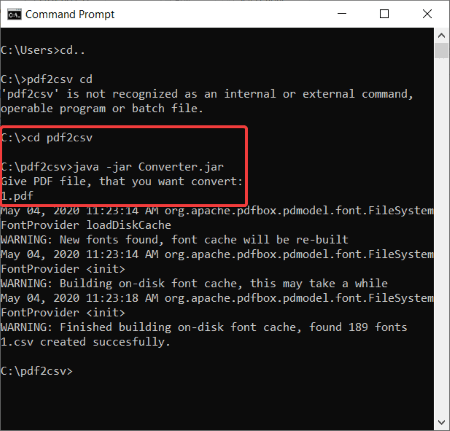
PDF to CSV converter is a free command based PDF to CSV converter software. To convert a PDF file to CSV tabular format, you need to use it through command prompt. You can quickly perform the conversion by entering a specific command. Let’s see what is the command and what are steps you need to follow in order to convert PDF to CSV.
How to convert PDF to CSV through Command Prompt:
- Firstly, copy and paste the PDF file that you want to convert to the download folder of this software.
- Now, open Command Prompt and navigate to its download folder.
- After that, write this command,
java -jar Converter.jarand then press Enter. - Next, write name of source PDF file and press Enter; it will convert your PDF to CSV and save output in the same download folder.
Conclusion:
It is a nice PDF to CSV software for users who like using command line tools.
About Us
We are the team behind some of the most popular tech blogs, like: I LoveFree Software and Windows 8 Freeware.
More About UsArchives
- May 2024
- April 2024
- March 2024
- February 2024
- January 2024
- December 2023
- November 2023
- October 2023
- September 2023
- August 2023
- July 2023
- June 2023
- May 2023
- April 2023
- March 2023
- February 2023
- January 2023
- December 2022
- November 2022
- October 2022
- September 2022
- August 2022
- July 2022
- June 2022
- May 2022
- April 2022
- March 2022
- February 2022
- January 2022
- December 2021
- November 2021
- October 2021
- September 2021
- August 2021
- July 2021
- June 2021
- May 2021
- April 2021
- March 2021
- February 2021
- January 2021
- December 2020
- November 2020
- October 2020
- September 2020
- August 2020
- July 2020
- June 2020
- May 2020
- April 2020
- March 2020
- February 2020
- January 2020
- December 2019
- November 2019
- October 2019
- September 2019
- August 2019
- July 2019
- June 2019
- May 2019
- April 2019
- March 2019
- February 2019
- January 2019
- December 2018
- November 2018
- October 2018
- September 2018
- August 2018
- July 2018
- June 2018
- May 2018
- April 2018
- March 2018
- February 2018
- January 2018
- December 2017
- November 2017
- October 2017
- September 2017
- August 2017
- July 2017
- June 2017
- May 2017
- April 2017
- March 2017
- February 2017
- January 2017
- December 2016
- November 2016
- October 2016
- September 2016
- August 2016
- July 2016
- June 2016
- May 2016
- April 2016
- March 2016
- February 2016
- January 2016
- December 2015
- November 2015
- October 2015
- September 2015
- August 2015
- July 2015
- June 2015
- May 2015
- April 2015
- March 2015
- February 2015
- January 2015
- December 2014
- November 2014
- October 2014
- September 2014
- August 2014
- July 2014
- June 2014
- May 2014
- April 2014
- March 2014








