3 Best Free PDF Font Extractor Software for Windows
Here is a list of Best Free PDF Font Extractor Software for Windows. These are the free software that you can use to extract font from PDF. Basically, you can find various fonts used in a specific PDF document file. You can simply input a PDF document to these software and they will let you see the fonts used in it. These software display exact font name along with font type, embedded font, embedded size, bold or not, italic or not, etc. One of these software also lets you save embedded fonts in a TTF file. It also provides a dedicated Font Manager which lets view, replace, and save fonts.
Most of these software provide a GUI to let you extract font from PDF, while one of these is a command line based PDF font extractor software. Using the latter one, you can extract fonts from PDF by entering a simple command in Command Prompt. Besides PDF font extraction, you can find additional utilities in some software which include extracting text from PDF, converting PDF to other files, viewing PDF information, and more. All in all, these are quite handy software to perform PDF related tasks including PDF font extraction.
My Favorite Free PDF Font Extractor Software for Windows:
PDFCool Free Studio is my favorite software as it provides a featured Font Manager tool that also lets you save embedded TrueType fonts. It provides a set of multiple tools that are used to view PDF, convert PDF, add a barcode to PDF, and perform other PDF tasks.
You may also like some best free Batch PDF Metadata Editor, PDF Redaction Software, and TTF Viewer for Windows.
PDFCool Free Studio

PDFCool Free Studio is basically a PDF handler software for Windows. It can also be used as a PDF font extractor as it lets you find the font used in a PDF. It tells you the font name and type along with the font formatting used in the text. In case of embedded font, it shows the embedded size too.
How to extract font from PDF in PDFCool Free Studio:
- Firstly, open a PDF document in it using the dedicated option.
- Next, go to the Tools menu and open Font Manager.
- You will now be able to view fonts used in the imported PDF with information including font name, font type, bold, italic, and embedded size. It also shows the preview font n the same Font Manager window.
Features to look out for:
- It provides a handy feature that lets you save Embedded TrueType fonts in a TTF file.
- You can also replace Embedded TrueType fonts with equivalent standard fonts.
Additional Features:
- It provides several useful tools which include Add Barcode, Add Hotspot, Draw Graphics, etc.
- Some security features like Manage Signatures, Security Settings, Decrypt Documents, etc., are also provided in it.
- It also comes with conversion tools to convert PDF to DOC, Excel, HTML, Images, SVG, etc. A tool to convert other files to PDF is also available in it.
Limitation:
Some features in this free version of this software are disabled. You need to upgrade the software to paid one in order to use all its features without restrictions.
Conclusion:
It is quite a featured PDF utility software that also comes with an additional feature to extract font from PDF.
Xpdf
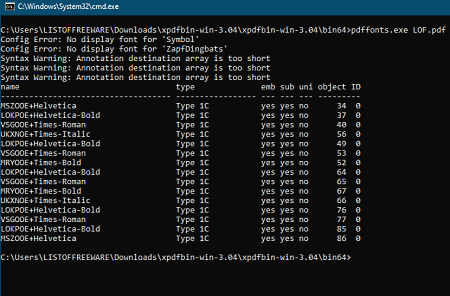
Xpdf is another PDF font extractor software for Windows. It is a command line software that you can use through command prompt to run various PDF related tasks one of which may include PDF font extraction. Other than extracting font from PDF, it also lets you perform tasks like viewing PDF information, extracting images PDF, converting PDF to text, converting PDF to HTML, etc.
How to extract font from PDF using command:
In order to quickly find fonts used in a PDF, you need to follow below steps:
- Firstly, copy and paste the source PDF file (s) to its downloaded folder > bin64 or bin32 subfolder (as per your system configurations).
- Now, open command prompt and navigate to the bin64 or bin32 folder of this software.
- Next, write a command like:
pdffonts.exe 1.pdf. Here, 1.pdf is the input PDF file from which you want to extract fonts. You can also provide a PDF saved at any other location by simply entering its path. - Finally, hit the Enter and as soon as you do that, it will display a list of all the fonts that are used in the source PDF. It shows font name, type, embedded font, and more information.
Conclusion:
Although it is a command line software, I found it quite an easy software to extract text from PDF as the command used is very simple.
PDF Data Extractor

PDF Data Extractor is a free open source PDF font extractor software for Windows. As its name suggests, it basically extracts data from a PDF document which include font, color, boxes, and OCG information. It is a web based PDF font extractor, so you need a web browser to run this application. Let’s checkout how you can extract font using this free web based software.
How to extract font from PDF in PDF Data Extractor:
- Firstly, extract its download folder and open index.html file in a web browser.
- Now, enter a PDF document in its File field.
- As soon as you provide a PDF file, it will display JSON code with pages numbers and Font used.
Additional Feature:
You can save the extracted data from PDF including font in a local JSON file.
Conclusion:
It is a simple and straightforward PDF font extractor that can also extract other PDF data as discussed above.
About Us
We are the team behind some of the most popular tech blogs, like: I LoveFree Software and Windows 8 Freeware.
More About UsArchives
- May 2024
- April 2024
- March 2024
- February 2024
- January 2024
- December 2023
- November 2023
- October 2023
- September 2023
- August 2023
- July 2023
- June 2023
- May 2023
- April 2023
- March 2023
- February 2023
- January 2023
- December 2022
- November 2022
- October 2022
- September 2022
- August 2022
- July 2022
- June 2022
- May 2022
- April 2022
- March 2022
- February 2022
- January 2022
- December 2021
- November 2021
- October 2021
- September 2021
- August 2021
- July 2021
- June 2021
- May 2021
- April 2021
- March 2021
- February 2021
- January 2021
- December 2020
- November 2020
- October 2020
- September 2020
- August 2020
- July 2020
- June 2020
- May 2020
- April 2020
- March 2020
- February 2020
- January 2020
- December 2019
- November 2019
- October 2019
- September 2019
- August 2019
- July 2019
- June 2019
- May 2019
- April 2019
- March 2019
- February 2019
- January 2019
- December 2018
- November 2018
- October 2018
- September 2018
- August 2018
- July 2018
- June 2018
- May 2018
- April 2018
- March 2018
- February 2018
- January 2018
- December 2017
- November 2017
- October 2017
- September 2017
- August 2017
- July 2017
- June 2017
- May 2017
- April 2017
- March 2017
- February 2017
- January 2017
- December 2016
- November 2016
- October 2016
- September 2016
- August 2016
- July 2016
- June 2016
- May 2016
- April 2016
- March 2016
- February 2016
- January 2016
- December 2015
- November 2015
- October 2015
- September 2015
- August 2015
- July 2015
- June 2015
- May 2015
- April 2015
- March 2015
- February 2015
- January 2015
- December 2014
- November 2014
- October 2014
- September 2014
- August 2014
- July 2014
- June 2014
- May 2014
- April 2014
- March 2014








