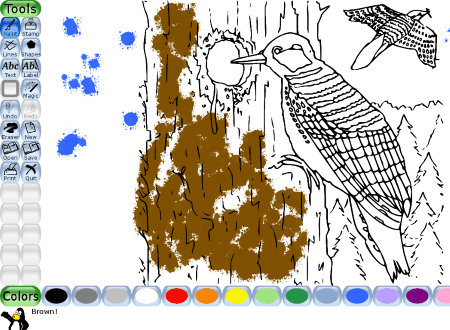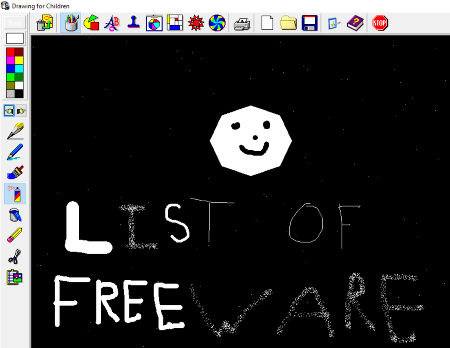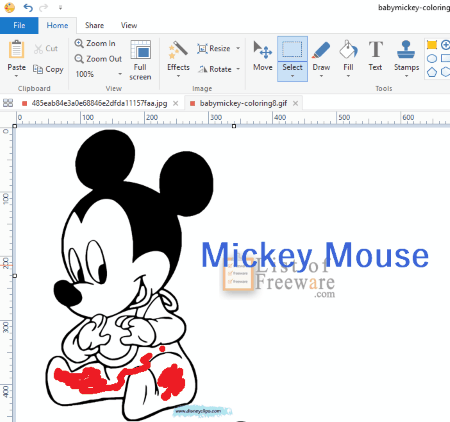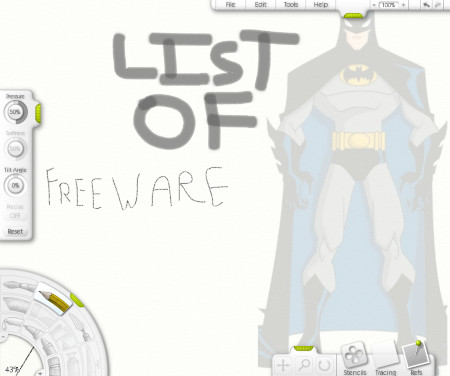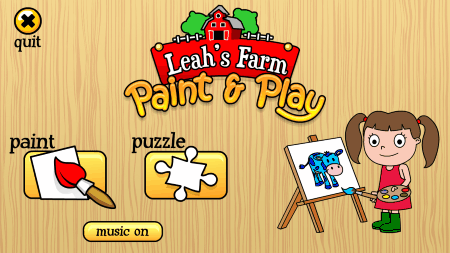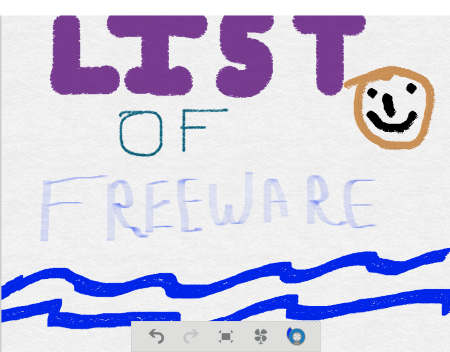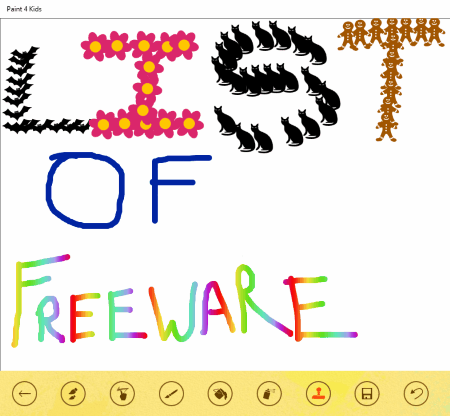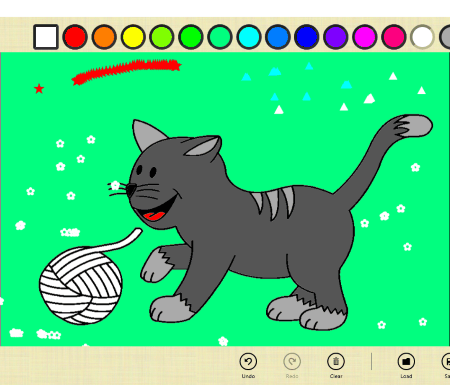17 Best Free Paint Software for Kids for Windows
Here is the list of best free Paint Software for kids for Windows. These come with some attractive features like cool cartoon coloring pages, funny sound effects, and a child-friendly interface. These paint software are especially designed for kids and come with kid friendly features, like, brushes in form of cartoons, option to speak names of colors, etc.
One of these software also comes with a feature that does not let brushes go out of the lines :)
Moreover, you can also import any image as a watermark, add emoticons, add special effects like blur, invert colors, rainbow effect, tornado effect, etc. Introducing kids to these free paint software is the best way to boost their thinking ability. These software will bring out your kids creativity and make them smarter.
Paint Software for Kids that I liked the most:
Tux Paint is the Paint Software for Kids that I really liked. It is one of the best paint software that is ideal for kids of age as low as 3. It is an award-winning Kids Paint Program. It comes with the features that make it ideal for little kids. Kids will love creating drawings using this software. Funny sound effects and a cute Penguin character that introduces kids to this Paint Software are the most attractive features of the software.
Go through the list and choose the paint software for kids and bring out their creativity.
You can also checkout the list of best free Typing Speed Test Software, Typing Tutor Software, and Maze Maker Software for Windows.
Tux Paint
Tux Paint is a free paint software for kids through which kids can learn painting with fun. It is an award-winning paint program designed for the children of age 3 to 12 years. The software provides a user-friendly interface so that kids can understand it easily without any hassle. Funny sound effects and a cute Penguin character make this software attractive for kids.
Start by selecting a blank sheet for painting. A number of colorful backgrounds are available; you can select any of them. Besides blank sheets, this painting freeware for kids also contains a number of outlined sketches. Kids can use these sketches for filling colors. It also contains different shapes of brushes like cat shaped, squirrel shaped, etc. The cute animated Penguin character guides them how to use each tool for painting.
Let’s understand the use of paint tools in this software:
- Paint Brush: This tool can be used to paint a drawing with different colors. Different types of brushes are available in the software.
- Stamp: As you select this tool, you will see 6 different types of Penguin images in right section of the software. These images can be used as stamps.
- Line: Line tool can be used to draw lines on a drawing.
- Shapes: You can draw any perfect shape like a circle, rectangle, triangle, pentagon easily by using this tool.
- Text: Use this tool for adding any text to your drawing.
- Magic: This tool adds a magical effect to your drawing. Some of the magical effects include Rainbow, Tiles, Toothpaste, Tornado, Wet paint, etc.
- Undo: Takes you one step back.
- Print: Use this tool to take a print out of your drawing.
- Save: Saves a drawing on your PC.
Tux Paint is compatible with Windows, Linux, and Mac OS X operating systems.
Little Painter
Little Painter is another great paint software for kids. Like Tux Paint, it also comes with the features that make it suitable for kids. A number of coloring pages are available in this software. Kids can learn how to fill colors in a picture with the help of these coloring pages. They can also create their own drawings in the software. Besides coloring pages, this software also contains a lot of stamps, pictures, brushes, etc. They can also add text to drawings in different formats, colors, and sizes. A magnifier option is also available in the software, but it did not work properly while I was testing the software.
More than 15 photo effects are provided in the software which kids can use in their drawing to make it attractive. Some of these photo effects are Greyscale, Brightening, Dimming, Contrast, Mosaic, Poster, Blur, etc. After the completion of a drawing, kids can save it in four different formats: PNG, JPG, BMP, and TGA.
Highlights of this free Paint Software for Kids:
- It comes with a lot of stamps.
- The size of Pencil, Brush, Line, and Text can be varied according to the drawing.
- Text can be presented in a number of formats and colors.
- Drawings can be decorated with more than 15 different types of photo effects.
- Both Undo and Redo options are available in the software.
- Print option is also available in the software.
Drawing For Children
Drawing For Children is an open source paint software for kids. Colorful icons not only make it easily understandable for kids but also make it more attractive for them. This software is specially designed for kids so that they can learn painting in a playful manner. The software contains a number of tools for drawing. Basic shapes tool lets you draw some basic shapes like square, rectangle, lines, rays, ovals, etc. Sketch line tools in the software not only contains a variety of objects, like grasses, rain patterns, bubbles, sparkles, railway track, etc., but also contains some basic drawing tools like pencil, paint brushes, air brush, etc.
Kids can do more with their drawing like adding clipart, selecting different types of backgrounds, drawing special shapes, adding special effects to drawings, and more. Kids can also type a text using Draw Text feature.
Press Ctrl and Shift keys with each tool to create random effects while using regular tools.
A number of slots are available in the software. Kids can use any of these slots to save their drawing. If they want to take a print out of a drawing, they can do that as well.
All in all, this is a lightweight Paint Software for Kids, using which kids will not only learn drawing but also learn how to use keyboard, mouse, etc. Install this software and bring out your kid’s creativity.
PicPick
PicPick is a free Paint Software for Kids. Like MS Paint, it is an advanced software. You can do a lot with this drawing software. You can add different shapes to your drawing, fill a particular selected area with colors, create drawings using a paint brush, copy, cut, or paste a selected area of your drawing. Special effects are also available to add Pixelate, Grayscale, Invert Colors, Frame, Blur, Sharpen, etc. effects on drawings. You can also import an image into the software and paint over it.
As I have explained, it is very much similar to Microsoft Paint. You can directly paste and edit a screenshot in this software. To do this, just press Window + Print Screen button and paste it in PicPick.
It has some features that make it differ from MS Paint, like, it lets you create or edit multiple drawings at a time. It opens every new drawing in a new window so that you can easily switch between any of your drawings any time.
Let’s have a look at some of its advanced features:
- It lets you import any image and use it as watermark.
- You can share your drawing on social media like Twitter, Facebook, etc.
- You can also save your drawing to Cloud Services like Dropbox, Google Drive, One Drive, etc.
- You can also upload your drawing directly to the web just by clicking on the Internet URL button.
You can save your drawing in multiple formats like PNG, JPEG, Bitmap, GIF, and PDF.
ArtRage
ArtRage is another great paint software for kids for Windows. The software is available in two versions: Demo and Paid. There is no time limit in demo version of this software, but some advanced features are locked. If you want to use all the features of this paint software for kids, you have to purchase the full version from their official website.
The free demo version of this software comes with the necessary options and is good enough to introduce your kids to painting. Kids can perform a lot of things using this software.
Let’s have a look at the features offered by the demo version of this paint software for kids:
- You can import any image in the software and trace it.
- 6 different types of canvas are available in the software. Kids can choose any of the canvas for creating a new drawing. They can also make a new canvas in the software.
- The tools which are available in this free version are Paint Brush, Pencil, Crayons, Pencil Colors, Eraser, and Chalk.
- Size of every tool can be changed.
- Children can set pressure, wetness, tilt angle, softness, etc. for different tools.
This free paint software saves a drawing in its own supported format. This is a disadvantage of this software. But you can import some popular image formats in the software like JPG, PNG, etc.
Drawing4Kids
Looking for a basic paint software for kids? Try Drawing4Kids. It is a free Paint Software for Kids for Windows. It comes with 21 different pre-drawn sketches. Kids can use these sketches as a base to learn how to color a picture. Besides this, they can also start from scratch and create their own drawings. A number of drawing tools are available in the software which kids can use. The freeware also contains various types of clipart. These clipart can be used directly to create a particular scene. Moreover, different types of brushes are also available for painting.
After the completion of drawing, kids can save their drawing on PC.
This software lacks Undo option, yet it is one of the best painting software for kids because of its kid friendly interface.
Kea Coloring Book
Kea Coloring Book is a basic free paint software for kids using which they can learn filling colors in a picture easily. Kids can also make a drawing on their own. This drawing software comes with more than 10 sketches which can be used as a base for coloring purpose. You can also download hundreds of other coloring sketches from its official website for free. Some of these sketches include drawings of animals, vehicles, scenery, insects, plants, etc.
This software comes with different types of tools, like: Paint Bucket, Magic Brush, Paint Brush, Color Picker, Color Picker, Eraser, and a Tap. Tap is basically a washing up tool that can be used to restore the drawing to original, so that kids can color the same picture again and again. As you bring the mouse cursor over any tool in the software, all the information about that tool will be shown on your computer’s screen.
An interesting feature of this software is that Magic Brush doesn’t let colors spread out of the lines. This makes it more comfortable for kids to paint.
It saves the drawing in three different formats, viz: JPEG, BIMP, and GIF. You can also take a print out of a drawing.
FarmPaint
Looking for a very basic paint application for preschool kids? Download FarmPaint, a free paint software for kids for Windows. It is a very lightweight application which is good to introduce little kids to painting. Whenever kids choose a color, computer pronounces the name of that color; this helps your kids learn the names of different colors easily. High Definition graphics along with funny sound effects can keep your kids engaged with this software.
FarmPaint comes with two types of games, namely: Paint and Puzzle. Playing Paint Game, kids can learn painting in a fun and playful manner. Puzzle game of this software boosts the thinking ability of your kids.
After the completion of drawing, kids can either save their drawing in the format only supported by this software or save it as a PDF to take a print out of drawing.
This free paint software for kids comes with 23 different types of farm pictures to color and 10 farm jigsaw puzzles to solve.
Simple Paint
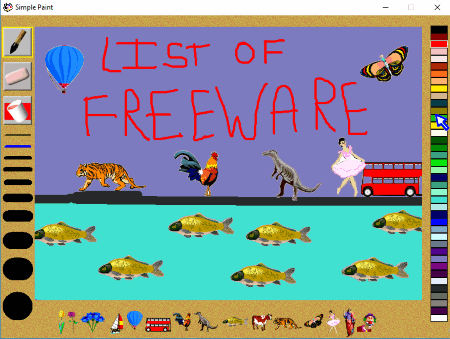
Simple Paint is a free paint software for Kids for Windows that can be used for teaching coloring activities to kids of smaller age group. This software is very friendly for kids of age as low as 3 years. The left column of the software has Eraser, Paint Bucket, and Paint Brush tools, while the right column of the software has different colors to choose from. To color a picture, what you have to do is just select a paint brush and pick any of the available colors.
Kids will enjoy inserting various clipart in their drawing available in the software.
Some limitations of the software are that it lacks some necessary options, like Undo, Redo, Save, and Print.
Coloring Book Lite
Coloring Book Lite is a very basic paint software for kids for Windows. This software is suitable for the children of small age groups. You can only use this software for coloring purpose. It comes with 25 different coloring pages. A lot of color shades are available in the software which children can use to color their drawings.
This is a very basic paint software for kids, designed to teach them how to color a picture.
After the completion of a drawing, you can take its print out and also save it in PDF format.
Sean’s Magic Slate

Sean’s Magic Slate is another drawing software in our list of free paint software for kids. This software lets your kids paint different pictures with different colors. Though kids cannot create their own drawing in this software, it is a good way to introduce them to different colors so that they can learn the name and use of different colors easily.
This software comes with 8 different type of backgrounds and a lot of objects which can be placed on any of the backgrounds. The color palette contains 8 different type of colors. This is all about the software. Now, here I want to give an overview of how to use this free paint software for kids.
Start with selecting any of the available backgrounds. A slider is given on the bottom right side of the software. Slide it to view and choose various objects to use on canvas. Kids can resize, flip horizontally, and delete any object whenever needed.
Pressing the F1 key opens a help box where you will get all necessary help about how to use this software.
Fresh Paint
Fresh Paint is a free Paint App for kids for Windows 10. This app comes with some attractive sketches which children can use for filling up colors. Kids can also start from scratch and create their own drawings. Different types of brushes and pencils are available in the software. Also, kids can vary the size of brushes, pencils, and pens according to their drawing. They can also select different types of canvas and different textures of pages for creating a drawing.
One interesting feature of the software is that it offers various types of painting techniques, like Oil Painting, Water Painting, Sketch Painting, etc.
Features at a glance:
- Various types of brushes, pencils, and wax colors are available in the software.
- Adjustable painting tools size.
- More than 40 color palettes are available for painting. You can also select custom colors.
- It saves your drawing into PNG, JPG, FPPX, and PDF formats.
- Print option is available.
- You can share drawings on social media.
- You can also import any image from your computer in the app for painting.
Paint4Kids
Paint4Kids is one of the best free paint app for kids for Windows 10. This app is especially designed to teach kids the art of painting. Kids will enjoy the app by creating their own drawings and filling up different colors in the sketches available in the software. Blank papers are provided in the software so that kids can practice by creating their own drawings. This paint app comes with both free and paid coloring pages. A lot of coloring pages are available for free which kids can use as a base to learn how to fill up the colors in a sketch.
The feature of this app that I liked the most is that there are separate categories of color filling pages, like: Adventure, Wild, Easter, Dinosaurs, Animals, Christmas, etc.
If we talk about the tools present in the app, it contains Paint Brush, Paint Bucket, Air Brush, Stamps, Eraser, and Color Palettes. The size of brush is variable. Moreover, save, undo, and print options are also available in the software.
Various types of stamps make the app attractive for the kids. This app comes with some advanced features. Let’s have a look:
- Various types of textures are available in the app like grass, pebbles, etc. Use these textures to give an attractive effect to your drawing.
- You can pin your drawings to the Start menu.
- Kids can also share their drawings on the social media.
This app saves drawings in JPG format.
Finger Paint
Finger Paint is an easy to use paint app for kids for Windows 10. It lets kids create their own drawings. With the help of this software, you can teach correct names of colors to your kids in a playful manner. Various shapes of brushes are available in this paint application. The app comes with two types of painting tools viz: Paint Brush and Paint Bucket. In addition to creating drawings, kids can also load any image from the system for coloring purpose.
One additional feature in this app is that it lets kids share their drawings on the social media. It saves the final drawing in PNG and JPEG formats. Moreover, print option is also available in this free paint app for kids.
Draw Free
Draw Free is a free Paint App for Kids for Windows. The app comes with a child-friendly interface that lets kids create drawings comfortably. The app features many attractive backgrounds with cool cartoon images that kids can use for filling up colors. They can also import any image from the PC into the app. Talking about the Paintbrush, various types of paint brushes are available in the app, like Star, Emoticon, Sprinkles, Heart, and a lot more. Besides this, many special effects and texts can also be added to drawings.
Its additional options include Sharing the drawing on Social Media and Print a drawing after saving it as a PDF.
My Coloring Pages

My Coloring Pages is one of the best paint apps for kids for Windows. The app comes with a user-friendly interface for the kids so that they cannot feel any type of discomfort while using this app. This is a very basic application that teaches kids how to color a picture. Kids can create their own drawings or fill up colors in an uploaded image. A lot of colors are available in the color palette of this app.
When kids complete their drawing, they can save it in PNG format or can also take a printout of the drawing.
Do note that in the free version of this app, you can either create your own drawings or can upload images from the gallery to fill up colors. But you cannot use the themes provided in the app for coloring purpose. If you want to use app’s themes, you will have to purchase its full version.
Coloring Book for Kids

Coloring Book for Kids is another free Windows 10 paint app for kids. This app is good for the kids who don’t know the name of the colors. Using this app, kids can learn the names of some common colors like Red, Brown, Orange, White, Blue, etc.
The app comes with 10 different cartoon characters sketches for coloring which makes this app attractive for the little kids. This app can only be used to introduce kids to colors. Kids cannot save their drawings in this app but they can share their drawings on social media.
About Us
We are the team behind some of the most popular tech blogs, like: I LoveFree Software and Windows 8 Freeware.
More About UsArchives
- May 2024
- April 2024
- March 2024
- February 2024
- January 2024
- December 2023
- November 2023
- October 2023
- September 2023
- August 2023
- July 2023
- June 2023
- May 2023
- April 2023
- March 2023
- February 2023
- January 2023
- December 2022
- November 2022
- October 2022
- September 2022
- August 2022
- July 2022
- June 2022
- May 2022
- April 2022
- March 2022
- February 2022
- January 2022
- December 2021
- November 2021
- October 2021
- September 2021
- August 2021
- July 2021
- June 2021
- May 2021
- April 2021
- March 2021
- February 2021
- January 2021
- December 2020
- November 2020
- October 2020
- September 2020
- August 2020
- July 2020
- June 2020
- May 2020
- April 2020
- March 2020
- February 2020
- January 2020
- December 2019
- November 2019
- October 2019
- September 2019
- August 2019
- July 2019
- June 2019
- May 2019
- April 2019
- March 2019
- February 2019
- January 2019
- December 2018
- November 2018
- October 2018
- September 2018
- August 2018
- July 2018
- June 2018
- May 2018
- April 2018
- March 2018
- February 2018
- January 2018
- December 2017
- November 2017
- October 2017
- September 2017
- August 2017
- July 2017
- June 2017
- May 2017
- April 2017
- March 2017
- February 2017
- January 2017
- December 2016
- November 2016
- October 2016
- September 2016
- August 2016
- July 2016
- June 2016
- May 2016
- April 2016
- March 2016
- February 2016
- January 2016
- December 2015
- November 2015
- October 2015
- September 2015
- August 2015
- July 2015
- June 2015
- May 2015
- April 2015
- March 2015
- February 2015
- January 2015
- December 2014
- November 2014
- October 2014
- September 2014
- August 2014
- July 2014
- June 2014
- May 2014
- April 2014
- March 2014