5 Best Free Open Source PDF Editor Software For Windows
Here is a list of best free open source PDF editor software for Windows. These open source software work exactly like any free PDF editing software listed in this article. The difference is that due to being open source, you can find their source code and make modifications to their code without any restriction. These software can come in handy for programmers who want to build their own version of PDF editor by analyzing the functionality and code of these PDF editors.
These open source PDF editor software let you view, edit, and save PDF documents with ease. For editing, these PDF editors provide features like find and replace text, insert (text, images, texts, tables, etc.), modify (rotate, flip, align document), etc. Apart from PDF, these editors also support documents of other formats like DOC, XHTML, TXT, TRF, PDB, etc. After editing, you can also change the document into other supported formats like DOC, XHTML, BMP, GPL, etc. Some of these software also support image formats and allow image editing.
My Favorite Open Source PDF Editor Software For Windows:
LibreOffice is my favorite software because it provides all necessary PDF editing features. Plus, it is a featured office software, so you can do a lot in this software like creating documents, making presentations, building spreadsheets, etc.
You can also check out lists of best free PDF Signer, Portable PDF Editor, and PDF Shuffler software for Windows.
LibreOffice
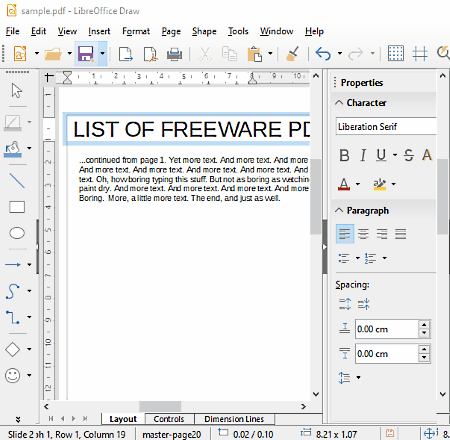
LibreOffice is a free open source PDF editor software for Windows. Using its LibreOffice Draw application, you can easily edit a PDF document. Other than that, you can also edit DOC, TXT, RTF, XML, PDB, and more documents using this software.
To perform editing, it provides standard editing features such as insert, format, convert, find and replace, etc. Let’s take a look at some important editing features of this open source PDF editor software:
- Insert Menu: It contains various individual options to insert objects like image, media, charts, text box, tables, floating frame, and file to a PDF document.
- Format: It allows you to edit character settings (fonts, fonts effect, position, etc.), paragraph settings (indents, spacing, etc. ), page properties (paper format, margin, etc.), bullets and numbering, align objects of PDF document (left, centered, and right alignment), etc.
- Transformations: You can transform a PDF document using options like Rotate, Flip, Distort, In 3D Rotation Object, Set in Circle, etc.
- Find and Replace: It is a handy tool to quickly find and replace specific texts of a PDF document with new word or sentence.
- Convert: At the time of saving the document, you can easily convert the format of PDF document into any other format such as HTML, XHTML, BMP, GIF, etc.
After editing a PDF document, you can save all changes in the same PDF file or in a new PDF file. Besides this, you can also export the content in other file formats such as HTML, XHTML, JPEG, SVG, WMF, etc. Apart from editing, you can also use it as a standard PDF viewer software to read PDF content.
LibreOffice Suite contains various useful office applications namely LibreOffice Calc, LibreOffice Base, LibreOffice Math, and LibreOffice Writer. In general, it is simple and easy to use open source PDF editor software.
Inkscape
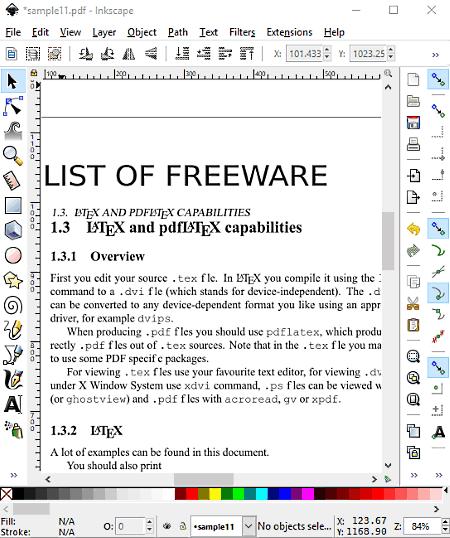
Inkscape is another free open source PDF editor software for Windows. It is mainly a vector graphics editor that is also used as a PDF editor. Through this software, you can make, edit, and append the content of PDF files. Besides PDF format, you can also edit files of various other formats like SVG, EMF, CDR, XAML, etc.
Some of the useful tools of this open source PDF editor are:
- Find and Replace: It is a pretty common feature in document editors, but PDF editors normally don’t have it. Using it, you can easily find any words or sentences and replace them with some other word or sentence.
- Layer: This feature helps you to add a part of text or image of one PDF file to another. It is an exact same feature which is available in graphic designing software.
- Rotate and Crop: You can rotate images or the whole PDF document. It also lets you crop document to remove header or footer from PDF document.
- Text and Fonts: This feature helps you to edit the written text of a PDF document. It also has various fonts, so you can easily match your font with the font of the PDF document.
It provides a convert feature too. So, after editing a PDF document, you can save the PDF document or convert it to any other file format. It lets you export edited PDF document to other formats such as HTML, PNG, XAML, GPL, SVG, EMF, ODG, TAR, etc.
In it, you can find many other features, but most of them are related to vector graphics editing like filters, color correction, rendering, etc.
Apache OpenOffice
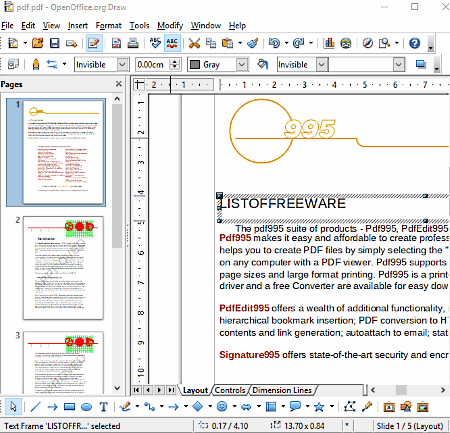
Apache OpenOffice is the next free open source PDF editor software for Windows. Using this software, you can edit documents of PDF, DOCX, DOC, CSV, HTML, TXT, etc. formats. As its name implies, it is a complete office suite and comes with software like OpenOffice Writer, OpenOffice Draw, OpenOffice Spreadsheet, etc. In order to edit a PDF document, you only need its OpenOffice Draw software.
By default, this software does not allow PDF file editing. To enable the PDF editing feature in it, you need to first add a PDF Import extension to this software. To do that, go to Tools Menu and open up the Extension Manager window. In this window, you get a “get more extension online” option. Click on it and search for PDF Import extension. After finding this extension, save it in your system. Now, again go to Extension Manager window and click on the Add Button and browse for the downloaded extension and open it. Immediately, you can view the newly added extension in the extension manager. Now, you can easily edit any PDF document in this software.
Using this software, you can perform editing operations like select and replace text, add new text, insert images, insert tables, rearrange PDF pages, highlight text, etc. PDF editing operations. Besides editing, you can also change the orientation of the document, size of the document, and add layers to documents. All the required tools are present in the top toolbar of this software. After editing a PDF document, you can use its dedicated Export PDF option to save all changes in a PDF file. Apart from PDF, you can also save the edited content in HTML, BMP, PCT, SVG, XPM, etc. files.
Note: I have used the 3.4.0 version of Apache OpenOffice as the latest version does not support the PDF Import extension.
Scribus
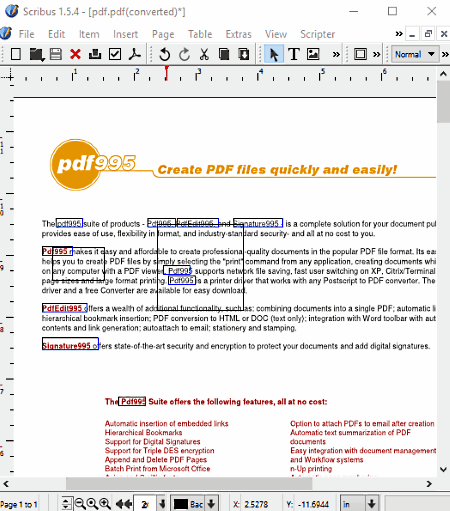
Scribus is another free open source PDF editor software for Windows. This software is primarily used in desktop publishing and in designing of magazines. However, it also provides various tools through which you can create a new or edit existing PDF documents. Besides PDF, you can also import and edit SVG, XML, XARA, XFIG, etc. documents through this software.
Like other PDF editing software, it does not allow you to select and replace the original content of the PDF with the new one. Still, other editing options to add new text, add images, objects, text annotation, insert radio button, insert barcode, PDF bookmark, and more are available in it. You can find all PDF editing tools in the main toolbar of this software. After editing the PDF document, you can export it in its native PDF format or some other supported format like EPS, SVG, XPS, PNG, BMP, etc. formats.
As it is also a desktop publishing software, hence various Drawing Tools (freehand line, spiral, bezier curve, arc, etc. ), Page Tool (insert page, convert to master page, manage page, etc.), Table Tools (insert row, insert column, merge cells, etc.), etc., are also available in it. These tools can also be used to edit and annotate a PDF document. Overall, it is another easy to use open source PDF editor software.
PDFedit
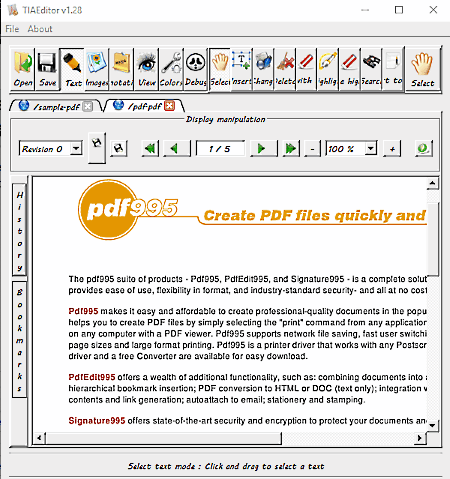
PDFedit is yet another free open source PDF editor software for Windows. Using this software, you can perform text editing, add new text, insert images, and annotate PDF documents. To perform PDF document editing, it provides three main sections namely Text, Image, and Annotations.
Let’s take a look at all editing sections:
- Text: In this section, you get multiple tools through which you can edit text, insert text, replace text with blank spaces, and highlight text. All the tools are simple and straightforward to use.
- Image: Through this section, you can insert a new image to the PDF document, replace an existing image with the new one, and take a snapshot of the PDF document.
- Annotate: Using it, you can insert a comment and links to PDF document. Plus, a separate tool to highlight inserted annotations is also available in it.
Besides these editing features, it also provides a View Only mode to avoid accidental changes in the document. Once the PDF editing gets completely done, you can save the changes in the original PDF file or in a new PDF document.
Naveen Kushwaha
Passionate about tech and science, always look for new tech solutions that can help me and others.
About Us
We are the team behind some of the most popular tech blogs, like: I LoveFree Software and Windows 8 Freeware.
More About UsArchives
- May 2024
- April 2024
- March 2024
- February 2024
- January 2024
- December 2023
- November 2023
- October 2023
- September 2023
- August 2023
- July 2023
- June 2023
- May 2023
- April 2023
- March 2023
- February 2023
- January 2023
- December 2022
- November 2022
- October 2022
- September 2022
- August 2022
- July 2022
- June 2022
- May 2022
- April 2022
- March 2022
- February 2022
- January 2022
- December 2021
- November 2021
- October 2021
- September 2021
- August 2021
- July 2021
- June 2021
- May 2021
- April 2021
- March 2021
- February 2021
- January 2021
- December 2020
- November 2020
- October 2020
- September 2020
- August 2020
- July 2020
- June 2020
- May 2020
- April 2020
- March 2020
- February 2020
- January 2020
- December 2019
- November 2019
- October 2019
- September 2019
- August 2019
- July 2019
- June 2019
- May 2019
- April 2019
- March 2019
- February 2019
- January 2019
- December 2018
- November 2018
- October 2018
- September 2018
- August 2018
- July 2018
- June 2018
- May 2018
- April 2018
- March 2018
- February 2018
- January 2018
- December 2017
- November 2017
- October 2017
- September 2017
- August 2017
- July 2017
- June 2017
- May 2017
- April 2017
- March 2017
- February 2017
- January 2017
- December 2016
- November 2016
- October 2016
- September 2016
- August 2016
- July 2016
- June 2016
- May 2016
- April 2016
- March 2016
- February 2016
- January 2016
- December 2015
- November 2015
- October 2015
- September 2015
- August 2015
- July 2015
- June 2015
- May 2015
- April 2015
- March 2015
- February 2015
- January 2015
- December 2014
- November 2014
- October 2014
- September 2014
- August 2014
- July 2014
- June 2014
- May 2014
- April 2014
- March 2014








