9 Best Free Open Source File Renamer Software For Windows
Here is a list of best free open source file renamer software for Windows. These open source software are similar to standard file renamer software that let you rename multiple files at a time. Plus, you can also download and edit their source codes without any restrictions. In these software, you can either specify a naming pattern to rename multiple files or manually specify the names of all entered files. In the case of the naming pattern, you can specify a new name along with a pattern set like a number counter to maintain the similar file names across multiple files. Although if you want to rename files with a different set of names, then you need to manually specify new names for each input file in these software. In some software, you also get Expressions (%n, %e, etc.) to specify the naming pattern.
The process to rename multiple files at once is quite simple in all these software. Still, for novice users, I have included the basic file renaming steps in the description of each software. Apart from file renaming, these software also offers features to append file name, add text to file name, remove file names, add symbols to file name, etc. Go through the list to know more about these file renamer software.
My Favorite Open Source File Renamer Software For Windows:
Metamorphose is my favorite software because it can batch rename files, insert string to files, change file name word position, etc. After the completion of file renaming, you can save the file rename settings that you can use later when needed.
You can also check out lists of best free Batch File Renamer, File Renamer, and Open Source File Shredder software for Windows.
Metamorphose

Metamorphose is a free open source file renamer software for Windows, macOS, Linux, and BSD. Using it, you can rename files, replace files name, insert a string to file name, and change the position of text in file names. Another good thing about this software is its ability to rename almost all types of files such as documents, videos, images, program files, etc. Plus, batch file renaming is also supported by it.
How to rename files using Metamorphose:
- Open the interface of this software ad go to its Picker tab to browse and select one or more files that you want to rename.
- After that, move to the Renamer tab and select the replace function.
- Next, enter the new name in the Replace With field. In this Renamer tab, you also get special operations like numbering (to add numbers with file names in increasing order), date (to add date with name), time (to add time with names), etc.
- After specifying the file renaming pattern, click on the Go button to start the batch file renaming process.
Additional Features:
- Sorting: Using it, you can sort files in ascending, descending, or manually specified order.
- Save Config: Use it to save all the file renaming settings that you can later load to perform similar file renaming tasks.
Final Thoughts:
It is a straightforward open source file renamer software through which you can rename files, swap file names, move file text, etc.
Siren
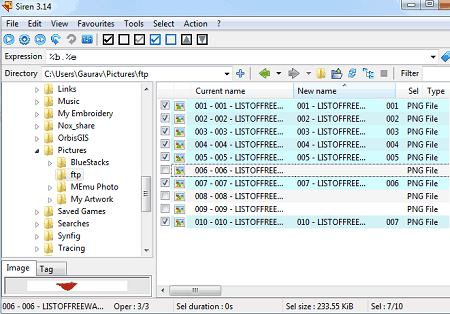
Siren is a free portable and open source file renamer software for Windows and Linux. As it is a portable software, thus you can use it without the installation. Using it, you can rename all types of files like documents, images, videos, program files, etc. However, unlike other similar software, you need to manually write renaming expressions to define the naming pattern. Through manual expressions, you can also change the extensions, name cases, part of names, etc. Follow the below steps to rename files using this open source file renamer software.
How to rename files using Siren:
- Launch this software and use its internal files explorer to browse and select all the files that you want to rename.
- After that, specify the naming pattern in the Expression files, for example:
New_Name_%n.%e. - Next, go to the Action tab and press the Rename option to start the file renaming process.
In the renaming expression the New_Name_%n is used to replace the existing name of selected files with New_Name. On the other hand %e is used so that files can keep their original extensions.
Additional Feature:
- This software also offers some predefined expressions to replace dots with spaces, to change timestamp in case of image files, to add a prefix with file names, etc.
Final Thoughts:
It is an easy to use open source file renamer software through which you can rename multiple files at a time.
Simplest File Renamer

Simplest File Renamer is yet another free open source file renamer software for Windows and macOS. It is also a portable software that you can use without the installation. As its name implies, it is one of the simplest file renamer utility. However, you cannot use it to rename a large number of files because it needs you to manually specify each replacement name in it. Now, check out the below steps to rename files through this open source file renamer software.
How to rename files using Simplest File Renamer:
- Start this software and press the Add button to browse and load all the files that you want to rename. You can also directly drag and drop files to its interface to add load them to this software.
- After that, click on the Open in text editor button to view all the names of loaded files in the default text editor.
- Now, manually replace each existing file name with the new name in the text editor.
- After making desired changes, press the Save button to view replaced files names on its interface.
- Lastly, click on the Rename button to start the file renaming process.
Final Thoughts:
It is one of the simplest open source file renamer software that anyone can use to replace the names of multiple files at once.
Rename-It!

Rename-It! is another free open source file renamer software for Windows. It is a feature-rich software through which you can rename multiple files, swap files names, edit music ID3 tags, trim spaces from file names, and more. Now, follow the below steps to rename multiple files at a time.
How to rename files using Rename-It!:
- Open the interface of this software and press the Add files button to load multiple files.
- After that, click on the Add Filter button and enter the new file name in the Replace With field.
- Now, to tick the Replace by number series option to add ascending numbers with file names if needed.
- Lastly, press the OK button to immediately rename files with the defined file name pattern.
Additional Feature:
- This software offers a lot of inbuilt filters through which you can insert text to a given position of file names, remove file names, append file names, and more.
Final Thoughts:
It is another standard open source file renamer software through which you can rename multiple files at a time.
F2Utility
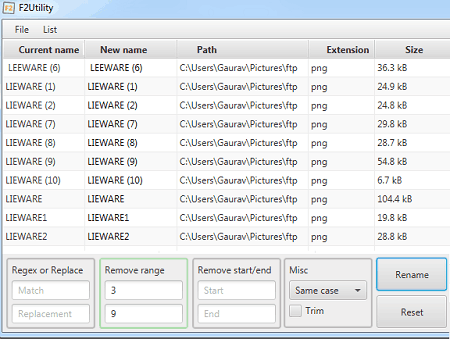
F2Utility is the next free open source file renaming software for Windows. It is also a Java-based software that needs Java to work. Through this software, you can accomplish many other tasks apart from file renaming such as add suffix/ prefix to file names, trim file names, changes the cases of file names, insert text to file names, and more. Plus, batch file renaming is also supported by it. Now, check out the below steps to rename multiple files using this open source file renaming software.
How to rename files using F2Utility:
- Start this software and press Add Files or Add Folder button to browse and select files that you want to rename.
- Next, go to the Regex or Rename section and enter the existing name of files in the upper filed and enter new file name in the lower filed. Similarly, you can replace all the existing names of files with new ones.
- After that, you can use other available features to add prefix, insert text, change cases of file names, etc.
- Lastly, press the Rename button to instantly rename multiple files at a time.
Final Thoughts:
It is a simple and beautifully designed open source file renaming software through which you can change existing names of multiple files at a time.
Freename
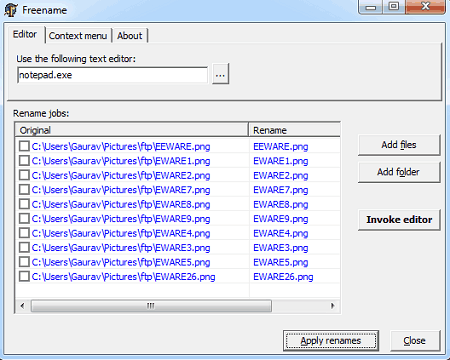
Freename is a free open source file renamer software for Windows. It comes in a portable package that you can directly use from a portable storage device as it can work without the installation. This file renamer takes the help of an external file editor program like Notepad to rename multiple files at a time. Plus, it also gives you the option to use any file editor that you want with this software. This software also offers a Context menu integration option to directly access this software from the context menu. However, in my testing, this context menu integration feature doesn’t seem to be working. Now, follow the below steps to replace file names through this software.
How to replace file names using Freename:
- Launch the interface of this software and press the Add files button to select and load multiple files.
- Next, go to the Editor tab to select the Text editing program of your choice.
- Now, press the Invoke editor button to launch the specified text editor. In the text editor, you can view the existing names of all the loaded files.
- Next, manually replace or edit existing file names with new file names one by one in the text editor.
- After that save all the changes and close the text editor.
- Lastly, hit the Apply renames button to initiate the batch file renaming process.
Final Thoughts:
It is another decent open source file renamer that you can use to rename or edit the existing names of multiple files.
File Renamer Tool

File Renamer Tool is one more free open source file renamer software for Windows. Like most other similar software, it is quite straightforward to use. In it, you can load multiple files of various different formats at a time and change their names. Apart from renaming files, it does not offer any other features. Now, check out the below steps to rename files using this open source file renamer software.
How to rename files using File Renamer Tool:
- Open the interface of this software and press the Choose File button to browse and load multiple files that you want to rename.
- After loading files to this software, you can view the existing names of loaded files along with New File Name fields.
- Now, manually enter the new names of each loaded file in the New File Name fields.
- Lastly, press the Update File(s) button to initiate the batch file renaming process.
Final Thoughts:
It is an easy to use open source file renamer software that anyone can use to rename files without much hassle.
Massive File Renamer

Massive File Renamer is another free open source file renamer software for Windows, Linux, and macOS. Through this software, you can batch rename multiple files at a time. All types of files are supported by it such as program files, documents, images, videos, etc. Apart from batch file renaming, it can also be used to replace selected files names, add text or symbols between file names, edit a part of file names, etc. Now, check out the below steps to rename multiple files.
How to rename files using Massive File Renamer:
- Start this file renamer and press the Open button to load all the files that you want to rename.
- After loading files, you can view their existing names in the Name column.
- Now, manually enter the new names of files in the New name column.
- Lastly, click on the Replace button to rename files.
Additional Feature:
- Syntax: It offers all the syntax symbols that you can use to add symbols to names, edit a part of file names, etc.
Final Thoughts:
This open source file renamer is another good software to rename multiple files at once.
Ant Renamer

Ant Renamer is a free open source file renamer software for Windows. Through this software, you cannot only rename files but also replace their extensions, assign random names to files, change EXIF data, append a string with file names, and more. Now, check out the below steps to rename multiple files using this open-source file renamer.
How to rename files using Ant Renamer:
- Start this software and press the Add files button to load multiple files that you want to rename.
- After that, go to Actions tab and select file rename and other available actions like change extension, move string, change case, etc.
- Next, specify the pattern of the new file names.
- Lastly, click on the Go button to quickly rename multiple files.
Additional Feature:
- Save: Using it, you can save renaming patterns and their setting so that you can later use saved settings to make similar changes.
Final Thoughts:
It is yet another simple to use open source file renamer software that anyone can use to quickly rename multiple files at a time.
Naveen Kushwaha
Passionate about tech and science, always look for new tech solutions that can help me and others.
About Us
We are the team behind some of the most popular tech blogs, like: I LoveFree Software and Windows 8 Freeware.
More About UsArchives
- May 2024
- April 2024
- March 2024
- February 2024
- January 2024
- December 2023
- November 2023
- October 2023
- September 2023
- August 2023
- July 2023
- June 2023
- May 2023
- April 2023
- March 2023
- February 2023
- January 2023
- December 2022
- November 2022
- October 2022
- September 2022
- August 2022
- July 2022
- June 2022
- May 2022
- April 2022
- March 2022
- February 2022
- January 2022
- December 2021
- November 2021
- October 2021
- September 2021
- August 2021
- July 2021
- June 2021
- May 2021
- April 2021
- March 2021
- February 2021
- January 2021
- December 2020
- November 2020
- October 2020
- September 2020
- August 2020
- July 2020
- June 2020
- May 2020
- April 2020
- March 2020
- February 2020
- January 2020
- December 2019
- November 2019
- October 2019
- September 2019
- August 2019
- July 2019
- June 2019
- May 2019
- April 2019
- March 2019
- February 2019
- January 2019
- December 2018
- November 2018
- October 2018
- September 2018
- August 2018
- July 2018
- June 2018
- May 2018
- April 2018
- March 2018
- February 2018
- January 2018
- December 2017
- November 2017
- October 2017
- September 2017
- August 2017
- July 2017
- June 2017
- May 2017
- April 2017
- March 2017
- February 2017
- January 2017
- December 2016
- November 2016
- October 2016
- September 2016
- August 2016
- July 2016
- June 2016
- May 2016
- April 2016
- March 2016
- February 2016
- January 2016
- December 2015
- November 2015
- October 2015
- September 2015
- August 2015
- July 2015
- June 2015
- May 2015
- April 2015
- March 2015
- February 2015
- January 2015
- December 2014
- November 2014
- October 2014
- September 2014
- August 2014
- July 2014
- June 2014
- May 2014
- April 2014
- March 2014








