5 Best Free Open Source DVD Ripper Software For Windows
Here is a list of best free Open Source DVD Ripper software for Windows. DVD ripping is a process to extract content from DVD discs. Through DVD ripping, you can extract the DVD content, move DVD content to hard drive, remove the css protection, make a backup, and more. To rip data from a DVD, you can use these open source DVD ripper software. As these are open source software, thus you can also download and edit their source codes without any restriction.
Through most of these software, you can extract video and audio content from a DVD drive. Apart from DVD content ripping, these DVD rippers also provide tools to adjust various video and audio properties before starting the DVD ripping process. Some of the adjustments that you can make through these software are video format conversion, video codec conversion, resolution adjustment, bitrate, and more. In addition to that, you can also add subtitles and remove audio from video through some software. The process to rip DVD through all these rippers are quite simple. Still, to help novice users, I have included the DVD ripping process in the description of each software.
These DVD rippers also provide some additional tools through which you can stream online videos, preview videos, import video presets, and more. Go through the list to know more about these software.
My Favorite Open Source DVD Ripper Software For Windows:
HandBrake is my favorite software because it lets you encode and convert video content of DVDs along with DVD ripping. Plus, it also lets you optimize DVD video content according to devices like Amazon Fire, Roku, Playstation, etc.
You can also check out lists of best free Open Source DVD Burner, AVI to DVD Converter, and DVD Ripper software for Windows.
HandBrake
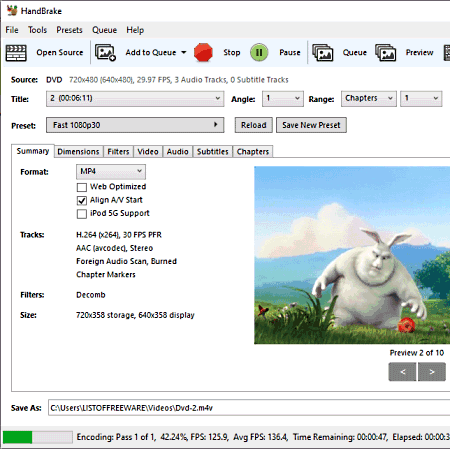
HandBrake is a free open source DVD ripper software for Windows, macOS, and Linux. This software is also used to encode and convert the format of video files. Like most other similar software it can only rip video and audio files from a DVD. Before ripping video and audio files, you can adjust video quality, frame rate, format (MP4, MKV, WebM, etc.), resolution, etc. In addition to that, you can also add video chapters and subtitles with DVD video files. Now, check out the below steps to rip DVD using this open source DVD ripper software.
How to rip DVD using HandBrake:
- Start this software and click on the Open Source button to browse and select video and audio files from a DVD.
- Next, go to the Summary tab to change the video format, resolution, etc., video properties.
- You can also select one of various video presets to adjust the video like Fast 1080p30, very fast 480p30, HQ 480p30, etc.
- Now, you can adjust audio properties and subtitles using the Audio and Subtitles tabs.
- Lastly, specify the destination location path and hit the Start Encode button to initiate the DVD ripping process.
Additional Features:
- Optimize: This software also offers multiple optimizations presets that let you optimize DVD videos for devices like Amazon Fire, Chromecast, Playstation, Roku, etc.
Final Thoughts:
It is one of the best free open source DVD ripper software through which you can easily rip video and audio content from DVD discs.
VidCoder
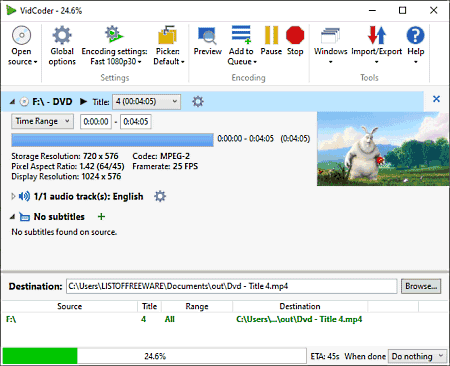
VidCoder is a free open source DVD ripper software for Windows. Using this software, you can rip videos from DVD and Blu-ray disc drives. Apart from ripping DVDs, it can also be used to encode video files before ripping them from DVDs. To encode video files, it offers multiple encoding presets like Fast 1080p 30 FPS, Fast 1080p30 FPS, HQ 1080p 30 FPS, and more. Now, check out the below steps to rip DVD using this open source DVD ripper software.
How to rip DVD using VidCoder:
- Launch this software and go to the Open Source section to select a DVD drive.
- After that, browse and select video files that you want to rip.
- Now, use Encoding Settings to change the default encoding of DVD videos.
- Next, specify the Destination location path in the Destination location path.
- In the end, press the Encode button to start the DVD ripping and encoding process.
Additional Features:
- Add to Queue: Use it to rip video files from a DVD in a specific order.
- Preview: This feature lets you preview DVD videos in the default video player of your system.
- Import/Export Presets: Using this feature, you can easily import and export video encoding presets and settings.
Final Thoughts:
It is a good open source DVD ripper software through which you can easily rip and encode video files from DVD and Blu-Ray discs.
VLC media Player
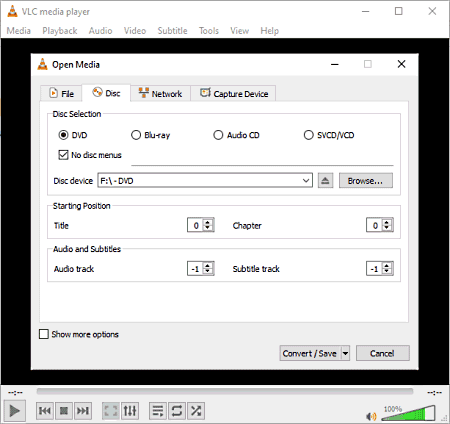
VLC Media Player is a free open source media player software that can also be used as an open source DVD ripper software. This software is available on Windows, macOS, iOS, and Android Devices. Using this software, you can rip all the data from a DVD, Blu-ray, Audio CD, and SVCD/VCD drives. Although, it also offers tools to adjust the video and audio properties of media files present in a DVD. Some of the properties that you can adjust through this software are video format (MP4, AVI, FLAC, MP3, RAW, WAV, and more.). Besides this, you can also adjust audio and video codecs, if you want. Now, check out the below steps to rip DVD using this open source DVD ripper software.
How to rip DVD using VLC Media Player:
- Start this software and go to Media > Convert/Save option.
- After that, move to the Disc tab and select the DVD disc option.
- Next, browse and select the DVD drive using the Browse option.
- Now, click on the Convert/Save button and select the Edit Selected Profile button to open up the Profile Edition window.
- After that, you can adjust the video format, audio format, video codec, etc., properties.
- In the end, specify the output location path and hit the Start button to initiate the DVD ripping process.
Additional Features:
- Subtitles: Use it to add subtitles to video files.
- Stream: Using this tool, you can watch online videos within this software.
Final Thoughts:
It is another capable open source DVD ripper software that offers all the essential tools to adjust video and audio file properties before ripping them from a DVD.
FFmpeg
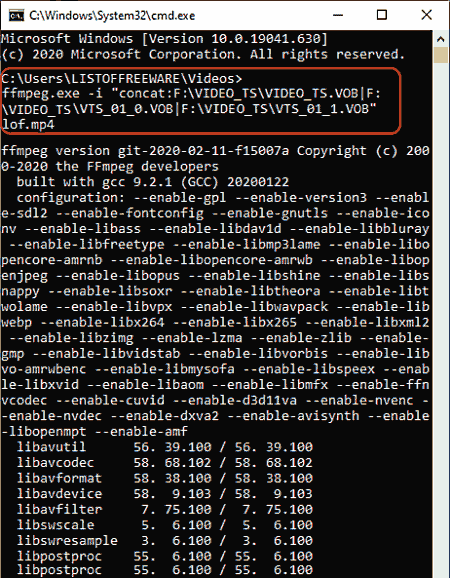
FFmpeg is a free open source DVD ripper software for Windows, macOS, and Linux. It is mainly a media manipulation software through which you can also edit, convert, merge, split video, and audio files. Plus, audio and video format conversion are also possible in it. Another advantage of this software is its ability to rip both video and audio files from a DVD drive. Now, check out the below steps to rip DVD drive using this software.
How to rip DVD using FFmpeg:
- Launch this software with the command line.
- After that, enter the paths of all video files present in the DVD drive and then specify the path of the output video file and its extension in this format
ffmpeg.exe -i "concat: F:\VIDEO_TS\video_1.VOB|F:\VIDEO_TS\Video_2.VOB" output_video.mp4.- Lastly, press Enter Key to start the DVD ripping process.
Limitation:
- This software doesn’t come with a graphical user interface.
Final Thoughts:
It is a decent open source DVD ripper software that can also be used for various media manipulation activities.
VobBlanker
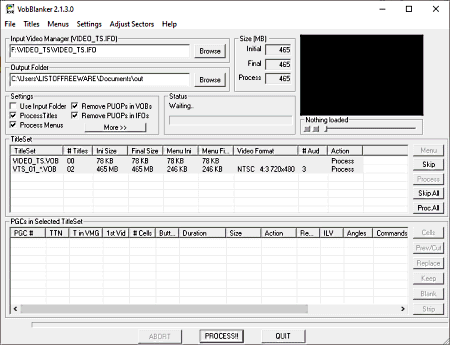
VobBlanker is yet another free open source DVD ripper software for Windows. Through this software, you can easily rip video content from a DVD drive. Plus, it also lets you adjust blank, replace, cut, and strip DVD titles. Other than that, some simple tools to remove audio from video, mute audio, etc., are also present in it. Now, check out the below steps to rip DVD content using this open source DVD ripper software.
How to rip DVD using VobBlanker:
- Open the interface of this software and click on the Input Video Manager section to browse and select the DVD video content.
- After that, specify the destination location path in the Output Folder field.
- Now, you can use Settings to remove audio, process titles, process menus, adjust DVD sectors, etc.
- Lastly, hit the PROCESS!! button to start DVD ripping.
Additional Features:
- Preview: In it, you can preview input video files.
- Scan VOB: Use it to find VOB video files in other parts of your system.
Final Thoughts:
It is another easy to use open source DVD ripper software that anyone can use without much hassle.
Naveen Kushwaha
Passionate about tech and science, always look for new tech solutions that can help me and others.
About Us
We are the team behind some of the most popular tech blogs, like: I LoveFree Software and Windows 8 Freeware.
More About UsArchives
- May 2024
- April 2024
- March 2024
- February 2024
- January 2024
- December 2023
- November 2023
- October 2023
- September 2023
- August 2023
- July 2023
- June 2023
- May 2023
- April 2023
- March 2023
- February 2023
- January 2023
- December 2022
- November 2022
- October 2022
- September 2022
- August 2022
- July 2022
- June 2022
- May 2022
- April 2022
- March 2022
- February 2022
- January 2022
- December 2021
- November 2021
- October 2021
- September 2021
- August 2021
- July 2021
- June 2021
- May 2021
- April 2021
- March 2021
- February 2021
- January 2021
- December 2020
- November 2020
- October 2020
- September 2020
- August 2020
- July 2020
- June 2020
- May 2020
- April 2020
- March 2020
- February 2020
- January 2020
- December 2019
- November 2019
- October 2019
- September 2019
- August 2019
- July 2019
- June 2019
- May 2019
- April 2019
- March 2019
- February 2019
- January 2019
- December 2018
- November 2018
- October 2018
- September 2018
- August 2018
- July 2018
- June 2018
- May 2018
- April 2018
- March 2018
- February 2018
- January 2018
- December 2017
- November 2017
- October 2017
- September 2017
- August 2017
- July 2017
- June 2017
- May 2017
- April 2017
- March 2017
- February 2017
- January 2017
- December 2016
- November 2016
- October 2016
- September 2016
- August 2016
- July 2016
- June 2016
- May 2016
- April 2016
- March 2016
- February 2016
- January 2016
- December 2015
- November 2015
- October 2015
- September 2015
- August 2015
- July 2015
- June 2015
- May 2015
- April 2015
- March 2015
- February 2015
- January 2015
- December 2014
- November 2014
- October 2014
- September 2014
- August 2014
- July 2014
- June 2014
- May 2014
- April 2014
- March 2014








