5 Best Free Open Source Collage Maker Software for Windows
Here is a list of Best Free Open Source Collage Maker Software for Windows. These are the free collage makers which come with open source license that means you get source code of these freeware along with their setup files. You can freely study and modify source code of these collage makers without any restrictions.
In most of these software, you can create free style collage or you can use some predefined grid size and template to create a collage. A few of these are image editing software that require you to perform tricks to create a collage. In all these software, you can customize collage layout, collage size, background, border, and more properties. Furthermore, you can add text to your collages, randomize picture order, add decoration elements, change view perspective and rotation, etc. Plus, you can also make adjustment to added images and edit them using features like transparency, transformation (rotate, flip, invert, resize, crop), effects, filters, etc. All in all, you get all required tools to create collages with these open source software.
You can easily create collages in most of these software. Still, if you face any difficulty, you can checkout software description to know step by step collage creation process. Go through the list to know more about these software.
My Favorite Free Open Source Collage Maker Software for Windows:
Fotowall is my favorite collage maker as you can also add word cloud to your collages.
PhotoCollageForge is another good one as you get a lot of predefined layout styles to create collages in it.
You may also like some best free Online Collage Makers, Collage Maker Software, and Mood Board Maker Software for Windows.
Fotowall
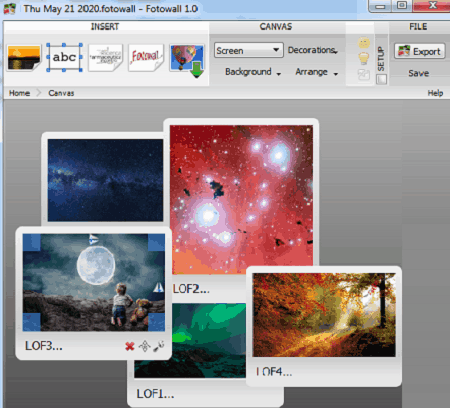
Fotowall is a free, portable, open source collage maker software for Windows, Mac, and Linux. It is specially designed for users to create collages, wallpaper, postcards, posters, and covers. You can input images of multiple formats and then create a collage by arranging pictures on the canvas. It supports a wide number of image file formats as input, such as BMP, JPG, GIF, CUR, ICO, PNG, SVG, TIFF, WEBP, and more.
To enable you create a beautiful collage image, it provides a lot of handy tools. Let’s checkout some of its main features.
Key Features:
- Add Text: You can insert text to your collage in desired font type, font size, and style.
- Background: It lets you customize background of collage and set it to black, white, gradient, or none.
- View Perspective & Rotation: You can customize view perspective and rotation of a collage.
- Decorations: You can add top bar, bottom bar, and set collage title.
- Arrange: You can arrange pictures in a collage using Random Placement and Enable Force Field options.
- Picture Editing: It provides some basic editing tools to customize view perspective, transparency, looks, transformation (flip, invert, crop), effects, etc.
How to create a collage in Fotowall:
- Launch this software and click the Create button.
- Now, use the Add Picture to import all pictures that you want in your collage.
- Next, make right adjustment to canvas, collage, and pictures using available tools as mentioned above.
- After that, click its Print option from the main toolbar.
- Finally, select the export target (Picture, Wallpaper, PDF, SVG, etc.), customize output configurations (size, scale mode, etc.), and press the Finish button to create a collage.
Additional Features:
- It lets you add an image to collage with a Word Cloud generated from a local text file.
- You can also search and add images from Flickr.
Conclusion:
It is one of the best open source collage maker that lets you create collage with random pictures, word cloud, and more.
Fotor
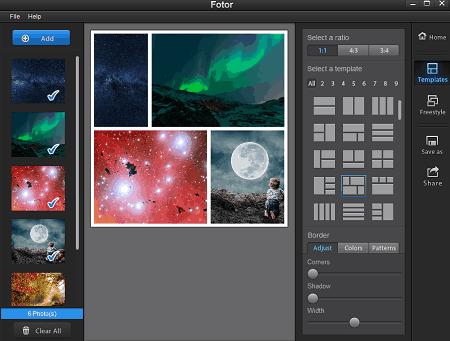
Fotor is another free open source collage maker software for Windows. It is primarily a photo editor that lets you edit individual images as well as create collages with several images. When you launch this software, you get two modules including Edit and Collage; you need to click Collage to get started with making a collage. Let us first checkout main features of this open source collage maker.
Main Features:
- Template: It provides various collage grids and size to choose for your collage.
- Free Style: You can also create a free style collage to randomly place images and create a collage. It also provides some background designs to choose from. And if you want, you can select a desired collage background color too.
- Randomize: You can randomize the placement of images in the collage.
- Adjust: You can adjust various parameters of imported images including opacity, shadow, rotate, width, and color.
How to create a collage in Fotor:
- Launch this software and open its Collage module.
- Now, add images to it using the dedicated option.
- Next, customize the canvas with available options and drag images to the canvas.
- After that, adjust image parameters in the collage as per your requirement.
- Finally, save the collage locally in JPG, BMP, TIFF, or PNG image format or share the collage on Flickr, Twitter, or Facebook.
Conclusion:
It is another good open source collage maker that you can also use to edit and enhance images.
PhotoCollageForge

PhotoCollageForge is a dedicated open source collage maker for Windows and Mac. It is a portable, Java based collage maker that requires Java to be installed on your system to work. It provides all required tools to create a desired collage. You get to choose a desired layout for your collage, add images in multiple formats, make adjustment, and do more. Let’s see what are its key features to create and customize a collage.
Main Features:
- Layout: You can select a collage layout from some available ones such as portrait with background, landscape with center picture, pics with center text, background and scattered images, etc. Furthermore, you can customize size of collage, grid size, margin, edge color, etc.
- Large Pics and Small Pics: You can add folders to insert large and small pictures to your collage. It also provides some more functions to manage collage images, like random order, random scatter, random tilt, background, etc.
- Text: It offers a handy feature to insert text to a collage in customize font, style, text size, and text tilt.
How to create a collage in PhotoCollageForge:
- Launch this portable application and set up layout, large pics, small pics, and text options.
- When all customization and collage making process is done, go to the Save to File field, enter output collage name, and add file extension (.jpeg, .png, etc.) and hit the Save to File button to create a collage.
Conclusion:
It is a simple portable open source collage maker which anyone can use without much hassle.
GIMP

GIMP is a free open source photo editor that can also be used to create collages. Although it doesn’t provide any direct option to create collage, you can still make collages through this software. Let us check out how you can generate collage using this open source collage maker.
How to make a collage in GIMP:
- First, create a new project by entering collage dimensions and adjusting the background of collage. You can add an image to background, solid color, gradient, or a patterns.
- Next, open another image by using its Open Image as Layer feature and right click on the layer (from Layers panel) to Add Alpha Channel to the layer.
- Now, scale the image accordingly and place it anywhere on the background using Select & Move tools.
- Repeat the above steps for other images until you get a desired collage.
- At last when collage is done, you can save it in any of the supported formats such as PNG, JPG, GIF, SVG, EPS, TIFF, TGA, BMP, PCX, PPM, PIX, etc.
You can refer to this video tutorial to learn exact steps to create a collage in GIMP.
Additional Features:
- You get all standard and various advanced features to edit images individually or in collage. Some of its features include resize, rotate, flip, adjust color, blur, enhance, noise, edge detection, artistic, etc.
- It also provides various annotation features to add annotations over collage or image, such as insert text, pen, pencil, fill color, etc.
- You can also create GIF animations through this software.
Conclusion:
It is a great photo editing software which can be used for multiple purposes including collage creation.
Inkscape
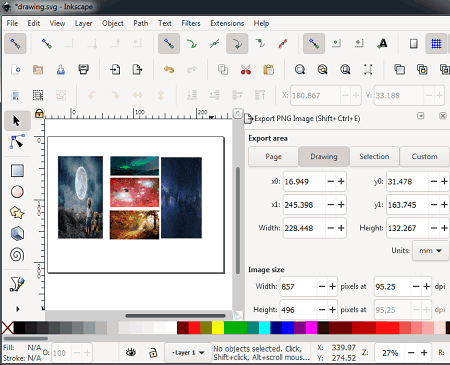
Inkscape is an open source vector graphics editor for Windows, Mac, and Linux. Apart from editing vector images, you can also use it to create a collage with multiple images. You can simply set up document properties and then create some shapes in the collage. You can then import images to the project and create a collage in required size and grid. To view entire process, you can watch this video tutorial which will help you making a collage.
For novice users, I am listing down some simple steps in order to create a collage easily.
How to create a collage in Inkscape:
- First, create a new document and set up Document Properties from the File menu, e.g., size, background, border, etc.
- Now, go to the File menu and click Import option to add an image to it.
- Next, scale, align, move, and adjust image over the collage using respective tools.
- Repeat the above steps for other images to male a whole collage.
- After that, save the collage image in any of the supported formats like PNG, SVG, PDF, PS, etc.
Additional Features:
- You get a wide number of drawing tools in it including 2D shapes, 3D boxes, add text, freehand drawing, curves, straight lines, spray objects by sculpting, calligraphic, gradients, fill color, etc.
- It provide basic image editing features including resize, rotate, flip, filters, and more.
Conclusion:
It is a powerful vector graphics editor but to create a collage, you need to put in some extra efforts as it doesn’t provide any direct feature to do so.
About Us
We are the team behind some of the most popular tech blogs, like: I LoveFree Software and Windows 8 Freeware.
More About UsArchives
- May 2024
- April 2024
- March 2024
- February 2024
- January 2024
- December 2023
- November 2023
- October 2023
- September 2023
- August 2023
- July 2023
- June 2023
- May 2023
- April 2023
- March 2023
- February 2023
- January 2023
- December 2022
- November 2022
- October 2022
- September 2022
- August 2022
- July 2022
- June 2022
- May 2022
- April 2022
- March 2022
- February 2022
- January 2022
- December 2021
- November 2021
- October 2021
- September 2021
- August 2021
- July 2021
- June 2021
- May 2021
- April 2021
- March 2021
- February 2021
- January 2021
- December 2020
- November 2020
- October 2020
- September 2020
- August 2020
- July 2020
- June 2020
- May 2020
- April 2020
- March 2020
- February 2020
- January 2020
- December 2019
- November 2019
- October 2019
- September 2019
- August 2019
- July 2019
- June 2019
- May 2019
- April 2019
- March 2019
- February 2019
- January 2019
- December 2018
- November 2018
- October 2018
- September 2018
- August 2018
- July 2018
- June 2018
- May 2018
- April 2018
- March 2018
- February 2018
- January 2018
- December 2017
- November 2017
- October 2017
- September 2017
- August 2017
- July 2017
- June 2017
- May 2017
- April 2017
- March 2017
- February 2017
- January 2017
- December 2016
- November 2016
- October 2016
- September 2016
- August 2016
- July 2016
- June 2016
- May 2016
- April 2016
- March 2016
- February 2016
- January 2016
- December 2015
- November 2015
- October 2015
- September 2015
- August 2015
- July 2015
- June 2015
- May 2015
- April 2015
- March 2015
- February 2015
- January 2015
- December 2014
- November 2014
- October 2014
- September 2014
- August 2014
- July 2014
- June 2014
- May 2014
- April 2014
- March 2014








