8 Best Free Open Source Archive Software For Windows
Here is a list of best free Open Source Archive Software For Windows. Open source archive software are similar to other open source software which allow you to make modifications to their source code without any restriction. Through these file archivers, you can combine a number of files, folders, documents, etc. into one archive file. To archive files, folders, etc., these archivers use methods like ZIP, 7Z, UPX, ARC, PEA, etc. In some software, you can also create advanced self-extracting archive files. Self-extracting archives are those archive files which do not need an archive file extractor software to extract files. Along with archiving, some software also compress files using compression methods like LZMA, PPM, BZip2, etc.
In some of these open source archive software, you can also Password Protect your archives so that no unauthorized person can access it. To make the task of archiving and extraction easy, some software provide Windows Explorer shortcuts. Overall, most of these software are quite easy to use. Go through the list to know more about these software and how they work.
My Favorite Open Source Archive Software For Windows:
7-Zip File Manager is my favorite software because it can create an archive file, extract archive file, compress archive file, and also password protect archive file. Plus, its ability to integrate with the Windows Explorer is also quite impressive.
You can also check out lists of best free Zip/Unzip, Bin File Opener, and RAR File Opener software for Windows.
7-Zip File Manager
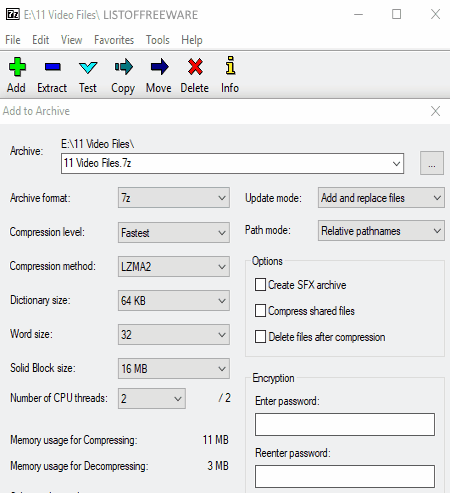
7-Zip File Manager is a free open source archive software for Windows. This software can also be used to extract and manage archives. With this archive software, you can easily create an archive consisting of files, folders, documents, etc. To create an archive, you need to select any one of the available archive methods namely 7z, tar, win, and zip. Besides archive methods, you can also select Compression Methods (LZMA2, LZMA, PPMd, etc.), Dictionary Size, Word Size, Number of CPU Threads, Update Mode (add and replace files, update and add files, synchronize files, etc.), etc. You can also password protect your archive using the Encryption Section that helps you encrypt your archive using the AES-256 algorithm.
How to create an archive using this open source archive software:
- First, browse files and folders that you want to archive using its Internal File Explorer.
- Now, add files and folders using the Add Button.
- The Add button leads you to Add to archive window from where, you can select the output archive path, archive format, compression method, compression speed, update mode, etc. Plus, you can also set a password for your archive file from here.
- Lastly, press the OK button to start the archiving process.
This software also gives you a shortcut in the Windows Explorer through which you can quickly archive and extract archived files back to normal. Overall, I find this software really useful for both data archiving and data extraction.
PeaZip
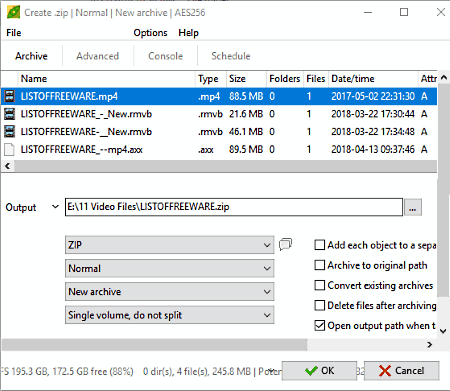
PeaZip is another free open source archive software for Windows. Using this software, you can create, manage, and extract archives. In it, you get various file archiving methods to create archives like ZIP, 7Z, AEC, ARC, BZip2, GZip, PEA, etc. It also provides two advanced self-extracting archive methods namely Self-Extracting 7z and Self Extracting ARC. All these archive methods basically pack multiple files into a single archive file, however, you can also create separate archive files for each added file. Before creating an archive, you can also set the archiving speed and select whether you want to create a completely new archive or you just want to update an archive if already exists.
How to create archives using PeaZip:
- Select the Create New Archive Option from the File Menu.
- After that, add files or folders to this software either by dropping them on the interface or by adding files and folders using Add File and Add Folder options.
- Now, configure various archive properties like selecting the right archive format, speed of archiving process, create new or update archive options, etc.
- Enter the path of output archive and set a password for the archive file if required. You can also choose to encrypt the file names of archived files.
- After all the configuration, press the OK Button to start the archive process.
Extracting the archive back to normal data or files is also quite easy with its Extract Archive Option. There is also one Open Archive Option that basically shows all the individual files or folders present in an archive without actually extracting the files. This Open Archive feature is especially beneficial for the management of Archives. This software can also integrate itself with the Windows Explorer that is another useful feature of this free open source archiving software.
ArcThemALL!
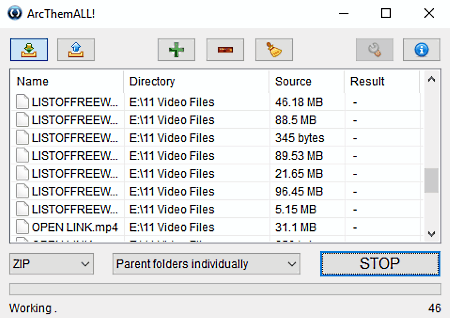
ArcThemALL! is yet another free open source archive software for Windows. This software is mainly used to create and extract archive files. It is a pretty straightforward software that provides three main archive methods namely UPX (to archive EXE, DLL, and OCX files), ZIP (to archive all file and folders), and 7z (it is also used to archive all types of files and folders). In case of ZIP and 7Z methods, you can choose to create parents folders individually, all folders individually, and all files individually. If you go to Options Menu, you can find more handy options like Encrypt Archive (to add password protection), Compression Methods (LZMA, PPM, BZip2, and Deflate), Self Extracting Archives, and more.
Creating archives through this software is really simple. First, add files or folders to this software through Add Item Button. After that, set archive format, compression format, password, etc. Once all the setup gets completed, press the START Button to initiate the archive process. Similar to archive, you can also extract files back to the normal state by using its Extraction Option.
UnZipper
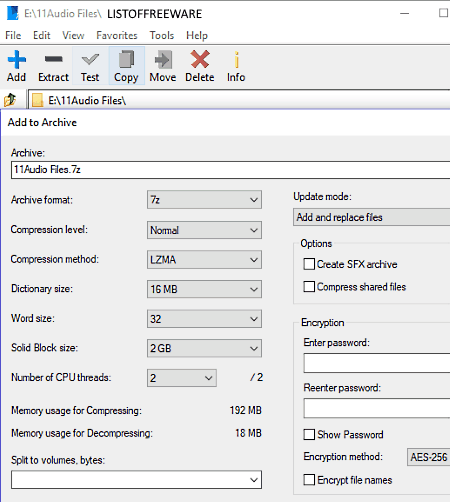
UnZipper is another free open source archive software for Windows in this list. This software is almost similar to 7-Zip File Manager software through which you can create archives of various formats namely, 7z, Tar, Win, Zip, and SFX formats. Along with combining multiple files, folders, data, etc. to an archive file, this software also compresses the archive file using compression methods like LZMA, PPMd, BZip2, etc. A handy Encryption Section to password protect your archive is also present. To encrypt files, this open source archiver uses AES-256 algorithm.
In order to create an archive, first, browse files and folders that you want to archive using its Internal File Explorer. After that, press Add Button to add files to this software and to open the Add to Archive window. From this window, you can choose an Archive Format, Compression Method, Compression Level, etc. Plus, you can also set a password to archive file through the archive window. After setting up all these configurations, press the OK Button to start the archiving process.
This free archive software offers many more handy tools like Unarchiver/ Extractor, Checksum Calculator, Archive Viewer, etc.
Info- ZIP
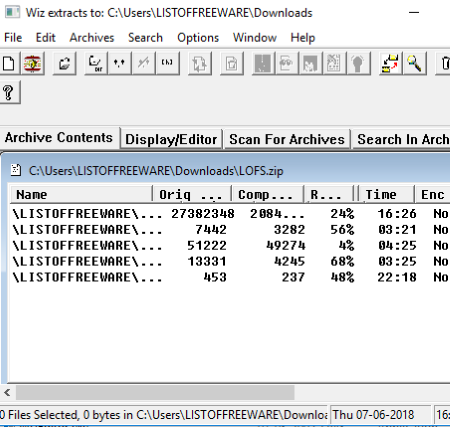
Info- ZIP is another free, portable, open source archive software for Windows. Through this software, you can compress and pack/archive multiple files or folders into a single package. You can create two types of archives with it namely Zip and Self-Extracting (.exe) files. The Zip archive method is used for all types of files, documents, and folders. However, self-extracting archive method is mainly used to archive EXE or program setup files.
To create an archive with this software, first, go to the Files Menu and select Create/Update Zip Archive Option to open the Explorer Window. Using the explorer window, you can specify the name and path of the archive and also set the Archive Type (ZIP or Self-extracting files). Now, click Open Button to select files and folders that you want to archive and then press OK button to start archiving process.
In this freeware, you also get few other handy features like WizDiff (to compare files and folders), Wiz Editor (it is a simple text editor), Archiver Scanner (to find archived folders and files), etc.
Zpaq
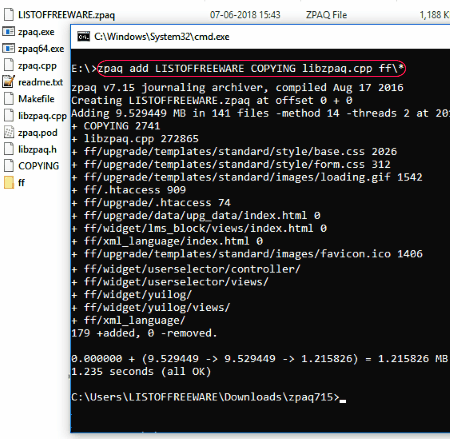
Zpaq is the next free open source archive software for Windows. It is actually an incremental journaling command-line archiver software that creates append only archives. Append-only archive means both the old and new version of data saved in an archive. This software not only creates archives, but you can also extract archives using it. When you launch this software using Command Prompt, you can view all the necessary commands to create archives, extract archives, etc. on the console.
Steps to create archives using Command Prompt:
- First, launch this software in the Command Prompt.
- After that, write the whole command like
E:> zpaq add LISTOFFREEWARE File_1 Folder_1\*. - In the above command, zpaq is the name of the setup, add is main archive command, LISTOFFREEWARE is the name of the output archive file, File_1 and Folder_1\* are paths of a file and a folder that you want to add to the archive. It is necessary to put \* after the path of every folder.
- After entering the full command, press Enter to create an archive file.
The archived file created by this software will always contain .zpaq extension. Similar to add command, you can use Extract Command (to extract an archive) and List Command (to compare external files to archives according to dates). In general, it is not an easy software to operate but still, it fulfills its main purpose with any hiccups.
Noah
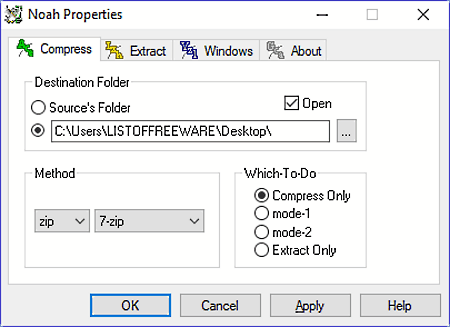
Noah is yet another free open source archive software for Windows. Using this software, you can archive as well as compress multiple files, folders, documents, etc. at the same time. Plus, an inbuilt Extractor is also present in it, through which you can quickly extract archived files as well. This freeware gives you multiple archive methods to choose from such as 7Z, ZIP, BGA, CAB, TAR, and more. For each archive method, you get one or more optimum compression methods like LZMA and PPMd compression for 7Z archive, BZIP and GZIP2 compression for BGA Archive method. It also contains a unique Which-To-Do Section from where you can give priority to the Compression Task by selecting Compress Only and Mode-1 options. To give priority to Extraction Task, you need to select Mode-2 and Extract Only options.
Overall, it is another easy to use open source file archive software through which you can quickly create and extract archives.
7z SFX-Creator
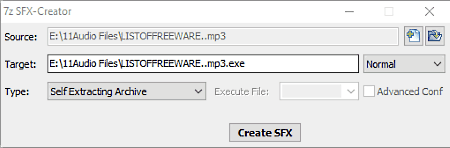
7z SFX-Creator is a free portable open source archive software for Windows. This software is mainly used to create a self-extracting archive and self-extracting installer. The self-extracting archive option is used to create archives of normal files, documents, folders, etc. The self-extracting installer option is used to create archives of EXE, MSI, etc. setup files. This software not only creates archives, but it also compresses the archived data at the same time. To change the type of compression, you can select different Compression Methods such as Fast, Normal, Maximum, Ultra, etc.
To archive files using this open source software, first, you need to provide the input and output path of files in Source and Target Folders, respectively. After that, select compression method and type of archive and press Create SFX button to create an archive file of SFX archive format.
Naveen Kushwaha
Passionate about tech and science, always look for new tech solutions that can help me and others.
About Us
We are the team behind some of the most popular tech blogs, like: I LoveFree Software and Windows 8 Freeware.
More About UsArchives
- May 2024
- April 2024
- March 2024
- February 2024
- January 2024
- December 2023
- November 2023
- October 2023
- September 2023
- August 2023
- July 2023
- June 2023
- May 2023
- April 2023
- March 2023
- February 2023
- January 2023
- December 2022
- November 2022
- October 2022
- September 2022
- August 2022
- July 2022
- June 2022
- May 2022
- April 2022
- March 2022
- February 2022
- January 2022
- December 2021
- November 2021
- October 2021
- September 2021
- August 2021
- July 2021
- June 2021
- May 2021
- April 2021
- March 2021
- February 2021
- January 2021
- December 2020
- November 2020
- October 2020
- September 2020
- August 2020
- July 2020
- June 2020
- May 2020
- April 2020
- March 2020
- February 2020
- January 2020
- December 2019
- November 2019
- October 2019
- September 2019
- August 2019
- July 2019
- June 2019
- May 2019
- April 2019
- March 2019
- February 2019
- January 2019
- December 2018
- November 2018
- October 2018
- September 2018
- August 2018
- July 2018
- June 2018
- May 2018
- April 2018
- March 2018
- February 2018
- January 2018
- December 2017
- November 2017
- October 2017
- September 2017
- August 2017
- July 2017
- June 2017
- May 2017
- April 2017
- March 2017
- February 2017
- January 2017
- December 2016
- November 2016
- October 2016
- September 2016
- August 2016
- July 2016
- June 2016
- May 2016
- April 2016
- March 2016
- February 2016
- January 2016
- December 2015
- November 2015
- October 2015
- September 2015
- August 2015
- July 2015
- June 2015
- May 2015
- April 2015
- March 2015
- February 2015
- January 2015
- December 2014
- November 2014
- October 2014
- September 2014
- August 2014
- July 2014
- June 2014
- May 2014
- April 2014
- March 2014








