9 Free Online MP4 Converter Websites
Here is a list of 9 free online MP4 converter websites. MP4 or MPEG-4 is a digital media container format to store videos. MP4 is a common file format for videos. Almost everyone smartphone and camera-based device records in MP4 format or supports recording in MP4. If you want to convert a video to MP4 or convert an MP4 video to other formats then you can use these 9 free websites to do so.
All these websites are multi-purpose cloud-based conversion platforms. These websites can convert videos, audio, images, documents, ebooks, etc. from one file format to another. In the case of video, you can use these websites to convert MP4 video to MKV, FLV, MPEG, WMA, AVI, MOV, 3GP, M4A, MP3, and other video/audio file formats. Some of these websites also allow you to configure the output. These websites let you set the resolution, dimensions, video codec, audio codec, bitrate, frame, cut, crop, output size, and some other configurations. So, you can configure the output and convert your video file to those specific configurations.
My Favorite Online Video Converter
Online-Convert.com is my favorite online video converter website on this list. This website offers various types of configurations for conversion. For example, if you need the output video size under 30 MB, you can set that. You can also configure the dimensions, codec, frame rate, bitrate, and perform basic cut, crop, rotate operations as well. Apart from that, this website can convert various types of files including media, documents, archives, image files, etc.
You can also check out our lists of the best free PSD to AI Online Converter Websites, CR2 to JPG Online Converter Websites, and Online MTS File Converter Websites.
Online-Convert.com

Online-Convert.com is a free online file converter website. This website offers various types of file converters including media, documents, compressed files, image files, and more. The video converter of this website can easily convert MP4 videos to many other video file formats and vice versa. While converting, you can define the configuration for the output file including the final output size you expect. All you have to keep in mind is that your input video is within 100 MB in size.
How to Convert MP4 with Online-Convert?
- Visit the Online-Convert website and expand the ‘Video Converter’ section.
- Select ‘Convert to MP4’ or any other video file format for the conversion.
- Upload the video file to the converter.
- Configure the video and audio settings accordingly.
- Convert and download the video.
Highlights:
- Online convert file formats of media, documents, etc.
- Up to 100 MB file size upload limit
- Upload and convert multiple files simultaneously
- Import from Web, Dropbox, and Google Drive
- Change video dimensions
- Set approximate conversion file size
- Change frame rate and bitrate
- Rotate and flip video
- Cut and crop video
- Change audio channel, quality, and codec
Convert-Video-Online.com

Convert-Video-Online.com is a free online video converter website. It supports over 300 file-formats including h265/HVEC support. This website can convert MP4 to other video file formats and vice versa. The process is really simple and straightforward. The main highlight of this website is that you can upload a file with up to 4 GB in size. Most websites limit the upload size to 100 MB. But with this website, you can easily convert your large video files with ease.
How to Convert MP4 with Convert-Video-Online?
- Visit the Convert-Video-Online website. Click on the ‘Open file’ button to upload the video file.
- Select the output format for the conversion.
- (Optional) Adjust the resolution and video codec.
- Convert the video.
Other Highlights:
- Convert over 300 file formats online
- Upload up to 4 GB of file for conversion
- Device-specific video conversion
- Set video resolution
- Configure video and audio codec
- Set the output file size for conversion
CloudConvert.com

CloudConvert.com is a free cloud-based file conversion service that can serve as an online MP4 converter. It supports over 200 file formats that you can convert. In the case of MP4, you can convert other video formats to MP4 and vice versa. All you have to do is upload the file and select the output file format. There is no upload size limit here but you get only 25 conversion minutes per day. It is a decent limit for occasional needs. For more, you can explore the premium plans.
How to Convert MP4 with CloudConvert?
- Visit the CloudConvert website and pick ‘Video Converter’ under tools.
- Select the input and desired output format for the conversion.
- Upload the video file and start the conversion.
Other Highlights:
- Convert over 200+ file formats online
- Upload from the web, Google Drive, Dropbox, and OneDrive directly
- Convert up to 5 files simultaneously
- No upload file size limit
- 25 free conversion minutes per day
Video2Edit.com
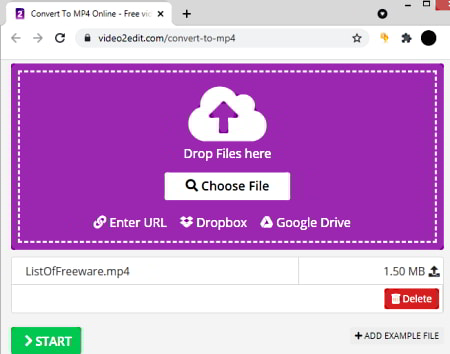
Video2Edit.com is a free online MP4 converter website. This website offers tools to convert videos, cut videos, rotate videos, compress videos, and more. With its video converter, you can easily convert MP4 videos to other formats and vice versa. There is a limit of maximum upload file size. However, the converter allows you to configure various video aspects for the output such as resolution, code, quality, etc.
How to Convert MP4 with Video2Edit?
- Visit the Video2Edit website and click on the ‘Convert to MP4’ option.
- Upload the video file there.
- (Optional) Configure the output video setting and quality.
- Start the conversion.
Other Highlights:
- Convert video online
- Change Framerate, resolution, and video codec
- Limited upload size
- Cut videos
- Rotate videos
- Compress videos
- Convert Video to MP3
- Audio editor
Movavi.com

Movavi.com offers a free online MP4 converter. Movavi offers a fully featured video suite with professional functionalities. On the website, you get access to a free online video and audio converter. You can use this free converter to convert MP4 to other video or audio formats and other video formats to MP4.
How to Convert MP4 with Movavi?
- Visit the below-mentioned link to access this video converter on the Movavi website.
- Click on the “Add Your Media” button to select the video you want to convert.
- Pick the output format and start the conversion.
Other Highlights:
- Convert video from one file format to another
- Convert audio file format
- Convert video to audio
Convertio.co
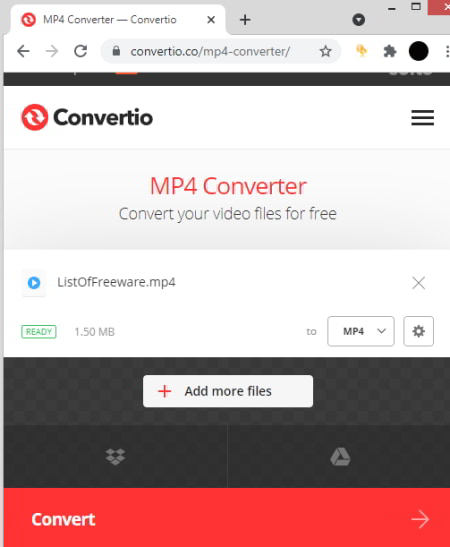
Convertio.co is a cloud platform to convert one file type to another. You can use this website to convert MP4 online. You can upload videos from local storage or import videos directly from Google Drive or Dropbox. The overall conversion process is very simple and only takes a few seconds. This converter allows 2 concurrent conversions to the free users with a limit of 10 conversion minutes per day. And, the maximum supported file size is 100 MB here.
How to Convert MP4 with Convertio?
- Visit the Convertio.co website and select ‘Video Converter’ from the ‘Convert’ dropdown.
- Upload the video file to the converter.
- Select the output format and configure the video quality and codec accordingly.
- Click the ‘Convert’ button to convert the video file.
Other Highlights:
- Convert MP4 videos online
- Convert over 1000 file formats online
- Upload files up to 100 MB in size
- Upload from the web, Google Drive, and Dropbox directly
- Convert multiple files together
- Free 1o conversion minutes per day
- Configure video and audio quality
OnlineConverter.com
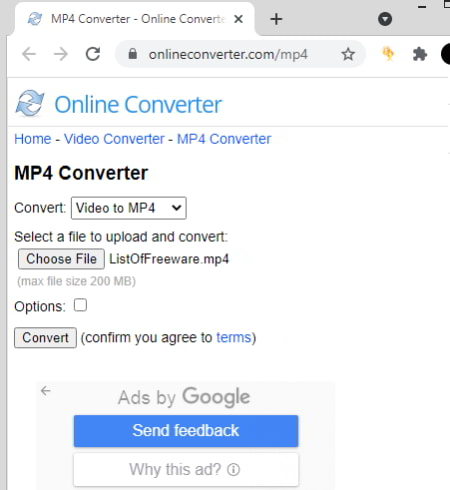
OnlineConverter.com is a free online conversion service that can convert MP4 files. This service supports hundreds of file formats and can convert compatible file formats into one another. This includes unit converters, video converters, audio converters, image converters, ebook converters, and documents converters. The MP4 converter is really simple to use here. You can simply select the input and/or output format for the conversion and upload your file. All you have to do is make sure you select the correct format and your file is under 200 MB in size.
How to Convert MP4 with OnlineConverter?
- Visit the OnlineConverter website and select the ‘Video Converter’.
- In the Video Converter, select ‘Video to MP4’ or any other format that you want to convert.
- Then click the ‘Choose file’ button to add your video file.
- Click ‘Convert’ to start the conversion.
Other Highlights:
- Convert MP4 online
- Convert audio, video, document, ebook, etc.
- Up to 200 MB upload limit
- Convert one file at a time
Aconvert.com

Aconvert.com is a free online converter that can convert MP4 files online. This website can easily convert image, video, audio, document, and many other types of file formats. It can convert MP4 videos into other video and audio file formats. You can simply upload the video file and select the target format. Apart from that, you can also configure the conversion settings including video resolution, frame rate, etc. There is a 200 MB maximum upload size limit for video conversion.
How to Convert MP4 with Aconvert?
- Visit the Aconvert website and go to the ‘Video’ section from the left side of the screen.
- This opens a convert screen. Simply upload the video file for conversion.
- Select the output format for the conversion and configure the optional video settings if you want to.
- Start the conversion to get the video in targeted file format.
Other Highlights:
- Convert MP4 file online
- Convert document, image, audio, video, etc.
- Convert up to 10 files simultaneously
- Upload size is limited to 200 MB for each file
- Upload files from the web, Google Drive, or Dropbox directly
ConvertFiles.com

ConvertFiles.com is yet another free file converter website. This website can convert various types of file formats including Archives, Documents, Presentations, eBooks, Drawings, Images, Audio, Videos, and more. It has a versatile video converter where you can add your video and then pick an output format. You can pick from the various video as well as audio file formats and convert your MP4 files.
How to Convert MP4 with ConvertFiles?
- Visit the ConvertFiles website and pick ‘Video Converter’ from the ‘Convert’ dropdown menu.
- In the video converter, select the input file format and output file format for the conversion.
- Click the ‘Convert’ button to convert your files.
Other Highlights:
- Convert video, audio, image, documents, ebook, etc.
- Convert video files into audio files
- Send download link via email
About Us
We are the team behind some of the most popular tech blogs, like: I LoveFree Software and Windows 8 Freeware.
More About UsArchives
- May 2024
- April 2024
- March 2024
- February 2024
- January 2024
- December 2023
- November 2023
- October 2023
- September 2023
- August 2023
- July 2023
- June 2023
- May 2023
- April 2023
- March 2023
- February 2023
- January 2023
- December 2022
- November 2022
- October 2022
- September 2022
- August 2022
- July 2022
- June 2022
- May 2022
- April 2022
- March 2022
- February 2022
- January 2022
- December 2021
- November 2021
- October 2021
- September 2021
- August 2021
- July 2021
- June 2021
- May 2021
- April 2021
- March 2021
- February 2021
- January 2021
- December 2020
- November 2020
- October 2020
- September 2020
- August 2020
- July 2020
- June 2020
- May 2020
- April 2020
- March 2020
- February 2020
- January 2020
- December 2019
- November 2019
- October 2019
- September 2019
- August 2019
- July 2019
- June 2019
- May 2019
- April 2019
- March 2019
- February 2019
- January 2019
- December 2018
- November 2018
- October 2018
- September 2018
- August 2018
- July 2018
- June 2018
- May 2018
- April 2018
- March 2018
- February 2018
- January 2018
- December 2017
- November 2017
- October 2017
- September 2017
- August 2017
- July 2017
- June 2017
- May 2017
- April 2017
- March 2017
- February 2017
- January 2017
- December 2016
- November 2016
- October 2016
- September 2016
- August 2016
- July 2016
- June 2016
- May 2016
- April 2016
- March 2016
- February 2016
- January 2016
- December 2015
- November 2015
- October 2015
- September 2015
- August 2015
- July 2015
- June 2015
- May 2015
- April 2015
- March 2015
- February 2015
- January 2015
- December 2014
- November 2014
- October 2014
- September 2014
- August 2014
- July 2014
- June 2014
- May 2014
- April 2014
- March 2014








