11 Free Online HEIC to JPG Converter Websites
Here is a list of the best free online HEIC to JPG converter websites. High-Efficiency Image Format uses the modern compressed method to save higher-quality images in a smaller size. HEIC is Apple’s version of the HEIF standard. The image quality of HEIC is higher than JPG. But all devices and browsers support HEIC format. Converting a HEIC image to JPG reduces the quality of the image but it is accessible on almost all devices and browsers.
You can use any of these websites to convert HEIC to JPG. All these websites are free and simple to use. All you have to do is upload your images in the HEIC format and get them converted to JPG. The conversions take a few seconds and after that, you can download the JPG images. Most of these websites can convert multiple images at once. So, you can add multiple HEIC images and convert them to JPG in batches. This can save your time over converting each image separately. Some websites also offer additional options where you can configure the dimensions, DIP, quality, etc. for the final JPG output. I briefly introduced each website along with the process and the main highlights. You can check these yourself one by and then pick a website that suits your needs.
My Favorite HEIC to JPF Converter
HEIC Online is my favorite online HEIC to JPG converter website on this list. This website can convert up to 100 images at a time. You can use it as many times as you need. There is no limitation on file size and the number of uploads. On top of that, it offers additional options to configure various aspects of the final JPG files including quality, dimensions, and DPI. Last but not least, you have the option to keep or remove the EXIF data of the final JPG images.
You can also check out our lists of the best free HEIC Viewer Online Websites, HEIC to PNG Converter Software For Windows, and HEIC to JPG Converter App For Android
HEIC Online
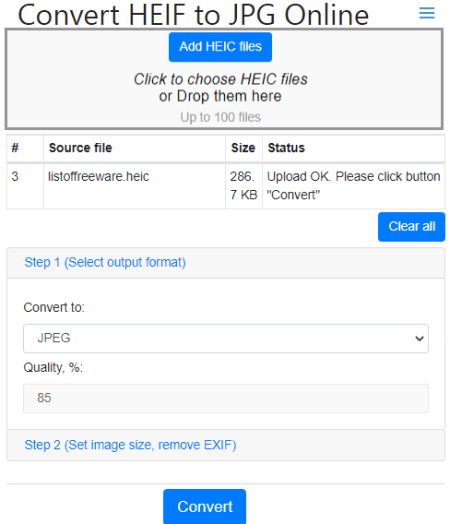
HEIC Online is a free online HEIC to JPG converter website. This website can convert up t0 100 HEIC images in one go. You can pick JPG, PNG, or BPM as the output format to convert the HEIC images. It also allows you to specify a percentage level for the image quality. Along with that, there are additional options to set custom dimensions and DPI for the final JPG images. You can configure those options as per your liking and convert HEIC to JPG for free.
How to convert HEIC to JPG online with HEIC Online?
- Go to the HEIC Online website and click to select a HEIC/HEIF file. You can also drag and drop files up to 100 files.
- Select output format as “JPG” and configure additional options if needed.
- Then start the conversion and wait a few seconds.
- Download converted files or save them to your cloud storage.
Highlights:
- Convert up to 100 HEIC images to JPG in one go.
- Set the quality percentage for the JPG output.
- Convert HEIC to PNG and BMP as well.
- Resize images to new custom dimensions and DPI.
- Remove all EXIF information from images.
- Only local upload is supported, no option to import files from the cloud.
Online-Convert
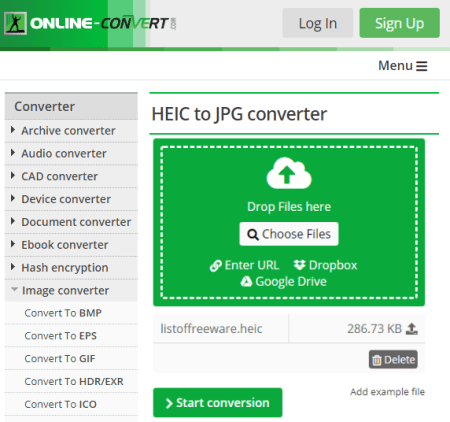
Online-Convert.com is another free website that can convert HEIC to JPG online. This website offers various types of file converters including media, documents, compressed files, image files, and more. The image converter of this website can take any type of image file format and convert it to some other image file format. Before converting the file, you can set the dimensions for the output. You can also set compression levels, change the size, color, DPI, and crop pixels. All you have to keep in mind is that your input image is within 100 MB in size.
How to convert HEIC to JPG online with Online-Convert?
- Visit the Online-Convert website and go to the Image Conversion section.
- Select Convert to JPG option from there.
- Upload your HEIC images to the converter.
- Select the optional quality and other configurations for the output as per your liking.
- Start the conversion and download the JPG files.
Additional Highlights:
- Online convert file formats of media, documents, etc.
- Up to 100 MB file size upload limit.
- Upload and convert multiple files simultaneously.
- Import from Web, Dropbox, and Google Drive.
- Change image dimensions, compress output image, set color range for the output, customize the DPI, and crop the pixels.
Free Convert
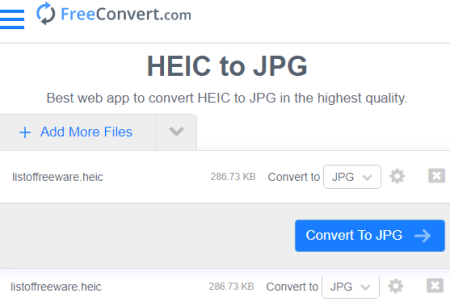
Free Convert is a free website to convert HEIC to JPG online. This website can take HEIC files as input and convert those to JPG. While doing so, it offers many features to resize and compress the output JPG images. You can define the width and height for the output. There is an option to do the same by percentage level as well. This website can process and convert files up to 1 GB in size. Although there is a limited monthly quota, the limitations are good enough for occasional use.
How to convert HEIC to JPG online with Free Convert?
- Go to the Free Convert website using the link given below.
- Click the “Choose Files” button and upload your HEIC file(s). You can also import files from Google Drive, Dropbox, and Web.
- Make sure the output format is set to JPG in the dropdown.
- (Optional) Click on the gear icon if you want to define the dimensions and compression for the output.
- Click on the “Convert” button to start the conversion.
Highlights:
- Convert multiple HEIC to JPG in batches.
- Import files directly from Google Drive, Dropbox, or Web (via URL).
- Configure the dimensions and compression for the output.
- Configure each file separately when converting multiple HEIC to JPG.
JPG HEIC
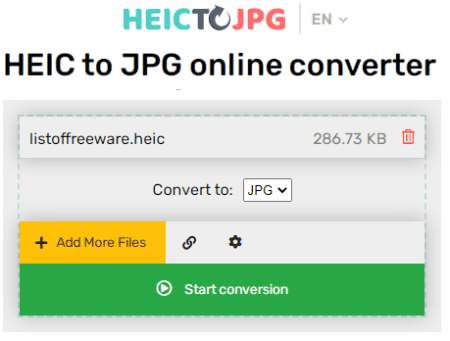
JPG HEIC is a free website to convert HEIC to JPG online. It is a simple and straightforward tool where you can add your HEIC images and get them converted to JPG. While conversion, you can configure additional options that allow you to apply a color filter, change DPI, and compress the JPG images. There is no mention of any file size or conversion limits on the website. It is absolutely free to use and works well for batch conversion for my test suite.
How to convert HEIC to JPG online with JPG HEIC?
- Go to this website by following the link given below.
- Click on the “Add Files” button to upload HEIC images or enter the URL to fetch from the web.
- Make sure the output format is set to “JPG”.
- Click on the “Settings” button to configure additional options for the conversion.
- Start the conversion to get the JPG files.
Highlights:
- Convert multiple HEIC to JPG online.
- Import HEIC files from the web via URLs.
- Apply a color filter on top of the JPG images.
- Set the DPI for the output JPG images.
- Compress the JPG images after conversion.
HEIC to JPG
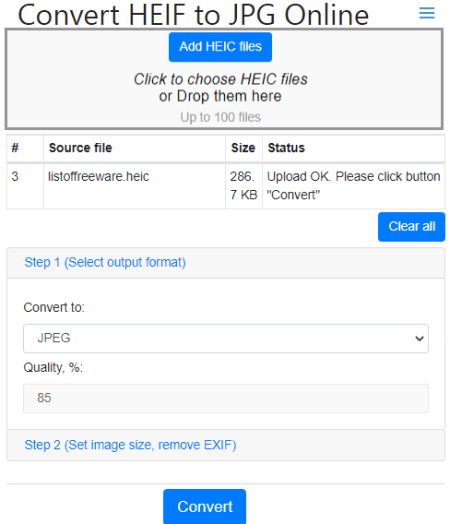
HEIC to JPG is another free website where you can convert HEIC images to JPG. You can use this website to convert up to 5 HEIC images at a time. All you have to do is upload the images from your device. As soon as you select the images, it automatically starts uploading those images and then convert those to JPG. In case of multiple file conversion, it packs the JPG into a ZIP file. When you download the output, it gives you the ZIP file that you can extract to get the converted JPG images.
How to convert HEIC to JPG online with this website?
- Go to this free website using the link given below.
- Click on the box and upload your HEIC images there.
- Wait a moment while it converts the images.
- Download the converted JPG files.
Highlights:
- Convert up to 5 HEIC images to JPG at once.
- Download all files packed in a single ZIP.
- No additional options for the conversion.
Cloud Convert
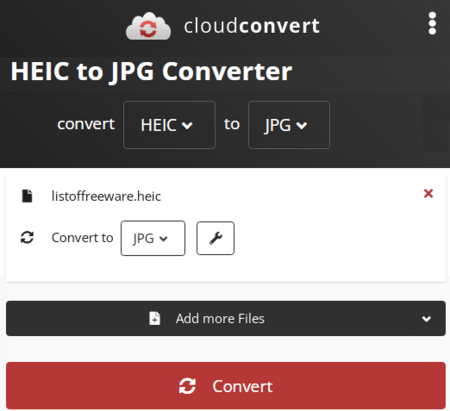
Cloud Convert is a free website to convert HEIC to JPG online. This is an online converter website that has over 1000 converters supporting 200+ file formats. The HEIC to JPG converter is simple to use. It gives you additional options to set the height, width, and pixel density for the output JPG files. You can upload multiple HEIC files and convert those to JPG in batches. There is no limit on the upload size but you get limited conversion time on the service if you are using it for free. It offers 25 conversions minutes per day that you can use to convert almost any type of file format.
How to convert HEIC to JPG with Cloud Convert?
- Visit the CloudConvert website.
- On the home page, pick HEIC as input from the Image section.
- Then pick JPG as output from the Image section.
- Upload your HEIC files and adjust additional options if needed. Then start the conversion.
Highlights:
- Import files directly from cloud storage including Google Drive, Dropbox, and the Web.
- There is no upload file size limit for the conversion.
- It can convert up to 5 files at a time.
- It offers 25 free conversion minutes per day.
- There are additional options to customize the dimensions and DPI for the JPG output.
Convertio
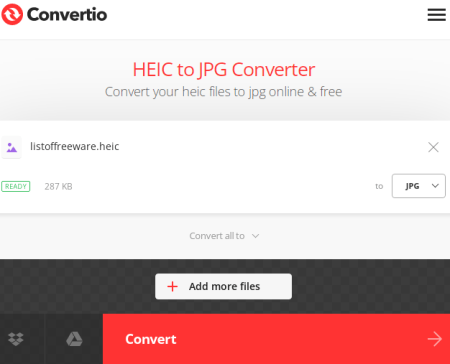
Convertio is another free cloud converter website to convert HEIC to JPG online. This website supports thousands of file formats that you can convert online. All converters are similar with a few additional options in some cases. However, there is no option to configure anything in the case of HEIC to JPG. You can add up to 2 HEIC files and convert those files to JPG. For this converter, your HEIC files must be under 100 MB. Apart from that, there is a limit of 10 free conversion minutes per day.
How to convert HEIC to JPG online with Convertio?
- Visit the Convertio website and upload your HEIC file there.
- Then select JPG as output format from the Image section.
- Start the conversion by clicking on the “Convert” button.
Highlights:
- Simple to use converters that automatically recognize the input file format.
- Supports direct import from Google Drive and Dropbox.
- Converts up to 2 files simultaneously.
- Converts HEIC files up to 100 MB in size.
- 10 free conversion minutes per day with no need for an account.
Any Convert
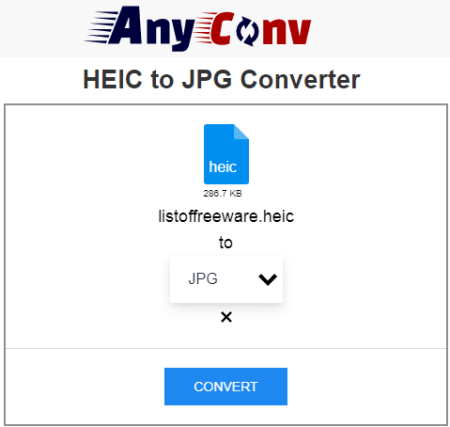
Any Conv is an all-in-one cloud-based file converter. It can convert image, document, audio, video, ebook, archive, font, CAD, and mesh. You can pick a converter for the file type that you want and then upload the data and get it converted. In the case of HEIC to JPG, you have to pick the Image converter. Then you can add HEIC files and convert them online. The maximum file size upload limit is 100 MB and you can convert multiple files under that limit. All the files automatically get deleted after one hour of conversion.
How to convert HEIC to JPG with Any Conv?
- Go to the Any Conv website and pick “JPG Converter” from the Image section.
- On the next screen, upload the HEIC files and then click the “Convert” button.
Main Highlights:
- Convert any type of file format from one to another.
- Convert up t0 100 MB of file at a time.
- Convert multiple files simultaneously.
- Automatically deletes files after 1 hour of upload/conversion.
Online2PDF
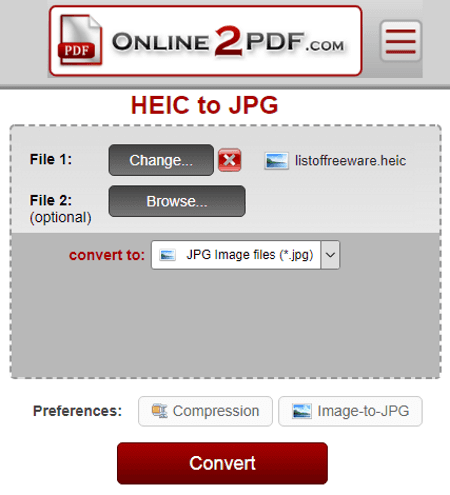
Online2PDF is a free multi-purpose converter website with a primary focus on PDFs. It can also convert HEIC to JPG along with other image formats. This website can process multiple files at once. You can add up to 20 HIEC files for the conversion. But make sure the total size of all the files combined must be under 150 MB. For a single file, the maximum upload size limit is 100 MB. The HEIC to JPG conversion process is simple and straightforward. After the conversion, you can download the JPG files one by one or all at once.
How to convert HEIC to JPG online with Online2PDF?
- Follow the link given below to access this online HEIC to JPG converter.
- Scroll down to the converter and add your HEIC files there.
- Click the “Convert” button to start the conversion.
Highlights:
- Works with files up to 100 MB in size.
- Convert multiple files for batch file processing (up to 20 files and up to 150 MB combined size).
- Supports import and export to Google Drive & Dropbox.
- No additional options to customize anything for the output.
Zamzar
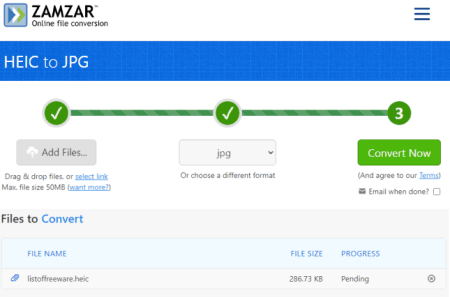
Zamzar is another free file conversion platform that can convert HEIC to JPG. It supports thousands of other file formats with a universal converter. The converter automatically detects the input file format and then asks you to pick the output format. It can convert multiple files with a maximum file size limit of 50 MB. The number of concurrent conversions, file size limit, and speed are somewhat limited for free users. But it has an email notification feature that can alert you when your whenever finishes. If someone wants to go with the subscription, they can not only extend those limits but also get cloud storage space to save your files securely online.
How to convert HEIC to JPG online with Zamzar?
- Go to the Zamzar website using the link below.
- Add your HEIC files to the converter.
- Pick JPG as the output format for the conversion.
- Start the conversion and wait till it finishes.
- Then you can download the converted JPG files directly.
Highlights:
- Fetches files via URLs.
- Converts multiple files together with up to 50 MB file size limit for the upload.
- Offers email alert option in case a conversion is going to take longer.
File Convert Online
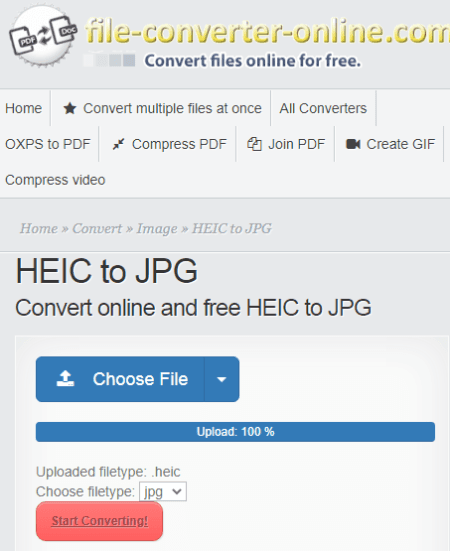
File Converter Online is another cloud-based conversion platform with support for various file formats and other utilities. You can convert HEIC to JPG on this website. The process is quite straightforward. You can directly upload a HEIC file and pick JPG as output. There are no options to change the dimensions, DPI, or anything like that. However, you can import files directly from the web, Google Drive, and Dropbox. The conversion process might take a few seconds to minutes. But as soon as the conversion finishes, it prompts a download dialog on the screen. So, you can leave the conversation going in the background and it will pop on your screen when the JPG file is ready.
How to convert HEIC to JPG with File Converter Online?
- Go to this HEIC to JPG converter using the link given below.
- Add your HEIC files to the converter.
- Then pick JPG as output format.
- Start the conversion and then download JPG files when the conversion finishes.
Highlights:
- Imports files from Google Drive, Dropbox, or via URL.
- Converts only one file at a time.
- Automatically prompts the download dialog when the conversion finishes.
- No additional conversion options.
About Us
We are the team behind some of the most popular tech blogs, like: I LoveFree Software and Windows 8 Freeware.
More About UsArchives
- May 2024
- April 2024
- March 2024
- February 2024
- January 2024
- December 2023
- November 2023
- October 2023
- September 2023
- August 2023
- July 2023
- June 2023
- May 2023
- April 2023
- March 2023
- February 2023
- January 2023
- December 2022
- November 2022
- October 2022
- September 2022
- August 2022
- July 2022
- June 2022
- May 2022
- April 2022
- March 2022
- February 2022
- January 2022
- December 2021
- November 2021
- October 2021
- September 2021
- August 2021
- July 2021
- June 2021
- May 2021
- April 2021
- March 2021
- February 2021
- January 2021
- December 2020
- November 2020
- October 2020
- September 2020
- August 2020
- July 2020
- June 2020
- May 2020
- April 2020
- March 2020
- February 2020
- January 2020
- December 2019
- November 2019
- October 2019
- September 2019
- August 2019
- July 2019
- June 2019
- May 2019
- April 2019
- March 2019
- February 2019
- January 2019
- December 2018
- November 2018
- October 2018
- September 2018
- August 2018
- July 2018
- June 2018
- May 2018
- April 2018
- March 2018
- February 2018
- January 2018
- December 2017
- November 2017
- October 2017
- September 2017
- August 2017
- July 2017
- June 2017
- May 2017
- April 2017
- March 2017
- February 2017
- January 2017
- December 2016
- November 2016
- October 2016
- September 2016
- August 2016
- July 2016
- June 2016
- May 2016
- April 2016
- March 2016
- February 2016
- January 2016
- December 2015
- November 2015
- October 2015
- September 2015
- August 2015
- July 2015
- June 2015
- May 2015
- April 2015
- March 2015
- February 2015
- January 2015
- December 2014
- November 2014
- October 2014
- September 2014
- August 2014
- July 2014
- June 2014
- May 2014
- April 2014
- March 2014








