6 Best Free ODS to XLS Converter Software for Windows
Here is a list of Best Free ODS to XLS Converter Software for Windows. ODS (OpenDocument Spreadsheet) and XLS (Microsoft Excel Spreadsheet) both are spreadsheet file formats used to save data in tabular form, while the latter one being the more popular format. So, in case you have an ODS spreadsheet and you need to convert it to Excel Spreadsheet i.e., XLS format, you can use any of these listed software. Not just XLS, you can convert ODS to various other formats including XLSX, XLT, SXC, CSV, DIF, DBF, HTML, XML, and PDF. Additionally, you can also encrypt output XLS file prior to conversion in most software.
All these software are primarily designed to process spreadsheet data. Hence, you can view, create, edit, analyze, and evaluate spreadsheet data. You can modify the entries stored in an ODS spreadsheet if required. Also, these software contain a set of formulas that can be applied over the data present in input ODS to extract some useful information. Some formulas that you get in these include logical, mathematics, descriptive statistics, database, technical, and more. Besides that, you can visualize data on bar, line, pie, column, area, and more graphs in these software.
Overall, all converter listed in this article are feature rich and you can use them for a lot more tasks. The steps to convert ODS to XLS are also simple; in case of any difficulty, refer to the software descriptions.
My Favorite Free ODS to XLS Converter Software for Windows:
LibreOffice Calc and Gnumeric both are my favorite converters on this list. These two are feature rich spreadsheet software which let you convert ODS to XLS and other formats. You can also analyze tabular data using various inbuilt formulas and techniques.
Also, you can check out lists of best free Spreadsheet Software, ODS to XLSX Converter, and ODS to CSV Converter software for Windows.
LibreOffice Calc
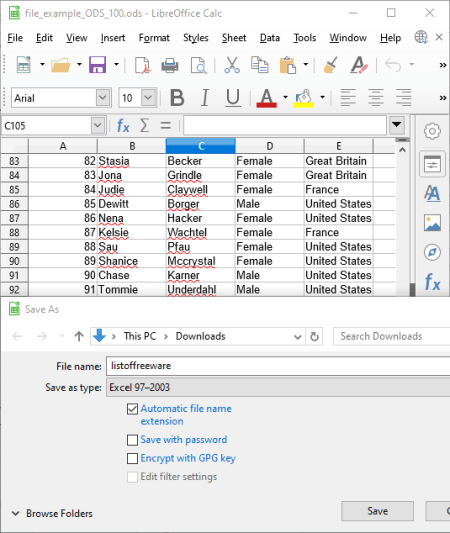
LibreOffice Calc is a free open source ODS to XLS converter software for Windows, Mac, and Linux. It is a great software to view, create, edit, and process spreadsheet data. You can also use it to convert a spreadsheet from one format to another. Some of the supported input and output formats in it include XLS, XLSX, CSV, DBF, DIF, etc.
How to convert ODS to XLS in LibreOffice Calc:
- At first, browse and import an ODS file by using its File > Open feature. You can view the spreadsheet data on its interface which you can edit manually or by using available tools.
- Next, use its Save As feature from the File menu and set the output file type to Excel 97-2003. If you want to make the output XLS file confidential, then you can save it with a password and encrypt XLS file with GPG key.
Additional Features:
- Multiple Financial, Logical, Mathematical, Database, and more formulas are provided in it to evaluate and analyze the data contained in the input spreadsheet.
- It lets you show a set of data on various types of graphs for data visualization and analysis.
Conclusion:
It is a great free spreadsheet processor that you can use for spreadsheet conversion including ODS to XLS conversion. This software comes with the LibreOffice package that contains office applications including LibreOffice Writer, LibreOffice Impress, LibreOffice Draw, and more.
Gnumeric
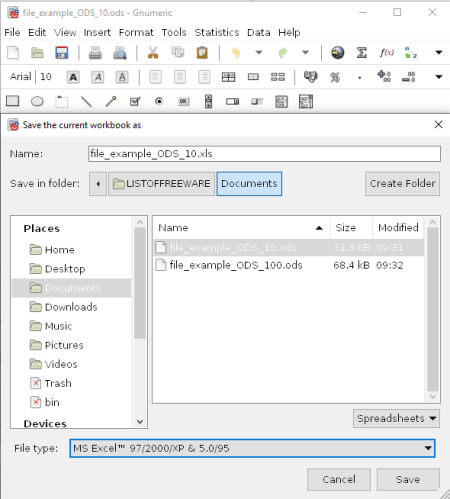
Gnumeric is a dedicated spreadsheet processing software which you can use to convert an ODS to XLS format. It lets you simply open an ODS spreadsheet and then convert it to XLS format using its save as feature. Prior to conversion, you have the flexibility to edit the content of ODS spreadsheet. Let’s checkout a sorted procedure to convert ODS to XLS using it.
How to convert ODS to XLS in Gnumeric:
- First, simply import an ODS file using its open feature.
- Now, you can view the data contained in the input file. In case you need to make changes to imported spreadsheet, you can do that using its insert, format, and edit tools.
- After that, go to the File > Save As option and while selecting output format, choose one of the versions of XLS format including MS Excel 5.0/ 95, MS Excel 97/2000/XP, etc.
Additional Features:
- You can find several techniques to evaluate data from a spreadsheet in it including Descriptive Statistics, Sampling, Dependent Observation, One Sample Test, Two Sample Tests, and Multiple Sample Tests.
- All required tools that help you process spreadsheets are available in it such as Data Sorting, Data Filtering, Auto Correct, Goal Seek, Solver, Auto Save, etc.
Conclusion:
It is one of the best software to process spreadsheet data which you can also use to convert ODS to XLS file.
SoftMaker FreeOffice
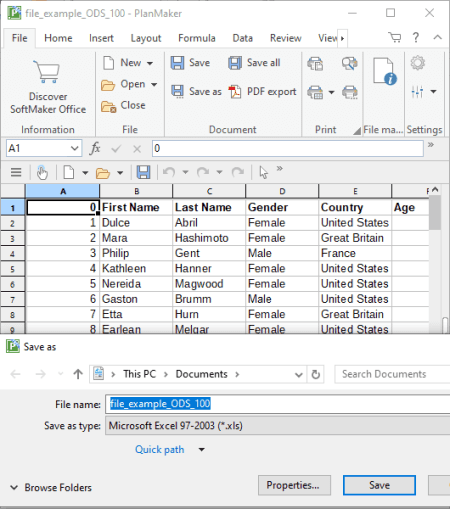
SoftMaker FreeOffice is an office software that lets you convert ODS to XLS. This office software comes with a document processor (TextMaker), spreadsheet generator (PlanMaker), and a presentation designer (Presentations). To convert ODS to XLS, you need to use its PlanMaker application. Using this application, you can perform several spreadsheet related tasks including viewing and analyzing spreadsheets, creating or editing spreadsheets, and converting spreadsheets.
How to convert ODS to XLS in SoftMaker FreeOffice:
- Firstly, launch PlanMaker and open a spreadsheet in ODS format in it.
- Now, you can view, analyze, modify, and process data contained in the ODS file as per your requirements.
- Next, press the Save As button from its File tab and select a version of XLS file from various available ones including Microsoft Excel 97-2003 and Microsoft Excel 5.0/7.0.
Before conversion, you can choose to enter read and write password to add protection to output XLS file. Also, you can add metadata to the output XLS file.
Additional Features:
- In order to analyze and estimate various parameters, you can process spreadsheet data using different formulas like functions, logical, financial, statistical, database, technical, and more.
- Several types of charts can be used to visualize data on graphs.
Conclusion:
It is another nice and user friendly ODS to XLS converter that also lets you password protect output files.
IBM Lotus Symphony
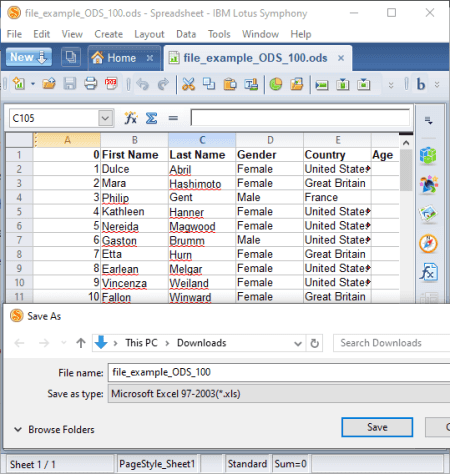
IBM Lotus Symphony is one more free office suite that can be used as an ODS to XLS converter. It contains a spreadsheet module that lets you view and edit ODS file as well as convert ODS to XLS format. Other than XLS, you can convert ODS to some other file formats including OTS, CSV, SXC, XLT, PDF, etc. You can also process documents and presentation files in it.
How to convert ODS to XLS in IBM Lotus Symphony:
- Simply open an ODS file which you want to convert to Excel format.
- Next, you can view the spreadsheet data and process it using various available tools. You can also modify the data entries as per your need.
- At last, click the Save As option available in the File menu and set XLS as output format. In case you want to convert ODS to an encrypted XLS file, use the File > Save As with Password option.
Additional Features:
It provides a dedicated set of spreadsheet data evaluation and processing tools such as data sorting, data filtering, validity, consolidation, solve equation, and more.
Conclusion:
It is a simple office software that you can use to view, create, and edit spreadsheets as well as to convert spreadsheets including ODS to XLS.
OOo4Kids Calc

OOo4Kids Calc is another free open source ODS to XLS converter for Windows. Like many other listed software, this one also comes in a featured office suite called OOo4Kids. As the name suggests, it is specially designed for kids so that they can easily perform tasks related to document, presentation, drawing, and more. You get OOo4Kids Impress, OOo4Kids Writer, OOo4Kids Draw, OOo4Kids Math, and more software in this office suite for kids.
Now, let’s see what are the steps required to convert an ODS file to XLS format in this software.
How to convert ODS to XLS in OOo4Kids Calc:
- The first step is to import an ODS file that you need to convert to XLS. For that, you can use its standard File > Open function.
- Next, if needed, you can make changes to the data present in the source ODS file.
- Finally, from the File menu, click the Save As option and select save as type as MS Excel 5.0 (.xls), MS Excel 95 (.xls), or MS Excel 97/2000/XP (.xls). Additionally, you can encrypt output XLS file by enabling the “save with password” option and entering a password.
Other than XLS, you can convert ODS to formats like CSV, SXC, HTML, XML, PDF, etc.
Conclusion:
It is a nice and simple ODS to XLS converter that anyone can use without much hassle.
OxygenOffice Professional - Office Suite
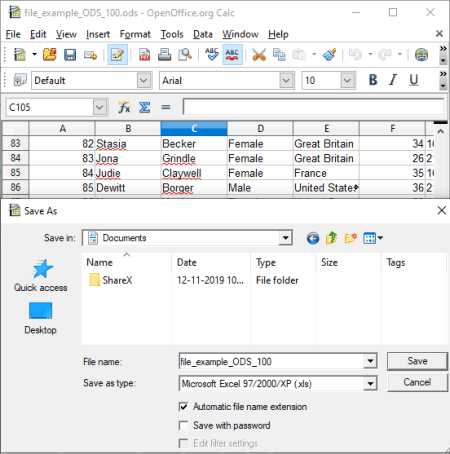
OxygenOffice Professional – Office Suite is an Apache OpenOffice based office software that you can use as an ODS to XLS converter. It is free and open source and is available for Windows and Linux.
To be able to convert ODS to XLS in it, you need to use its OpenOffice.org Calc software which is basically a spreadsheet processing software. Other than this one, you get more office applications with this office suite including OpenOffice.org Writer, OpenOffice.org Impress, OpenOffice.org Draw, etc.
How to convert ODS to XLS in OxygenOffice Professional – Office Suite:
- Firstly, open OpenOffice.org Calc and import an ODS spreadsheet file to it.
- After that, you can view, analyze, manipulate, and process spreadsheet data using available tools.
- Now, go to the File menu and press the Save As option and while saving, choose XLS (MS Excel 97/2000/XP, MS Excel 95, or MS Excel 5.0 version) as the output file type. In case of MS Excel 97/2000/XP, you can encrypt the output file
Besides XLS, several output formats are supported in it to convert ODS file, e.g., CSV, HTML, DIF, dBASE, XLSX, etc.
Conclusion:
It is another good alternative to an ODS to XLS converter. You can perform a lot more tasks in this software including processing document, creating presentations, converting document format, etc.
About Us
We are the team behind some of the most popular tech blogs, like: I LoveFree Software and Windows 8 Freeware.
More About UsArchives
- May 2024
- April 2024
- March 2024
- February 2024
- January 2024
- December 2023
- November 2023
- October 2023
- September 2023
- August 2023
- July 2023
- June 2023
- May 2023
- April 2023
- March 2023
- February 2023
- January 2023
- December 2022
- November 2022
- October 2022
- September 2022
- August 2022
- July 2022
- June 2022
- May 2022
- April 2022
- March 2022
- February 2022
- January 2022
- December 2021
- November 2021
- October 2021
- September 2021
- August 2021
- July 2021
- June 2021
- May 2021
- April 2021
- March 2021
- February 2021
- January 2021
- December 2020
- November 2020
- October 2020
- September 2020
- August 2020
- July 2020
- June 2020
- May 2020
- April 2020
- March 2020
- February 2020
- January 2020
- December 2019
- November 2019
- October 2019
- September 2019
- August 2019
- July 2019
- June 2019
- May 2019
- April 2019
- March 2019
- February 2019
- January 2019
- December 2018
- November 2018
- October 2018
- September 2018
- August 2018
- July 2018
- June 2018
- May 2018
- April 2018
- March 2018
- February 2018
- January 2018
- December 2017
- November 2017
- October 2017
- September 2017
- August 2017
- July 2017
- June 2017
- May 2017
- April 2017
- March 2017
- February 2017
- January 2017
- December 2016
- November 2016
- October 2016
- September 2016
- August 2016
- July 2016
- June 2016
- May 2016
- April 2016
- March 2016
- February 2016
- January 2016
- December 2015
- November 2015
- October 2015
- September 2015
- August 2015
- July 2015
- June 2015
- May 2015
- April 2015
- March 2015
- February 2015
- January 2015
- December 2014
- November 2014
- October 2014
- September 2014
- August 2014
- July 2014
- June 2014
- May 2014
- April 2014
- March 2014








