6 Best Free OBJ to PNG Converter Software For Windows
Here is a list of best free OBJ to PNG converter software for Windows. OBJ or Object File is one of the CAD file formats that carry 3D geometry data like vertex, lines, textures, etc. It is also used in 3D printing as you can directly print a 3D model of an OBJ file. However, sometimes it is necessary to convert 3D models of an OBJ file to 2D image formats like PNG. To do that, you can use these OBJ to PNG converter software.
In these converters, you can also view and analyze 3D models. To do that, these converters offer viewing tools like zoom, pan, rotate, viewing modes, and more. In most converters, you also get many model editing tools to modify the outer structure of models such as Texture, Mesh Data, Node Edit Mode, Join, Normal Edit Mode, Shapes, and more. The process of conversion is quite simple in all these converters. Plus, I have also included the steps to perform OBJ to PNG conversion in the description of each software.
Through these converters, you can also convert an OBJ file to other image formats like JPG, BMP, TIFF, etc. Some converters also let you convert OBJ to other 3D file formats like 3DS, FBX, STL, PLY, and more. Plus, you also get a good set of additional tools (Animation, 3D Library, Measure, etc.) in these software that may come in handy. Go through the list to know more about these software.
My Favorite OBJ to PNG Converter Software For Windows:
MeshLab is my favorite software because it lets you view, edit, and convert 3D models of an OBJ file to PNG format. Plus, it lets you adjust various properties of the output PNG image.
You can also check out lists of best free OBJ to GCode Converter, OBJ to STL Converter, and OBJ to DAE Converter software for Windows.
MeshLab
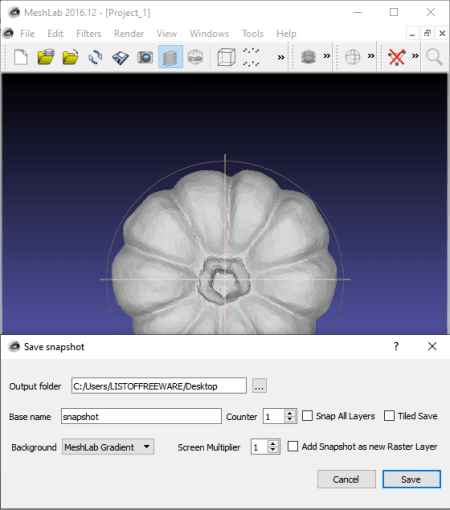
MeshLab is a free open source OBJ to PNG converter software for Windows, macOS, and Linux. Apart from OBJ to PNG conversion, you can also use it to view, analyze, edit, and enhance 3D models of OBJ, 3DS, PLY, PTX, X3DV, etc., file formats. To view a 3D model, it offers model movement through mouse, full-screen mode, and mesh view features. Similar to viewing tools, it also offers a good set of model editing tools through which you can sculpt model, change the color profile of models, edit layers (raster and mesh layers), shading, and more. After editing, you can render the model and then convert it to the PNG format.
How to convert OBJ to PNG using MeshLab:
- Open the interface of this software and click on the Import Mesh option to load an OBJ file.
- After that, view and analyze input 3D models and then make enhancements to the model using available viewing and editing tools.
- Now, render the final model and then go to File > Save Snapshot feature and specify the output image properties like background (Meshlab Gradient, Alpha Transparent, Solid White, or Solid Black), snap all layers or not, add snapshot as new raster layer or not.
- Lastly, specify the destination location path and then click on the Save button to start the conversion process.
Additional Features:
- Export Mesh: Using it, you can save 3D models in CAD file formats like PLY, 3DS, STL, OBJ, DFX, etc., formats.
- Point To Point Measure: It is a measuring tool through which you can measure the distance between two points over a 3D model.
Final Thoughts:
It is a feature-rich OBJ to PNG converter through which you can view, edit, and convert 3D models of an OBJ file to PNG format.
pCon.planner
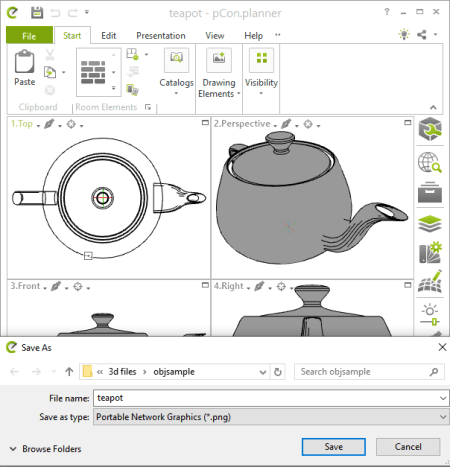
pCon.planner is a free 3D space planning software for Windows. It can also be used to convert 3D models of an OBJ file to PNG format. As it is primarily a 3D space planning software, thus it offers various 3D editing tools like extrude, hatch, move, insert point, merge, subtract, material editor, and more. Using editing tools, you can make changes to the OBJ file model and then convert it to PNG, 3DS, DAE, FBX, STL, etc., formats. Now, check out the below steps to perform OBJ to PNG conversion.
How to convert OBJ to PNG using pCon.planner:
- Launch this software and go to File > Import option to load an OBJ file. You can immediately view the OBJ file model from four different perspectives on its four windows namely Top, Perspective, Front, and Right.
- Now, make changes to the input 3D model through available editing tools.
- Next, go to Export > Image option and select PNG as the output format.
- Lastly, click on the OK button to start the conversion process.
Additional Feature:
- Animation: Using it, you can make animation by specifying the movement points for the input 3D model.
Final Thoughts:
It is another capable OBJ to PNG converter software through which you can view and edit an OBJ file before saving it in the PNG image format.
3D Viewer
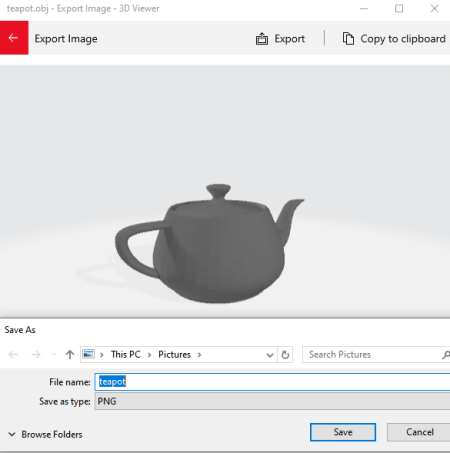
3D Viewer is a free OBJ to PNG converter app for Windows 10. It is also one of the default apps of Windows 10. It is primarily used to view 3D models present in OBJ, FBX, STL, PLY, GLB, and GLTF files. As it is mainly a 3D viewer app, thus many viewing tools (rotate, shading, zoom, isometric presets, etc.) are also present in it. Besides this, some editing tools to adjust Mesh Data (vertices, triangle set, vertex colors, etc.), Texture (base color, opacity, occlusion, base color, etc.), and Animation (bones, skins, and animation modes) are also present in it. Now, follow the below steps to perform OBJ to PNG conversion.
How to convert OBJ to PNG using 3D Viewer:
- Start this app and go to File > Open option to load an OBJ file.
- After that, use available editing tools to make changes to the 3D model of an OBJ file, if you want.
- Now, preview the model and go to File > Export image option and choose PNG as the output image format.
- Lastly, adjust the size, resolution, transparency, etc., output PNG parameters and then click on the Export button to start the conversion process.
Additional Features:
- Animation: It offers multiple animation modes (turntable, swing, hover, etc.) to create animation by moving and rotating a 3D model.
- 3D Library: It offers a large collection of 3D animated models that you can view and edit as you want.
Final Thoughts:
It is a decent OBJ to PNG converter software through which you can view, edit, and convert 3D models of an OBJ file to PNG, JPG, BMP, and TIFF formats.
Paint 3D
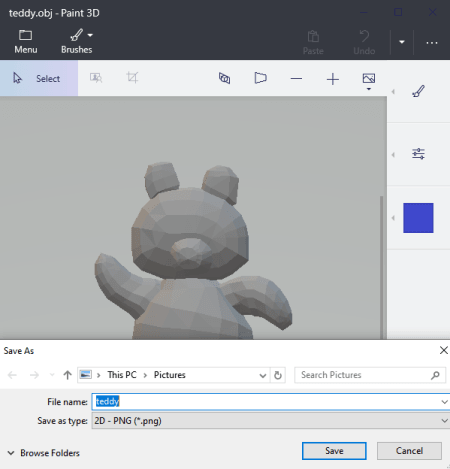
Paint 3D is another free OBJ to PNG converter app for Windows 10. It comes by default with Windows 10, thus you don’t need to externally download and install it. As its name suggests, it is mainly a 3D painting software in which you can paint and edit 2D and 3D models of OBJ, PLY, STL, FBX, GLB, etc., file formats. To edit a 3D model, it offers inbuilt 3D Shapes, Color Effects, Text tool, Stickers, and Paint Tools (brush, fill, spray, marker, color palette, etc.). After making desired changes to a 3D model of an OBJ file, you can convert it to other formats like PNG, JPEG, BMP, TIFF, FBX, 3MF, GLB, and more.
How to convert OBJ to PNG using Paint 3D:
- Start this software and go to File > Open option to load an OBJ file. You can immediately view the 3D present in the loaded OBJ file.
- After that, you can use available model editing sections (Effects, Text, Brushes, etc.) to make changes to the input 3D model, if needed.
- Next, go to the File > Save as > Images option and choose PNG as the output image format.
- Now, specify the output image resolution and transparency status (enable or disable).
- At last, hit the Save button to perform the OBJ to PNG conversion.
Additional Features:
- 3D Library: It offers a lot of 3D animated objects that you can view and edit as you want.
- Screenshot: You can use it to take screenshots of 3D designs and models.
Final Thoughts:
It is another decent app to view, edit, and convert 3D models of an OBJ file to PNG and other supported formats.
eDrawings
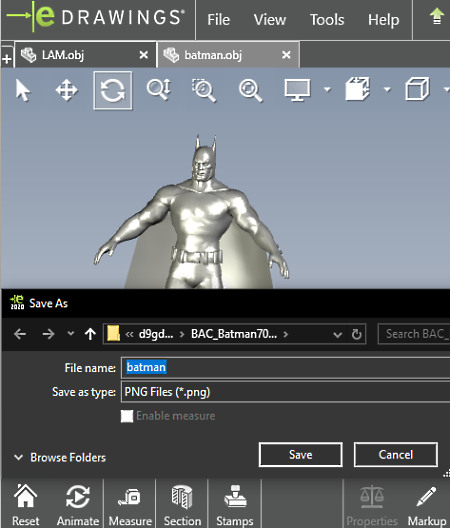
eDrawings is yet another free OBJ to PNG converter software for Windows, macOS, iOS, and Android. In it, you can also view and analyze 3D models of OBJ, DWG, PRTDOT, EPRT, EDRW, etc., file formats. To view and analyze 3D models, it offers viewing tools like zoom, zoom to area, perspective view, model orientation, and more. Plus, it also comes with the multi-tab interface that lets you open up multiple 3D models at a time. After viewing 3D models of an OBJ file, you can convert it to formats like PNG, TIFF, JPG, SLDPRT, STL, DWG, PRTDOT, and more.
How to convert OBJ to PNG using eDrawings:
- Launch this software and use its Open option to load an OBJ file.
- After that, view and analyze 3D model using available viewing tools.
- Next, go to the File > Save as option and choose PNG as the output format.
- Lastly, click on the Save button to immediately start the conversion process.
Additional Features:
- Animate: This feature rotates and moves any imported 3D model and lets you save the movement as the animation.
- Stamps: It contains multiple predefined stamps like Final, Approved, Draft, etc., which you can add over 3D models.
Final Thoughts:
It is a cleanly designed OBJ to PNG converter software that offers useful 3D model viewing tools along with essential OBJ to PNG conversion tools.
JNetCAD
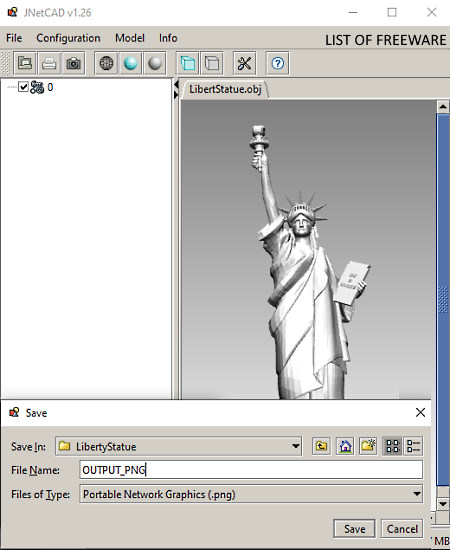
JNetCAD is the next free OBJ to PNG converter software for Windows. According to its name, it is a Java-based CAD file viewer software. In it, you can easily load and view 3D models present in OBJ and other supported file formats namely DXF, BGF, 3DS, STL, and JT. To analyze and view 3D models with added effects, it offers viewing modes like Wireframe, Flat Shade, Smooth Shade, Perspective mode, etc. However, unlike other similar software, it does not offer any editing feature. Now, follow the below steps to perform OBJ to PNG conversion.
How to convert OBJ to PNG using JNetCAD:
- Open the interface of this software and click on the Open button to load an OBJ file.
- After that, you can view the OBJ file model using available viewing modes.
- Now, go to File > Export image option and select PNG format from it.
- In the end, click on the Save button to initiate the conversion process.
Additional Feature:
- Model Information: This feature shows detailed information about the imported 3D model like vortex count, point count, triangle count, line count, number of layers, and more.
Final Thoughts:
It is one of the simplest software to view and convert OBJ files to PNG and other supported formats like VGF, PDF, EPS, CTM, etc.
Naveen Kushwaha
Passionate about tech and science, always look for new tech solutions that can help me and others.
About Us
We are the team behind some of the most popular tech blogs, like: I LoveFree Software and Windows 8 Freeware.
More About UsArchives
- May 2024
- April 2024
- March 2024
- February 2024
- January 2024
- December 2023
- November 2023
- October 2023
- September 2023
- August 2023
- July 2023
- June 2023
- May 2023
- April 2023
- March 2023
- February 2023
- January 2023
- December 2022
- November 2022
- October 2022
- September 2022
- August 2022
- July 2022
- June 2022
- May 2022
- April 2022
- March 2022
- February 2022
- January 2022
- December 2021
- November 2021
- October 2021
- September 2021
- August 2021
- July 2021
- June 2021
- May 2021
- April 2021
- March 2021
- February 2021
- January 2021
- December 2020
- November 2020
- October 2020
- September 2020
- August 2020
- July 2020
- June 2020
- May 2020
- April 2020
- March 2020
- February 2020
- January 2020
- December 2019
- November 2019
- October 2019
- September 2019
- August 2019
- July 2019
- June 2019
- May 2019
- April 2019
- March 2019
- February 2019
- January 2019
- December 2018
- November 2018
- October 2018
- September 2018
- August 2018
- July 2018
- June 2018
- May 2018
- April 2018
- March 2018
- February 2018
- January 2018
- December 2017
- November 2017
- October 2017
- September 2017
- August 2017
- July 2017
- June 2017
- May 2017
- April 2017
- March 2017
- February 2017
- January 2017
- December 2016
- November 2016
- October 2016
- September 2016
- August 2016
- July 2016
- June 2016
- May 2016
- April 2016
- March 2016
- February 2016
- January 2016
- December 2015
- November 2015
- October 2015
- September 2015
- August 2015
- July 2015
- June 2015
- May 2015
- April 2015
- March 2015
- February 2015
- January 2015
- December 2014
- November 2014
- October 2014
- September 2014
- August 2014
- July 2014
- June 2014
- May 2014
- April 2014
- March 2014








