5 Best Free Network Mapping Software For Windows
Here is a list of best free network mapping software for Windows. These software basically scan your network for connected devices like computer, printers, switches, routers, etc. and then display the network map to represent physical connectivity between devices. These network mapper software discover devices within the specified IP address range using Ping, Traceroute, etc. After scanning the network, a graphical network map with nodes and connecting lines is displayed. You can view information of connected devices such as name, type, connection type, IP address, MAC address, Status, etc.
In some of these, you can customize network map too. You can change device shape, image, or color scheme and add a new device, insert new connecting line, text, cloud, etc. The network map can be saved as a graphics file or can be directly printed in some of these.
Many of these are network monitoring software which let you monitor and control devices in a network. For example, test ISP connection speed, manage WiFi networks, manage router settings, etc.
My Favorite Free Network Mapping Software For Windows
Nmap is my favorite free network mapper software because it provides detailed network scan results which include network map as well host details, services (HTTP, IMAP, MySQL, POP, SMTP, SSH, SSL, etc.), etc. It also lets you export network map as PNG, PDF, PostScript, or SVG file. NETGEAR genie is also good as it provides auto-discover option to scan devices.
You may also like to checkout lists of best free Network IP Scanner Software, SNMP Manager Software, and Network Time Synchronizers for Windows.
Nmap
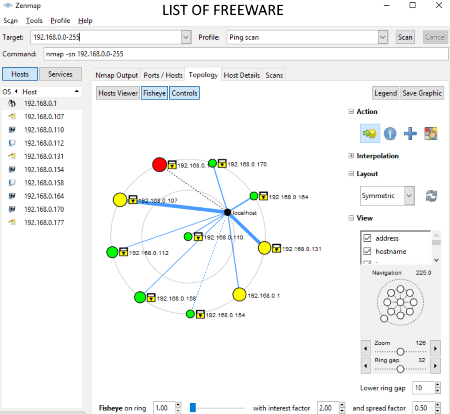
Nmap is quite a popular free open source network mapping software for Windows. It is used for various tasks like network discovery, security auditing, network inventory, monitoring hosts, etc. It is basically a command line utility, but it provides a GUI too called Zenmap. Using it, you can scan devices connected in a network and view networks map. Let’s see how you can map and study physical connectivity of your networks.
How to map your network using this open source network mapping software
To discover devices within your network, you can perform network scanning like Intense Scan, Intense Scan Plus UDP, Quick Scan, Quick Traceroute, Ping Scan, Regular Scan, Slow Comprehensive Scan, etc. You need to add IP address range in the Target field to start scanning (e.g. 192.168.1.0-255). If you are familiar with Nmap commands, you can directly run it from the Command box too. As you start the scan, the real-time progress of the scanning process is displayed. The scan results are displayed with respect to the type of scan you performed.
To view network infrastructure, move to Topology tab where you will be able to view network map. You can view topology legend information to understand networks representations, like host icons, connecting lines, etc. It lets you view networks map in a Fisheye mode and tweak various control options like Change Focus, Show Information, Group Children, Fill Region, Interpolation, Layout, View, etc. You can save network map as a graphics file including PNG, PDF, PostScript, and SVG. A dedicated Host Viewer is provided to view information related to discovered hosts. These information include IP Address, Operating System info (used ports, class, etc.), TCP Sequences, Services, Traceroute, etc.
Nmap is a feature rich network discovery and network mapping software. Some other features of this freeware include:
- You can view total hosts discovered in the left panel. It also displays services (HTTP, IMAP, MySQL, POP, SMTP, SSH, SSL, etc.) being used with hostname, port, protocol, state, and version.
- It lets you view host details like state, open ports, filtered ports, scanned ports, MAC address, last boot, etc.
- Command information like start and end time, hosts scanned, hosts down, hosts up, verbosity time, debug level, etc. can be viewed.
- You can compare the results of any two scans performed previously.
- It lets you search for specific scan results with keywords, date, port, profile name, etc.
- If you want to save a particular scan, you can do that too, in Nmap XML format.
NETGEAR genie
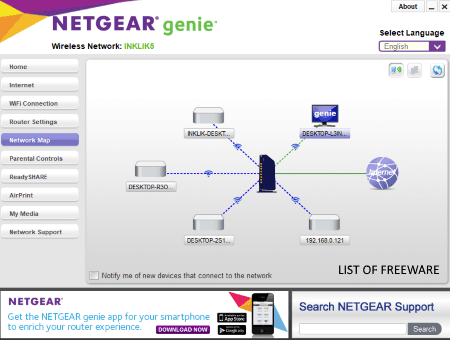
NETGEAR genie is a free software to connect, monitor, and control your home network. You can also use it as a network mapping software. It provides a separate module to show you network map of all connected devices. It performs automatic scanning to detect connected devices on a network. And, as the scanning goes on, all the detected devices are mapped in real time. You can view information related to a device by clicking on it, such as name, type, connection type, IP address, MAC address, status, etc. It lets you modify some device information including name, type, and connection type. There is an option to turn on notification whenever a new device is detected in your network.
Some other key features of this software include test ISP connection speed, manage WiFi networks, manage router settings, etc.
Net-Probe
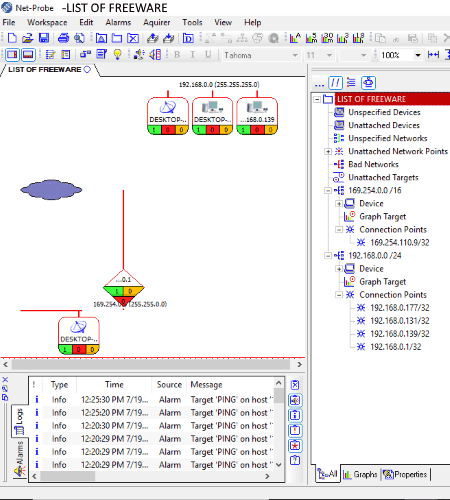
Net-Probe is another one of network mapping software in this list. It provides a free version which works for maximum 8 devices. So, using its free version, you can scan and map up to 8 devices.
How to map your network using Net-Probe
- Go to Workspace menu and click on New Workspace Wizard option. To perform scanning of networked devices, you need to enter IP address range. It scans networked devices using Ping and Traceroute. The scan results with networks & hosts, hops, SNMP community, SNMP response, Perf response, MAC address, etc. are displayed in real time.
- As the scanning ends, the network map is displayed on the interface. You can view discovered devices and related information in the right panel. There, you can also view Connection Points, Unspecified Devices, Unattached Devices, Bad Networks, Unattached Network Points, etc. You can view properties of each device by selecting it, such as type, name, IP address, etc. In the Graphs tab, you can view node’s Ok Uptime %, Critical Uptime %, and Warning Uptime %.
- It not only displays the network map, but it also lets you customize it by adding a new device, new connecting line, text, cloud, etc. and by customizing device properties like color schemes, shape, picture, etc.
- You can directly print the network map.
- It also lets you set graph refresh rate.
Net-Probe is a nice network monitoring software. It provides various useful features like Log Viewer, Aquirer/Target List, Alarm Messages, Failure Action Manager, Host Shortcut Editor, etc.
Spiceworks Desktop
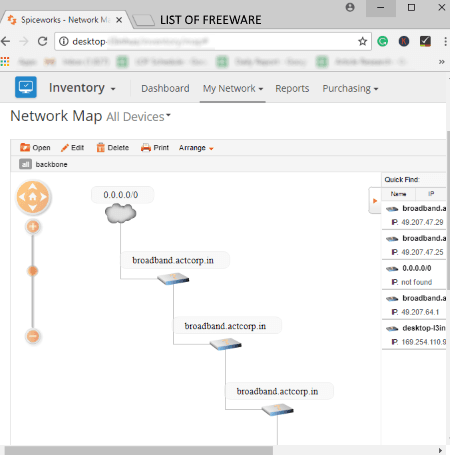
Spiceworks Desktop is another free network mapping software for Windows. You need to register an account in order to download this software and also, to use it. It works in your default browser.
After launching this software, click on Discover & Monitor My Devices option. You can scan devices within an IP address range. After scanning devices, it displays them in a dedicated section with IP address, OS, model, and device type. Now, from its My Network menu, you can open Network Map. You can choose network map of all devices or backbone to be displayed. The basic information of nodes i.e. network devices is also shown. You can arrange the map in radial shape, hierarchal layout, or tree layout. You can directly print network map.
Spiceworks provides a dedicated SNMP Manager which is used to monitor networking devices. To know more about it, you can check here > Spiceworks Network Monitor.
MyNet Toolset
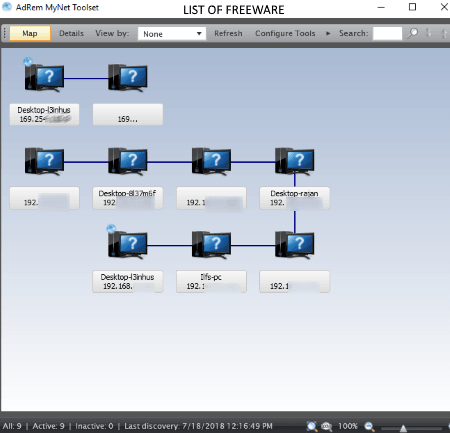
MyNet Toolset is a simple network mapping software for Windows. It basically discovers devices in a local network and shows them as a network map. You can specify a range of IP addresses to scan and discover nodes in a network. Apart from networks map, you can view details of discovered devices including type, name, IP address, DNS name, MAC address, Location, and device info. You can view network map by Node Type, Status (Active or Inactive), or Location. If you wish, you can remove inactive nodes from the map.
It provides a Configure Tools option to manage and add tools like Ping, Path Ping, Traceroute, FTP, etc. It also lets you manage SNMP Profiles.
About Us
We are the team behind some of the most popular tech blogs, like: I LoveFree Software and Windows 8 Freeware.
More About UsArchives
- May 2024
- April 2024
- March 2024
- February 2024
- January 2024
- December 2023
- November 2023
- October 2023
- September 2023
- August 2023
- July 2023
- June 2023
- May 2023
- April 2023
- March 2023
- February 2023
- January 2023
- December 2022
- November 2022
- October 2022
- September 2022
- August 2022
- July 2022
- June 2022
- May 2022
- April 2022
- March 2022
- February 2022
- January 2022
- December 2021
- November 2021
- October 2021
- September 2021
- August 2021
- July 2021
- June 2021
- May 2021
- April 2021
- March 2021
- February 2021
- January 2021
- December 2020
- November 2020
- October 2020
- September 2020
- August 2020
- July 2020
- June 2020
- May 2020
- April 2020
- March 2020
- February 2020
- January 2020
- December 2019
- November 2019
- October 2019
- September 2019
- August 2019
- July 2019
- June 2019
- May 2019
- April 2019
- March 2019
- February 2019
- January 2019
- December 2018
- November 2018
- October 2018
- September 2018
- August 2018
- July 2018
- June 2018
- May 2018
- April 2018
- March 2018
- February 2018
- January 2018
- December 2017
- November 2017
- October 2017
- September 2017
- August 2017
- July 2017
- June 2017
- May 2017
- April 2017
- March 2017
- February 2017
- January 2017
- December 2016
- November 2016
- October 2016
- September 2016
- August 2016
- July 2016
- June 2016
- May 2016
- April 2016
- March 2016
- February 2016
- January 2016
- December 2015
- November 2015
- October 2015
- September 2015
- August 2015
- July 2015
- June 2015
- May 2015
- April 2015
- March 2015
- February 2015
- January 2015
- December 2014
- November 2014
- October 2014
- September 2014
- August 2014
- July 2014
- June 2014
- May 2014
- April 2014
- March 2014








