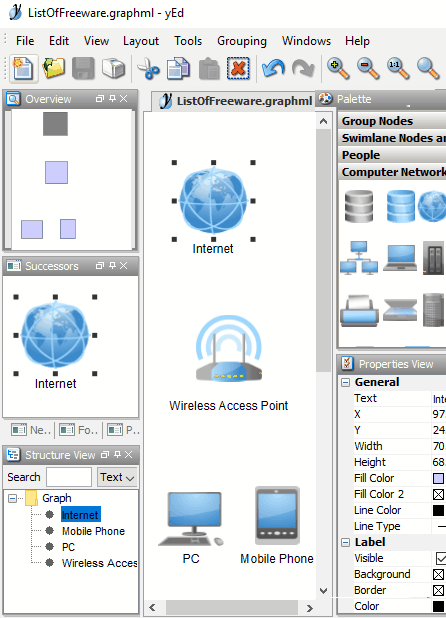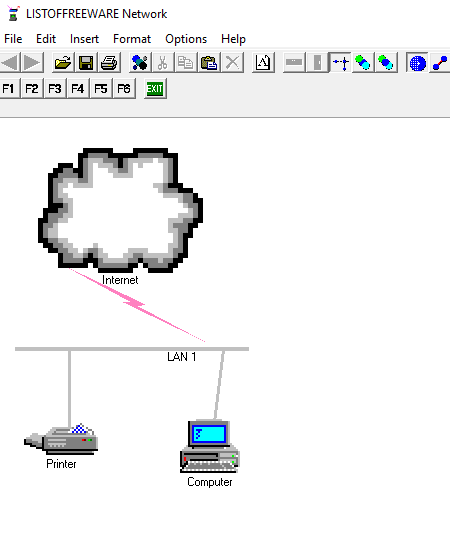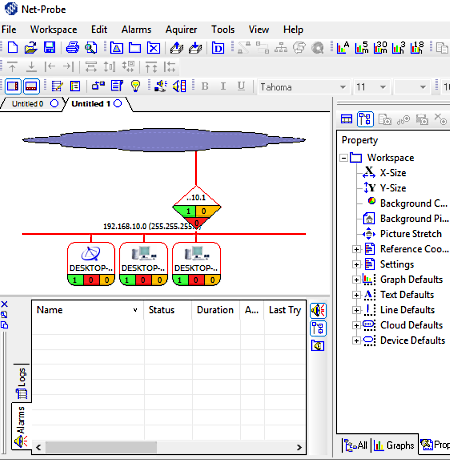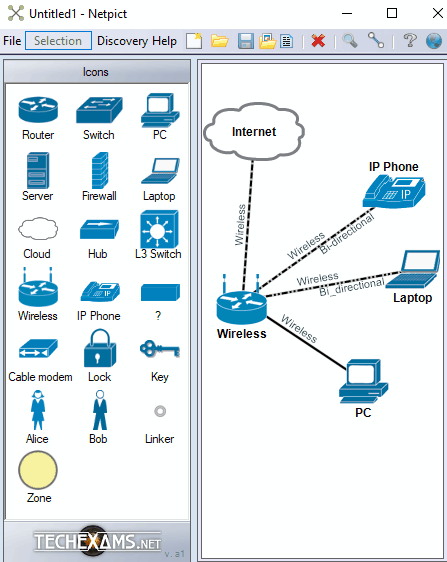7 Best Free Network Diagram Software For Windows
This is a list of best free network diagram software for Windows. These software help to design new networks by interconnecting components. Also, you can use these software to make the graphical representation of existing networks to have an idea about their interconnections. In most of them, you just need to drag and drop components to make network diagrams. Apart from manually drawing network diagrams, one of them let you run network scan and automatically generates corresponding network diagrams.
These network diagram software come with many symbols/icons needed to represent network components. These icons include Computers, Laptops, Mobiles, Peripheral devices, Antennas, Base stations, Telephony Cells, Modems, Firewalls, Switches, ATM switches, etc. After arranging network components, you can easily link them up by using a variety of connecting symbols. Generally, you get solid line, dashed lines, cable, lightening symbol, fiber, etc. to use as a linker.
These even let you save/export network diagrams in various file formats like: JPEG, BMP, SVG, WMF, YGF, GML, XGML, TGF, CSV, DTC, DXF, DWG, DGN, EMF, PDF, etc. But, some of them only support their own format to open/save network diagrams.
My Favorite Network Diagram Software For PC:
yEd Graph Editor is one of my favorite software to draw network diagrams. It is one of the easiest to use network diagram maker software. Moreover, it lets you automatically rearrange layout of network components for better network analysis. Also, it lets you export network diagrams as BMP, EMF, EPS, GIF, HTML, JPG, PDF, etc. files.
Network Notepad and Netprobe are also considerably good software to create network diagrams. The former lets you specify the connection type, while the latter lets you perform automatic scanning of existing network. After completing network scanning, Netprobe produces network diagram to analyze network configuration.
You may also like to check out list of best free flowchart software, Venn diagram maker, and data visualization software for Windows.
yEd Graph Editor
yEd Graph Editor is a free network diagram software for Windows. It facilitates you with many computer network elements required to draw network diagrams. These elements are arranged in a palette to provide easy access. To access these palettes, you need to go through Windows (menu) > Palette path. Now, you can select the type of diagram you want to draw. In addition to computer network diagrams, it lets you draw UML, Flowchart, BPMN, SBGN, Social networks, semantic networks, and many other types of diagrams too.
After selecting desired computer network element from the palette, you can place it in the suitable position and adjust various properties, such as label, position, height, width, color, outlining, etc. You can easily interconnect them in order to describe their relation with other elements. Once you have drawn the rough diagram with correct interconnection among elements, you can go to Layout menu to select and arrange network elements in hierarchical, orthogonal, organic, circular, tree, etc. layouts.
It supports a wide variety of formats to save (YGF, GML, XGML, TGF, etc.), and export (BMP, EMF, EPS, GIF, HTML, JPG, PDF, etc.) designed network diagram. It lets you open MS Excel files and any saved format files.
Network Notepad
Network Notepad is another free software to create network diagrams. It is an easy to use network diagram drawing tool for Windows. It contains a huge collection of network elements and provides many kinds of interconnecting link styles to better describe the interconnection technique.
It consists of an Object library that contains three (flowchart, General, and titleblocks ) kind of elements to draw different types of diagrams. The components needed to draw network diagrams are arranged in General category. From here, you can access Router, Printer, Modem, Hub, PCs, Server, Link Nodes, etc. network elements. After adding any element to the diagram, you can edit its properties/associate information, such as name, scaling, position, principle IP address, location in the network, host name, comment, etc.
To better understand which network element is linked using which technique, you can define different link types. Some of the commonly used link types are: backbone, ATM, Fiber, Cable, ISDN, etc.
You can Export drawn network diagrams in BMP, GIF, or PNG format, or Save as CSV or Network Notepad Diagram file. It also lets you open files with aforesaid formats.
Dia Diagram Editor
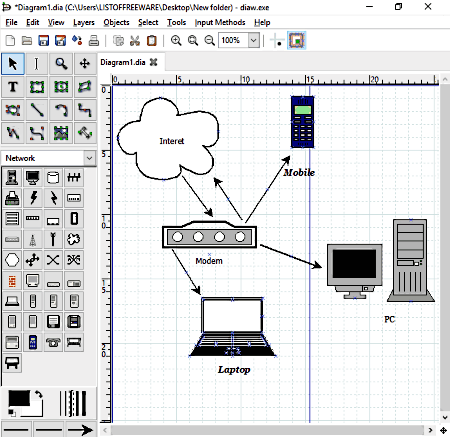
Dia Diagram Editor is a free, cross-platform, and open source network diagram software available for Windows as well as Linux and Mac OS X. Using this software, you can easily draw network diagrams in order to map network elements and to illustrate their interconnections.
It comes with a number of elements essential to map network diagrams. You can easily access almost every network element required to draw a network diagram from the left part of the interface. Some of these network elements are: Monitor, Computer, Laptop, Mobile, Peripheral devices, Antenna, Base station, Telephony Cell, Modem, Firewall, Firewall router, Switches, ATM switches, etc.
To draw network diagrams, you just need to select desired network elements and associate link by inserting directional connecting lines in between them. You can assign names, or write some description about these elements. It even lets you change properties of network elements, such as background of an element, associated text size, font, color, flip elements, etc.
Finally, it lets you Save or Export drawn network diagram to store it in its own supported format i.e. DIA. But, you can open files with many other formats including BMP, PNG, GIF, JPEG, TGA, SVG, WMF, etc.
In addition to network diagrams, you can also use it to draw flowcharts, UML diagrams, electric circuits, and many other diagrams.
Net-Probe
Net-Probe is another free software that can be used as a network diagram software for Windows. Apart from creating network diagram, it even lets you run workspace wizard to scan your network using Ping and TraceRoute. After scanning your network, it generates network diagram for the same.
In order to draw network diagram by scanning your network, you need to enter valid IP block range and netmask. After that, it performs scanning for hosts first and after that scans routes to check how networks connect together and to the internet. Now, click on Finish button to get network diagram of your network.
Like many other software, you can manually draw network diagram in this software also. To do so, open a new file and right click on the interface to access options to add line, graph, device, text, cloud, etc. You can also access these elements from the toolbar. You get options to change the shape of the added device, as it denotes devices with symbolic representation as Circle, Rectangle, Diamond, etc. You can add information like IP address, Mask, FQDN, SNMP community name, etc. to added elements.
After successfully drawing network diagrams, you can save them as Network Layout (NDP) file or print them.
There are a lot more to explore about this software. You may visit its homepage to know what else you can do with this real-time network device monitoring software.
Netpict
Netpict is one of the easiest to use network drawing tools for Windows. The interface is quite simple, and everything that you need to draw a network diagram is arranged in form of icons in the left part of the interface. You just need to drag and drop desired network element and interconnect them correctly. In this way, you can map network elements.
There are a number of colorful network elements available on its interface including Router, switch, Server, Firewall, Hub, Cloud, Key, Lock, Icons to denote user, Linkers, etc. Also, there is an unnamed icon for you to assign it any name you want. After adding elements, you can assign host-name, top label, and sub-label to icons just by a double click on them.
It lets you specify connection types as VPN, Wireless, serial back to back, and various types of UTPs. In order to distinguish connections graphically, you can use different connection styles, such as Solid, Dash, Dot, Dash Dot Dot, etc. with desired link color. Also, it lets you write interface label, sub-label, etc. to describe connections more precisely.
When you are done with creating network diagrams, you can use Export as Image option to save diagrams in PNG, BMP, JPG, etc. formats. Also, it lets you save/open files having VNM (Virtual Network Map) format.
CADE
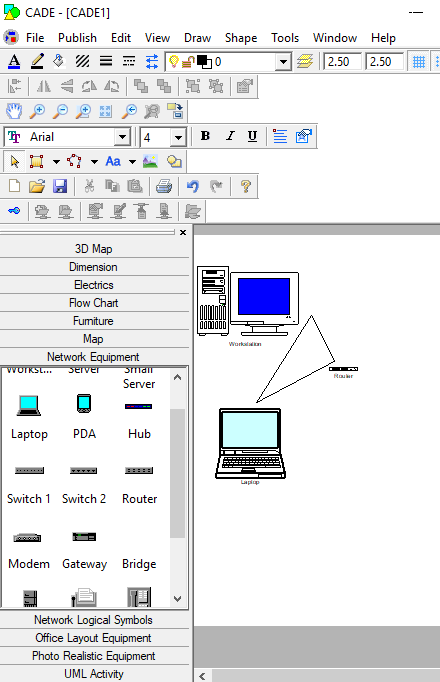
CADE is another free software to draw network diagrams for Windows. It provides a variety of network elements categorized into different categories: Network Equipment, Network Logical Symbols, Office Layout Symbols, and Photo Realistic Equipment. The same network element may be found in more than one category, but the graphical representation will differ from one another.
To use these symbols, you just need to drag and drop them and edit their properties including their name, scaling, position, aspect ratio of the icon, etc. After adding the element to the diagram, you can associate certain information, such as IP address, Serial number, Manufacturer, etc. to them. After arranging network elements, you need to select Draw Polyline option to interconnect them. It lets you draw line, curved, arc, and freehanded polylines.
Once the network mapping is done, you can save drawn network diagram as DTC, DXF, DWG, DGN, JPG, EMF, PDF, etc. files. Whereas, it lets you open DTC, DXF, DWG, DGN, GBR, SHP, etc. files.
Apart from network diagram, you can also draw electric circuits, flow charts, 2D/3D maps, UML diagrams, etc. using this free software.
MaSSHandra
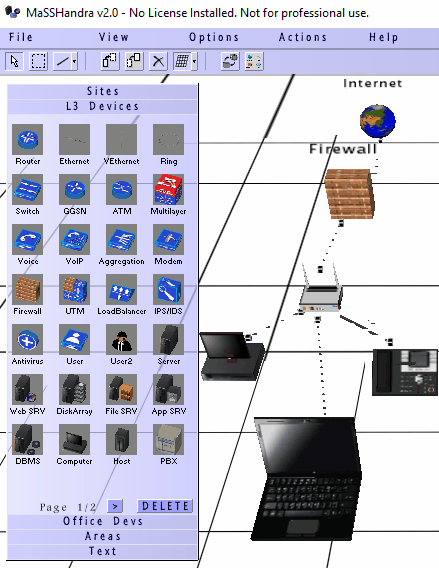
MaSSHandra is one of the best network diagram software for Windows. It is an easy to use 3D network mapping software. Anything you need to draw a network diagram falls into these categories: Sites, L3 Devices, Office Devs, Areas, and Text.
To use elements in the network diagram, just drag them from their respective categories and drop to the interface. After that, right click on it to access properties (name, position of name, type of device, add comment, etc.), data (IPv4, IPv6, serial number, description, etc.), and many other options. It provides a variety of connectors to interconnect network elements. Some of these connectors are: Line, Lightning, directional arrow, bend, etc. It even lets you create several small network sub-groups.
From the View Menu, you can change rendering style by choosing Camera Type as Perspective or Orthogonal. It comes with some predefined Camera Types which are near, ortho far, ortho near, 2D view, etc. You can also change element colors by adjusting RGB.
It lets you Save (as MaSSHandra 3D diagram), Print, and Export (as WebGL document) drawn network diagrams.
About Us
We are the team behind some of the most popular tech blogs, like: I LoveFree Software and Windows 8 Freeware.
More About UsArchives
- May 2024
- April 2024
- March 2024
- February 2024
- January 2024
- December 2023
- November 2023
- October 2023
- September 2023
- August 2023
- July 2023
- June 2023
- May 2023
- April 2023
- March 2023
- February 2023
- January 2023
- December 2022
- November 2022
- October 2022
- September 2022
- August 2022
- July 2022
- June 2022
- May 2022
- April 2022
- March 2022
- February 2022
- January 2022
- December 2021
- November 2021
- October 2021
- September 2021
- August 2021
- July 2021
- June 2021
- May 2021
- April 2021
- March 2021
- February 2021
- January 2021
- December 2020
- November 2020
- October 2020
- September 2020
- August 2020
- July 2020
- June 2020
- May 2020
- April 2020
- March 2020
- February 2020
- January 2020
- December 2019
- November 2019
- October 2019
- September 2019
- August 2019
- July 2019
- June 2019
- May 2019
- April 2019
- March 2019
- February 2019
- January 2019
- December 2018
- November 2018
- October 2018
- September 2018
- August 2018
- July 2018
- June 2018
- May 2018
- April 2018
- March 2018
- February 2018
- January 2018
- December 2017
- November 2017
- October 2017
- September 2017
- August 2017
- July 2017
- June 2017
- May 2017
- April 2017
- March 2017
- February 2017
- January 2017
- December 2016
- November 2016
- October 2016
- September 2016
- August 2016
- July 2016
- June 2016
- May 2016
- April 2016
- March 2016
- February 2016
- January 2016
- December 2015
- November 2015
- October 2015
- September 2015
- August 2015
- July 2015
- June 2015
- May 2015
- April 2015
- March 2015
- February 2015
- January 2015
- December 2014
- November 2014
- October 2014
- September 2014
- August 2014
- July 2014
- June 2014
- May 2014
- April 2014
- March 2014