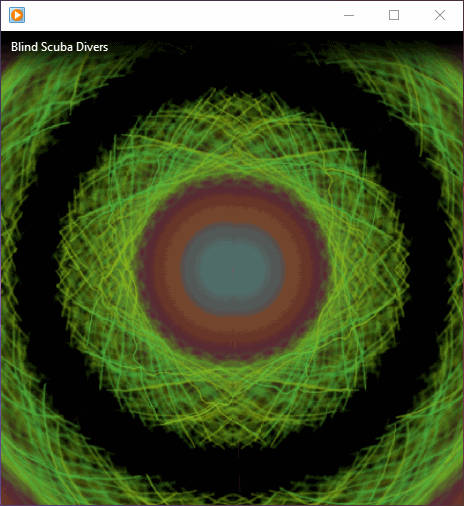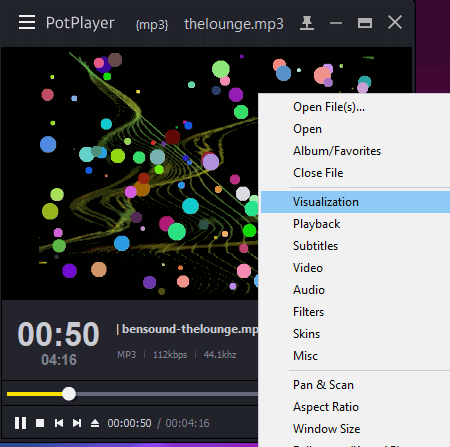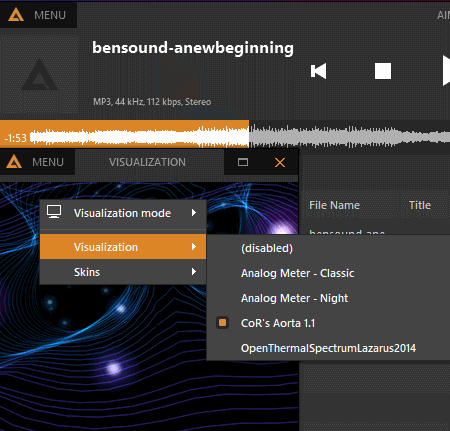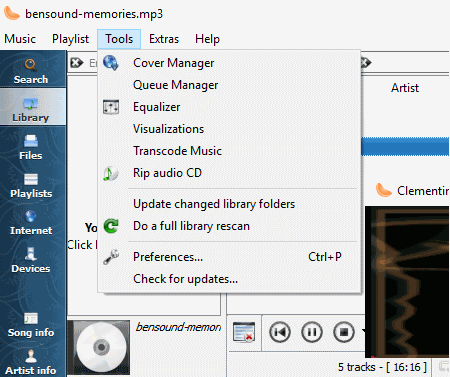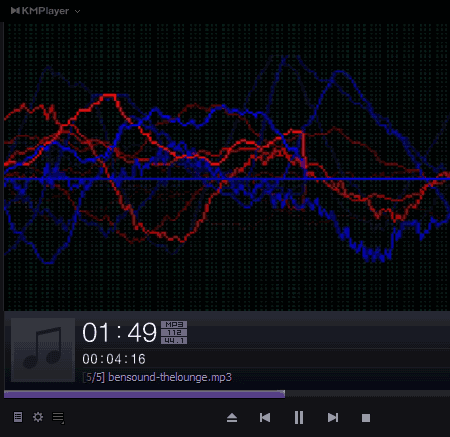21 Best Free Music Visualizer Software For Windows
This is a list of best free music visualizer software for Windows. Using these software, you can generate animated imagery of currently playing audio file. The generated graphical patterns change as per change in frequency and loudness of sound. Thus, the rendered graphical pattern is in synchronization with variation in sound parameters. In this way, these free audio visualizer software enhance your music experience.
Most of these software come with some inbuilt plug-ins to provide better visualization. In many of them, you can even add more plugins by downloading them from the internet. Moreover, you can easily access various rendering styles to implement them for desired music visualization. Some of these styles are Bars, Ocean Mist, Fire Storm, Scope, Spectrometer, Waveform, VU Sweep, and Spectrum forms. In many of these music visualization freeware, you get various visualization configuration options to change frame rate, resolution, etc.
In this list, you will find a lot of commonly used media players that can perform music visualization. Additionally, in some of these audio visualizers, you can subscribe, manage, and play podcasts from various channels.
My Favorite Music Visualizer Software For Windows:
Windows Media Player is my favorite. Apart from being an excellent media player, it has many music visualization styles such as Bars, Ocean Mist, Fire Storm, Scope, Randomization, brightsphere, etc.
You can also check out the list of best free audio pitch changer and audio speed changer software for Windows.
Windows Media Player
Windows Media Player is a free media player having music visualization capability. To use its visualization feature, you just need to open this software and choose ‘Switch to now playing’ option. After that, you can easily access Visualization option by right clicking on its interface.
The Visualization option is categorized in various categories such as Album Art, Bar and wave, Battery, etc. These visualization categories are further classified to give access to different rendering styles such as Bars, Ocean Mist, Fire Storm, Scope, Randomization, Brightsphere, etc. As you choose one of these visualization options, it will show music visualization in respective style.
WINAMP
WINAMP is a free media player for Windows that can be used as a music visualizer software. Using it, you can have a visual representation of selected music file. To do so, it comes with two built-in plugins, namely, Advanced Visualization Studio and MilkDrop.
To get visual representation of music, you need to go to Options menu and select Visualization option. Now, you will be able to access options related to visualization plugins. These options are Start/Stop plug-in, Configure plug-in, and Select plug-in. You can choose from available plugins, or add more plugins by downloading them from the Internet. As you choose “Start/Stop plug-in” option, you get wonderful visual effects for playing music track.
Apart from music visualization, you can also use this software to play podcasts, access online services such as internet radio, play DVDs, etc. Also, it contains a built in browser that helps to easily perform WEB, Wikipedia, Concert, and Winamp.com searches.
Sonique
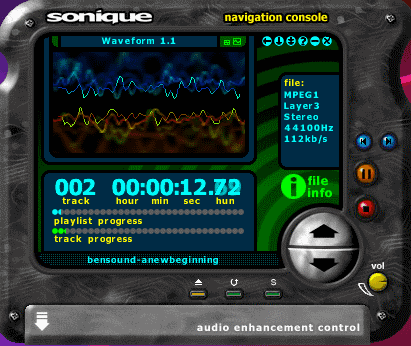
Sonique is a unique music visualizer software for Windows. In this software, you don’t need to look for the visualization option, because as you open this software to play an audio track, it automatically plays it with music visualization. You can change the visualization animation using up/down arrow. Various visualization modes you get in this software are waveform, VU Sweep, and Spectrum forms.
In addition to visualization, you can also checkout basic information about music file such as its sampling frequency, bit rate, encoding technique, etc.
MediaMonkey
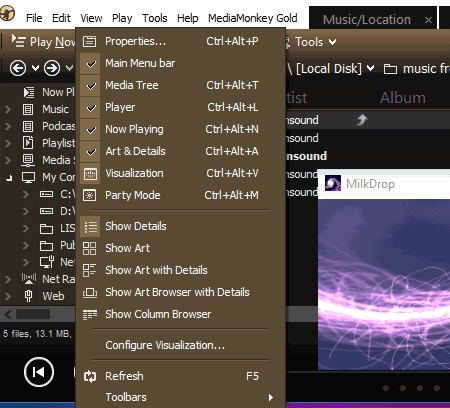
MediaMonkey media player is another good audio visualizer software for Windows. You can use its music visualization feature by selecting ‘Visualization’ option present in ‘View’ menu. It comes with three preloaded visualization plugins that are Geiss, MilkDrop, and Morphyre, which help to get audio visuals of currently playing file. Additionally, you can download and add many other plug-ins also.
In order to access these plugins and configure them, you need to go through following path: Tools > Options > Player(menu) > Visualization plugins.
As mentioned above, you can configure plugins, and plugin configuration options change as per selected plugin.
Note: Some of these plugins require graphic card to produce high quality graphical music visuals.
VLC media player
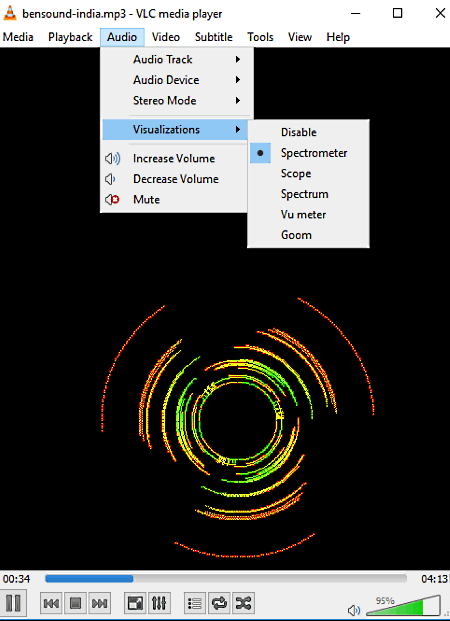
VLC media player is one of the most popular media players. It also has music visualization option. It is one of the most versatile software to play media files and it doesn’t need any introduction about its media playing capabilities. Therefore, let’s talk about its music visualization feature.
The audio visualization option is available in ‘Audio’ menu. As you open this menu, you can access various visual rendering modes. These visualization modes are Spectrometer, Scope, Spectrum, Vu meter, and Goom. Thus, you can get attractive music visualization using VLC media player too.
Foobar2000
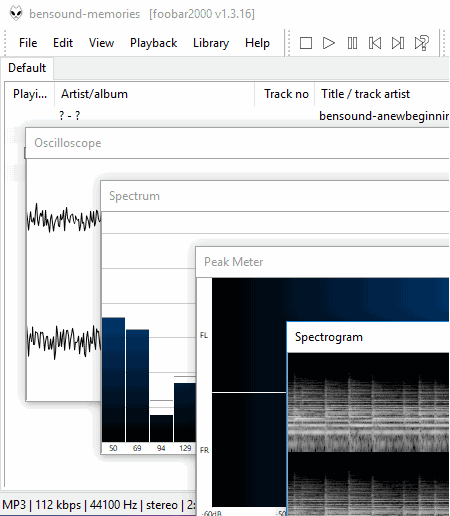
Foobar2000, audio player, is another option to audio visualization software. Getting audio visualization in this software is an easy task. All you need to do is, open the music file in this software and play it. Now, go to ‘View’ menu and select Visualization option. It supports multiple visualization styles that are Oscilloscope, Peak Meter, Spectrogram, Spectrum, and VU Meter.
Instead of getting single visualization at a time, you can have all these visualizations at the same time. To do so, just open each visualization one by one.
In the footer of its interface, you get basic information about the file type, bit rate, sampling rate, type of channel, etc.
MusicBee
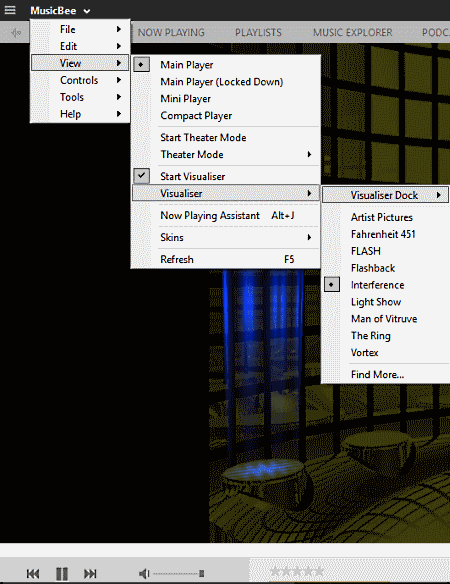
MusicBee media player is a good pick as a music visualization freeware. After opening a media file to play in it, you can access its Visualizer option which is present in View menu. From this option, you can set up the Visualizer Dock for normal, full screen, or desktop view. Also, it supports many visualization styles, namely, FLASH, Flashback, Fahrenheit 451, Vortex, Ring, etc. If you need, you can add more visualization modes/styles from its site.
Apart from music visualization, you can use this software as a free podcast player, CD ripper, artwork downloader, disk burner, etc.
PotPlayer
PotPlayer is another free software that can be used as a music visualizer. After opening a song to play, you can right click on its interface to access ‘Visualization’ option. Like other software on this list, it also supports multiple visualization styles such as WMP visualization, floating ball, WMP visualization + Floating Ball, Slideshow, etc. But, prior to using these visualization options, you need to turn on ‘Enable Visualization’ option for audio tracks. There is also a specified option given on its interface to download new visualization styles.
You can also configure various visualization settings. Using these configuration settings, you can set visualization frame per seconds, resolution per frame (from 320×480 to 1920×1080), add slide effect, adjust pic position, etc.
JetAudio
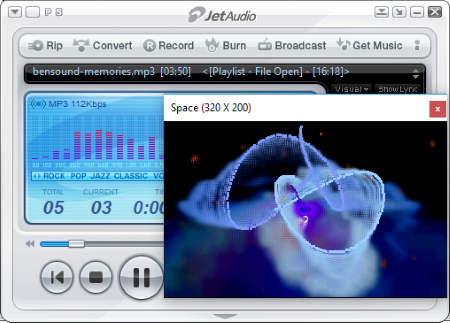
JetAudio is also a good software for audio visualization. Using this software, you can play audio files and also have their visual representation.
To get music visualization, right click on its interface after playing the music file, and then select Sound/Visualization option. Now, you can access Start/Stop Visualization and Config Visualization options. You can select from three visualization modules, namely, PixelTrip, vis_space, and vis_synesth. Also, you can add more visualization modules by downloading through the web. It has many configuration options, which let you set FPS, frame resolution, etc.
Apart from audio visualization, you can use this software to RIP and Burn CD, tune to your favorite internet radio channel, etc.
AIMP
AIMP is an excellent alternative to music visualization software for Windows. After opening an audio file in this software, you can access visualization option available at top right corner of the interface as a monitor shaped icon. As you click on this icon, a new application window will pop-up and display audio visualization. It comes with three preloaded visualization styles, that are Analog Meter classic, Analog Meter Night, and CoR’s Aorta 1.1. You can add as many visualization styles as you want to, by downloading plugins from the internet. It supports full screen and normal visualization modes.
It also lets you tune to your favorite internet radio. You can also access various sound equalizer, normalization, and mixing options. In addition to that, it can be used for MP3 tag editing, album art changer, etc.
iTunes

iTunes is a free cross platform media player with music visualization capability. To use it, you need to add music files to this software. As you play a music file, go to its View menu and open ‘Visualizer’ option. After that, you can select from available visualizers that are iTunes visualizer and iTunes classic visualizer. Finally, choose Show Visualizer option that pops-up a new application window to display music visualization.
Although it comes with only two music visualization styles, still it is a good software to consider as the animated imagery is considerably beautiful.
RealPlayer
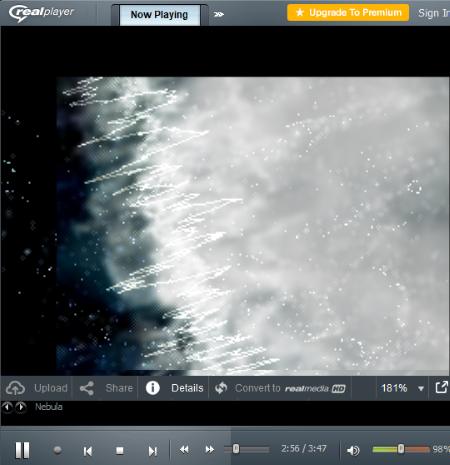
RealPlayer is a free media player software for Windows, which you can use as an audio visualizer as well.
To use it for music visualization, you just need to open an audio file in it and go to ‘Now Playing’ menu. Now, you will have visualization of the music file in one of the supported styles. It supports a variety of visualization styles and you can change this appearance by just right clicking on its interface. The supported visualization styles are Annabelle the sheep, Cosmic Belt, Audio Analyzer, Nebula, etc. If you want to add more visualization animations, then you can do it by downloading them from web.
Also, it lets you configure various visualization settings that affect animation style for selected visualization. Some of the animation styles are Fade, Rotate, Zoom, Slide, etc. You can set frame rate from low to high, by adjusting the frame rate slider.
Clementine
Clementine is next in this list of best music visualizer software for Windows. It is basically a music player with audio visualization capability.
After importing your media library to this software, you need to play a file to get its visual representation. As you open a music file, you can access the ‘Visualization’ option available in ‘Tools’ menu. Selection of Visualization option pops-up a new window to display generated visual patterns. It just has single visualization style.
Using this software, you can not only play music, but also play internet radio, play podcasts, rip audio CD, etc.
KMPlayer
KMPlayer is another popular free media player that has music visualization option. After playing an audio file, you can easily access the Visualization option by right clicking on its interface. Now, you need to turn on visualization effects and select visualization mode/type. There are many visualization modes available in this software including Windows visualization, slideshow, some built in visualizations, etc. Using its built in visualizations, you can analyze musical visual patterns either in frequency, wave mode, or combination of frequency and wave mode.
In addition to built in visualization modes, it also supports various plugins to provide better audio visualization effects. It also has 3D, VR 360 degree video playing option. There are a lot more things to explore in this software, you can do it either by downloading this software or by visiting its home page.
GOM AUDIO
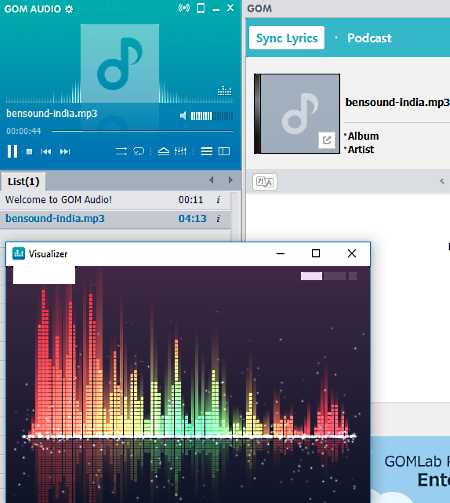
GOM AUDIO is another free audio visualizer software for Windows. It also lets you play various type of audio files. To use this software, you can add music files or folders to it, or open your media playlist. Now, after playing an audio file, you can get its visualization just by clicking on Visualizer icon. The visual effects will appear in a new application window. You get two types of visualizations: One is waveform view, while the other looks like fluctuating bars.
Apart from playing audio, you can also use this software to access podcast services from your subscriptions and desired channels. It comes with a built in equalizer, and also lets you add sound effects to audio files.
Audacious
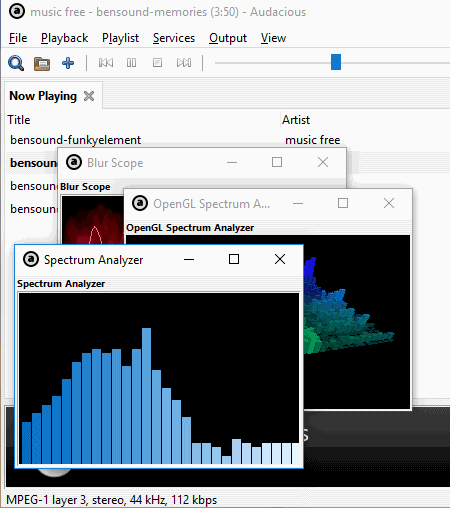
Audacious is next in the list of best free audio visualizer software for Windows. It is one of the easiest to use software in this list. All you need to do is, just play an audio file and go to View menu. You can access Visualizations option from that menu. It comes with three built-in visualization plugins, which help to analyze audio in many views that are Blur Scope, openGL spectrum analyzer, and Spectrum analyzer. Instead of individually using these modes, you may also choose all these viewing modes at the same time. It also lets you set desired color for Blur Scope visualization.
In this software, you get option to record and save desired portion of playing audio file on your PC.
XMPlay
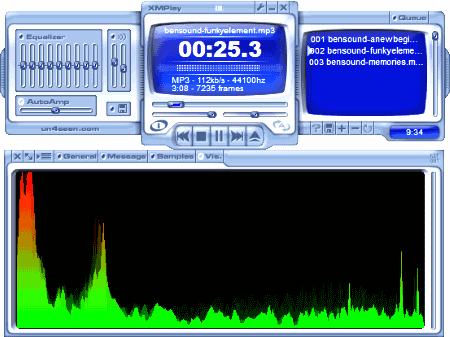
XMPlay is another suitable choice for an audio visualizer software for Windows. It is a standalone application. As like other software of this list, it is also nothing but a media player having audio visualization option.
As you launch this software, the interface will appear in two separate windows. To get visual representation of an audio file, you need to play the file and click on Visualization option given in the lower window. You can have visualization of an audio file in spectrum and 3D spectrum views.
It also comes with some basic tools that are available in almost every media players including equalizer, amplifier, etc.
Quintessential Media Player
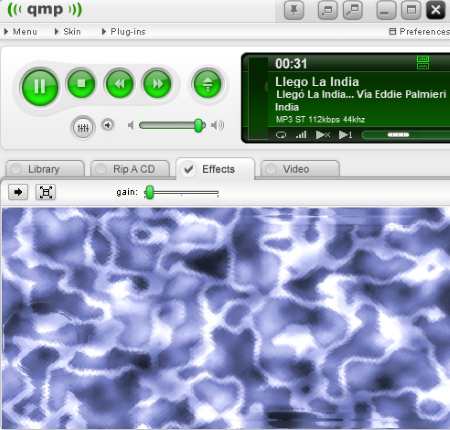
Quintessential Media Player is also capable of producing visual effects for audio files. To do so, you just need to open and play an audio file in it, and go to Menu > Visuals option.
Now, you can access plugins related to music visualization. It comes with only three preloaded plugins, namely, Fifth Trip, Splooge ’n Gush, and Wave Fumes for visualization, but you can download more from internet.
After selecting and starting a desired plugin, just go to effects tab and you will be able to see the visualization of currently playing music. Also, you can set frame rate and resolution for these visual effects.
Tuniac
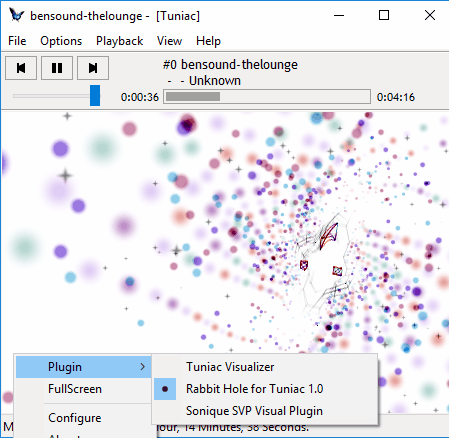
Tuniac is another free software that lets you have animated imagery of selected music file. To get music visuals, all you need to do is, import the file(s) to this software and play one at a time. Now, go to View option and select Visuals option. It comes with three built in visualization plugins, namely, Tuniac Visualizer, Rabbit Hole, and Sonique SVP visual plugin. You can switch among these plugins by right clicking on its interface. It also lets you configure these plugins to change line width, get negative color view, etc.
In addition to aforementioned configuration options, it also lets you adjust the visualization frame rate from 25 FPS to 100 FPS. You will also find two inbuilt audio decoder plugins, namely, BASS Decoder and SHN Decoder in this audio visualization software.
Media Player 10
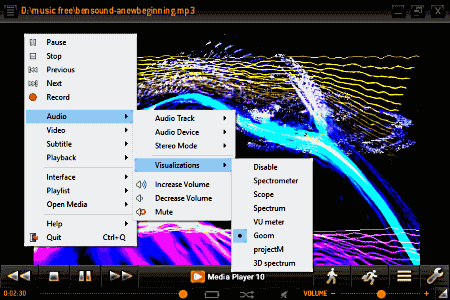
Media Player 10 is an open source music visualizer software for Windows. To get imagery visuals using this software, you just need to play an audio file in it. After that, just do a right click on its interface and select Audio option, which guides you to visualization options through the explorer.
As you choose visualization option, it displays a list of visualization styles to choose from. Some of these visualization options are Spectrometer, Scope, spectrum, 3D spectrum, Goom, etc.
Apart from playing media files available in your PC, you can also use it to subscribe different podcast channels and play podcast episodes.
Keppi
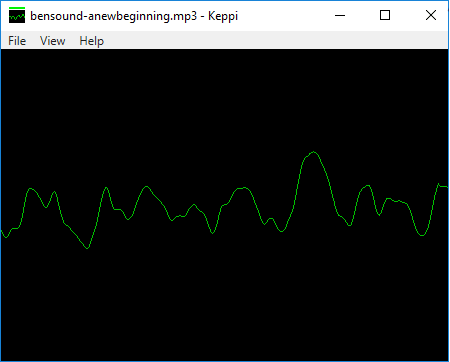
Keppi is a simple to use, open source audio visualizer software for Windows. It doesn’t have configuration options, but contains single visualization animation. The visualization just looks like a fluctuating waveform of CRO output.
To get spectral visualization, you just need to open a file to play using this software. As you play music in it, it will generate and display visuals for the same. Apart from playing files from your PC, you can insert URL of YouTube videos or SoundCloud tracks to see visuals of their audio.
About Us
We are the team behind some of the most popular tech blogs, like: I LoveFree Software and Windows 8 Freeware.
More About UsArchives
- May 2024
- April 2024
- March 2024
- February 2024
- January 2024
- December 2023
- November 2023
- October 2023
- September 2023
- August 2023
- July 2023
- June 2023
- May 2023
- April 2023
- March 2023
- February 2023
- January 2023
- December 2022
- November 2022
- October 2022
- September 2022
- August 2022
- July 2022
- June 2022
- May 2022
- April 2022
- March 2022
- February 2022
- January 2022
- December 2021
- November 2021
- October 2021
- September 2021
- August 2021
- July 2021
- June 2021
- May 2021
- April 2021
- March 2021
- February 2021
- January 2021
- December 2020
- November 2020
- October 2020
- September 2020
- August 2020
- July 2020
- June 2020
- May 2020
- April 2020
- March 2020
- February 2020
- January 2020
- December 2019
- November 2019
- October 2019
- September 2019
- August 2019
- July 2019
- June 2019
- May 2019
- April 2019
- March 2019
- February 2019
- January 2019
- December 2018
- November 2018
- October 2018
- September 2018
- August 2018
- July 2018
- June 2018
- May 2018
- April 2018
- March 2018
- February 2018
- January 2018
- December 2017
- November 2017
- October 2017
- September 2017
- August 2017
- July 2017
- June 2017
- May 2017
- April 2017
- March 2017
- February 2017
- January 2017
- December 2016
- November 2016
- October 2016
- September 2016
- August 2016
- July 2016
- June 2016
- May 2016
- April 2016
- March 2016
- February 2016
- January 2016
- December 2015
- November 2015
- October 2015
- September 2015
- August 2015
- July 2015
- June 2015
- May 2015
- April 2015
- March 2015
- February 2015
- January 2015
- December 2014
- November 2014
- October 2014
- September 2014
- August 2014
- July 2014
- June 2014
- May 2014
- April 2014
- March 2014