7 Best Free MP4 To ISO Converter Software For Windows
Here is a list of best free MP4 to ISO converter software for Windows. ISO image or ISO file is basically a disk image of an optical drive (CD, DVD, etc.). It is an exact representation of a CD, CBD, and BD drives, containing everything that an optical drive contains including the file system. It is also used for archiving of both small and large data. Every ISO file ends with .iso extension. Now, if you want to archive one or more MP4 video files in ISO image format, then you need to use MP4 to ISO converter software. These software are basically ISO creator software which let you create ISO files from MP4 files.
Using these MP4 to ISO converters, you can also convert documents, files, folder, and media of different formats to ISO image. Most of these converters allow you to convert one or multiple MP4 videos or other supported files to an ISO image. However, some of these can only convert a folder to ISO. In that case, you need to first put all the MP4 files to a folder to convert it to an ISO image.
Before starting the conversion, these converters let you choose a file system for the output ISO image like ISO9600, ISO9660 Joliet, UDF ISO, etc. Besides this, you can also find some additional tools in these converters like ISO Extractor, ISO Burner, Backup, Format Disk, etc. In general, all of these software are capable yet simple and easy to use. Go through the list to know more about these converters.
My Favorite MP4 to ISO converter Software For Windows:
iTopsoft ISO Burner is my favorite software because it can perform both the MP4 to ISO and ISO to MP4 conversions. Plus, it offers handy tools like burn image, format disk, etc.
You can also check out lists of best free ISO Extractor, DMG to ISO Converter, and ISO Maker software for Windows.
iTopsoft ISO Burner
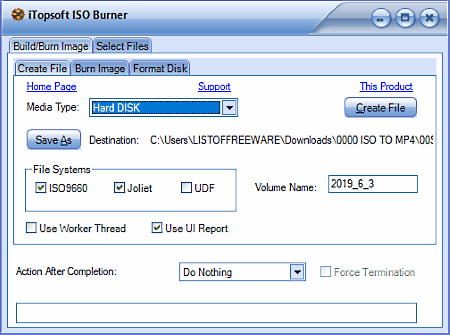
iTopsoft ISO Burner is a free MP4 to ISO converter software for Windows. It is primarily a CD/DVD burner software that also lets you perform MP4 to ISO conversion. Using it, you can convert one or more MP4 files and folders to an ISO image. Before starting the conversion, you can select an ISO file system of your choice namely ISO9660, Joliet, and UDF. To optimize the output ISO file according to the storage type, this software lets you select the storage type like Hard Disk, CD ROM, DVD ROM, BD R, etc. After setting up all the configurations, you can start the MP4 to ISO conversion process.
How to convert MP4 to ISO using iTopsoft ISO Burner:
- Open the interface of this software and go to the Select Files tab and load one or more MP4 video files or enter the path of a folder that contains multiple MP4 files.
- After that, go to the Build/Burn Image tab and select the Create File section. In this section, you can specify the ISO file system, destination folder path, media type, volume name, and other output parameters.
- Lastly, press the Create file button to immediately start the conversion.
Additional Features:
- Burn Image: Using it, you can write files and folders of different formats to a CD or DVD disk.
- Format Disk: It allows you to format or remove all the data of a rewritable CD or DVD drive.
- Action After Completion: It lets you set after completion tasks like Shut Down, Reboot, Hibernate, Suspend, etc.
Final Thoughts:
It is one of my favorite software because it quickly converts MP4 files to an ISO image. Plus, it offers some useful tools like burn image, format disk, etc.
Jihosoft ISO Maker
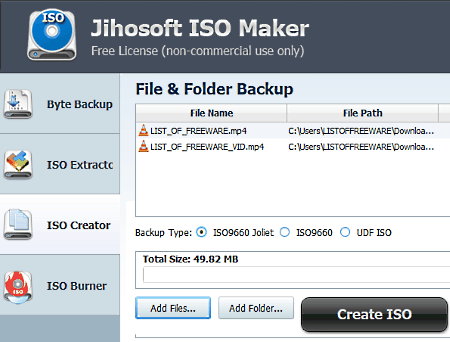
Jihosoft ISO Maker is another free MP4 to ISO converter software for Windows. This software comes with a simple and beautifully designed interface that anyone can use with ease. Through this software, you cannot only convert MP4 to ISO, but ISO to MP4 conversion is also possible using it. Apart from MP4, you can also convert files of different formats and folders to ISO image. Like other similar software, it also offers multiple file systems (ISO9660 Joliet, ISO9660, and UDF ISO), one of which you can choose according to your requirements.
How to convert MP4 to ISO using Jihosoft ISO Maker:
- Launch this software, go to ISO Creator section, and press Add Files button to load MP4 files.
- After that, select one of the three available file systems namely ISO9660 Joliet, ISO9660, and UDF ISO.
- At last, click on the Create ISO button, specify the destination folder, and press the Save button to start the MP4 to ISO conversion.
Additional Features:
- Byte Backup: This feature takes the sector by sector image of a selected drive or partition to create a backup.
- ISO Extractor: Using it, you can extract documents, folders, media files, and more stored in an ISO file. Hence, you can also perform ISO to MP4 conversion using it.
- ISO Burner: It is a dedicated CD/DVD burning feature through which you can write data to a CD or DVD drive.
Limitations:
This software is only free for non-commercial use.
Final Thoughts:
It is one of the best free MP4 to ISO converter software because it allows both MP4 to ISO and ISO to MP4 conversion without putting much effort.
FlashCrest ISO Maker
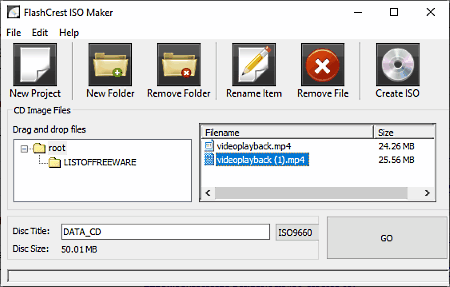
FlashCrest ISO Maker is yet another free MP4 to ISO maker software for Windows. It is a simple ISO maker software through which you can easily convert one or more MP4 video files to ISO format. Apart from MP4, you can also use it to convert video and audio files of different formats like AVI, MOV, MP4, WAV, etc. to ISO. In it, you also get an option to create ISO files adhering the ISO 9660 and Joliet file systems.
How to convert MP4 to ISO using FlashCrest ISO Maker:
- Launch this software and click on the New Project button to create a new project.
- After that, drop one or more MP4 videos to its interface.
- Now, select an ISO file system from its interface (ISO9660 or Joliet) and specify the output file name in the Disc Title field.
- Lastly, press either Go or Create ISO button to start the MP4 to ISO conversion process.
Final Thoughts:
It is a simple MP4 to ISO converter software that anyone can use to quickly convert MP4 files to an ISO image.
ISO Creator
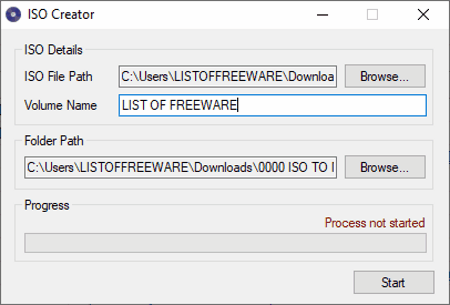
ISO Creator is a free open source MP4 to ISO converter software for Windows. As its name suggests, it is primarily an ISO image maker software. Using this software, you can convert a folder consisting of video files, audio files, documents, and more to an ISO image file. This software creates the output ISO file consisting of ISO9660 Joliet file system. Apart from ISO image creation, it cannot be used for any other task.
How to convert MP4 to ISO using ISO Creator:
- Open the interface of this software and enter the path of a folder containing one or more MP4 files in the Folder Path field.
- After that, specify the output ISO path in the ISO File Path field.
- Lastly, enter the name of the output ISO file in the Volume Name field and press the Start button to start the conversion.
Limitations:
This software can only convert a folder consisting of MP4 or other types of files. It cannot convert individual files to ISO.
Final Thoughts:
It is a simple and straightforward MP4 to ISO converter software that anyone can use with ease.
Free ISO Creator
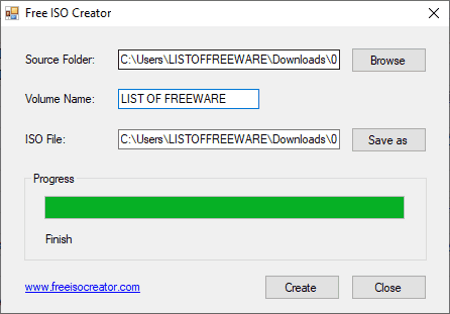
Free ISO Creator is the next free MP4 to ISO creator software for Windows. It is another straightforward ISO creator software through which you can convert MP4 videos to ISO image. Using it, you can easily convert multiple MP4, AVI, MOV, FLV, and more videos to ISO file. However, you need to first put all the MP4 videos to a folder in order to convert them to ISO, as this software cannot convert individual files to ISO. The output ISO image that this software generates is of the ISO9600 file system.
How to convert MP4 to ISO using Free ISO Creator:
- Launch this software and enter the path of a folder containing the MP4 video files to its Source Folder field.
- After that, enter the name of the output ISO file in the Volume Name Field.
- Lastly, provide the output ISO image path in the ISO File field.
Final Thoughts:
It is another straightforward MP4 to ISO converter software through which you can quickly convert multiple MP4 files into an ISO image.
FolderISO
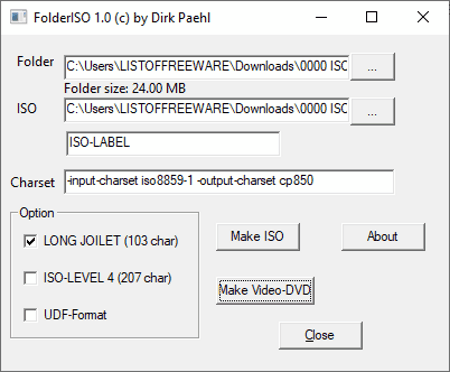
FolderISO is a free portable MP4 to ISO converter software for Windows. It is a simple ISO creator software that allows you to convert a folder to an ISO image archive. Apart from the standard ISO image, it also lets you create Video DVD ISO that acts as a video DVD drive. It also offers three handy ISO file systems to choose from namely Long Joilet, ISO LEVEL-4, and UDF-Format.
How to convert MP4 to ISO using FolderISO:
- First, put all the MP4 video files in a folder.
- After that, start this software and enter the path of the folder containing MP4 videos in the Folder field.
- Now, specify the output ISO path in the ISO Field and select an ISO file system.
- Lastly, provide an ISO label for the output ISO image and press the Make ISO button to start the MP4 to ISO conversion.
Final Thoughts:
It is another standard MP4 to ISO converter through which you can easily perform MP4 to ISO conversion.
Saturn Disk Image Creator
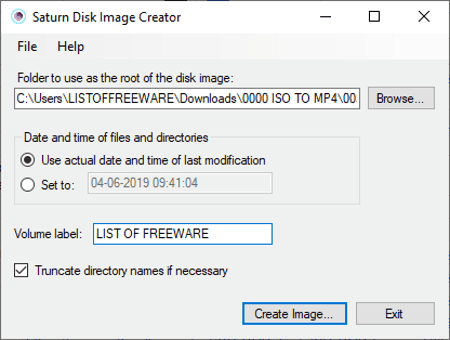
Saturn Disk Image Creator is another free open source MP4 to ISO creator software for Windows. Using this software, you can easily create ISO disk images. It is capable of converting audio, video, files, documents including MP4 videos to ISO format. The good thing about this software is that it implements the popular ISO9960 file system in the output ISO image. However, you need to first enter all the MP4 videos in a folder because this software cannot convert individual files to ISO.
How to convert MP4 to ISO using Saturn Disk Image Creator:
- Launch this software and enter the path of a folder containing the MP4 files in the Folder to use as the root of the disk image field.
- After that, set the date and time for the ISO image and set the volume label.
- Now, if you want to truncate or shorten the directory name, then tick Truncate directory name if necessary checkbox.
- Lastly, press the Create Image button to start the MP4 to ISO conversion.
Final Thoughts:
It is another straightforward MP4 to ISO converter that anyone can use to create ISO image archives.
Naveen Kushwaha
Passionate about tech and science, always look for new tech solutions that can help me and others.
About Us
We are the team behind some of the most popular tech blogs, like: I LoveFree Software and Windows 8 Freeware.
More About UsArchives
- May 2024
- April 2024
- March 2024
- February 2024
- January 2024
- December 2023
- November 2023
- October 2023
- September 2023
- August 2023
- July 2023
- June 2023
- May 2023
- April 2023
- March 2023
- February 2023
- January 2023
- December 2022
- November 2022
- October 2022
- September 2022
- August 2022
- July 2022
- June 2022
- May 2022
- April 2022
- March 2022
- February 2022
- January 2022
- December 2021
- November 2021
- October 2021
- September 2021
- August 2021
- July 2021
- June 2021
- May 2021
- April 2021
- March 2021
- February 2021
- January 2021
- December 2020
- November 2020
- October 2020
- September 2020
- August 2020
- July 2020
- June 2020
- May 2020
- April 2020
- March 2020
- February 2020
- January 2020
- December 2019
- November 2019
- October 2019
- September 2019
- August 2019
- July 2019
- June 2019
- May 2019
- April 2019
- March 2019
- February 2019
- January 2019
- December 2018
- November 2018
- October 2018
- September 2018
- August 2018
- July 2018
- June 2018
- May 2018
- April 2018
- March 2018
- February 2018
- January 2018
- December 2017
- November 2017
- October 2017
- September 2017
- August 2017
- July 2017
- June 2017
- May 2017
- April 2017
- March 2017
- February 2017
- January 2017
- December 2016
- November 2016
- October 2016
- September 2016
- August 2016
- July 2016
- June 2016
- May 2016
- April 2016
- March 2016
- February 2016
- January 2016
- December 2015
- November 2015
- October 2015
- September 2015
- August 2015
- July 2015
- June 2015
- May 2015
- April 2015
- March 2015
- February 2015
- January 2015
- December 2014
- November 2014
- October 2014
- September 2014
- August 2014
- July 2014
- June 2014
- May 2014
- April 2014
- March 2014








