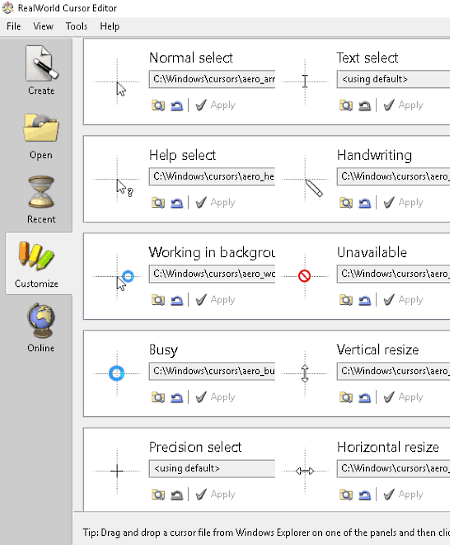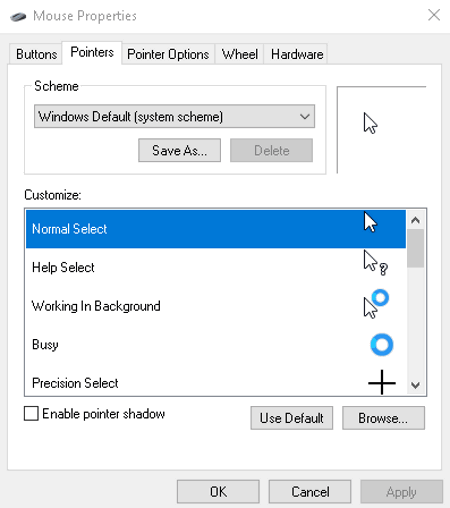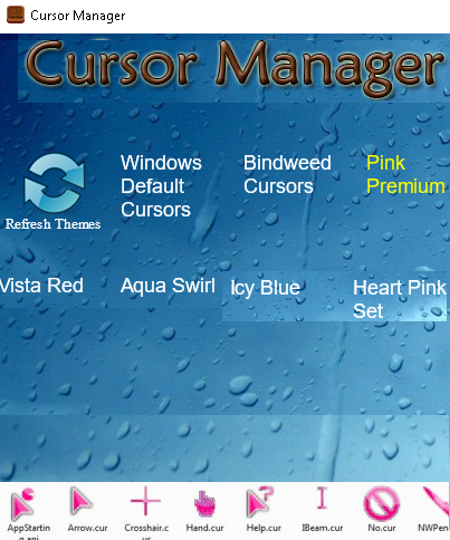6 Best Free Mouse Cursor Changer Software For Windows
Here is a list of best free mouse cursor changer software for Windows. These cursor customizer software let you easily change default mouse cursors to either static cursors (.cur) or animated cursors (.ani), by simply browsing the respective files on your PC. You can customize mouse cursors for different states individually, which include Normal Select, Help Select, Working In Background, Busy, Precision Select, Text Select, Handwriting, Unavailable, Vertical/Horizontal Resize, Diagonal Resize, Move, Alternate Select, and Link Select.
One of these software facilitates you with an additional feature of designing your own cursors. Using it, you can create custom mouse pointers using drawing and editing tools. A few of these cursor changer software offer some pretty themes of cursors to change your mouse cursors to. If you didn’t already know, you can even use default Windows Settings in order to customize mouse pointers. So, you can go through this list of cursor changers and find one to suit your need.
My Favorite Free Mouse Cursor Changer Software:
RealWorld Cursor Editor is my favorite cursor changer in this list. Not only changing cursors, you can even create static as well as animated cursor. I liked Cursor Manager too as it provides some attractive cursor themes to customize mouse cursors. RealWorld Change Cursor is another nice one as it makes the task of changing mouse cursors extremely easy. Checkout the list to know how.
You may also checkout lists of best free Software to Customize Mouse Buttons, Keyboard Lock Software, and Software To Control Mouse With Keyboard.
RealWorld Cursor Editor
RealWorld Cursor Editor is a fully featured mouse cursor customizer software for Windows. To simply use it as a cursor changer, go to Customize tab. There, you will find general events/states to customize mouse pointers for. Some of these events are Working In Background, Busy, Precision Select, Text Select, Handwriting, Move, and Unavailable. To change default pointer for an event, you can browse a cursor file (animated or static cursor) and then click on Apply button to save change.
Not just customize cursor, you can even create your own cursors using this software. Isn’t that great? Let’s talk how:
- Go to Create tab to create customized cursor pointers. You can create a new cursor by designing one or create one using an image from your PC, raster image, image from clipboard, or capturing desktop. You can edit cursor size as default (32) or Win7 (32, 48) and choose color depth from 1, 4, 8, 24, and 32 bits.
- You can create static as well as animated cursors.
- The new Cursor Editor window (see full screenshot) provides all essential, and even few advanced editing and drawing tools to create cursor in desired design. Some of these tools are Animations (insert frames, change animation speed, reverse frame order, etc.), Effects, Adjust (colorize, brightness, contrast, etc.), Layer (create raster layer, duplicate layer, etc.), Mask, Image Transformation, and some more.
It might seem a bit difficult to design cursors in the beginning, but you can check tutorials provided by RealWorld Cursor Editor in its Online tab.
It is one of the best cursor changer software as you can customize cursors as well as create new ones. It supports multiple languages including English, Dutch, German, Spanish, French, Portuguese, etc.
Mouse & Touchpad (Default Windows Settings)
Mouse & Touchpad settings (Windows Settings > Devices) can be utilized in order to change the mouse cursor or pointer. You can access cursor changer settings by clicking on Additional mouse options. In Mouse Properties window, go to Pointers tab. From here, you can easily customize mouse pointers.
You can customize mouse cursors by using default pointers or browsing cursors on PC. The browsed cursors can be Animated Cursors (.ANI) or Static Cursors (.CUR). Also, it lets you choose a scheme for changing mouse pointers like Windows Inverted, Magnified, Windows Standard, Windows Black, etc. You can even enable pointer shadow.
Now, let’s talk about events for which you can customize pointers. It lets you change cursors for Normal Select, Help Select, Working In Background, Busy, Precision Select, Text Select, Handwriting, Unavailable, Vertical/Horizontal Resize, Diagonal Resize, Move, Alternate Select, and Link Select.
Simply go to Pointers Options tab to customize few more preferences for mouse cursor. These preferences include pointer speed and enabling or disabling settings like display pointer trails, hide pointer while typing, show location of pointer when I press CTRL key, and automatically move pointer to the default button in a dialog box.
These are the default “mouse cursor customization” features offered by Windows, using which you can easily change mouse pointers. You can also customize mouse buttons using same settings window. Follow the link to know more.
RealWorld Change Cursor
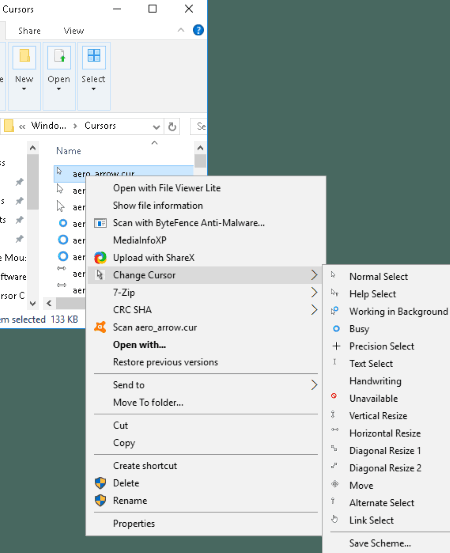
RealWorld Change Cursor is a dedicated cursor changer utility. Unlike RealWorld Cursor Editor, it doesn’t provide any user interface to changer cursor. But as you download the program file, it is added to the context menu of the cursor files (static and animated cursors) present on your PC (visible in above screenshot). So, you can simply go to a cursor file on your PC, right-click on it, navigate to Change Cursor option, and choose an event for assigning that specific cursor to. Simple, isn’t it? You don’t have to juggle between too many settings options or launch another software. It is the easiest tool to use for changing mouse pointers.
Cursor Manager
Cursor Manager is another free cursor changer software. Unlike other mentioned software, it doesn’t let you customize different mouse states individually, but provides some cool themes to change all your cursors states to. These themes are sets of predefined cursors for each mouse cursor state. It provides five different kinds of themes which are Bindweed Cursors, Pink Premium, Icy Blue, Heart Pink Set, and Aqua Swirls. These cursor designs are really fascinating (see the full screenshot).
Although it doesn’t lets you customize mouse pointers individually, but I really liked Heart Pink Set as well as other cursor themes. With one click, you can change your boring mouse pointers to attractive and interesting ones.
Daanav Mouse Cursor Changer
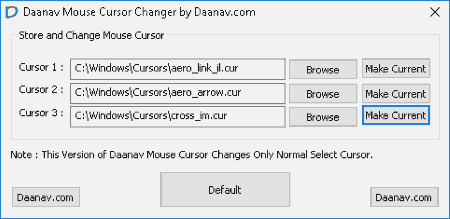
Daanav Mouse Cursor Changer is yet another free software to change mouse cursor, but only the ‘normal select’ cursor. You can browse three cursor files (CUR or ANI) and store them into this software, at a time. After adding desired cursor file, you can assign it to the normal select cursor using Make Current option. That’s about it. It doesn’t let you change other mouse pointers other than normal select one. So if you just one to customize normal select pointer, you can use this simple tool.
DotMouse
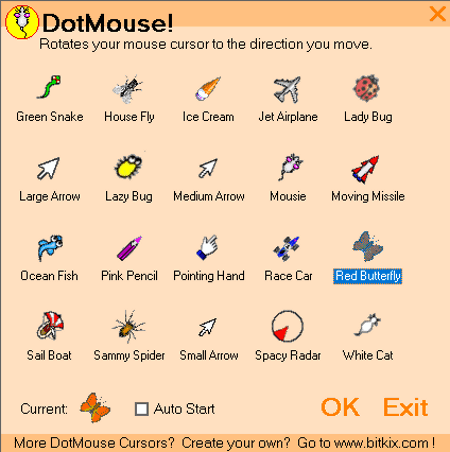
DotMouse is a portable cursor changer tool. It is a basic and simple mouse pointer changer.
It lets you change your mouse arrow to some fun GIFs provided by this software. There 20 of these GIFs including Red Butterfly, Green Snake, Spacy Radar, Medium Arrow, White Cat, Ocean Fish, Moving Missile, Jet Airplane, etc. When you double click on any of the GIFs, your mouse arrow is changed to that GIF. It rotates the mouse cursor in the moving direction.
Using this freeware, you can only change the mouse arrow to provided GIFs. It doesn’t change mouse cursor for any other state or action. It is lightweight and extremely easy to use.
About Us
We are the team behind some of the most popular tech blogs, like: I LoveFree Software and Windows 8 Freeware.
More About UsArchives
- May 2024
- April 2024
- March 2024
- February 2024
- January 2024
- December 2023
- November 2023
- October 2023
- September 2023
- August 2023
- July 2023
- June 2023
- May 2023
- April 2023
- March 2023
- February 2023
- January 2023
- December 2022
- November 2022
- October 2022
- September 2022
- August 2022
- July 2022
- June 2022
- May 2022
- April 2022
- March 2022
- February 2022
- January 2022
- December 2021
- November 2021
- October 2021
- September 2021
- August 2021
- July 2021
- June 2021
- May 2021
- April 2021
- March 2021
- February 2021
- January 2021
- December 2020
- November 2020
- October 2020
- September 2020
- August 2020
- July 2020
- June 2020
- May 2020
- April 2020
- March 2020
- February 2020
- January 2020
- December 2019
- November 2019
- October 2019
- September 2019
- August 2019
- July 2019
- June 2019
- May 2019
- April 2019
- March 2019
- February 2019
- January 2019
- December 2018
- November 2018
- October 2018
- September 2018
- August 2018
- July 2018
- June 2018
- May 2018
- April 2018
- March 2018
- February 2018
- January 2018
- December 2017
- November 2017
- October 2017
- September 2017
- August 2017
- July 2017
- June 2017
- May 2017
- April 2017
- March 2017
- February 2017
- January 2017
- December 2016
- November 2016
- October 2016
- September 2016
- August 2016
- July 2016
- June 2016
- May 2016
- April 2016
- March 2016
- February 2016
- January 2016
- December 2015
- November 2015
- October 2015
- September 2015
- August 2015
- July 2015
- June 2015
- May 2015
- April 2015
- March 2015
- February 2015
- January 2015
- December 2014
- November 2014
- October 2014
- September 2014
- August 2014
- July 2014
- June 2014
- May 2014
- April 2014
- March 2014