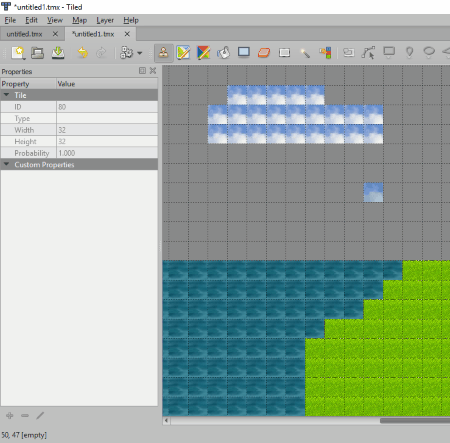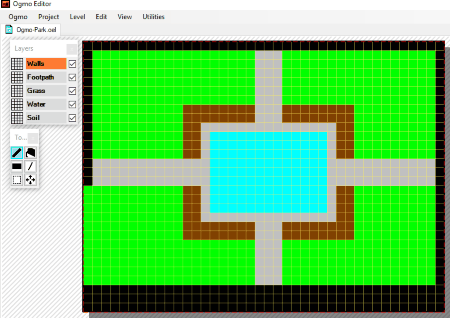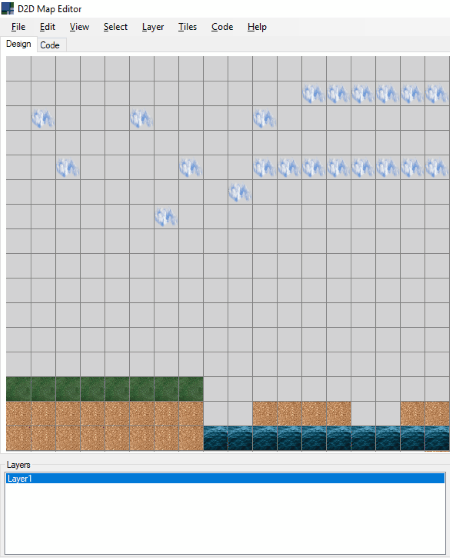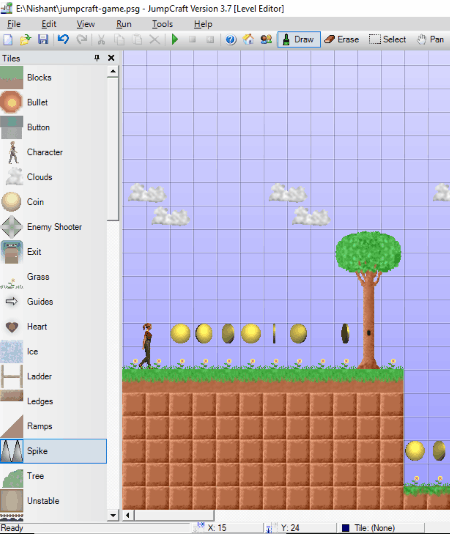6 Best Free Map Maker For Games For Windows
Here is a list of Best Free Map Maker For Games software for Windows. Using these free software, you can design game maps and save them on your PC. You can use different components, like soil, water, stones, grass, etc. to make your game map more detailed and attractive. You can download the images of these components from the internet and import them into these software to create tilesets. The supported image formats to create tileset are different for different game map maker software. Most popularly supported formats include BMP, GIF, JPG, PNG, SVG, TIFF, etc.
Using these free games map maker software, you can design maps for 2D games like Adventurous 2D games, Strategy based 2D games, etc. For example, Super Mario, Clash of Clans, Old man Summary, Super Lemonade Factory, Seedling, and many more.
You can create multiple layers and change the properties of these layers in some map maker software. Besides this, you can also set the size of the grid on which a game map is to be drawn.
The procedure to create a game map is almost same for all the map maker for games software. Simply import the images to create tilesets, select any of the imported tiles and place it on the grid. By repeating this procedure, you can create a detailed game map.
My favorite map maker for games software:
I will go with Tiled. It is one of the popular game map maker software for Windows. It supports multiple image formats to import. Some of these image formats include BMP, GIF, JPG, PNG, SVG, TIFF, etc. You can also add multiple layers to the project. After creating a game map, you can save it in multiple formats.
You may also like some best free Map Making Software, GIS Software, and Game Recording Software for Windows.
Tiled
Tiled is a free map maker for games for Windows. Using this free software, you can create custom game maps and save them on your PC. It lets you create four types of game maps, namely, Orthogonal, Isometric, Isometric (staggered), and Hexagonal (staggered). Each of the aforementioned maps can be created with fixed dimensions or infinite dimensions. In fixed dimensions map, you have to set the number of tiles along with width and height of the map. The entire size of the map in pixels is also displayed and changed with the change in the number of tiles. Besides this, you can also set the width and height of tiles.
Tiled is helpful in creating map of Adventurous 2D games, Strategy based 2D games such as Fiiish, etc.
How to create a game map with Tiled:
Go to File > New > New Map and select the type of map and set its dimensions. You will be presented with a blank grid. A map is created by placing the images of different components, like sand, water, grass, stones, etc. on this grid. To do this, firstly, download the images from the internet and go to New > New Tileset. This will open a new window. Enable Embed in Map option and click on Browse button to load the downloaded images. All the added images will be accessible on the right side of the interface in Tilesets menu. Now, you are all set. Select any image and place it on the map with left-click. In this way, you can create a detailed game map which contains different objects (stones, water, grass, etc.). The supported image formats for Tilesets include BMP, GIF, JPG, PNG, SVG, TIFF, etc.
You can add multiple layers to your map (tile layer, object layer, image layer, etc.) and set the transparency of each layer separately.
After completing the map, you can save it in different formats which include XML, JSON, JS, CSV, LUA, etc.
OGMO
OGMO is another free map maker for games. You can create and edit multiple game maps simultaneously as it opens each new map in a new tab. Thanks to its user-friendly interface, you can design custom game maps easily. You can create walls, ground, grass, water, footpath, etc. on the map.
Following tools are provided in order to create a game map:
- Line Tool: As the name implies, this tool is used to draw lines on the map.
- Pencil: Pencil tool is used to draw any shape on the map using the pencil.
- Flood Fill: A single click fills the entire grid with the selected color.
- Rectangle: This tool is used to draw a solid rectangle or a solid square.
- Select: You can select any particular area on the map and delete it.
How to draw a game map using OGMO:
Click on Level > New Level or press Ctrl+N to start a new project. After that, you will be presented with a default 640 x 480 grid. You can change its size from Level Properties in the Level menu or simply by pressing Ctrl+L. Now, go to Project > Edit Project > Layers to add multiple layers. You can set different colors to these layers and name them. See the above screenshot in which I have created 5 layers (walls, footpath, grass, water, and soil) with different colors.
With OGMO Editor, you can create 2D games like Super Mario, Old man Summary, Super Lemonade Factory, Seedling, etc.
After designing a game map, you can save it in OEL format or in PNG image format.
D2D Map Editor
D2D Map Editor is another map maker for games for Windows. Using this software, you can create customized game maps easily.
D2D Map Editor as Game Map Creator:
Creating a game map using D2D Map Editor is very easy, have a look:
- Click on File > New Map and select the map size and tile size. However, the map and tile size can also be varied later.
- You can add multiple layers to your project and toggle the visibility of any of the added layers.
- After adding layers, you can import different images as tilesets. You can download the images of different components such as soil, water, trees, grass, wood, etc. from the internet and add them to the software. To do this, click on Tiles > Add Tile Set or press Ctrl+T and select the folder in which you have stored all the downloaded images. All the images in the selected folder will be added as tiles and are available on the right side of the interface. I do not know exact image formats supported by it, as it is not mentioned. But, I tried PNG and JPG images and these formats are supported by this game map maker.
- After adding the tilesets, select a tile and place it on the grid to make a game map.
On its interface, you will see two tabs: Design and Code:
- Design: All the game map designing process is done here.
- Code: D2D Map Editor generates a code of your design which can be seen in this tab. You can view and copy this generated code in five different programming languages, namely, C++, C#, ActionScript, XML, and XML Lite.
After creating a game map, you can save it in D2D format. Besides this, you can also export the game map. Following export options are available:
- Export game map as layers: You can export all the layers, visible layers, or selected layers. For this, you can choose the desired image format from supported ones. Also, it generates the respective code in a chosen programming language in a text file.
- Export as Tiles: Here, you can export the map in BMP, GIF, PNG, and JPEG image formats.
Dungeon Map Editor
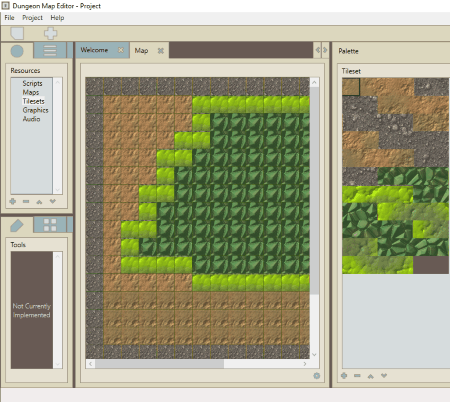
Dungeon Map Editor is another free game map maker software for Windows. The map-making procedure in this software is similar to most of the game map maker software listed in this run-down. In order to create a map, you have to import images of different components, like water, soil, grass, etc. and place them on the grid. You can download these images from the internet. To simplify the process even more for you, step by step procedure is mentioned below.
Steps to create a game map by using Dungeon Map Editor:
- Click on File, then select New Project.
- Go to Project > Create > Map and set the width and length of the map.
- Go to Project > Create > Tileset and import the downloaded images by clicking on the Browse button. Now, you are ready to create a game map.
- Select any tile from the tileset and place it on the grid.
- In this way, you can create a detailed game map.
The created project is saved in its own supported format.
JumpCraft
JumpCraft is a very interesting map maker for games software. This free map maker for games is designed to be used by all ages. Kids can design their own game maps using this software and explore their creativity. You can create many levels of a game so that after completing one level, you can proceed to the next one.
JumpCraft is useful in creating 2D games, like Super Mario, Airplane War Games, etc.
Procedure to design a game map:
Click on File > Game Wizard to begin. Through this game wizard, you can set the grid size, add the number of levels, and background (day, night, gloomy, black, or custom). Here, you can also customize the game’s window resolution as 320 x 240, 640 x 480, 800 x 600, 1024 x 768, etc. to play your designed game. After completing the game wizard, JumpCraft will show the empty grid on which you have to design the game map by placing different tiles available on the left panel of the interface. Some of these tiles include blocks, trees, coins, character, clouds, coins, enemy shooter, grass, ladder, ice, spikes, water, exit gate, and many more. Simply select a block and place it on the grid.
After designing a game level, you can play it by clicking on the Run button.
The designed game map can be saved in PSG format.
FreeMapper
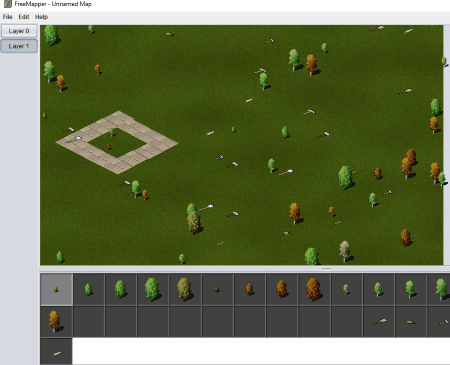
FreeMapper is a straightforward software to create game maps for Windows. It is a very basic game map maker software. All the components to design a game map are provided in the software, which include different types of trees, various wooden tools, and different floor patterns. You just have to select any of these objects and place them in the space provided. Use left click of the mouse to place an object and right click to delete the existing object(s).
This is a very basic software which has many limitations. The reason behind adding this software to this list is it is useful for kids.
After creating the map, you can save it in XML format.
Limitations of this free game map maker software:
- You cannot vary the size of the plane to create a map.
- Objects to create a map are limited.
- I have not found any feature to add layers.
About Us
We are the team behind some of the most popular tech blogs, like: I LoveFree Software and Windows 8 Freeware.
More About UsArchives
- May 2024
- April 2024
- March 2024
- February 2024
- January 2024
- December 2023
- November 2023
- October 2023
- September 2023
- August 2023
- July 2023
- June 2023
- May 2023
- April 2023
- March 2023
- February 2023
- January 2023
- December 2022
- November 2022
- October 2022
- September 2022
- August 2022
- July 2022
- June 2022
- May 2022
- April 2022
- March 2022
- February 2022
- January 2022
- December 2021
- November 2021
- October 2021
- September 2021
- August 2021
- July 2021
- June 2021
- May 2021
- April 2021
- March 2021
- February 2021
- January 2021
- December 2020
- November 2020
- October 2020
- September 2020
- August 2020
- July 2020
- June 2020
- May 2020
- April 2020
- March 2020
- February 2020
- January 2020
- December 2019
- November 2019
- October 2019
- September 2019
- August 2019
- July 2019
- June 2019
- May 2019
- April 2019
- March 2019
- February 2019
- January 2019
- December 2018
- November 2018
- October 2018
- September 2018
- August 2018
- July 2018
- June 2018
- May 2018
- April 2018
- March 2018
- February 2018
- January 2018
- December 2017
- November 2017
- October 2017
- September 2017
- August 2017
- July 2017
- June 2017
- May 2017
- April 2017
- March 2017
- February 2017
- January 2017
- December 2016
- November 2016
- October 2016
- September 2016
- August 2016
- July 2016
- June 2016
- May 2016
- April 2016
- March 2016
- February 2016
- January 2016
- December 2015
- November 2015
- October 2015
- September 2015
- August 2015
- July 2015
- June 2015
- May 2015
- April 2015
- March 2015
- February 2015
- January 2015
- December 2014
- November 2014
- October 2014
- September 2014
- August 2014
- July 2014
- June 2014
- May 2014
- April 2014
- March 2014