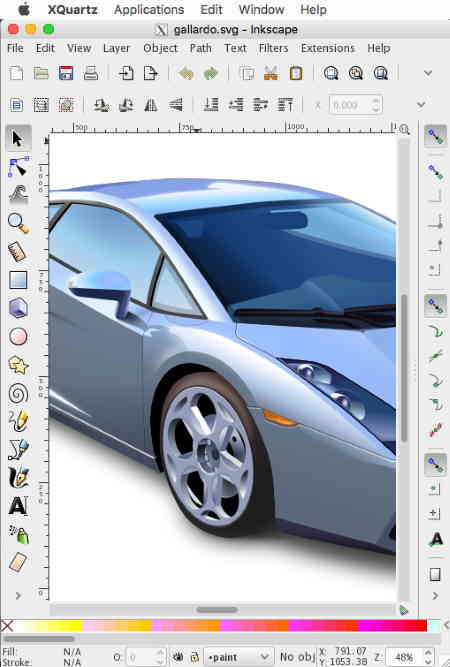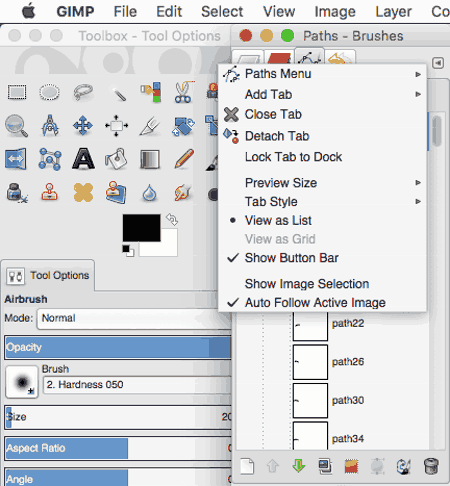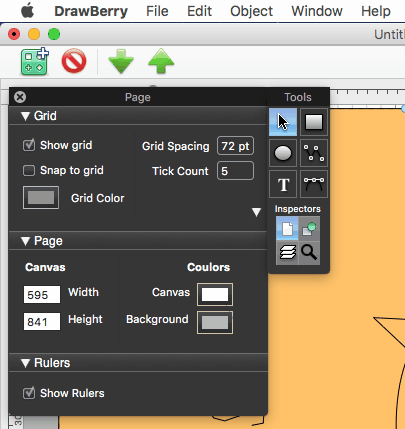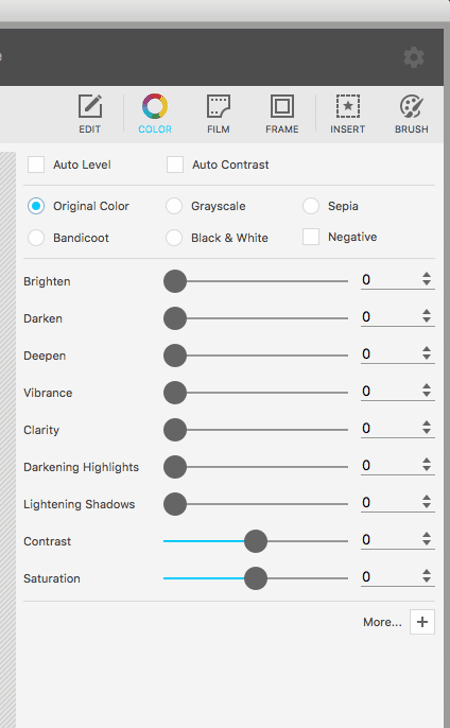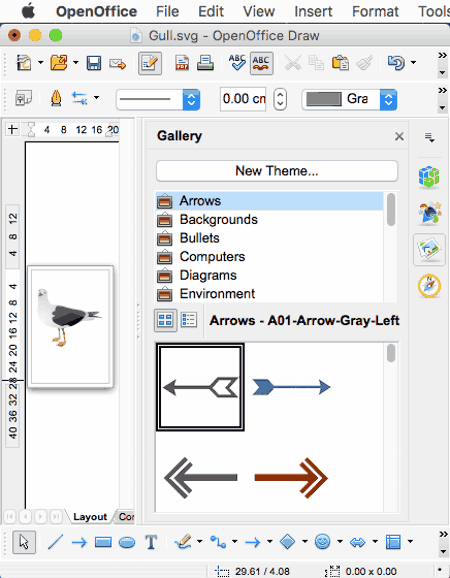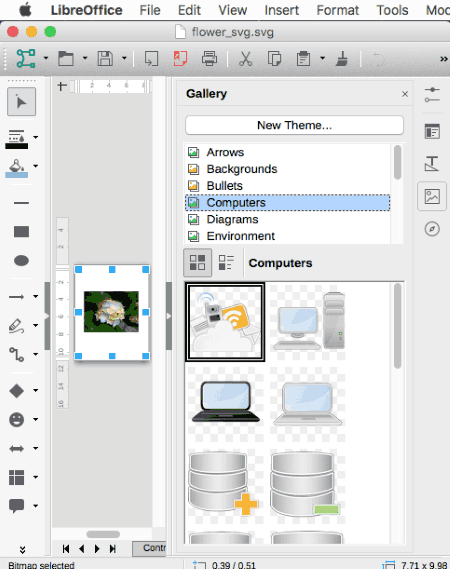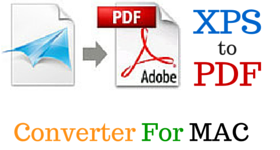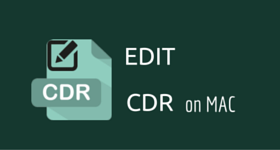8 Best Free MAC SVG Editor Software
Here is a list of the best free MAC SVG editor software. These SVG editors for MAC help you edit SVG files and if required, SVG files can be annotated too. There are a number of tools to help you edit SVG file by making use of path, node, and handle tools. These do not require you to have a knowledge of coding, but just a knowledge to tweak around with graphic tools. Edited SVG files can be saved as SVG or exported to several other formats as required.
My Favorite MAC SVG Editor Software:
Out of the SVG editor software for MAC I tested, I like Inkscape the most. That is because it is quite feature rich and works well with SVG files. Though it requires some work on your part in the beginning, it is totally worth it as it produces quite outstanding results. You can work easily with paths, nodes, handles, etc. You are provided with the options to edit path, erase path, fill path, create diagram connectors, enable snapping, snap nodes, snap paths, snap handles, etc. The best part is that, you can save SVG files as plain SVG, Inkscape SVG, compressed plain SVG, and compressed Inkscape SVG.
Also check out the list of SVG Editor Software For Windows, SVG Viewer Software For Windows, and Free MAC Photo Editor Software.
Inkscape
Inkscape is a good freeware that can be used to edit SVG files on Mac for free. But in order to install it on MAC and successfully run it, you need to have either X11 or XQuartz on your MAC. After installing Inkscape, you have to install PSD Import Extension that helps you open SVG files on Inkscape. The best part of Inkscape is that, you are allowed to work with paths and nodes. SVG files can be saved as plain SVG, Inkscape SVG, compressed plain SVG, and compressed Inkscape SVG. This feature helps it to be a good alternative to Adobe Illustrator.
Inkscape has several tools to edit SVG; some of them are: Edit paths by nodes, transform objects, tweak objects, erase path, fill path, create diagram connectors, enable snapping, snap nodes, snap paths, snap handles, etc.
There are various other path tools to help you further edit SVG files on MAC, like: object to path, stroke to path, trace bitmap, trace pixel art, union, intersection, difference, exclusion, division, cut path, combine, break apart, inset, outset, dynamic offset, linked offset, simplify, reverse, etc.
If required, the use of layers and various other editing options can be put to use, like: making use of objects, text, filters, and extensions.
Edited SVG can be saved as PDF, PNG, PS, EPS, EMF, WMF, POV, FX, ODG, TEX, DXF, GPL, XCF, HPGL, HTML, XML, etc.
GIMP
GIMP is one of the best MAC SVG editor freeware and can be used as a good alternative for Photoshop on MAC. The best feature of GIMP is that it lets you import path and merge imported paths. You can also work with your own paths using GIMP.
Options can be chosen to work with layers, channels, paths, colormap, histogram, selection editor, navigation, paint dynamics, pallets, gradients, patterns, etc. There are various other tools to help you annotate SVG files.
There are various Path options provided to help you add path, edit path attributes, add new path, raise path, lower path, duplicate path, delete path, merge visible path, path to selection, add to selection, subtract from selection, intersect with selection, selection to path, stroke path, copy path, paste path, export path, export path, etc.
Raster tools available are:
- Color Tools: Color balance, hue, saturation, colorize, brightness, contrast, threshold, levels, curve, posterize, desaturate, etc.
- Filters tools: Blur, enhance, distorts, light and shadow, noise, edge detect, render, web, map, decolor, etc.
There are several other tools as well that can be put to use, like: selection, paint, transform, color, path, color picker, text, and GEGL operation.
Projects can be saved as XCF.BZ2, XCFBZ2, XCF.GZ, and XCFGZ. Edited SVG can be exported as PDF, HTML, PPM, PNG, GIF, JPEG, etc.
DrawBerry
DrawBerry is a basic SVG editor for MAC. The best part of this software is that you can create SVG files here. Here you are provided with options to insert text, curve, polyline, etc. There are other inspectors options, like: zoom, layer, page, grid, ruler, stroke, arrow, fill, shadow, text, and geometry. Nodes and edges of SVG can be raised, lowered, converted to curve or polyline, and aligned. Various Boolean operations can also be performed, like: Union, difference, intersection, or exclusive OR.
Options are also provided to work with view inspector, shape inspector, color panel, color swatches, and shape library.
SVG files can be saved as Vectorial PDF, Vectorial EPS, Vectorial SVG, Bitmap TIFF, Bitmap PNG, Bitmap JPEG, and Bitmap PSD.
Scribus
Scribus is a free Open Source SVG editor for Mac, and also a desktop publishing software. Here you can choose the options to edit or insert text frame, image frame, render frame, table, shape, polygon, line, bezier curve, and freehand curve. SVG file can be rotated, flipped, snapped, etc. Here you are also provided with the options to work with the scripts.
SVG file can be saved as SLA and GZ. It can then be exported as SVG, EPS, PDF, XPM, XBM, PPM, BMP, and PNG.
How to edit SVG files on MAC using Scribus:
- Open Scribus.
- Choose option of Import and then select the option to Get Vector File.
- Select SVG file to be edited and make the edits that are required.
- Export edited SVG or save SVG as required.
PhotoScape X
Apply raster editing on SVG files on MAC with PhotoScape X for free. It does not lets you play with vectors of SVG files or add new vector forms, but provides various raster editing options. You can also use it to Bulk edit SVG on MAC (albeit, limited to the raster editing, that I mentioned above). Also, the edited files cannot be saved in SVG format, and instead can be saved in PNG, JPEG, GIF, BMP, and TIFF formats.
So, its not really a true SVG Editor, but if you just want to open SVG file on Mac, and want to perform non-vector operations on it, then it can be used.
Editing options available on this freeware to edit SVG on MAC are:
- Transformation options: Rotate, resize, flip, crop, sharpen, straighten, vignette, miniature, or bloomed.
- Color adjustments: Contrast, vibrance, clarity, color, brighten, darken, deepen, darkening highlights, lightening shadows, sharpen, blur, defocus, clear skin, bloom, vignetting, and films.
- Other adjustments: auto level, auto contrast, blur, film grain, color emphasis, color replacement, white balance, backlight correction, edge, threshold, watercolor pencil, colored pencil, newsprint, crystallize, jitter, clear skin, cellophane, fisheye, illusion, reflection, dilate, erode, emboss, swirl, wave, motion blur, zoom blur, radial blur, and glass tile.
Many film effects, duotone, and lightleak effects can be applied with a single click. Frames, shapes and borders can also be applied to SVG file.
Add brush effects and personalize them by changing their size, hardness, strength, etc. Different sticker, image, text, magnifier, filter, arrow, line, etc can be easily inserted into SVG files. Image files can be shared on Twitter, Facebook, Flickr, and Picasa.
PhotoScape X also acts as an image viewer, batch image processor, collage creator, image combiner, and GIF creator.
Pinta
Pinta is a free and open source SVG editor for MAC, that can be used to apply very basic editing to SVG files. No support is available to edit or add curves, lines, or any other vector adjustments. You can only apply raster editing options to edit SVG. Also, the edited image can be saved only in BMP, ICO, JPEG, PNG, TGA, TIFF, or ORA formats.
Here Layers can be added, deleted, duplicated, merged, and moved up/down. SVG files can be rotated, flipped, resized, or cropped. You can add numerous add-ins in order to add new features to the software.
Other images can also be inserted into SVG file. There are various useful tools as well to help you edit SVG on MAC:
- Adjustments options: Auto level, black & white, brightness/contrast, curves, hue/saturation, invert colors, posterize, and sepia.
- Effects options: Artistic, blurs, distort, noise, photo, render, and stylize.
OpenOffice
OpenOffice is a popular Office suite for Mac. Apart from opening documents, it can also be used to to open SVG files and add annotations to them. The best part is that edited SVG file can be saved in SVG format itself.
Here you can add different elements, like: images, charts, graphs, text, word art, symbols, icons, geometrical shapes, etc.
Various other simple actions can be performed, like: zoom, rotate, move, crop, resize, stretch, etc. Add more complex elements to your SVG file, like: 3D objects, block arrows, flow chart, callout, stars, etc.
The file can be saved as SVG, ODG, OTG, SXD, STD, HTML, XHTML, PDF, SWF, BMP, EMF, EPS, GIF, JPEG, MET, PBM, PCT, PGM, PNG, PPM, RAS, SVM, TIFF, WMF, and XPM.
LibreOffice
LibreOffice is another free Office Suite that can be used to apply basic editing and annotation to SVG files. Vector editing options are not available. The edited SVG can be saved as SVG here.
Here SVG files can be cropped, rotated, zoomed, flipped, etc. Different items can be inserted into SVG file, like: text, images, graphs, charts, textbox, fontwork, 3D objects, stars, shapes, lines, callouts, flowcharts, symbols, etc. Properties of these objects can also be changed, like: character, paragraph, area, shadow, graphic, line, position, and size.
SVG files can be saved as ODG, OTG, FODG, HTML, XHTML, PDF, SWF, BMP, EMF, EPS, GIF, JPEG, MET, PBM, PCT, PGM, PNG, PPM, RAS, SVM, TIFF, WMF, and XPM.
About Us
We are the team behind some of the most popular tech blogs, like: I LoveFree Software and Windows 8 Freeware.
More About UsArchives
- May 2024
- April 2024
- March 2024
- February 2024
- January 2024
- December 2023
- November 2023
- October 2023
- September 2023
- August 2023
- July 2023
- June 2023
- May 2023
- April 2023
- March 2023
- February 2023
- January 2023
- December 2022
- November 2022
- October 2022
- September 2022
- August 2022
- July 2022
- June 2022
- May 2022
- April 2022
- March 2022
- February 2022
- January 2022
- December 2021
- November 2021
- October 2021
- September 2021
- August 2021
- July 2021
- June 2021
- May 2021
- April 2021
- March 2021
- February 2021
- January 2021
- December 2020
- November 2020
- October 2020
- September 2020
- August 2020
- July 2020
- June 2020
- May 2020
- April 2020
- March 2020
- February 2020
- January 2020
- December 2019
- November 2019
- October 2019
- September 2019
- August 2019
- July 2019
- June 2019
- May 2019
- April 2019
- March 2019
- February 2019
- January 2019
- December 2018
- November 2018
- October 2018
- September 2018
- August 2018
- July 2018
- June 2018
- May 2018
- April 2018
- March 2018
- February 2018
- January 2018
- December 2017
- November 2017
- October 2017
- September 2017
- August 2017
- July 2017
- June 2017
- May 2017
- April 2017
- March 2017
- February 2017
- January 2017
- December 2016
- November 2016
- October 2016
- September 2016
- August 2016
- July 2016
- June 2016
- May 2016
- April 2016
- March 2016
- February 2016
- January 2016
- December 2015
- November 2015
- October 2015
- September 2015
- August 2015
- July 2015
- June 2015
- May 2015
- April 2015
- March 2015
- February 2015
- January 2015
- December 2014
- November 2014
- October 2014
- September 2014
- August 2014
- July 2014
- June 2014
- May 2014
- April 2014
- March 2014