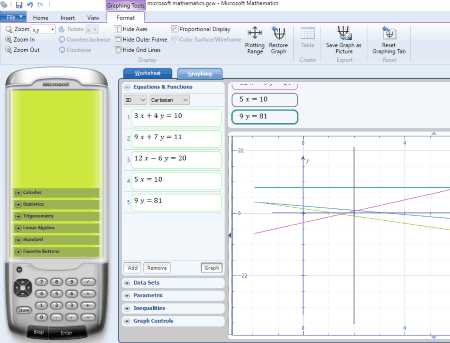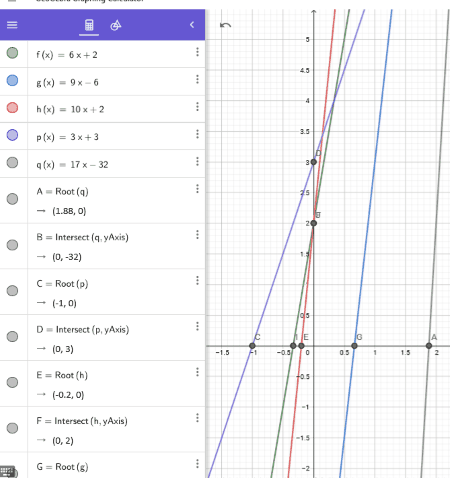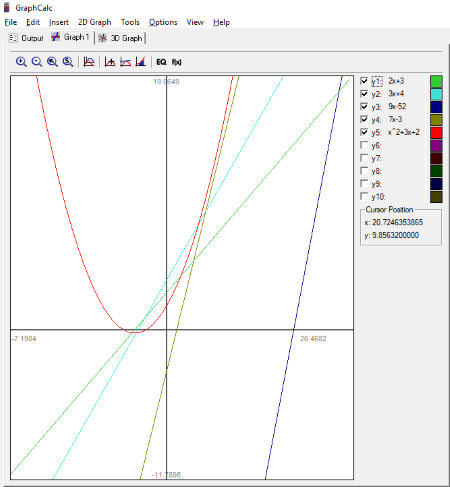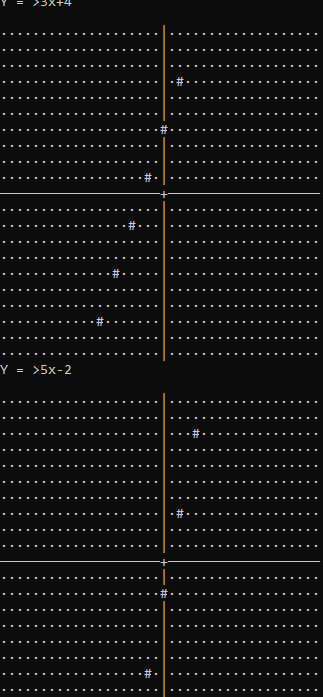9 Best Free Linear Equation Grapher Software For Windows
This article lists Best Free Linear Equation Grapher Software For Windows. All of these software are beneficial for students for plotting graphs of linear equations. Most of these let you plot only 1 variable linear equations, while some can plot linear equations with 2 and/or 3 variables too. Besides linear equations, you can plot the graph of other equations too. Such equations include quadratic equations, cubic equations, trigonometric equations, etc.
In most of these software, you can input more than one equation. In such a case, the graphs of all the equations are plotted on the same plane. You can define different color schemes for each of the plotted graphs for easy recognition.
While some of these software require only numerical values, some require a complete equation to plot a graph. You have to enter an equation in the same manner as you write it in your notebook. Talking about the general features, the features such as move, zoom, select, etc. are also available.
Some of these software can plot both 2D and 3D graphs of the entered equations. You can save both the view of graphs in JPG, PNG, BMP, etc. image formats.
I have also added a command line based tool to plot the graph of linear and other equations. Despite being a command line tool, it is easy to use. You just have to enter an equation and it plots respective graph.
In some of these software, you will also find the measurement tools. Using these tools, you can calculate the area of a region, length of a line segment, an angle between two line segments, etc.
My favorite Linear Equation Grapher Software:
Microsoft Mathematics is my favorite linear equation grapher software. The good part of this software is that it also plots the 3D graph along with the 2D graph. Also, you can enter multiple equations to plot multiple graphs on the same plane. Besides plotting a graph, you can also use it to solve various mathematical problems and equations.
Graph is my another choice for linear equation graphing software. It lets you insert a point series, tangent/normal, etc. on a graph. Insert Shading is a good feature of this software. Using this feature, you can shade a particular area on the graph.
You may also like some best free Laplace Transform, Matrix Calculator, and Fibonacci Calculator for Windows.
Microsoft Mathematics
Microsoft Mathematics is a free linear equation grapher software for Windows. It is a featured calculator developed by the Microsoft Corporation. It lets you solve various types of mathematical equations, like linear equations, quadratic equations, cubic equations, differential equations, integral equations, etc. It lets you plot graph of linear equations with 1, 2, and/or 3 variables.
Modes of input:
Microsoft Mathematics accepts two input modes for entering an equation:
- Keyboard: In this mode, you have to enter a mathematical problem by typing with a keyboard.
- Ink: This mode lets you write an equation in the same way as you write in a notebook. You can write by using either a mouse or a digital pen.
How to graph a linear equation in Microsoft Mathematics:
Click on the Graphing tab on the interface and enter linear equations in Equations & Functions section. You can add up to 12 linear equations for plotting a graph at a time. After entering linear equations, click on Graph button.
The graph of all entered linear equations is drawn on the same plane and is represented with different colors for easy recognition. In order to view the graph of a particular equation, click on that equation and its respective graph will be highlighted. You can maximize and minimize the graph by using the scroll wheel of your mouse and also, set the plotting range for the graph.
The best part of this software is that it also plots a 3D graph of an entered equation. Click on the above screenshot to view the 3D graph of the linear equations. You can switch between 2D and 3D modes from the drop-down menu. It lets you print the plotted graph.
Besides plotting a linear equation graph, it is also intended to solve the entered mathematical problem. You can input a mathematical problem of Calculus, Statistics, Trigonometry, Linear Algebra, Log, etc.
You can also save the problem in its own format.
Graph
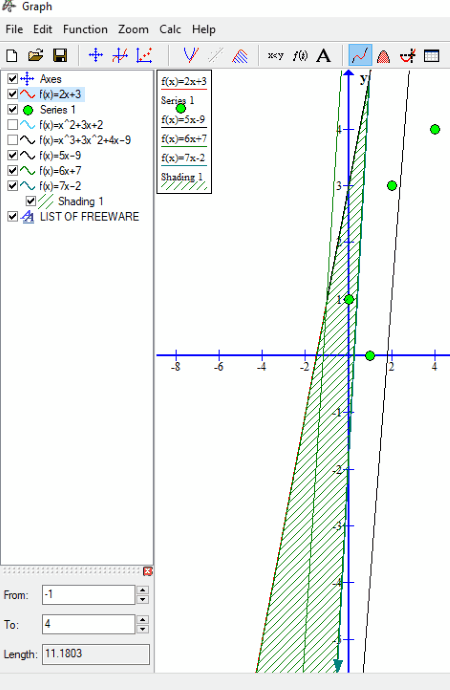
Graph is an open source linear equation grapher software for Windows which can plots a graph of linear equation with one variable only. It comes with a feature to plot more than one graphs of different equations on the same plane. You can enter linear equations, quadratic equations, cubic equations, trigonometric functions, etc. to plot the graphs.
How to use this free linear equation grapher:
Go to Function > Insert Function to enter an equation. After that, a window will get opened in which you will get many customization options for the equation to be entered. Firstly, select the function type as a Standard Function, Parametric Function, or Polar Function from the drop-down menu. Secondly, enter an equation in the Function equation section. You can also set the adjustment range, mark start and end points, etc. for the graph of that particular equation. In the Graph Properties section, you can select the line style, color, and width of the graph.
Following the above-mentioned procedure, you can add multiple equations to the software. From the list of added equations, you can select or deselect any of them to toggle the visibility of their respective graphs.
Some other useful features of Graph:
- Insert a Point Series option lets you highlight different coordinates on the graph by marking points.
- You can find out the length of a path by entering start and end points. Also, area can be calculated for the same.
- You can also insert a tangent/normal line in the graph.
- By using Insert Shading feature, you can shade the area:
- Between function and x-axis.
- Below function.
- Above function.
- Between function and y-axis.
- Inside function.
- Between functions.
- You can also add a label to the graph.
The plotted graph can be saved as:
- Graph File format.
- EMF, SVG, BMP, PNG, and JPG formats.
- PDF format.
You can also print the graph.
ZGrapher
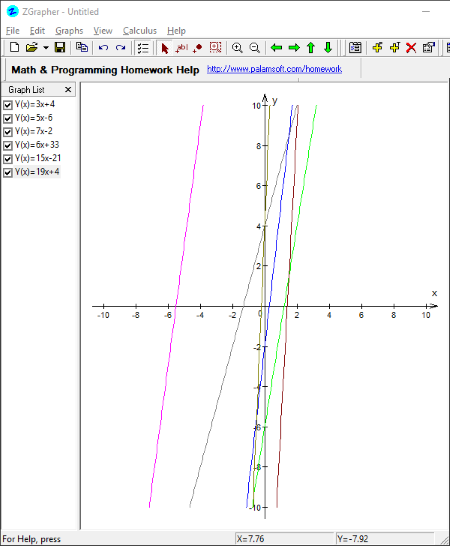
ZGrapher is another featured linear equation grapher software for Windows. This grapher software is designed to plot graphs of various mathematical equations, like linear equations, quadratic equations, cubic equations, trigonometric equations, etc.
How to use ZGrapher:
It is very simple to plot a graph by using ZGrapher. Enter an equation in the same way as you write in your notebook. To do this, go to Graph > Add Graph. Now, select X(y) or Y(x) from the drop-down menu and write the equation in Formula section. If you have selected X(y), then you have to write the complete equation in the terms of variable y and vice-versa for Y(x) in this way, you can add multiple equations to the software to plot multiple graphs simultaneously. The maximum limit to add the equations is not mentioned. All the added equations are accessible on the left side of the interface. You can select or deselect any of these equations to toggle the visibility of their respective graphs.
You can set the width, style, and color for each graph.
In addition to the above-listed graphs, it is also able to plot a derivative graph and tangent or normal graph. Using the Integration feature, you can calculate the definite integral of any two equations (functions). The Definite Integral calculator can be launched from the toolbar or simply by pressing the Ctrl+G key.
Value Table: Here, you can calculate the possible values of a linear equation by entering the formula.
You can also save the graph in ZGrapher file format or in GIF, BMP, or XCF formats.
ZGrapher is a good software for plotting graphs of different equations, but has a limitation that it supports a linear equation with one variable only.
GeoGebra Graphing Calculator
GeoGebra Graphing Calculator is a free Windows 10 equation grapher app that can plot the graph of multiple equations on the same XY plane. You can enter linear equations, quadratic equations, and cubic equations to plot the graphs.
The procedure to use this software is also based on entering the complete equations. Simply enter an equation and it plots its graph automatically. You can toggle the visibility of any of the equations by selecting or deselecting them. I don’t know the actual limit of entering the equations to plot the graphs. The graph of every equation is represented with a different color for easy recognition. Although it lets you enter equations with multiple coordinates, it only plots graph of linear equation with a single variable.
Special Points is a good feature of this free linear equation grapher software. Using this feature, you will be able to know the coordinates of all the intersection points on the graph.
You can also add a separate name and caption to each graph. For example, in the Name section, you can add any comments to the graph and in the Caption, you can write an equation. In this way, you can highlight the equations on the graph too.
Other useful tools of GeoGebra:
- Basic Tools: These tools include move, point, slider, intersect, etc. You can use these tools for basic purposes, like placing points at different coordinates on the graph.
- Edit: It includes tools, like select objects, move graphics view, delete, show/hide label, and show/hide an object.
- Media: Image and text tools are available here. Using these tools, you can add an image and any text to the graph. The image should follow the following formats: PNG, JPG, JPEG, GIF, and BMP.
- Measure: You can measure an angle between two lines/line segments, the distance between two points of a line segment, and the area of a shape such as a polygon, circle, etc.
- Construct: Use this tool to draw perpendicular lines, parallel lines, perpendicular bisector, tangents, locus, etc.
Apart from the above-mentioned tools, GeoGebra has many other useful tools, like Lines, Polygons, Circles, Conics, etc.
Click on the above screenshot to see how I used these tools in a graph.
You can save the graph but the saved graphs are only available in the software. In order to save the graphs on your PC, download option is provided.
GraphCalc
GraphCalc is one more good linear equation grapher software in this list. You can use this software to plot a graph of a maximum of 10 equations on the same plane. It supports various mathematical equations such as linear equations, quadratic equations, cubic equations, trigonometric equations, etc.
In order to input an equation, enable the column by checking in the respective box and write an equation there. All the equations are represented by different colors. These colors can be changed by the user. Plus, you can toggle the visibility of any of the equations by selecting or deselecting it.
Two types of Plotting Styles are available: Solid Line and Dotted Lines.
GraphCalc displays the live coordinates by moving the mouse cursor. You can use this feature to view the coordinates at different points on the graph.
Like Microsoft Mathematics, it also comes with a 3D graph plotting feature. In the 3D graph, up to 6 equations can be added.
Saving options for 2D and 3D graphs:
- You can copy both the graphs to the clipboard and save them in a BMP format. Besides this, Print option is also available.
- A 3D graph can also be exported to AutoCAD DXF file format.
GraphCalc is limited to plot a graph of linear equations with one variable.
Two Equations - Two Unknowns

Two Equations – Two Unknowns, as the name implies, is a linear equation grapher which can plot a graph of up to two linear equations simultaneously. Also, the linear equation supported by it is linear equation with two variables. In order to plot a graph, you have to enter the values of coefficients and constant terms in their respective boxes. After that, press Solve button. It plots both the linear equations on the same graph with two different colors, blue and red.
Apart from plotting a graph, it also shows the solution of the entered problem. The method used by this software to solve the system of linear equations is Cramer’s Rule.
Equation analyzer
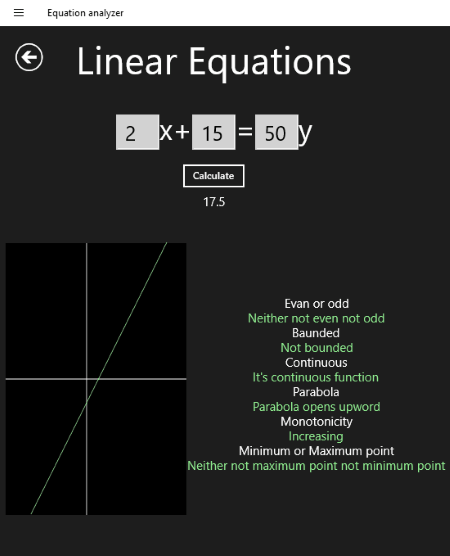
Equation analyzer is another free Windows 10 app to plot a graph of both linear and quadratic equations. It is a basic grapher software which is limited to plot a graph of only one linear equation at a time.
A linear equation in the form AX + C = BY (linear equation with two variables) is displayed on the interface. Here, A and B are the coefficients of the variables X and Y respectively and C is the constant term. You have to enter the values of these terms and click on Calculate button. After that, it calculates the root of that equation and plots its graph. In addition to this, it also displays the properties of the linear equation, like minimum or maximum point, monotonicity, even or odd function, continuous function, etc.
Limitations of this free linear equation grapher software:
- Graph of only one equation can be plotted at a time.
- It does not show scales on both X and Y axes, which makes the graph difficult to read.
WeissCalc
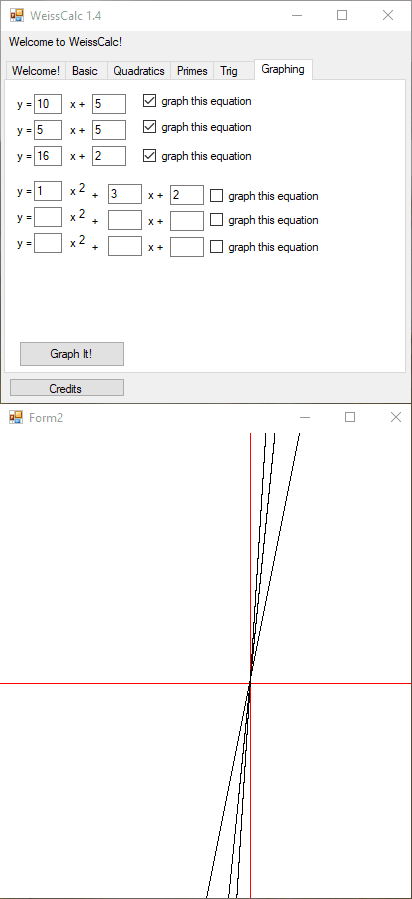
WeissCalc is a simple linear equation grapher software for Windows. This free software can plot graphs of up to 3 linear equations at a time. You just have to enter the required data and click on Graph It! button. Besides linear equations, it also plots a graph of quadratic equations. The value for quadratic equations’ graphs is also limited to 3.
You can also select the particular equations out of the entered ones to plot graphs.
Other calculators include: basic calculator, quadratic equation root finder, prime number detector, and simple trigonometry solver.
Limitations of WeissCalc:
- The value of the coefficient of variable Y cannot be entered.
- The graphs of all the entered equations are represented with the same color, which makes it difficult to differentiate.
- The plotted graph has no scale on abscissa and ordinate. This makes the graph difficult to analyze.
Even though the format of linear equation displayed by this software is of linear equation with two variables type, but you can edit the coefficient of one variable only.
Console Grapher
Console Grapher is a command line based application to plot graphs of different equations including linear equations, quadratic equations, cubic equations, trigonometrical equations, etc.
Though it is a command line based software, it is very easy to operate. You just have to enter an equation and press enter button. It then plots the graph of the entered equation. The plotted graph is in the form of dotted lines.
Limitations of Console Grapher:
- It does not plot more than one graph on a single plane.
- There are no markings on both the axes.
Console Grapher is a portable linear equation grapher software.
NOTE: ConsoleGrapher supports the linear equation with one variable only.
About Us
We are the team behind some of the most popular tech blogs, like: I LoveFree Software and Windows 8 Freeware.
More About UsArchives
- May 2024
- April 2024
- March 2024
- February 2024
- January 2024
- December 2023
- November 2023
- October 2023
- September 2023
- August 2023
- July 2023
- June 2023
- May 2023
- April 2023
- March 2023
- February 2023
- January 2023
- December 2022
- November 2022
- October 2022
- September 2022
- August 2022
- July 2022
- June 2022
- May 2022
- April 2022
- March 2022
- February 2022
- January 2022
- December 2021
- November 2021
- October 2021
- September 2021
- August 2021
- July 2021
- June 2021
- May 2021
- April 2021
- March 2021
- February 2021
- January 2021
- December 2020
- November 2020
- October 2020
- September 2020
- August 2020
- July 2020
- June 2020
- May 2020
- April 2020
- March 2020
- February 2020
- January 2020
- December 2019
- November 2019
- October 2019
- September 2019
- August 2019
- July 2019
- June 2019
- May 2019
- April 2019
- March 2019
- February 2019
- January 2019
- December 2018
- November 2018
- October 2018
- September 2018
- August 2018
- July 2018
- June 2018
- May 2018
- April 2018
- March 2018
- February 2018
- January 2018
- December 2017
- November 2017
- October 2017
- September 2017
- August 2017
- July 2017
- June 2017
- May 2017
- April 2017
- March 2017
- February 2017
- January 2017
- December 2016
- November 2016
- October 2016
- September 2016
- August 2016
- July 2016
- June 2016
- May 2016
- April 2016
- March 2016
- February 2016
- January 2016
- December 2015
- November 2015
- October 2015
- September 2015
- August 2015
- July 2015
- June 2015
- May 2015
- April 2015
- March 2015
- February 2015
- January 2015
- December 2014
- November 2014
- October 2014
- September 2014
- August 2014
- July 2014
- June 2014
- May 2014
- April 2014
- March 2014