4 Best Free Laser Engraving Software For Windows
Here is a list of best free laser engraving software for Windows. Laser engraving is a process that uses a laser beam to leave marks or engrave designs over a material. Nowadays, you can find many laser engraving machines to engrave designs over different materials. On the other hand, there are only a few free laser engraver software that can instruct laser engraving machines to engrave the desired design. I have created this list of all laser engraver software that you get for free.
Through these software, you can easily convert a predefined design to a laser engraver supported format like LazerCut (LZR), Plotter File, etc. To load a predefined design to these software, you can import PNG, JPG, BMP, AI, DXF, GIF, LRF, etc., file formats. In some software, you can even create a design from scratch using tools like Node, Line, Curve, Shapes, etc. Using designing tools, you can also make modifications to predefined designs. Besides this, some software also let you change the design scaling, design orientation, and position before starting the engraving process. These software also let you add specific instructions for the machine like engraving unit, material type, laser intensity, etc. After finalizing a design, you can directly instruct a laser engraving machine or export design in LRF and PLT formats. Go through the list to know more about these software.
My Favorite Laser Engraving Software For Windows:
LaserGRBL is my favorite software because it lets you quickly engrave a predefined design over a material of your choice.
You can also check out lists of best free 3D Printing, CAM, and Coupon Template Maker software for Windows.
LaserGRBL
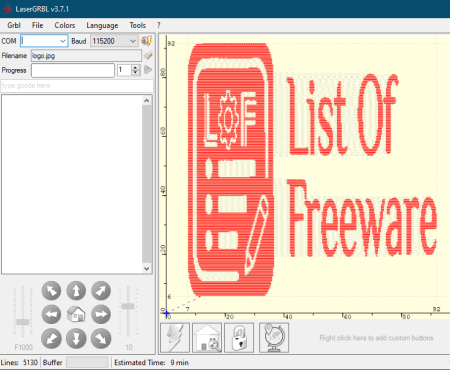
LaserGRBL is a free laser engraving software for Windows. Through this software, you quickly engrave predefined designs. To import predefined designed, you can use its Open File option that supports GCODE file, Raster Images (JPG, PNG, BMP, etc.), and Vector Images (SVG, EPS, etc.). As soon as you load design in it, you can view its engraving pattern on the main interface of this software. If you want to make slight changes to the design, then you need to manually edit the Gcode of the design. Before starting the engraving process, you can change the position and size of the design using available tools. Now, check out the main features of this laser engraving software.
Main Features:
- Connection: This software can directly instruct a laser engraving machine to engrave a design. To do that, you need to first connect this software with a laser engraving machine by proving the COM port number to this software. After that, specify the Baud range to set the laser intensity. Lastly, press the Connect button to establish a connection with the laser engraver machine.
- Import: Using the Open File option, you can easily import Gcode files, raster images, and vector images to enter a design to this software. According to the input design, this software generates an engraving pattern that you can view on its interface.
- Material DB: It contains information about a large set of materials on which you can engrave such as Craft Paper, Plywood, Stainless Steel. From this section, you can choose a material on which you want to engrave so that machine will work properly with the material.
- Design Adjustment Tools: To adjust the design parameters, you can manually make changes in the design Gcode. Besides this, this software also offers zoom, and position buttons (top, right, bottom, etc,) to change the size and position of the design. After making all the changes to the design, press the Start button to initiate the laser engraving process.
Final Thoughts:
It is one of the best free laser engraving software through which you can quickly engrave a predefined design over different types of material.
GBosLaser
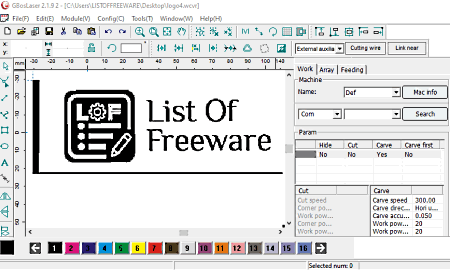
GBosLaser is another free laser engraving software for Windows. Through this software, you can manually draw designs that you want to engrave through a laser machine. In it, you can also import predefined designs that you can edit and then laser engrave. Some of the files that you can import in this software are AI, DXF, BMP, JPG, and GIF. After making a design, you can export it in a Plotter File (PLT) format that various laser engraving machines support. Now, check out the main features of this software.
Main Features:
- Designing Tools: To create a custom design for laser engraving, this software offers various tools such as Node, Line, Curve, Font (to add text), Shapes (rectangle, circle, etc.). In addition to that, you also get various design alignment tools like horizontal left aligned, horizontal right aligned, vertical alignment, and more.
- Machine Instruction Tools: To add all the necessary machine instructions to the design, this software offers three dedicated sections namely Work, Array, and Feeding. Using the work section, you can select the machine model, specify carving speed, carving accuracy, work power limit, starting point, etc. Through Arrary section, you can specify the coordinates of both Real and Virtual arrays. Through the Feeding tab, you can specify machine feeding timing, feed length, and split feed parameters.
Final Thoughts:
It is a simple and effective laser engraving software through which you can create designs from scratch for engraving and convert them to engraving machines supported PLT file format.
EzGraver
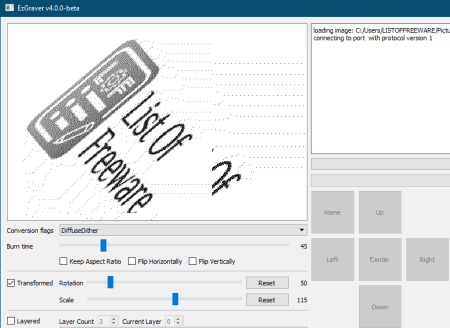
EzGraver is a free open source laser engraving software for Windows. Through this software, you can instruct various types of laser engraving machines to engrave a predefined design over a selected material. To import predefined designs, you can import images of various formats like BMP, GIF, ICO, JPG, PNG, TIFF, and more. According to the entered design, it automatically creates an engraving pattern that you can view on its interface. Although, you will not be able to make changes to the imported design. Still, some modifications like change in orientation, change in scaling, etc., can be done before starting the engraving process. Let’s take a look at the main features of this software.
Main Features:
- Connection: To successfully connect laser engraving and this software, first you need to physically connect the machine with a system carrying this software. After that, go to the Connect menu of this software and select the name of the laser engraving machine. Lastly, press the Connect button to establish a connection.
- Import: After establishing a connection, import an image with a design that you want to engrave.
- Engraving Pattern: This software comes with three engraving patterns that you can select to engrave a design namely Diffuse Dither, Ordered Dither, and Threshold Dither.
- Design Adjustment Tools: This software offers multiple tools to make small adjustments to the design like Rotation, Scaling, Layer Count, etc.
- Burn Time: It is an important tool that allows you to change the laser burn time according to the type of material you are using for engraving.
Final Thoughts:
It is one of the simplest laser engraving software through which you can easily engrave a predefined design over different types of materials.
LaserCut
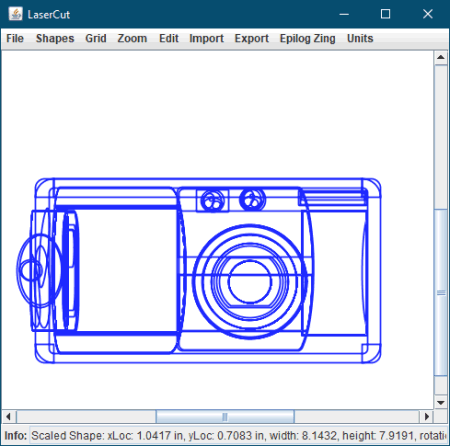
LaserCut is yet another free open source laser engraving software for Windows. It is also a Java-based software that needs Java to work. Through this software, you can create and engrave designs over material using a laser engraving machine. To create custom designs, this software offers various primitive shapes. Besides this, you can also import designs in the form of LaserCut file, SVG file, DXF file, and Gerber ZIP file. After finalizing a design, you can export it in the LazerCut (LZR) format which is supported by most laser engraving machines. Now, check out the main features of this software.
Main Features:
- Shapes: This software offers multiple primitive shapes such as rectangle, polygon, spline curve, oval, gear, and more. Using these primitive shapes, you can create custom designs from scratch or edit an imported design. This section also offers a Text tool through which you can create designs of alphabets that you can later engrave.
- Grid: Using it, you can select an engraving grid size from various available ones like 0.0625 inch, 0.1 inch, 0.5 inch, 1 mm, 10 mm, and more.
- Zoom: Using it, you can increase or decrease the overall size of a design.
- Units: It lets you specify a unit (inches, centimeter, or millimeter) that the engraving machine should follow.
- Export: After finalizing a design, you can export it in the PDF, SVG, DXF, and EPS formats. Still, you need to use the Save as feature to save the final design in the LaseCut file format.
Final Thoughts:
It is another capable laser engraving software through which you can quickly create or convert a predefined design to a LaserCut file format that you can feed to a laser engraving machine.
Naveen Kushwaha
Passionate about tech and science, always look for new tech solutions that can help me and others.
About Us
We are the team behind some of the most popular tech blogs, like: I LoveFree Software and Windows 8 Freeware.
More About UsArchives
- May 2024
- April 2024
- March 2024
- February 2024
- January 2024
- December 2023
- November 2023
- October 2023
- September 2023
- August 2023
- July 2023
- June 2023
- May 2023
- April 2023
- March 2023
- February 2023
- January 2023
- December 2022
- November 2022
- October 2022
- September 2022
- August 2022
- July 2022
- June 2022
- May 2022
- April 2022
- March 2022
- February 2022
- January 2022
- December 2021
- November 2021
- October 2021
- September 2021
- August 2021
- July 2021
- June 2021
- May 2021
- April 2021
- March 2021
- February 2021
- January 2021
- December 2020
- November 2020
- October 2020
- September 2020
- August 2020
- July 2020
- June 2020
- May 2020
- April 2020
- March 2020
- February 2020
- January 2020
- December 2019
- November 2019
- October 2019
- September 2019
- August 2019
- July 2019
- June 2019
- May 2019
- April 2019
- March 2019
- February 2019
- January 2019
- December 2018
- November 2018
- October 2018
- September 2018
- August 2018
- July 2018
- June 2018
- May 2018
- April 2018
- March 2018
- February 2018
- January 2018
- December 2017
- November 2017
- October 2017
- September 2017
- August 2017
- July 2017
- June 2017
- May 2017
- April 2017
- March 2017
- February 2017
- January 2017
- December 2016
- November 2016
- October 2016
- September 2016
- August 2016
- July 2016
- June 2016
- May 2016
- April 2016
- March 2016
- February 2016
- January 2016
- December 2015
- November 2015
- October 2015
- September 2015
- August 2015
- July 2015
- June 2015
- May 2015
- April 2015
- March 2015
- February 2015
- January 2015
- December 2014
- November 2014
- October 2014
- September 2014
- August 2014
- July 2014
- June 2014
- May 2014
- April 2014
- March 2014








