9 Best Free Laptop Battery Saver Software For Windows
Here is a list of best free laptop battery saver software for Windows. These freeware help you increase laptop battery backup. To conserve energy, these software use techniques including closing of power consuming programs, reducing CPU frequency, and decreasing screen brightness methods. Some laptop battery saver software can also disable Windows inbuilt features like Aero Glass and Sidebars to save as much battery as possible. Ability to disable Windows features allows much more scope to save battery.
Most battery savers use various power profiles to save battery as well as to improve system performance. Power Saver, High Performance, and Balanced are three most common power profiles. Let’s know about these power profiles in brief.
- Power saver is a true power saving profile that takes every action to reduce power consumption.
- High-performance mode doesn’t restrict laptop in any way, unlike power saver mode. It is recommended to use this mode only when laptop is connected to power supply or has sufficient battery.
- Balanced mode is a moderate mode and provides good performance without consuming too much battery.
Most of these freeware automatically choose appropriate power profiles according to battery levels. However in some, you also get options to select power profiles manually. Apart from various battery saving features, these software are also quite good at providing various battery related information.
My Favorite Laptop Battery Saver Software For Windows:
Kar Energy Saver is my favorite laptop battery saver software, because it can reduce power consumption up to 30%. It can also use AMD and Intel processors internal features to save battery. Plus, it is also able to reduce CPU frequency when needed.
You can also checkout lists of best free CPU Usage Monitor Software, Software To Speed Up Computer, and Memory Optimizer Software for Windows.
KAR Energy Software
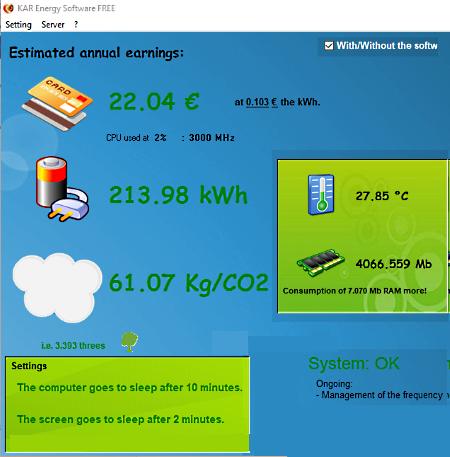
KAR Energy Software is a free laptop battery saver software for Windows. It can also be used to reduce power consumption. This software claims to reduce power consumption up to 30%. It smartly manages the processor frequency and when it detects no task is being performed, then it automatically reduces the frequency of the processor. Lesser CPU frequency results in much lower power consumption. Another method which it uses is to send laptop into standby mode whenever laptop is in an idle state.
This laptop battery optimizer uses advanced features of Intel and AMD processors to bring the power consumption down. Intel processors have inbuilt EIST and C1E features, but Windows does not support these features natively unless you go through BIOS. This software can easily use these two features directly. EIST and C1E basically enable this software to put laptop screen or the whole system in ‘stand by’ mode. For AMD processors, it uses the AMD’s inbuilt “cool and quiet” technology to reduce power consumption and increase battery life.
This battery saver also allows you to manually set the system standby time, screen off time when idle, and also add some programs that you don’t want to stop when laptop is in standby mode. Also, it shows the reduction in annual spending, power consumption in kWh, and CO2 emissions.
Battery Care
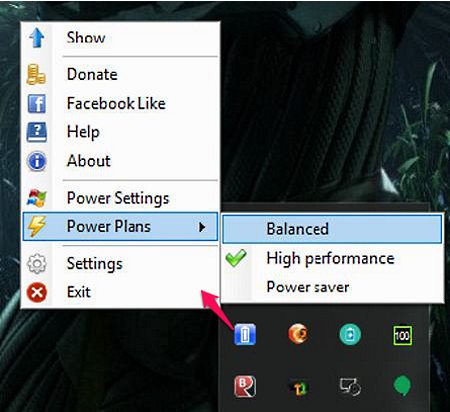
Battery Care is an advanced battery saving software for Windows. It is developed to optimize usage and performance of modern day laptop’s battery. To increase the battery discharge time, it uses various advanced techniques such as:
- Automatic switching in power plans: It automatically changes the power plan according to power source (battery power or home supply power).
- Control over Windows services: Automatically switches off graphics intensive themes and heavy applications that require more power to run.
- Monitoring of battery discharge cycles: It uses some algorithm to track the complete discharge cycle of a battery. After a predefined number of discharge cycles, it shows a popup to remind that a complete discharge is required. This feature is specially designed to improve the battery health and increase discharge time.
In this software, you also get important battery related information which include estimated battery discharge time, charge percentage, wear level, capacity, battery consumption, and manufacturer of battery. Most of the time, it shows all relevant information by generating a pop-up. You can also manually view all information through this software from the system tray. It keeps on running in the background most of the times, still, it merely uses point one percent of CPU. In my opinion, it is a really good battery saver with various aggressive power saving options.
Spentura! Battery Saver
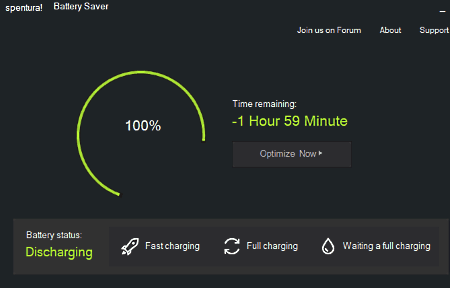
Spentura! Battery Saver is a free and portable laptop battery saver software for Windows. It is a straightforward battery saver as all the features are available on its main interface. To optimize battery, it first scans all the programs and finds out excessive battery consuming programs. After that, it either disables those programs or free caches and other resources to reduce power consumption.
As it is a simple program, so you just need to hit the optimize now button to start battery optimization. It quickly finishes the optimization and shows the number of programs that have been optimized. Unlike other battery saver software, it does not automatically start at the startup of Windows. So, you need to launch it every time in order to use this software. The only drawback of this software is its lack of options. Still, less options make it a good software for first-time users.
This battery optimizer also provides necessary details like charging/discharging status, estimated charging time, estimated discharging time, etc.
Snap CO2 Saver

Snap CO2 Saver is yet another laptop battery saver software for Windows. As its name implies, it estimates the reduction in CO2 production. It provides a small floating interface that shows the information about CO2 savings. An inbuilt search bar is included in it to search the web.
To reduce power consumption, it uses one of the four modes named mild, medium, aggressive, and custom. Let us see the differences between the available power saving modes:
- Mild Mode: This mode turns off the screen after 30 minutes and hard disk after 60 minutes of inactivity.
- Medium Mode: Turns off hard disk and screen both after 30 minutes of inactivity, and enters standby mode after 2 hours. It saves twice as much battery than the mild mode.
- Aggressive Mode: It can turn off the screen and hard disk after 15 minutes of inactivity, while it enters to standby mode after 30 minutes. It saves much more battery than above two predefined modes.
- Custom Mode: In this mode, you can decide after how much idle time, screen and hard disk will go to sleep. You can also set custom standby time. Plus, you can also turn off power saving mode through this mode.
In this battery saver, you can feed information such as system type(desktop or laptop) and moniter types (LCD, LED, CRT), and monitor size (16 inches, 19 inches, 23 inches or more). Hardware information help this software to optimize battery consumption according to PC or laptop hardware.
Vista Battery Saver
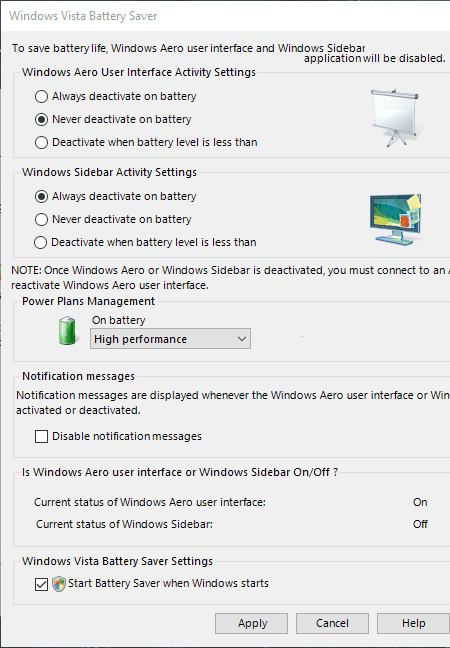
Vista Battery Saver is yet another laptop battery saver freeware for Windows. It is designed for laptops that run on Windows Vista, but also works fine with Windows 10. It mainly targets Windows Aero and sidebars to reduce battery consumption. Whenever you connect a laptop to AC power supply, it again re-enables Aero and sidebar features automatically.
This battery optimizer provides three power management modes that affect system performance as well as battery discharge time. The available power management modes are:
- Power Saver: This mode disables various background programs in order to reduce battery consumption. But, this mode also reduces the performance of a laptop.
- High Performance: This mode does not put any restriction on running applications, instead it allows them to run freely. As its name implies, it is used to increase the system performance. I would recommend to use this mode when connected to power supply.
- Balanced: In this mode, you will get both power saving as well as performance. When system is in idle state, it starts power saving mode and when some task is being performed, it switches to high power mode.
Vista battery saver also has a useful notification feature. When enabled, it notifies you whenever Aero and sidebar get enabled or disabled. Overall, it provides a good set of features that will definitely help you to save laptop battery when not connected to power supply.
Battery Optimizer
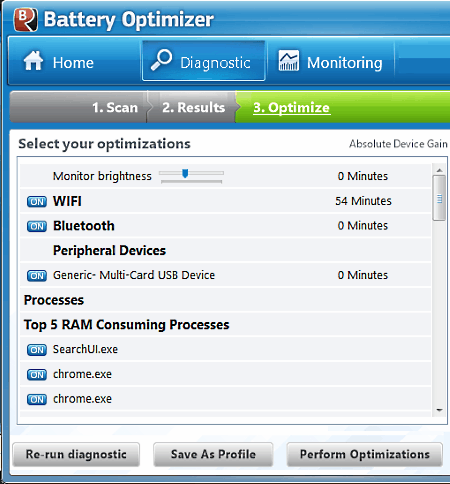
Battery Optimizer is another one of laptop battery saver software in this list. It is used to improve battery backup when not connected to power supply. It is also a good battery monitoring software that tracks and stores battery related information, like battery charge time, battery usage time, energy consumption, battery percentage, and more.
To optimize battery, first, you need to scan laptop using its Diagnostic tab. Start scan and wait as scan could take around ten minutes. After scan, you can view all processes, peripheral devices, etc. which are consuming more battery. It also suggests about screen brightness level to conserve as much battery as possible. By clicking on the perform optimizations button, it starts optimizing background processes, screen brightness, etc., to improve battery backup.
Battery optimizer also has three power profiles, namely, turn all off, turn all on, and original settings. These profiles help this freeware to take certain actions according to selected power profile. While Turn all off profile automatically turns off all processes and other activities that are consuming more power, Turn all on is a high-performance mode and it is not made to save battery. Original Settings is the default power mode that provides power saving without slowing down the laptop.
This freeware also has some handy features including alert (it shows alert message when battery is low), automatic profile change (to change power profile automatically according to battery level), and plugged/unplugged profile (to select different power profiles when connected to battery source or mains supply).
BattCursor
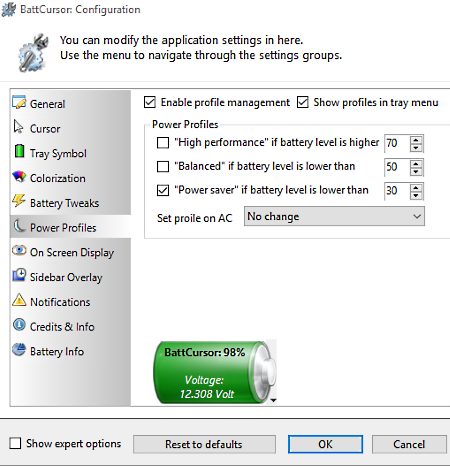
BattCursor is a feature rich laptop battery saver software for Windows. It provides handy features through which you can track and enhance battery performance. To keep an eye on battery level, you can use its cursor option that shows battery level close to cursor. Various color schemes can also be selected for cursor that would indicate whether laptop running on battery or power supply.
To reduce battery consumption, it uses common battery tweaks which include disabling Aero Glass and Sidebars when battery is lower than a certain level. From it configuration menu, you can set threshold battery level below which various background activities will get disabled.
This battery optimizer also provides three power profiles named power saver, balanced, and high power. You can manually set threshold battery level for all three power profiles. Power Saver profile simply disables all power consuming applications along with Aero glass and sidebars. However, high power mode does not disable any application, instead allows system to use its full potential. But, it is recommended to use this profile only when battery level is high or laptop is connected to wall mount. Balanced mode is an intermediate mode that provides a combination of power saving profile as well as of performance mode profile.
From its configuration menu, you can enable options like tray symbol, colorization, and sidebar overlay. These options can manipulate color schemes of BattCursor icon, sidebar, etc., according to different battery levels.
In my opinion, it is one of the best software to track battery level. Plus, all necessary battery saving modes are also contained in it.
Power Plant Assistant
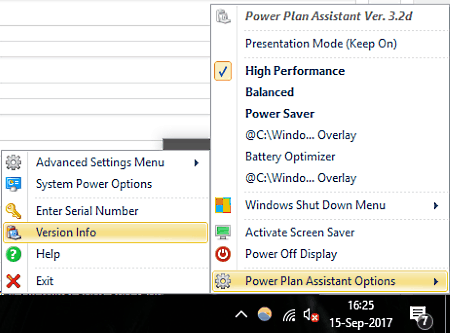
Power Plant Assistant is a free power management software for Windows. It uses system inbuilt power plan as well as its own power saving modes to optimize battery performance. Plus, you can also use it to turn off display or lock system directly. This freeware can be accessed from the system tray, and option to replace system battery icon with its own icon is also available. Its own icon provides more information including battery level, active power plan, and power source (battery or mains supply).
This freeware works around three power saving modes, namely, high performance, power saver, and balanced. As discussed in other software, power saver is used when battery level is low or you want to conserve battery charge. Power saver applies various techniques like killing of unnecessary programs to reduce CPU frequency in order to conserve battery, etc. High-performance mode is used when laptop has sufficient amount of battery or when plugged to power supply, so you can exploit its full potential. Balanced mode is the smart mode which automatically switches between other two modes to provide moderate performance without consuming too much battery.
Power Plant Assistant also has an advanced mode, from where you can set the minimum threshold battery level to trigger power saver mode automatically. Another good option to assign some programs that you want to run whenever system switches to any one of the three power modes, is also quite handy.
Aerofoil

Aerofoil is a free and open source battery saver software for Windows. It helps to keep your Windows laptop running longer by automatically turning off battery hungry processes, when you disconnect the power supply.
It mainly saves battery by disabling Windows Aero glass feature. Plus, it provides options to enable or disable sidebar, mute, and Windows power Plan. All of these features are present in a small utility which is present at taskbar tray. If battery level is too low and you don’t want to completely turn off the laptop, then you can use its quick hibernation option. But as you know during hibernation, you will not be able to work. Once you connect the power supply, then all power saving features automatically turn off. It always remembers the settings done by you, so just configure it once and forget. One more thing, it is mainly developed for the Windows Vista and Windows 7. Still during testing, it also worked fine with Windows 10 as well.
Naveen Kushwaha
Passionate about tech and science, always look for new tech solutions that can help me and others.
About Us
We are the team behind some of the most popular tech blogs, like: I LoveFree Software and Windows 8 Freeware.
More About UsArchives
- May 2024
- April 2024
- March 2024
- February 2024
- January 2024
- December 2023
- November 2023
- October 2023
- September 2023
- August 2023
- July 2023
- June 2023
- May 2023
- April 2023
- March 2023
- February 2023
- January 2023
- December 2022
- November 2022
- October 2022
- September 2022
- August 2022
- July 2022
- June 2022
- May 2022
- April 2022
- March 2022
- February 2022
- January 2022
- December 2021
- November 2021
- October 2021
- September 2021
- August 2021
- July 2021
- June 2021
- May 2021
- April 2021
- March 2021
- February 2021
- January 2021
- December 2020
- November 2020
- October 2020
- September 2020
- August 2020
- July 2020
- June 2020
- May 2020
- April 2020
- March 2020
- February 2020
- January 2020
- December 2019
- November 2019
- October 2019
- September 2019
- August 2019
- July 2019
- June 2019
- May 2019
- April 2019
- March 2019
- February 2019
- January 2019
- December 2018
- November 2018
- October 2018
- September 2018
- August 2018
- July 2018
- June 2018
- May 2018
- April 2018
- March 2018
- February 2018
- January 2018
- December 2017
- November 2017
- October 2017
- September 2017
- August 2017
- July 2017
- June 2017
- May 2017
- April 2017
- March 2017
- February 2017
- January 2017
- December 2016
- November 2016
- October 2016
- September 2016
- August 2016
- July 2016
- June 2016
- May 2016
- April 2016
- March 2016
- February 2016
- January 2016
- December 2015
- November 2015
- October 2015
- September 2015
- August 2015
- July 2015
- June 2015
- May 2015
- April 2015
- March 2015
- February 2015
- January 2015
- December 2014
- November 2014
- October 2014
- September 2014
- August 2014
- July 2014
- June 2014
- May 2014
- April 2014
- March 2014








