4 Best Free KML to Excel Converter Software for Windows
Here is a list of best free KML to Excel converter software for Windows. Using these freeware, you can easily convert your Google Earth (Keyhole Markup Language aka KML) files to Microsoft Excel (XLS or XLSX) files. These software also provide flexibility to edit a KML file before you convert it to Excel. You can edit waypoint information, remove selected waypoints, add new waypoints, sort waypoints, etc. Some of these software let you merge two KML files into a single Excel file. Apart from KML and Excel, these software support a lot of other formats such as GPX, CSV, KML, RTE, TRK, WPT, ITN, etc.
My Favorite KML to Excel Converter Software for Windows:
RouteConverter is my favorite software to convert KML to Excel as it contains all essential features and also lets you edit the KML file before conversion. POIConverter is also a good and straightforward KML to Excel converter.
Also, you can check out lists of best free GPX To KML Converters, GPX Creator Software, and CSV To KML Converters for Windows.
RouteConverter
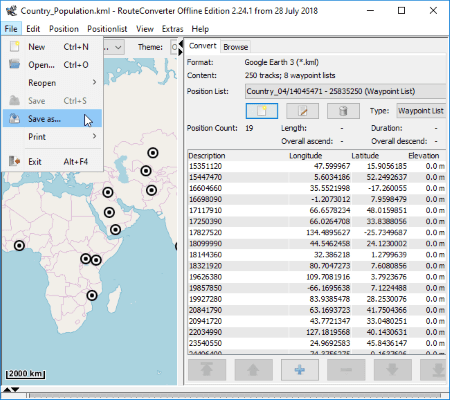
RouteConverter is a waypoint, routes, and tracks converter software for Windows. Using it, you can also convert KML to Excel format. After opening a KML file, go to its File menu and use Save as option to convert KML to XLS or XLSX format. Other than these, it supports a lot of other formats for route conversion, such as GPX, CSV, TRK, RTE, LOG, ASC, POI, WPT, etc.
When you open a KML file, you can view contained information in right panel like route, waypoints, etc. It also shows a map with points and routes. It lets you select a desired map service to choose from, such as OpenStreet, HikeBikeMap, Thunderforest, etc. Also, you can modify waypoint information e.g. longitude, latitude, elevation, etc. Plus, you can also insert a new waypoint, delete desired waypoints, rearrange waypoints, sort waypoints, merge routes from waypoints, import another KML or other file to current, etc.
All in all, it is a nice free KML to Excel converter software for Windows.
POIConverter
POIConverter is a small KML to Excel converter software for Windows. In it, you can open a KML file and then convert it to Excel Table (XLS). This can be done using File > Save option. It also lets you append two KML files and convert them to a single Excel file. Besides Excel, you can convert other files too, such as GPX, CSV, KML, RTE, TRK, WPT, ITN, etc.
From its Options menu, you can select data type as Track, Route, or Waypoint. You can also select a coordinate format.
Extra_POI_Editor
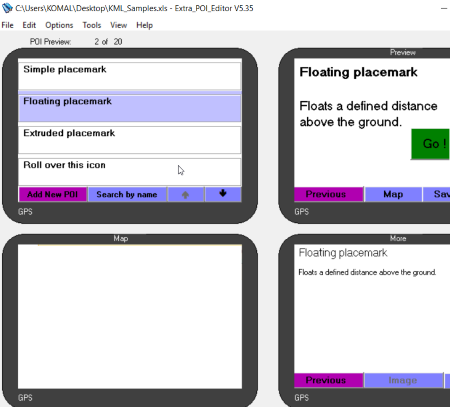
Extra_POI_Editor is another free KML to Excel converter for Windows. It lets you convert KML to XLS and XLSX using Save as option. You can also export a KML file to Excel by category, symbol, state, country, or filename. Besides KML and Excel, it supports various other input and output formats such as GPX, CSV, GPI, OV2, LOC, etc.
After opening a KML file, you can view its waypoints, map, preview, and information. If you want, you can edit waypoints’ information, add waypoints, delete waypoints, sort points, etc. It provides options to find duplicates, find POI on routes, replace a field value, etc. It also lets you merge open KML files and convert it to a single Excel file.
GpsPrune
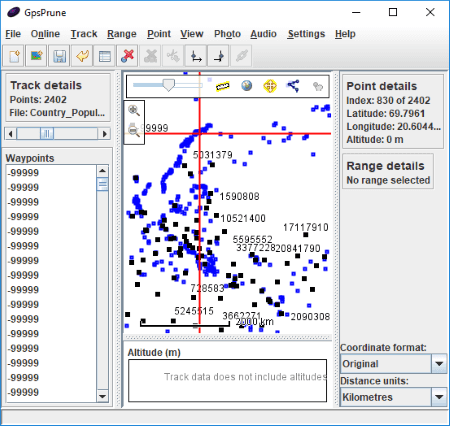
GpsPrune is another alternative to a free KML to Excel converter software for Windows. Although it doesn’t provide direct options to convert KML to excel, you can still perform the conversion. How? Let’s see.
How to convert KML to Excel using GpsPrune:
- First, open a KML file and as you do that, you can view its information like waypoints, point details, etc. You can also edit waypoints if you want.
- Next, go to its File menu > Save as text option and while saving the output file, write output filename with ‘.xls’ file extension. You can also select fields to export and customize coordinate format, timestamp format, altitude unit, etc.
It is basically a free software to view, edit, and convert coordinate data from GPS systems. You can also create GPX, KML, etc. files using it.
About Us
We are the team behind some of the most popular tech blogs, like: I LoveFree Software and Windows 8 Freeware.
More About UsArchives
- May 2024
- April 2024
- March 2024
- February 2024
- January 2024
- December 2023
- November 2023
- October 2023
- September 2023
- August 2023
- July 2023
- June 2023
- May 2023
- April 2023
- March 2023
- February 2023
- January 2023
- December 2022
- November 2022
- October 2022
- September 2022
- August 2022
- July 2022
- June 2022
- May 2022
- April 2022
- March 2022
- February 2022
- January 2022
- December 2021
- November 2021
- October 2021
- September 2021
- August 2021
- July 2021
- June 2021
- May 2021
- April 2021
- March 2021
- February 2021
- January 2021
- December 2020
- November 2020
- October 2020
- September 2020
- August 2020
- July 2020
- June 2020
- May 2020
- April 2020
- March 2020
- February 2020
- January 2020
- December 2019
- November 2019
- October 2019
- September 2019
- August 2019
- July 2019
- June 2019
- May 2019
- April 2019
- March 2019
- February 2019
- January 2019
- December 2018
- November 2018
- October 2018
- September 2018
- August 2018
- July 2018
- June 2018
- May 2018
- April 2018
- March 2018
- February 2018
- January 2018
- December 2017
- November 2017
- October 2017
- September 2017
- August 2017
- July 2017
- June 2017
- May 2017
- April 2017
- March 2017
- February 2017
- January 2017
- December 2016
- November 2016
- October 2016
- September 2016
- August 2016
- July 2016
- June 2016
- May 2016
- April 2016
- March 2016
- February 2016
- January 2016
- December 2015
- November 2015
- October 2015
- September 2015
- August 2015
- July 2015
- June 2015
- May 2015
- April 2015
- March 2015
- February 2015
- January 2015
- December 2014
- November 2014
- October 2014
- September 2014
- August 2014
- July 2014
- June 2014
- May 2014
- April 2014
- March 2014








