6 Best Free JPEG XR Converter Software For Windows
Here is a list of Best Free JPEG XR Converter Software For Windows. Using these free software, you can convert images of various formats to JPEG XR (JXR) format. In some of these, you can convert multiple images to JXR format simultaneously. A few of these are featured image editors which can be used as JXR converters but with additional plugin. These software let you customize output JXR parameters including quality, bit depth, chroma subsampling, etc.
Besides JXR, you can also convert images to several other formats such as JPG, PNG, BMP, GIF, TIFF, ICO, TGA, and more formats. You can find a lot of image modification tools in most of these converters. So, you can enhance images prior to conversion to JXR format with the help of tools like resize, crop, rotate, flip, watermark, set DPI, adjust color levels, etc. Furthermore, you can find some additional features in these software such as folder monitoring tool, variety of effects and filters, drawing tools, etc.
All in all, these are feature rich JXR converter software which are also easy to use. You can find all the required steps in order to convert images to JPEG XR format in each software description. Just go through the list to know more about these software.
My Favorite Free JPEG XR Converter Software For Windows:
XnConvert is my favorite JXR converter as it lets you batch convert images to JXR format. Plus, you can also edit pictures in bulk prior to conversion. Additionally, it supports a good number of input and output formats to perform image conversions.
You may also like some best free JXR to JPG Converter Software, JFIF To JPG Converter Software, and ORF to JPG Converter Software for Windows.
XnConvert
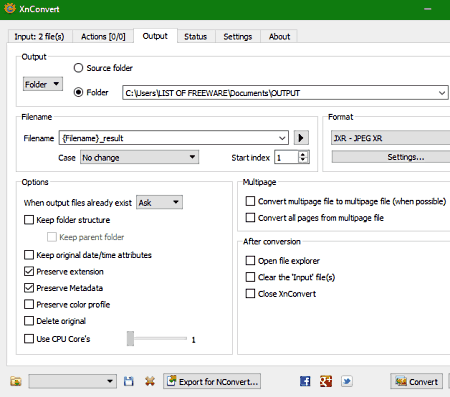
XnConvert is one of my favorite JPEG XR converter software for Windows, Mac, and Linux. It is a great batch image converter which supports a wide number of input and output formats to convert images. Some of the formats supported by this software include AI, ICO, JPG, JXR, PNG, TIFF, GIF, BMP, PSD, PS, IMG, EMF, WEBP, etc. Additionally, a lot of image enhancement and transformation tools are also provided in it to bulk edit images prior to JPEG XR format.
How to convert images to JPEG XR using XnConvert:
- Firstly, import one or more images to this software in its Input tab.
- Now, in its Actions tab, you can find a lot of image editing features using which you can modify input images before converting to JXR. Some of the provided editing options include resize, rotate, flip, watermark, color adjustment, filters, effects, etc.
- Next, from its Output tab, select JPEG XR (JXR) as output format and set up parameters including quality, internal color format, etc.
- At last, hit the Convert button to start the batch image conversion to JXR format.
Additional Feature:
- In its Input tab, you can find a Hot Folders feature which can be used to monitor folders for newly added images and to automatically convert them using recently used settings.
Conclusion:
XnConvert is a free batch JPEG XR converter software using which you can convert multiple images to JXR format at once. Also, images can be modified in bulk prior to conversion.
Chasys Draw IES Converter
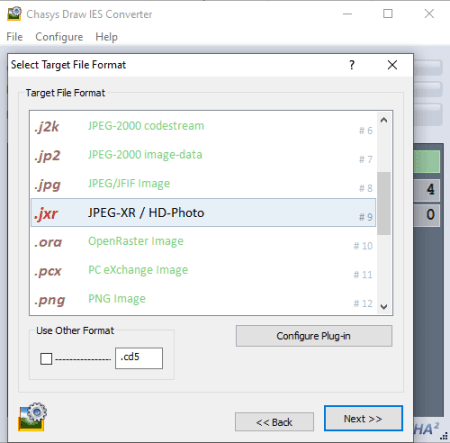
Chasys Draw IES Converter is another free JPEG XR converter software for Windows. It is basically a bulk image converter which lets you batch convert images of various formats (PNG, JPG, BMP, TIFF, etc.) to JXR format. You can input a folder of multiple images and then convert them all to JXR format at once.
This software basically comes with image processing suite called Chasys Draw IES, which installs two other software namely Chasys Draw IES Artist and Chasys Draw IES Viewer. Using these software, you can create/ edit graphics and view different types of images, respectively.
How to convert images to JXR using this free batch image converter:
- Launch this software and go to the File menu to add a new job.
- Now, you have to provide a source folder containing input images and then enter the output location.
- Next, set renaming options and select JPEG XR (JXR) as target format.
- If you want, you can resize, rotate, and add watermark to input images prior to conversion. Also, you can remove EXIF tags from source images.
- At last, you need to press the START button to initiate conversion to JXR format.
Conclusion:
Chasys Draw IES Converter is a nice batch image converter to convert a set of various images to JXR format.
GIMP
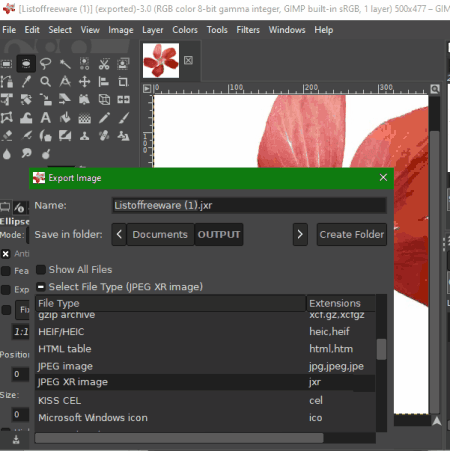
GIMP is an advanced image editing software for Windows, Linux, and Mac. Using it, you can also convert an image in a supported format to JXR format. It lets you import JPG, PNG, BMP, TIFF, or any other supported image and then lets you export it to JXR format.
However, it doesn’t natively support JPEG XR format as output. So, you need to install an additional plugin in order to convert images to JXR in it. You can download the required plugin from this webpage. After downloading the plugin, extract the ZIP folder and open x86 or x64 folder (depending upon GIMP installation) and copy the plugin file. You now need to paste this file to the Plugin folder in GIMP directory. Now, simply restart GIMP and you will be able to convert pictures to JXR format.
How to convert images to JXR format in GIMP:
- Open an image in any supported input format such as JPG, BMP, PNG, GIF, TIFF, etc.
- Next, you can edit the imported image with the help of various available painting, editing, and transformation tools.
- Now, go to the File menu and use the Export as option to choose output format as JXR and start the conversion process. Before conversion starts, it asks you to set up some output parameters including quality, chroma subsampling, tiling, etc.
Conclusion:
GIMP is a powerful image editor which you can also use to convert pictures to JXR format with the help of an external plugin.
ImBatch
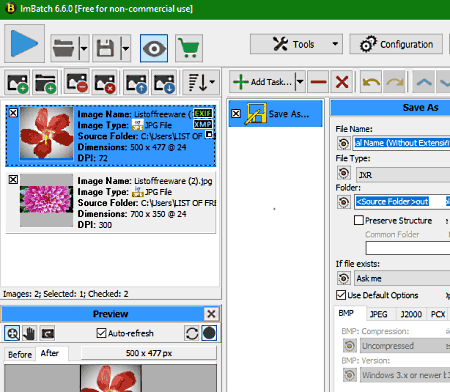
ImBatch is a batch image processing software which can also be used as a JPEG XR converter. As it supports JXR as output format, so you can easily import images and then save them in JXR format. It also offers a variety of image editing features which you can use to enhance images prior to conversion to JXR.
How to convert pictures to JXR using ImBatch:
- Firstly, add images of any of the supported formats to this software using the dedicated button.
- Now, click on the Add Task button and add Save > Save As task.
- Next, expand the Save As task from the right panel and select the output file type as JXR.
- Now, simply provide the destination folder and hit the Run batch image processing button to start conversion to JXR.
Using the Add Task feature, you can apply various image editing actions such as annotation, color level adjustment, transformation, effects, etc.
Limitation:
You can use it for free for private use only.
Conclusion:
It is a nice free software to convert various images of different formats to JXR format.
Paint.NET
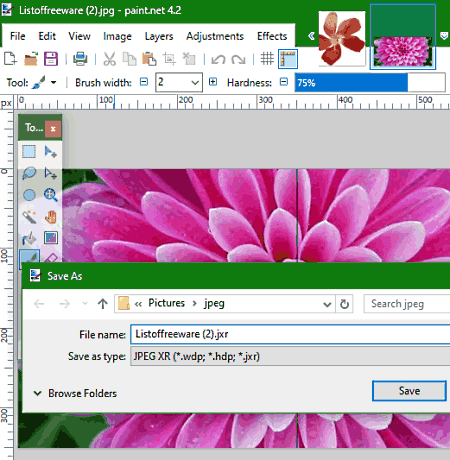
Paint.NET is another alternative to a free JPEG XR converter software for Windows. In it, you can simply open and view an image and then save it in JXR format. But, as it doesn’t support JPEG XR as output format by default, you need to use an external plugin to do that. Let’s see which plugin you need and what are the steps required to convert any image to JPEG XR format.
How to convert images to JPEG XR format using Paint.NET:
The required plugin can be downloaded from here. Download this plugin and extract the ZIP folder. In the extracted folder, you will find a DLL file. You need to copy and paste this file to the FileTypes folder present in the Paint.NET directory. After doing so, restart the software and follow the below steps to convert an image to JPEG XR format:
- Open an image in this software.
- Edit, transform, and/ or annotate the image if required.
- Save the image in JPEG XR format (WDP, HDP, or JXR extension) by using its File > Save As feature.
Before conversion, you can set up some output parameters including quality, bit depth, and write Exif metadata.
Conclusion:
Paint.NET is a good image editor whose functionality you can further enhance using external plugins, e.g., using JPEG XR plugin to export images to JXR, WDP, and HDP formats.
Image Converter
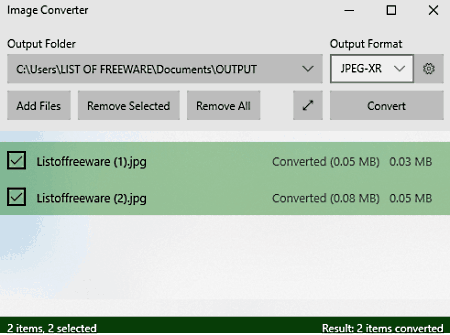
Image Converter is a free JPEG XR converter app for Windows 10. It lets you convert a batch of images to some selected output formats which include JXR, JPEG, PNG, GIF, BMP, TIFF, DDS, and HEIF. As input, it supports a wide number of raw and standard images.
How to convert images to JXR format using this free Windows 10 app:
- Click on the Add Files button to import images that you want to convert to JXR format.
- Now, select the output format as JPEG XR and set up some output parameters including image quality, image extension (WDP or JXR), and/or lossless compression.
- At last, provide the output path and hit the Convert button to start converting images to JXR format.
Conclusion:
It is a hassle-free app for Windows 10 users to convert images from one format to another including JXR.
About Us
We are the team behind some of the most popular tech blogs, like: I LoveFree Software and Windows 8 Freeware.
More About UsArchives
- May 2024
- April 2024
- March 2024
- February 2024
- January 2024
- December 2023
- November 2023
- October 2023
- September 2023
- August 2023
- July 2023
- June 2023
- May 2023
- April 2023
- March 2023
- February 2023
- January 2023
- December 2022
- November 2022
- October 2022
- September 2022
- August 2022
- July 2022
- June 2022
- May 2022
- April 2022
- March 2022
- February 2022
- January 2022
- December 2021
- November 2021
- October 2021
- September 2021
- August 2021
- July 2021
- June 2021
- May 2021
- April 2021
- March 2021
- February 2021
- January 2021
- December 2020
- November 2020
- October 2020
- September 2020
- August 2020
- July 2020
- June 2020
- May 2020
- April 2020
- March 2020
- February 2020
- January 2020
- December 2019
- November 2019
- October 2019
- September 2019
- August 2019
- July 2019
- June 2019
- May 2019
- April 2019
- March 2019
- February 2019
- January 2019
- December 2018
- November 2018
- October 2018
- September 2018
- August 2018
- July 2018
- June 2018
- May 2018
- April 2018
- March 2018
- February 2018
- January 2018
- December 2017
- November 2017
- October 2017
- September 2017
- August 2017
- July 2017
- June 2017
- May 2017
- April 2017
- March 2017
- February 2017
- January 2017
- December 2016
- November 2016
- October 2016
- September 2016
- August 2016
- July 2016
- June 2016
- May 2016
- April 2016
- March 2016
- February 2016
- January 2016
- December 2015
- November 2015
- October 2015
- September 2015
- August 2015
- July 2015
- June 2015
- May 2015
- April 2015
- March 2015
- February 2015
- January 2015
- December 2014
- November 2014
- October 2014
- September 2014
- August 2014
- July 2014
- June 2014
- May 2014
- April 2014
- March 2014








