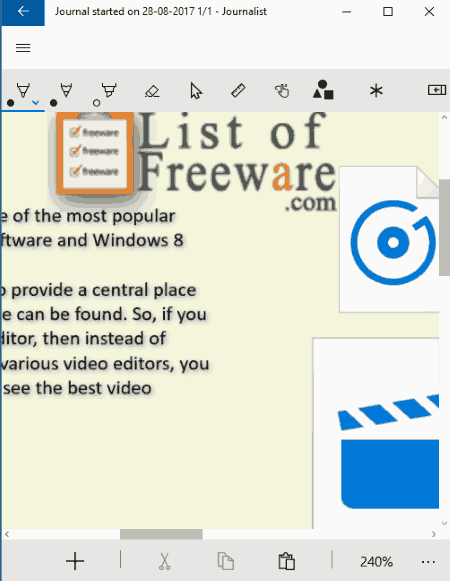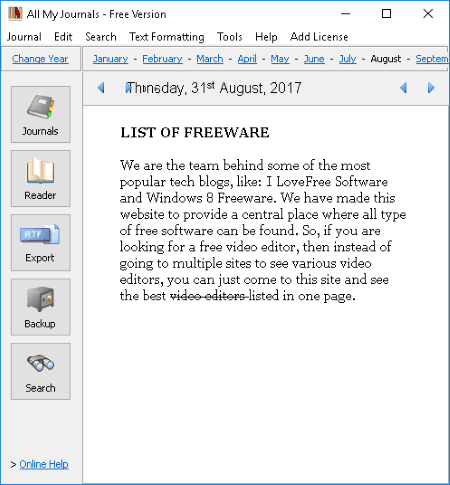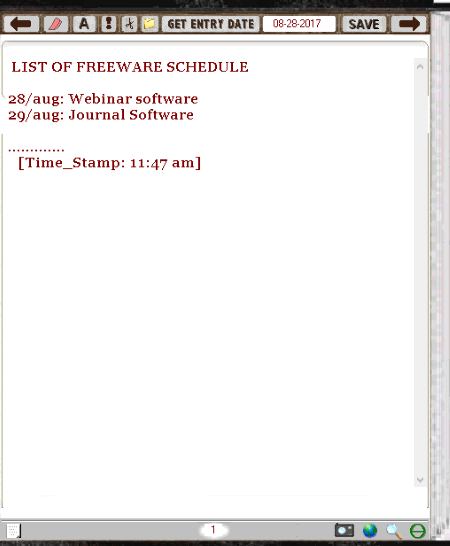12 Best Free Journal Software For Windows
This list consists of best free journal software for Windows. Using these freeware, you can create personal diaries, work log, professional activities, newsletters, reviews, blogs, records, articles, etc., in short ‘journals’. A journal can be created with a particular date stamp by using Calendar feature of these software.
It is important to keep your journals private and confidential. Hence, most of these journal creator software let you set a password to launch the respective program. This protects the saved journals from an unauthorized access and keep them confidential. You can also encrypt individual journals in a few of them.
You can create journals by storing information in form of text, images, hyperlinks, special characters, events, etc. In addition to that, some of these journal software provide advanced options of adding audio and video files too. You can even record an audio or video to add to a journal using microphone and webcam, respectively. Also, drawings can be created to add to journals in a few of these journal writing software. Standard text formatting tools are available in almost all of them.
You can search for particular entries by date. Also, basic functions of word processors are also provided in them including navigation, search, find and replace, spellcheck, etc.
These journal freeware support various formats to export a journal to, such as RTF, TXT, HTML, DOC, etc. You can also share them via Mail, Microsoft OneNote, Facebook, Twitter, Skype, etc. directly.
My Favorite Free Journal Software For Windows:
From the list, RedNotebook and Windows Journal are my favorites. In RedNotebook, you can create multiple pages journals, view statistics, and export them in various formats including PDF, TXT, HTML, etc. Windows Journal is a favorite too as it provides options to customize layout of the journal as per its specifications.
You can also checkout lists of best free Schedule Maker, Novel Writing, Story Writing, and Screenplay Writing software for Windows.
RedNotebook
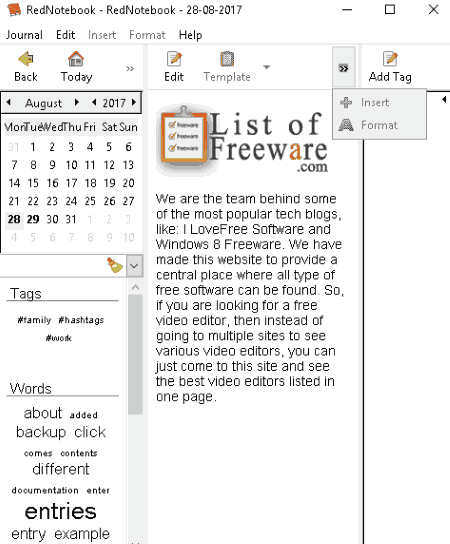
RedNotebook is an open source journal software for Windows. This software has a calendar included in it. So to create a journal, you can start by picking a date from the calendar. Then, the journal is created corresponding to that date. The journal can include multiple pages.
You can create a journal related to work, day-to-day life, blog, diary, newsletter, review, etc. for a particular date. In order to do so, it provides two modes: Edit and Preview. While Edit mode enables you to add and modify content of a journal, Preview mode lets you see the actual preview of the journal without used syntax(s). You can’t edit content in Preview mode.
In Edit Mode, you can create a journal by inserting title, line, line break, bullet list (first, second, and indent items), tags, and date & time. So, you can create newsletters, blogs, reviews, articles, etc. To add other important information to any of such journals, you can use pictures, files (music, video, etc.), and links. You can’t see the image, files, or link in this mode, as they are added with a particular syntax. Here, you can format the text by using typographical emphasis and formatting font. Use spellcheck tool to find errors in text. Also in this mode, you can even add various type of templates like Call, Journey, Help, Meeting, Personal, or even create a custom template and use it in future too.
In this journal writing software, you can use Statistics option to view counts of words, letters, lines, distinct words, edited days, etc. General preferences like date format, font, close program to system tray, etc. can also be set. You can also search previously created journals by a phrase, using the search box at the left panel.
To export, it supports formats including Plain Text, PDF, HTML, and Latex. While exporting a journal, you can choose whether you want to export all days’ journals, current day’s, or a selected range of journals. Also, you can choose to include text, tags, or both in output.
It doesn’t let you format image size or its alignment. So, you have to do it manually as per the specifications of your journal.
It is easy to use and comes in portable version.
Windows Journal
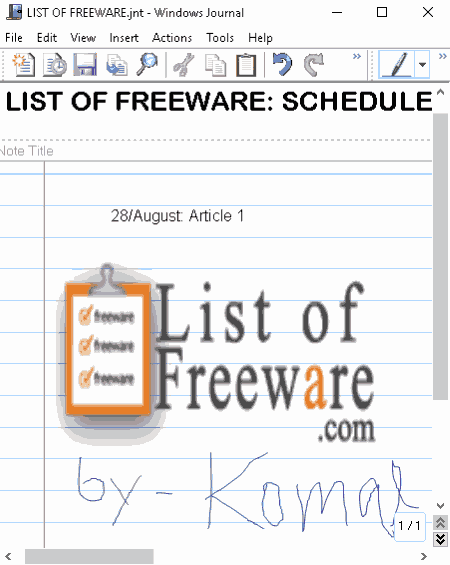
Windows Journal is a free software for journal writing. It lets you create multiple journals in different windows, like newsletter with current date stamp, blogs with simple paragraphs, pictures, or drawings, articles, reviews, or even personal day to day diaries. Multiple pages in a journal can be added.
Background of a journal can be customized by using File > Page Setup option. You can set paper size, paper orientation, paper style (A4, Executive, Letter, etc.), line style, line spacing, line color, margins, and background and title area. You can add an image in the background of a journal as well.
To start with, you can add title and then the actual content. The current date will appear below the note title. Unfortunately, it doesn’t provide a calendar feature to write for a particular date. You can only create journals for the current day.
It lets you add text, pictures (JPEG, GIF, PNG, BMP, EMF, etc.), and drawings to create journals. You can adjust image size and position by using PC’s mouse. Here are some tools offered by Windows Journal to create a desired journal:
- Text Box: You can write content by inserting a text box. To format text, select the desired text in the text box and right click on it. You will see a context menu with Format Text option. This option lets you modify font type, size, style, color, effect, and script. This tool helps you in creating a journal in customized layout, as you can place text box anywhere in the page. For example, you can create a two columns newsletter by placing two text boxes at left and right.
- Pen tool: Using this tool, you can draw or write anything within the journal. This pen comes in five types: Fine Chisel, Fine Point, Very Fine Point, Medium Point, and Marker. You can even customize pen settings including its color, thickness, and tip style. So using this tool, you can write creative journals with drawings, sketches, etc.
- Highlighter: This is used to highlight specific part within diary or journal. Customization of the highlighter tool is possible. You can select a highlighter style (medium, thick, or extra thick), color, thickness, and tip style.
- Space Tool: You can add spaces between paragraphs or specific text as per your requirement.
- Eraser: It is simple to delete any of the drawn items.
- Flags: Different colors of flags can be added to a journal.
The created journal can be exported as Windows Journal Note (JNT), Windows Journal Template (JTP), Web Archives (MHT or MHTML), or Tagged Image File Format (TIFF). You can also print the journal, send it to a mail recipient, and do more.
Windows Journal is a good journal creator software. Apart from above mentioned features, it also lets you pan through opened journal, zoom in/out, open it in reading mode, view recent notes, view entries by creation date, modification date, flags, list, or folder, etc.
Efficient Diary
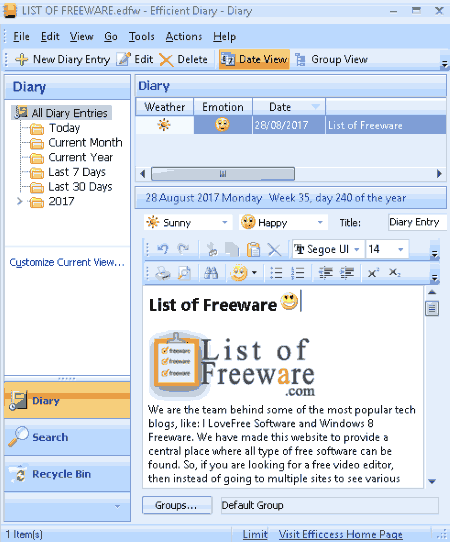
Efficient Diary is a free journal writing software for Windows. To start with, it lets you create a password to create journals and access them later. This way you can prevent your diaries from an unauthorized access. This password can be changed at any time. In case you don’t want to set a password, you can leave the password box empty.
You can write journals for current day or any other day in the current month/year. To choose any other date other than current one to fill a diary entry, go to Actions > New Data Entry for Previous Day option. Now, you can select a date to create a diary.
To write content in personal journal i.e. diary, use New Diary Entry option. On clicking on this option, a new editor window with various editing tools will be opened. In this window, you can describe your journal by specifying its importance (lowest, low, normal, high, or highest) and adding weather (sunny, cloudy, rainy, etc.), emotion (with a smiley), and title. Standard text editing features are available in this window, such as font formatting, adding bullets and numbering, changing text and background color, aligning text, inserting subscript and superscript, etc. In addition to that, you can add emoticons and images (GIF, BMP, PNG, EMF, etc.). Similarly, you can add many diary entries in current journal.
In its main window, you can see three option: Diary, Search, and Recycle Bin. Diary tab lets you view and edit data entries, whereas Search tab lets you find a particular diary entry, and Recycle Bin lets you view and restore previously deleted diary entries. You can view diary in date or group view or even customize the diary view.
To import a diary, it supports CSV files. You can export a journal in formats of Efficient Diary Files, HTML, and CSV. All records, selected records, or all data entries can be chosen to include in the output.
It provides Options in Tools menu to customize general interface preferences, font, calendar preferences, confirmation dialog box, and privacy (to show only a number of recent files) settings .
Note: Many of the features are unavailable in this free edition of Efficient Diary, like adding file link, attachment, spellcheck, etc.
My Daily Digital Journal
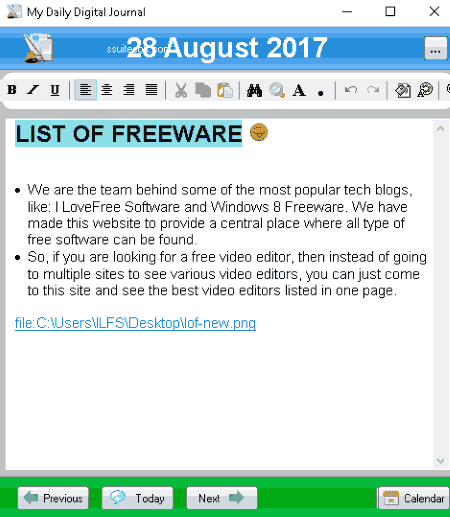
My Daily Digital Journal is a portable journal software for Windows. To use it, you need to setup a password first. This password is asked every time you open the software. After that, you can see a window to create journals. Use Calendar option to select a date for writing journal. You can add text, insert emotional icons, add a picture (JPEG, GIF, BMP, EMF, or WMF), insert special characters, and add a file link or an image link. So using these tools, you can create personal blogs, article, review, diaries, a subject specific journal, and other kinds of journals.
Basic tools to format text are available including font type, typographical emphasis, font color, highlight color, text alignment, etc. You can resize added images in real time by using mouse.
It lets you export journals in format of RTF only.
This easy-to-use journal software lets you customize interface by changing its font type, size, style, etc. You can also search for specific text within the journal, navigate from one entry to another, and do more.
iDailyDiary
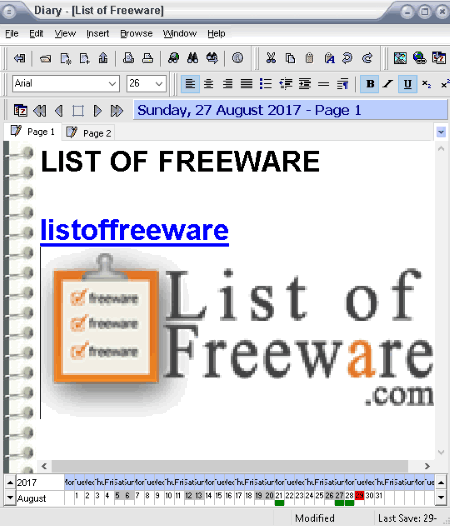
iDailyDiary is basically a free diary software, which can be used to create other journals as well. For example, you can create simple blogs, newsletters, articles, and reviews.
At first, it lets you set a password to keep your diaries confidential. Then, you can select a date to write a diary from the bottom of its interface, where you can see year, month, and days.
To add information, you can insert text, pictures (JPG, PNG, GIF, BMP, WMF, EMF, or ICO), hyperlinks, horizontal line, page break, date and time, and link of a diary created on a particular date. It lets you add and edit a new page of a journal in a new tab, to make the task easier for you. Standard text formatting tools are available on its interface, such as text color, background color, font selection, highlighter, etc.
It provides basic word processor tools including browse (to search for an entry for a certain date, month, year, etc.), paragraph marker, print, search and replace, etc.
You can import a diary in formats of iDailyDiary document, RTF, and Text. Not one, you can import multiple files at once using Import Advanced option. To export, it supports various formats like RTF, TXT, DOC, HTML, etc.
PaperStreet Journal
PaperStreet Journal is a free journal app for Windows 10. You can start writing journal by adding entries for the current day.
Using this journal app, you can create basic text based journals only, like reviews, articles, diaries, work logs, personal activities, etc.
It provides basic formatting options including text color modification, adding bullets or numbering, and adding typographical emphasis (bold, italic, and underline). It also lets you filter entries using a specific phrase. You may also delete an entry later.
In its Settings menu, it provides many options for various functions:
- You can import an entry in format of CSV to append to current list of entries.
- To export, it supports RTF format. You can export individual entries using this feature.
- You can create a backup of all entries in format of CSV.
- It also lets you set a password for launching the application to protect created journals against unauthorized access. In case you forget your password, it doesn’t provide any option to reset it.
- You can set Preferences by adjusting entry settings like sort entries by, sort direction, etc. Also, you can enable spellchecking and text prediction tools.
It is a simple journal creator with basic functionalities.
Journalist
Journalist is another free journal app for Windows 10. This app lets you create multiple journals, and each journal can have multiple pages.
To start creating your journal, go to “Details” tab of this Journal app. Here, you can add Journal details including title, author, and description. The current time and date is automatically displayed there.
Once you have created the journal, you can start adding pages to the Journal. For this, hit the “Page” tab of this app. This is the editor tab where you can add the actual content to your journal. The content can be in form of simple text, image (PNG, JPEG, BMP, GIF, etc.), video (MP4, MOV, WMV, etc.), music (MP3), sketch, map, drawings, and gradient meshes. For drawings, it provides tools like ballpoint pen, pencil, highlighter, custom pen, eraser, touch drawing, shapes, and effects. All these tools are customizable in terms of color, size, style, etc. You can also record audio (using microphone) and capture video and a picture (using webcam or camera app) to add to the journal. Other options to rotate page, zoom in/out, undo/redo, etc. are also available. To save journal pages in form of an image (PNG, JPEG, GIF, BMP, etc.), use Save option. So in this way, you can create magazines with pictures, blogs with multimedia, newsletter with date stamp, and other kinds of journals.
As I mentioned above, you can add multiple pages to your Journal. You can also set Default formatting for each page using “Default Page” section of the app. Here, you can set default parameters for a page like width, height, font, color, opacity, background (image, color, or pattern), etc.
The journals are saved in roaming storage of this app. You can edit them on this app only. But, you can still export separate pages of a journal as HTML files. To do so, right-click on the journal and select Export > HTML option. Also, you can share a page of journal directly via Mail, Twitter, Facebook, etc.
This journal creator also provides a feature to learn journaling techniques. So, you can create journals as well as learn creating them.
Note: Although it provides a variety of features, many of them are pretty difficult to understand and don’t work properly. You will have to be patient until you get hold of this journal app. Also, Sketch and Map features weren’t working fine for me during testing.
Lifeograph
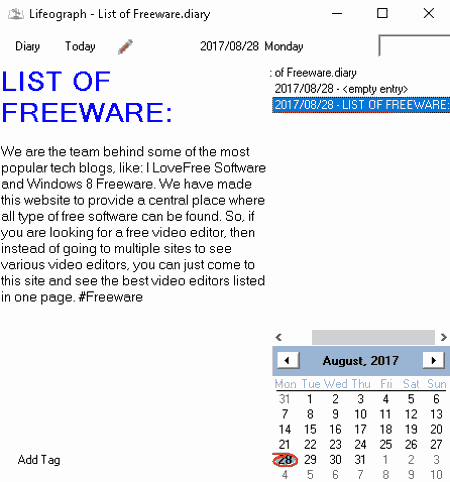
Lifeograph is a simple journal writing software for PC users. It is an easy and portable journal software. Simple day-to-day diaries can be created using this journal freeware.
After launching it, you can see two sections: At right, you can see a calendar and at left, you can add diaries. Using Calendar, you can choose a particular date to write for and start adding text content. You can add simple paragraphs or text in bullet points.
It lets you add status of a diary to Not To Do, Open, In Progress, Done, or Canceled. You can even favorite a particular diary or dismiss one.
You can create journals in formats of .Diary and TXT. Good part of this journal creator is that it lets you encrypt individual diaries to prevent unauthorized access.
All in all, its a basic journal writing software. It doesn’t have text formatting tools and adding images feature.
Journaley
Journaley is another open source journal software for Windows. It lets you add a folder to save journals in, and create a password to login to the software. In case you want to change the password or disable password protection later, you can go to Settings menu.
To start creating a new journal, you can import older one to edit or start with a blank one. The Calendar to select a date is accessible from the left panel. You can add text, images (PNG, JPEG, BMP, GIF, etc.), and tags in this journal writing software. It doesn’t provide any text formatting options.
You can view statistics i.e. count of words and characters, at the bottom of its interface. Number of entries in current day and week can be seen in the left panel. You can also add star to an important journal.
The journals are saved in the previously added folder as DOENTRY files.
All My Journals
All My Journals is another free software for writing journal. In its free edition, it lets you create only one journal per day. You can create journals by adding multiple entries for individual days. You can select a date from its interface as year, month, and days are accessible from there. All journals are created with day and date stamp.
It lets you add information in the form of text only. So, you can write text based journals only using this journal freeware. You can format text using basic formatting tools like strikethrough, bold, italic, underline, justify text, bullet list, numbering list, etc. Using the Preferences option, you can modify font type and size.
You can set a password for the software to prevent unauthorized access. Remember this password, else you wouldn’t be able to access this journal software, as it doesn’t provide any way to reset password.
It supports RTF format to save entries. While exporting a journal, you can choose whether you want to export the entry for current day or entries for whole month/year. Also, you can create a backup at a desired location in your PC.
All My Journals provides a Reader feature which lets you open all of your journals in read mode (see full screenshot) in a sequence of dates.
Note: To create multiple journals per day and more advanced features, you will have to upgrade to its Licensed version.
Digital Diary
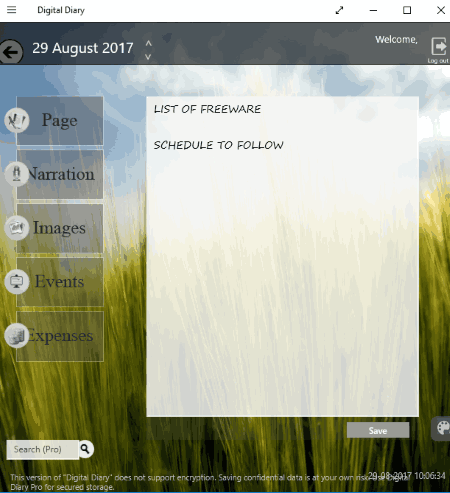
Digital Diary is another free application for Windows 10 for journal writing. The first step to use this journal app is to create an account with a password and security question. This password will be required to open and use the application. In case you forget password, you can reset it with security question. Now, you can select a day from given calendar to create a journal for.
You can store information in a journal in form of text, narration, pictures (JPEG and PNG), and events. In Narration tab, you can record a narrative using a microphone and store it. You can also listen to it later. To add a new narration, you will have to overwrite the previous one.
This Journal app doesn’t provide any text and image formatting features.
The journals are saved on your account in this software only. But, you can share a screenshot of a journal page directly via Mail, Facebook, Twitter, Skype, etc.
Using this journal app, you can create private journals and share them with selective people.
Many of features like changing background, searching for a journal, etc. are unavailable in the free version of this journal app.
PC_Journal
PC_Journal is yet another free journal software for Windows. It is a basic software to create private diaries.
When you launch it for the first time, it generates a passcode. Remember this passcode or save it in a private folder, as you will need to enter it everytime you want to open and use this program. This passcode can’t be changed.
After entering correct passcode, you will see a window where you can write journals by adding entries for a particular date. You can add only text content to a journal. Entries are saved with a timestamp. These entries can later be searched by date. You can also find a daily reminder option and a compact address book there.
On the left panel, you can find a Scribble Pad. Using it, you can write notes by drawing items and adding images (JPEG/PNG/GIF/BMP).
It provides an optional encryption option to lock entries in a journal.
The journals are stored in this software only.
PC_Journal is a basic journal software with limited functionalities. On the left panel of its interface, it provides some games also, like slide puzzle, tic tac toe, etc.
About Us
We are the team behind some of the most popular tech blogs, like: I LoveFree Software and Windows 8 Freeware.
More About UsArchives
- May 2024
- April 2024
- March 2024
- February 2024
- January 2024
- December 2023
- November 2023
- October 2023
- September 2023
- August 2023
- July 2023
- June 2023
- May 2023
- April 2023
- March 2023
- February 2023
- January 2023
- December 2022
- November 2022
- October 2022
- September 2022
- August 2022
- July 2022
- June 2022
- May 2022
- April 2022
- March 2022
- February 2022
- January 2022
- December 2021
- November 2021
- October 2021
- September 2021
- August 2021
- July 2021
- June 2021
- May 2021
- April 2021
- March 2021
- February 2021
- January 2021
- December 2020
- November 2020
- October 2020
- September 2020
- August 2020
- July 2020
- June 2020
- May 2020
- April 2020
- March 2020
- February 2020
- January 2020
- December 2019
- November 2019
- October 2019
- September 2019
- August 2019
- July 2019
- June 2019
- May 2019
- April 2019
- March 2019
- February 2019
- January 2019
- December 2018
- November 2018
- October 2018
- September 2018
- August 2018
- July 2018
- June 2018
- May 2018
- April 2018
- March 2018
- February 2018
- January 2018
- December 2017
- November 2017
- October 2017
- September 2017
- August 2017
- July 2017
- June 2017
- May 2017
- April 2017
- March 2017
- February 2017
- January 2017
- December 2016
- November 2016
- October 2016
- September 2016
- August 2016
- July 2016
- June 2016
- May 2016
- April 2016
- March 2016
- February 2016
- January 2016
- December 2015
- November 2015
- October 2015
- September 2015
- August 2015
- July 2015
- June 2015
- May 2015
- April 2015
- March 2015
- February 2015
- January 2015
- December 2014
- November 2014
- October 2014
- September 2014
- August 2014
- July 2014
- June 2014
- May 2014
- April 2014
- March 2014