5 Best Free ISO to ZIP Converter Software For Windows
Here is a list of best free ISO to ZIP converter software for Windows. ISO is a disk image archive format that usually used to carry media files such as video, audio, and images. ZIP is an archive format that also carries all types of data, documents, media files, etc. Now, if you need to convert ISO to ZIP format, then you can use these converters. Through some of these converters, you can even batch convert multiple ISO archives to ZIP archive format. Other than that, you can easily create and extract archives through most of these converters. In some converters, you can also adjust the archive compression, split, etc., parameters before initiating the conversion. Apart from standard archives, you can create self-extracting archives with the help of some converters.
The process to convert ISO to ZIP is quite simple. Still, to help you out, I have included the required steps to convert archive in the description of each software. These converters also offer multiple additional features that may be useful to you. Through available additional features, you can encrypt archives, password protect archives, repair archives, etc. Go through the list to know more about these converters.
My Favorite ISO to ZIP Converter Software For Windows:
PeaZip is my favorite software because it can convert multiple ISO archives to ZIP format at a time. Plus, you can use it to create, extract, and convert archives of many different formats.
You can also check out lists of best free ZIP to 7Z Converter, RAR to 7Z Converter, and ZIP to TAR Converter software for Windows.
PeaZip
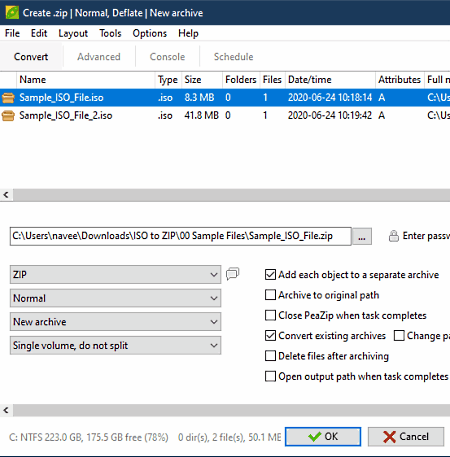
PeaZip is a free open source ISO to ZIP converter software for Windows, Linux, and BSD. Through this software, you can also create and extract archives of various formats such as RC, ARJ, BR, BZ2, CAB, DMG, GZ, ISO, and more. To convert ISO to ZIP, it offers a Convert archive section that also allows you to convert archives of other supported formats. Another good thing about this software is its ability to convert multiple archives at a time. Before starting the conversion process, you can also choose to compress and split archive if you want. Now, check out the below steps to convert ISO to ZIP.
How to convert ISO to ZIP using PeaZip:
- Start this software and go to the Convert section.
- After that, drag and drop ISO files to its interface that you want to convert.
- Next, select the ZIP format from the Format menu and specify compression level, compression type, split archive, etc.., parameters.
- In the end, provide the destination location path in the Output field and press the OK button to start the conversion process.
Additional Features:
- Create Random Password: Use it to generate random passwords of different lengths.
- Password Manager: In it, you can securely store and manage all your passwords.
- Password Protection: Through this feature, you can add a password protection layer over an archive to protect it from unauthorized users.
Final Thoughts:
It is one of the best free ISO to ZIP converter software that can also be used to convert archives of many other formats.
HaoZip
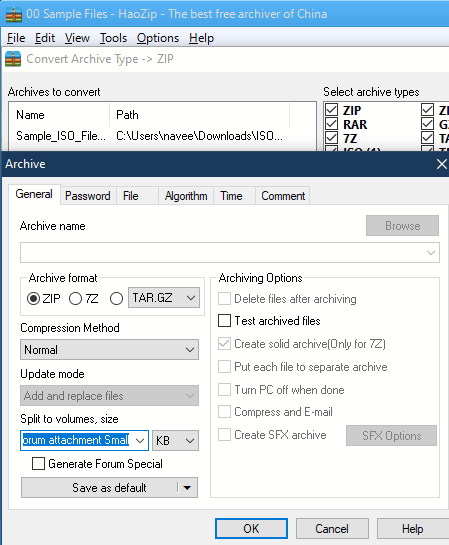
HaoZip is free archiving software that can also be used to convert ISO to ZIP. It works on Windows. Through this software, you can create both standard and self-extracting archives containing data, files, folders, etc. Plus, it allows you to extract archives of various formats such as ACE, ALZ, ISO, GZ, GZIP, TAR, and more. It also lets you convert archives of different archive formats namely ZIP, 7Z, TAR.GZ, TAR, WIM, LZH, and TAR.XZ. During the archive format conversion, it automatically compresses the archive to save space. Now, check out the below steps to convert ISO to ZIP using this software.
How to convert ISO to ZIP using HaoZip:
- Open the interface of this software and go to the Tools menu and open up the Convert Archive section.
- After that, press the Add button to load one or more ISO files.
- Next, click on Compression and select the ZIP format.
- Now, press OK to save settings and then specify the destination location path.
- Lastly, hit the OK button to start the conversion process.
Additional Features:
- Convert Archive to SFX: Use it to convert standard archives (ZIP, 7Z. RAR, etc.) to self-extracting archives.
- Repair Archive: Using it, you can repair and extract data from damaged archives.
- Batch Rename: With this feature, you can quickly rename multiple files and archives at a time.
Final Thoughts:
It is another capable ISO to ZIP converter that also offers a good set of archive creation and extraction tools.
Bister
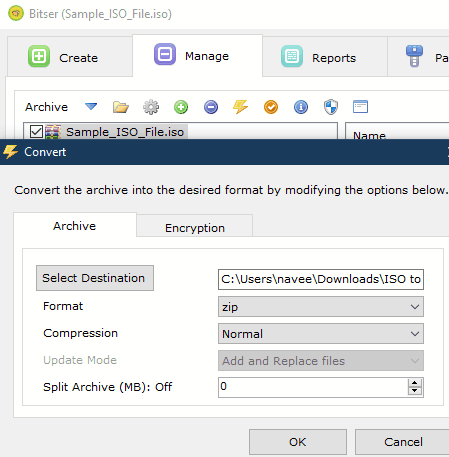
Bister is another free ISO to ZIP converter software for Windows. It is based on 7-zip compression software through which you can also create archives, compress archives, open archives, and exact archives. This archiving software supports multiple archive formats such as ISO, MSI, VHD, GZIP, DMG, and more. Plus, all the supported archive formats can be converted to either, ZIP, 7Z, or EXE archive format. Now, check out the below steps to convert ISO to ZIP through this converter.
How to convert ISO to ZIP using Bister:
- Launch this converter and go to Manage > Open option and browse and select an ISO archive.
- After that, click on the Convert or Encrypt Archive option to open up the Convert window.
- Now, choose the ZIP option from the Format menu and specify compression and split archive parameters.
- In the end, enter the destination location path in the Destination field and press the OK button to start the conversion.
Additional Features:
- Encryption: It is a handy feature that lets you encrypt all your sensitive archives using AES-256 or ZipCrypto encryption algorithm.
- Passwords: It is an inbuilt password manager of this software in which you can securely store and manage all your passwords.
Final Thoughts:
It is an easy to use ISO to ZIP converter that anyone can use to convert ISO and other supported archive formats to ZIP.
Zipware
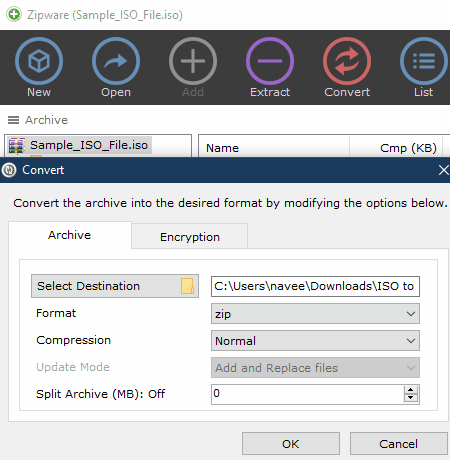
Zipware is yet another free ISO to ZIP converter software for Windows. Like other similar software, it is also mainly an archiving software that lets you create and extract archives of various formats like TAR, CPIO, XZ, DEB, DMG, GZIP, BZIP2, and more. Plus, it is capable of converting all the supported archives formats to either ZIP, ISO, or EXE formats.
How to convert ISO to ZIP using Zipware:
- Launch this software and click on the Open button to load an ISO file.
- Now, press the Convert button to open up the Convert window.
- Next, select the ZIP format from the Format menu and specify other archive parameters (compression, split archive, etc.), if needed.
- In the end, provide the destination location path and hit the OK button to initiate the conversion.
Additional Feature:
- Encryption: It is an advanced encryption feature through which you can password protect and encrypt archives using the strong AES-256 and ZipCrypto encryption algorithms.
Final Thoughts:
It is another straightforward ISO to ZIP converter that can also be used to encrypt, create, and extract archives.
TUGZip

TUGZip is one more free ISO to ZIP converter software for Windows. It is mainly an archiving utility that also supports various disk image files. Using it, you can easily create and extract archives of various formats. Some of the archiving formats that it supports are BH, BZ2, CAB, CPIO, DEB, GCA, GZ, IMP, JAR, and more. To convert archive format, it provides an Archive Converter feature. Although, it only allows you to convert one archive at a time. Now, check out the below steps to convert ISO to ZIP using this converter.
How to convert ISO to ZIP using TUGZip:
- Start this software and go to Tools > Archive Converter section.
- After that, press the Add a new archive button and load an ISO archive.
- Next, select the ZIP format from the Format menu.
- In the end, hit the Convert button to start the ISO to ZIP conversion.
Additional Features:
- This converter offers multiple additional features through which you can repair archives, create self-extracting archives, encrypt archives, and more.
Final Thoughts:
It is another capable ISO to ZIP converter that anyone can use without much hassle.
Naveen Kushwaha
Passionate about tech and science, always look for new tech solutions that can help me and others.
About Us
We are the team behind some of the most popular tech blogs, like: I LoveFree Software and Windows 8 Freeware.
More About UsArchives
- May 2024
- April 2024
- March 2024
- February 2024
- January 2024
- December 2023
- November 2023
- October 2023
- September 2023
- August 2023
- July 2023
- June 2023
- May 2023
- April 2023
- March 2023
- February 2023
- January 2023
- December 2022
- November 2022
- October 2022
- September 2022
- August 2022
- July 2022
- June 2022
- May 2022
- April 2022
- March 2022
- February 2022
- January 2022
- December 2021
- November 2021
- October 2021
- September 2021
- August 2021
- July 2021
- June 2021
- May 2021
- April 2021
- March 2021
- February 2021
- January 2021
- December 2020
- November 2020
- October 2020
- September 2020
- August 2020
- July 2020
- June 2020
- May 2020
- April 2020
- March 2020
- February 2020
- January 2020
- December 2019
- November 2019
- October 2019
- September 2019
- August 2019
- July 2019
- June 2019
- May 2019
- April 2019
- March 2019
- February 2019
- January 2019
- December 2018
- November 2018
- October 2018
- September 2018
- August 2018
- July 2018
- June 2018
- May 2018
- April 2018
- March 2018
- February 2018
- January 2018
- December 2017
- November 2017
- October 2017
- September 2017
- August 2017
- July 2017
- June 2017
- May 2017
- April 2017
- March 2017
- February 2017
- January 2017
- December 2016
- November 2016
- October 2016
- September 2016
- August 2016
- July 2016
- June 2016
- May 2016
- April 2016
- March 2016
- February 2016
- January 2016
- December 2015
- November 2015
- October 2015
- September 2015
- August 2015
- July 2015
- June 2015
- May 2015
- April 2015
- March 2015
- February 2015
- January 2015
- December 2014
- November 2014
- October 2014
- September 2014
- August 2014
- July 2014
- June 2014
- May 2014
- April 2014
- March 2014








