6 Best Free iPhone Manager For Windows
Here is a list of best free iPhone manager for Windows. Using these freeware, you can manage your iPhone data on your Windows PC. These iPhone managers let you view, edit, add, and export various content from iPhone on Windows. These content include photos, videos, audios, contacts, messages, notes, Safari history, Ebooks, etc. You can even view or uninstall iPhone apps directly from PC. Most of these let you create backup of iPhone data on your PC. You can also restore data back to your iPhone later.
Many of these provide file explorer to view iPhone file system and manage files and folders. In one of these, you can monitor iPhone screen on your PC in real time. Some device management features such as Reboot, Shutdown, Clear Cache, Mobile Hard Disk, Real-Time Log, Crash Log, etc. are also provided in a few of these. Most of these display iPhone device information on their screens, such as Device Model, Battery Percentage, Battery Details, Firmware Version, Resolution, Used Phone Memory, IMEI, etc.
Note: You can use a USB cable to connect your PC and iPhone. A few of these iPhone managers also support WiFi connectivity method.
My Favorite iPhone Manager For Windows:
Syncios is my favorite iPhone manager for PC. It comes with all essential features to manage iPhone on PC. Plus, it is extremely easy to setup and use.
You may also like some best free Android Desktop Manager Software, Remote Desktop Manager Software, and Mobile Device Management Software for Windows.
Syncios
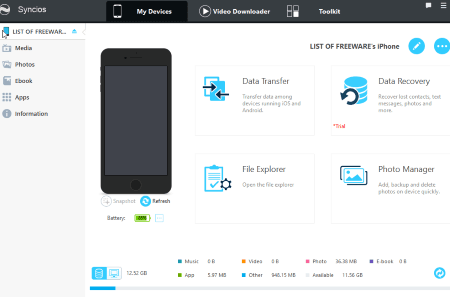
Syncios is a free iPhone manager for Windows. You can easily plug-in your iPhone device to your PC using a USB cable and then start managing it through this software. After being connected, you can view iPhone device information such as battery information, hardware model, firmware version, protocol version, timezone, WiFi address, SIM status, etc. You can save all these information in a text file. Now, let’s get straight to the main features that you get to manage iPhone device on PC:
- Data Transfer: You can easily transfer data between your PC and iPhone. It also enables you to transfer data between other connected devices.
- File Explorer: As the name suggests, it lets you explore files and folders of your iPhone on PC. From here, you can delete a file or folder, export a folder to your PC, create a new folder, and/or import files to iPhone device.
- Photo Manager: You can manage photos and albums stored on your iPhone from here. You can view, delete, or export photos to your PC. It lets you view saved videos too. There is a Convert to GIF feature too which lets you convert photos/videos to GIF. The created GIF can be saved to iPhone and/or PC.
Separate Media (manage audio and video), Photos (manage photo albums), Ebook (manage PDF, EPUB, etc. documents), Apps (view or uninstall an app, add an app by importing its .ipa file), and Information sections to manage respective data are also available. From its Information section, you can view, add, or edit Contacts, Notes, Bookmarks, Call History, Messages, WhatsApp Content, and Safari History. You can backup, recover, or delete any of these data. It provides some device management features too that include Photo Steam, Reboot, Shutdown, Clear Cache, Mobile Hard Disk, Real-Time Log, and Crash Log.
Some additional utilities like video downloader, GIF maker, file system, audio converter, video converter, ringtone maker, etc. are also provided in it.
All in all, it is one of the best iPhone manager for PC users. It is easy to use and works smoothly. You can also configure some software configurations such as media export location, backup location, program log file, interface language, etc.
MoboPlay
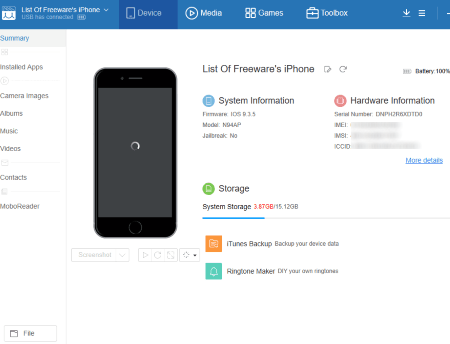
MoboPlay is a great iPhone manager for Windows. It can be used for both Android phones as well as iOS phones. To manage iPhone on PC, install its MoboPlay for iOS application. It lets you connect your PC to an iPhone through USB cable. After that, you can view iPhone information and manage iPhone data through your PC itself. It displays system information and hardware information along with battery % and system storage.
You can view and monitor your iPhone device in fullscreen mode on your Windows PC. You can also take a screenshot of your iPhone directly from PC. It lets you view all your installed apps and if you wish, you can uninstall any of them from this software. Additionally, you can install an app on your iPhone by importing .ipa file from your PC. You can also view, import, export, and add contacts. Also, a MoboReader section is provided to read EPUB files, text documents, etc. But for that, you need to install MoboReader app on your iPhone.
It lets you view and delete camera images, photo albums, music folder, and videos. You can export images, videos, and audios from iPhone to PC. It also lets you upload media files to iPhone from PC. But, Upload feature didn’t work fine while my testing. It provides a Media section to import music to listen to. Here, you also get a Send to device option to send imported music tracks to iPhone device. But unfortunately, this function too didn’t work while my testing. It provides a Games section where you can view and play various games.
From its Toolbox section, you can backup your iOS device data to PC, restore data back to iPhone, use Ringtone Maker, File Explorer, etc.
Overall, it is quite a feature rich iPhone manager for Windows. You can read full MoboPlay review on ILoveFreeSoftware.com.
ApowerManager
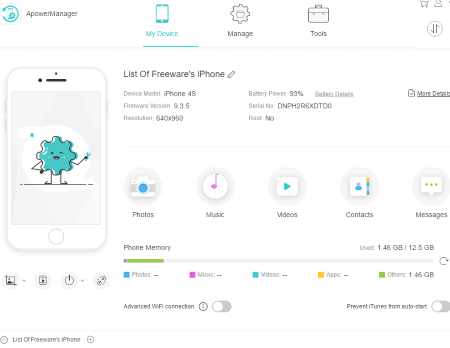
ApowerManager is the next free iPhone manager for Windows. It can also be used as an Android manager for PC. You can connect it to your iPhone using USB cable or via WiFi connection. After a successful connection between your PC and iPhone, you can view general information of your iPhone including Device Model, Battery Percentage, Battery Details, Firmware Version, Resolution, Used Phone Memory, IMEI, etc. These information are viewed in My Device tab. You can edit your iPhone’s name, shut it down, restart it, etc. from your PC.
To manage iPhone data, you need to move to its Manage tab. In the Manage tab, you can see category wise data. These categories include Photos, Music, Videos, Notes (Notes, Voice Memos, Bookmarks), Contacts, Messages, Apps, Books, and Files. Now, let’s see what are the controls you get on your iPhone data in this software:
- You can view photos stored on your iPhone device. You can also delete photos directly from your PC but for that, you need to have ApowerManager app on your iPhone. Same goes for videos and music stored on your iOS device.
- You can also view all installed apps on your iPhone and uninstall any of them.
- It lets you view iPhone device messages on PC. The messages can be copied to the clipboard.
- You can view and even add contacts directly from your PC to your iPhone. Additionally, you can also edit existing contacts.
- It lets you view notes and also lets you directly add notes to your iPhone.
- It lets you browse through different files and folders of your iPhone. You can delete any of folders from your Windows PC.
- You can view PDF and EPUB books stored in your iPhone on PC.
One of the most important features of this iPhone manager is Backup & Restore, which lets you backup your iPhone’s data to your PC and later restore data back to your iPhone. This feature is accessible from Tools tab. This tab contains some additional tools which can be installed if needed, such as Video Converter, Video Downloader, Screen Recorder, etc.
Many of its features are disabled in this free version, such as import and export files, recording tools, etc. Still, it contains all necessary features which are required to manage iPhone on PC.
EaseUS MobiMover Free
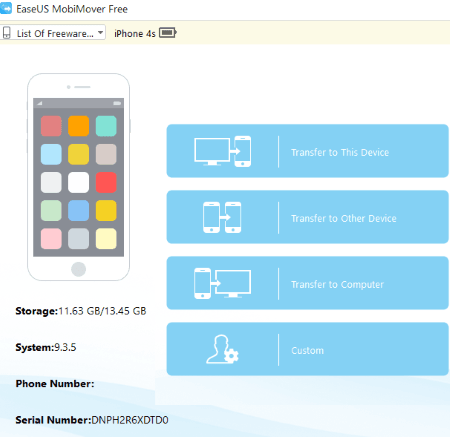
EaseUs MobiMover Free is a nice and simple iPhone manager for Windows. For connecting PC and iPhone, you can use a USB cable. After connectivity, it shows basic iPhone information like name, system, storage, serial number, etc. Using it, you can transfer files and folders from PC to iPhone and vice versa. It also lets you transfer files to other connected device directly.
From its Custom module, you can view and manage iPhone data. You can view Contacts, Messages, Notes, Calendar, Voice Mail, Books, Safari (bookmarks, history), Photos, Videos, and Audios. It lets you add new contacts and edit existing ones, view notes and add new notes, read messages on PC, view Voice Mail, manage books, view Safari browser history and bookmarks, view photos and videos, etc. You can transfer any of these data from iPhone to your PC. Also, books, videos, audios, etc. can also be imported from PC to iPhone device.
Overall, it is a nice and hassle free iPhone manager for PC.
Note: This is the free version of EaseUS MobiMover. If you want some more features to manage iPhone on PC, you can upgrade to its paid version.
iDevice Manager
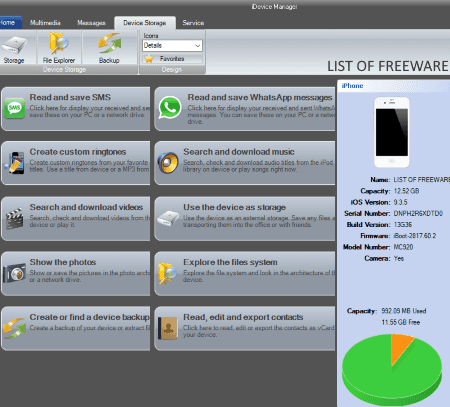
iDevice Manager is one more free iPhone manager for Windows. You can connect your iPhone to PC through a USB cable and start using this software to manage iPhone content on your PC. Here is the list of features provided in it to manage iPhone on PC:
- Using it, you can create a backup of iPhone data on your system.
- It lets you explore iPhone file system and also lets you save files on PC.
- It lets you read and save received and sent messages on Windows.
- You can also read and save WhatsApp messages on your PC.
- It lets you view and save pictures from iPhone device. You can also view and download music and video files from iPhone device.
- You can read, edit, and export (as .vcf file) contacts.
- You can view and save recordings and notes from your iPhone.
- It provides a Ringtone Editor tool.
iPhone Photo Manager Free
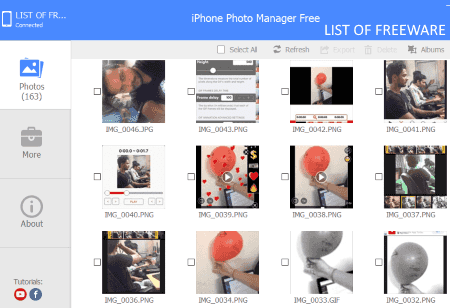
iPhone Photo Manager Free, as the name suggests, is a portable iPhone photo manager software for Windows. It is only used to view and manage photos saved on your iPhone device. It lets you delete a photo from your PC. You can also export selected photos from iPhone to PC. That’s it. It doesn’t have any other feature.
About Us
We are the team behind some of the most popular tech blogs, like: I LoveFree Software and Windows 8 Freeware.
More About UsArchives
- May 2024
- April 2024
- March 2024
- February 2024
- January 2024
- December 2023
- November 2023
- October 2023
- September 2023
- August 2023
- July 2023
- June 2023
- May 2023
- April 2023
- March 2023
- February 2023
- January 2023
- December 2022
- November 2022
- October 2022
- September 2022
- August 2022
- July 2022
- June 2022
- May 2022
- April 2022
- March 2022
- February 2022
- January 2022
- December 2021
- November 2021
- October 2021
- September 2021
- August 2021
- July 2021
- June 2021
- May 2021
- April 2021
- March 2021
- February 2021
- January 2021
- December 2020
- November 2020
- October 2020
- September 2020
- August 2020
- July 2020
- June 2020
- May 2020
- April 2020
- March 2020
- February 2020
- January 2020
- December 2019
- November 2019
- October 2019
- September 2019
- August 2019
- July 2019
- June 2019
- May 2019
- April 2019
- March 2019
- February 2019
- January 2019
- December 2018
- November 2018
- October 2018
- September 2018
- August 2018
- July 2018
- June 2018
- May 2018
- April 2018
- March 2018
- February 2018
- January 2018
- December 2017
- November 2017
- October 2017
- September 2017
- August 2017
- July 2017
- June 2017
- May 2017
- April 2017
- March 2017
- February 2017
- January 2017
- December 2016
- November 2016
- October 2016
- September 2016
- August 2016
- July 2016
- June 2016
- May 2016
- April 2016
- March 2016
- February 2016
- January 2016
- December 2015
- November 2015
- October 2015
- September 2015
- August 2015
- July 2015
- June 2015
- May 2015
- April 2015
- March 2015
- February 2015
- January 2015
- December 2014
- November 2014
- October 2014
- September 2014
- August 2014
- July 2014
- June 2014
- May 2014
- April 2014
- March 2014








