5 Best Free Image To HTML Converter Software For Windows
Here is a list of best free image to HTML converter software for Windows. Through these software, you can easily convert an image to HTML file format. Most of these software provide support to a lot of images formats to convert to HTML, like JPG, PNG, TIFF, BMP, ICO, PCX, etc. However, some software can only convert images of specific formats to HTML. In many of these software, you can also resize and edit an image before starting the conversion.
Some of these software are full-fledged image editor software which provide a lot of editing features like color correction, layer support, paint tools, transformation, and more. You can use available tools without putting much effort to make desired changes to an input image. After making adjustments on the input image, you can use save or export feature to convert it to HTML file format.
Through some software, you can even convert multiple images into an HTML document. All of these software are quite simple in terms of usage. To further simplify the conversion process, I have included all necessary image to HTML conversion steps in the software description. Go through the list to know more about these software.
My Favorite Image To HTML Converter Software for Windows:
LibreOffice Draw is my favorite software because it lets you convert multiple images to one HTML document. I also like its ability to convert images of different formats to HTML format. Plus, it also provides various tools and features to make adjustments on images.
You can also check out lists of best free Image To URL Converter, Batch Image Optimizer, and Image Converter software for Windows.
LibreOffice Draw
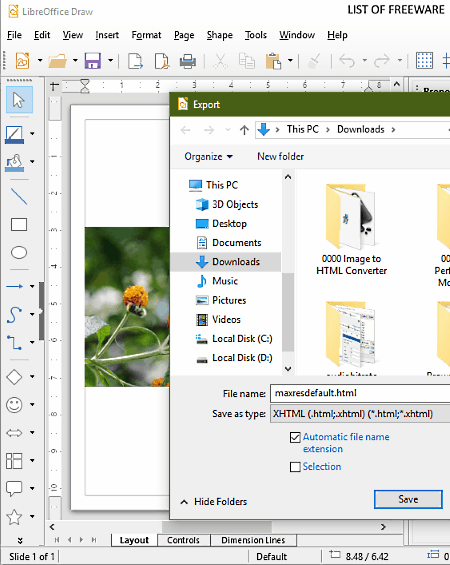
LibreOffice Draw is a free open source image to HTML converter software for Windows, Linux, and MacOS. This software comes with the popular LibreOffice Suite. In this suite, you can find other office software like Writer, Spreadsheet, Presentation, Formula, etc. The primary purpose of this software is to create and edit drawings and designs consisting of shapes, images, charts, text, etc. However, it can also be used to perform the task of the image to HTML conversion. In this software, you can easily input and convert one or more images into one HTML document. Plus, both images and project files of various formats are supported by it, such as JPG, BMP, GIF, PNG, SVG, DXF, PCX, EMF, etc. Before starting the conversion process, you can use various drawings tools of this software to make adjustments or to simply modify input images like shapes, fill color, line, insert, etc.
How to convert images to HTML using LibreOffice Draw:
- Start this software and click on the Insert Image icon to add one or more images to this software.
- After that, you can resize each image by grabbing and dragging the edges of images with the help of your mouse.
- Now, you can add more elements or use drawing tools to make adjustments on the images.
- After modifications, go to the File > Export menu and select HTML as output format.
- Lastly, press the Save button to convert images to an HTML file.
Additional Features:
- Color Replacer: This feature lets you replace any color present in an image with a new color.
- Duplicate: With its help, you can quickly generate a copy of an image or shape with ease.
- Flip: It lets you flip the direction of the image in both vertical and horizontal directions.
- Rotate: Using it, you can easily rotate an image or shape at a time with ease.
Final Thoughts:
It is a feature-rich image to HTML converter software that offers a lot of drawing tools to make changes to input images prior to conversion.
GIMP
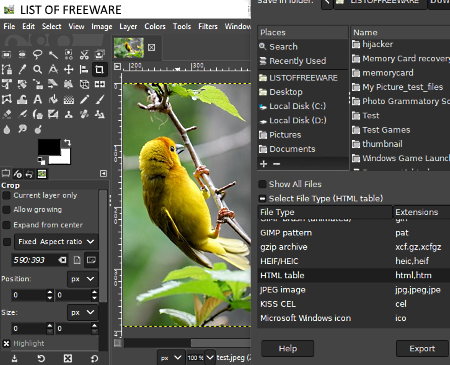
GIMP is another free open source image to HTML converter software for Windows, MacOS, and Linux. It is also a very popular image editing software through which you can create as well as edit images of various formats. Some of the image formats that it supports are JPG, PNG, TIFF, BMP, ICO, PSD, RAW, SRW, SVG, etc. As it is an image editor, a lot of image editing tool sections are also present in it, such as Paint tools (bucket, gradient, pencil, paintbrush, etc.), Transform tools (crop, rotate, scale, shear, etc.), Layer, Colors, Image, Filters, and more. By using various available editing tools, you can easily make desired changes to an input image before converting it to the HTML format.
How to convert images to HTML using GIMP:
- Launch this software and go to File > Open option to load an image to this software. You can view the loaded image on the interface of this software.
- You can now use available tools to modify imported image if you want.
- Lastly, use its Export As option and select the HTML format from the Select File Type menu and click Export to immediately start the conversion of an image to HTML.
Additional Features:
- Swap Colors: This feature allows you to swap the color with a new one from any part of an image.
- Measure: It is another handy feature that helps you measure the distance between any two points present in an image.
- Animations: It also lets you make GIF animations.
Final Thoughts:
It is a very good image to HTML converter software if you want to make various adjustments on an image before converting it to the HTML format.
Visual LightBox
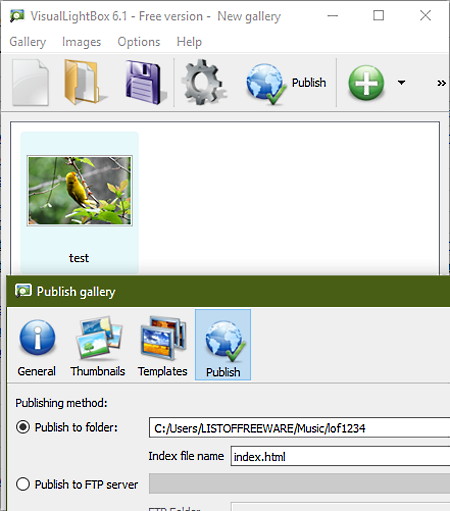
Visual LightBox is another free image to HTML converter software for Windows and macOS. Primarily, this software is used to create beautiful HTML image galleries which you can share with others. In it, you can load images of various formats like BMP, DIB, RLE, JPEG, JPE, TIFF, EMF, WMF, etc., to generate an HTML gallery. In it, you can load locally stored as well as cloud stored images of different online platforms like Flickr, Photobucket, Instagram, etc.
How to convert images to HTML using Visual LightBox:
- Open the interface of this software and click on Add images to gallery icon to load one or more images.
- After that, you can rotate images and select templates for the output HTML gallery.
- Now, go to Publish Gallery section and specify the output folder location and index file name.
- After all the settings, click on the Publish button to generate an HTML gallery.
In the output, you get a folder containing the HTML file and associated templates and images. You can share the output folder with others to show the HTML gallery.
Additional Features:
- General: Using it, you can name your gallery, enable/disable slideshow, enable zoom on mouseover, etc.
- Thumbnails: It lets you change the size of thumbnails, set thumbnail quality, thumbnail page color, etc.
Limitations:
This software is only free for personal use.
Final Thoughts:
It is a very good software if you want to create an HTML gallery using images of various formats.
Moo0 Image Thumbnailer
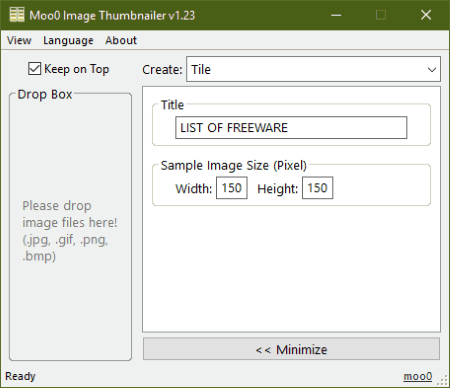
Moo0 Image Thumbnailer is the next free image to HTML converter software for Windows. As its name suggested, it is primarily used to create HTML image thumbnails of standard size which is generally quite small. In order to avoid the reduction of image size in the output, you need to manually define the width and height parameters before starting the conversion.
Through this software, you can convert images of JPG, GIF, PNG, and BMP formats to HTML. This software can also convert multiple images to HTML at a time, but in that case, it generates a single output HTML file containing multiple images.
How to convert images to HTML using Moo0 Image Thumbnailer:
- Open the interface of this software and specify a title and image size in Title and Sample Image Size fields.
- After that, drop one or more images on its interface to immediately convert them to HTML format.
Additional Feature:
- Create: It is a menu that allows you to select the Title or Flat option. According to the selected option, you get either horizontal or vertical arrangement of images in the output HTML files.
Limitations:
This software is only free for non-commercial use.
Final Thoughts:
It is another simple and effective software that allows you to convert images of various formats to HTML format.
WPS Office
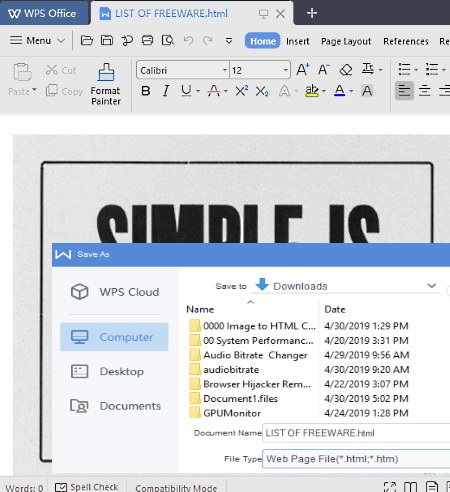
WPS Office is another free office suite software that can also be used as an image to HTML converter software. This software works on Windows, Android, Linux, and iOS platform. As it is primarily an office software, hence various office suite tools are present in it such as page layout, insert (to insert images, tables, charts, etc.), text highlighting, find & replace, rotate, copy, paste, etc. By using the Insert tool of this software, you can easily load one or more images of JPG, BMP, GIF, TIFF, WDP, JPE, EMF, and WMF formats to this software. You can also use other tools to make adjustments to input images like image resizing, adding text to image, rotate images, etc.
How to convert images to HTML using this image to HTML Converter:
- First, create a new project using the New button.
- After that, go to Insert menu and select the Picture option to load one or more images to the project.
- Now, you can arrange pictures over its editor section. Plus, you can also use various available tools to add more elements and to make some changes to input images.
- Lastly, go to three bar menu > save as option and select the HTML format to convert images to HTML format.
Additional Features:
- Word Counter: It is used to quickly find out the total number of words and characters present in a document.
- Spell Checker: It automatically highlights wrong spellings and suggests you correct ones.
- Watermark: Using it, you can add watermarks on any document.
- Compare: It allows you to compare two documents side by side to find out all the differences between them.
- Track Changes: It is a handy feature that lets you track all the previous changes made by you during the document creation or editing process.
Limitations:
- In this free version of WPS Office, you do not get some features like cloud storage, PDF Split, PDF Merge, etc.
- The free version shows ads on its interface.
Final Thoughts:
It is another very useful image to HTML converter software that allows you to quickly convert images to HTML and to other file formats.
Naveen Kushwaha
Passionate about tech and science, always look for new tech solutions that can help me and others.
About Us
We are the team behind some of the most popular tech blogs, like: I LoveFree Software and Windows 8 Freeware.
More About UsArchives
- May 2024
- April 2024
- March 2024
- February 2024
- January 2024
- December 2023
- November 2023
- October 2023
- September 2023
- August 2023
- July 2023
- June 2023
- May 2023
- April 2023
- March 2023
- February 2023
- January 2023
- December 2022
- November 2022
- October 2022
- September 2022
- August 2022
- July 2022
- June 2022
- May 2022
- April 2022
- March 2022
- February 2022
- January 2022
- December 2021
- November 2021
- October 2021
- September 2021
- August 2021
- July 2021
- June 2021
- May 2021
- April 2021
- March 2021
- February 2021
- January 2021
- December 2020
- November 2020
- October 2020
- September 2020
- August 2020
- July 2020
- June 2020
- May 2020
- April 2020
- March 2020
- February 2020
- January 2020
- December 2019
- November 2019
- October 2019
- September 2019
- August 2019
- July 2019
- June 2019
- May 2019
- April 2019
- March 2019
- February 2019
- January 2019
- December 2018
- November 2018
- October 2018
- September 2018
- August 2018
- July 2018
- June 2018
- May 2018
- April 2018
- March 2018
- February 2018
- January 2018
- December 2017
- November 2017
- October 2017
- September 2017
- August 2017
- July 2017
- June 2017
- May 2017
- April 2017
- March 2017
- February 2017
- January 2017
- December 2016
- November 2016
- October 2016
- September 2016
- August 2016
- July 2016
- June 2016
- May 2016
- April 2016
- March 2016
- February 2016
- January 2016
- December 2015
- November 2015
- October 2015
- September 2015
- August 2015
- July 2015
- June 2015
- May 2015
- April 2015
- March 2015
- February 2015
- January 2015
- December 2014
- November 2014
- October 2014
- September 2014
- August 2014
- July 2014
- June 2014
- May 2014
- April 2014
- March 2014








