9 Best Free Image Splitter Software For Windows
Here is a list of Best Free Image Splitter Software for Windows. Using any of these freeware, you can slice a large image into multiple smaller parts. Now, this can be done based on two parameters, which are:
- Based on number of rows and columns: You can specify number of rows and columns to split an image into.
- Based on pixel size: You can specify horizontal and vertical pixel size of each tile image, in order to split the input image. Before the actual splitting of the image, you can also view the number of output images based on the entered pixel size.
While some of these image divider software provide both the above options, other provide either of the two to split image. In many of them, you will be able to batch split images i.e. split multiple images into smaller parts simultaneously.
The supported image formats by these image splitter freeware include the common ones, like JPG, PNG, GIF, BMP, TIFF, etc.
This list contains dedicated photo splitter software as well as some image editors. Scroll down to see the full list and find one which suits your need.
My Favorite Image Splitter Software:
PhotoScape is one of my favorite image divider software. It works effortlessly and lets you batch split images. Picosomos is another good image splitter as it provides flexibility to save individual tile images. For a dedicated utility, I would recommend ImageCool Free Image Splitter.
Also, checkout the lists of best free File Splitter, Video Splitter, and Audio Splitter software for Windows.
PhotoScape
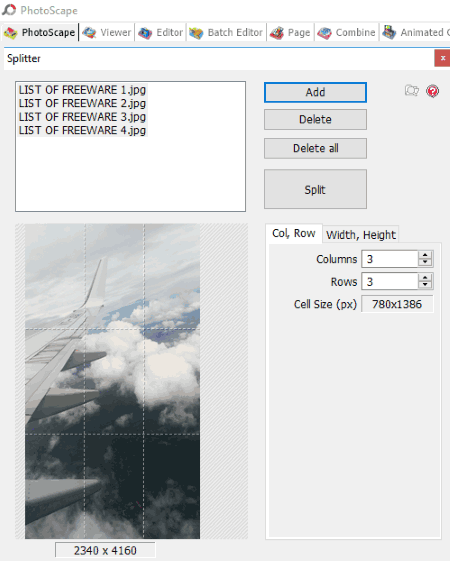
PhotoScape is a free photo editing software for Windows. It is one of the few image editor which works as image splitter software too. Not one, you can split multiple images simultaneously.
How to Split Images in batch using this free Image Splitter:
As you launch this software, you will see many utility tools which are used for image processing. These tools include Editor, Screen Capture, Rename, Combine, Batch Editor, etc. You will find a Splitter tool too there. As you click on it, a new window opens up where you need to add desired pictures. Now, you have an option to split images in number of rows and columns, or based on pixel size of each tile image. As you enter your specification, you can see the preview of output in the same window. Finally, you need to hit the Split button to save output while choosing the output format and location.
For both input and output, it supports JPG, PNG, GIF, and BMP formats
PhotoScape is a feature rich image editor software. You can batch edit photos, combine photos into one, create an animated GIF with multiple photos, convert RAW images, etc. You can check its review here > PhotoScape Review.
Picosomos
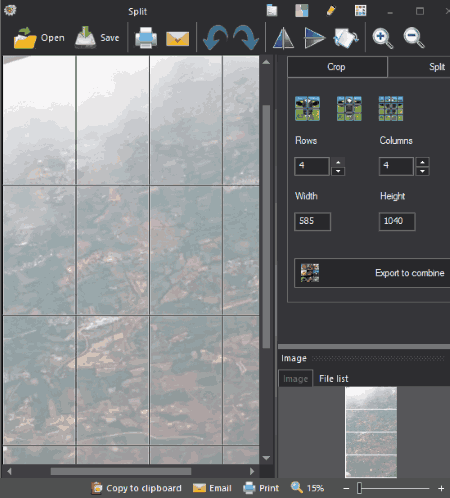
Picosomos is a set of multiple tools which can be used for image processing, such as editing, screen recording, optimizing images, page designing, etc. It also provides a tool called “Crop & Split” using which you can divide an image into multiple parts.
To use it as an image splitter, open the desired image and click on Split tab on the right side of the interface. Here, you can choose number of rows and columns to split the current image into. You can also enter desired width and height for each tile image to do the same. The preview of the image as you apply changes can be seen on its interface. To save tile images, simply click on Save button and choose output format and location.
You can save the sliced images in JPG, PNG, GIF, WebP, and BMP image formats.
Other features to look out for:
- If you wish, you can even batch split images. Just add desired images from the bottom of its interface and use the same steps as discussed above. Sliced images of each picture is stored in different folders at provided location.
- You can combine the tile images using Export to combine option. Here, you get to import some another pic to add to the combined image and customize cell width and height, rotation angle, outer margin, outline thickness, outline color, etc.
- Using the same “Export to combine” option, you can save individual tile images in any of the supported formats.
GIMP

GIMP is a famous photo editor for various platforms including Windows and Linux. This software requires a plugin in order to support image splitting.
To split image in GIMP:
To use it as a image splitter, download the required plugin. Now, you need to copy and paste downloaded SCM file (script file) to the installed GIMP folder. To be precise, you need to paste it to GIMP 2 > share > gimp > 2.0 > scripts folder. Restart GIMP and add an image to slice into multiple parts. After that, go to Filters menu > ATG > Image Slice option. You can divide an image into several parts by specifying number of rows and columns. At last, you can choose output format (PNG, JPG, BMP, TIF, XCF) other than original one, specify output location, and click on OK.
GIMP can be used for many other purposes e.g. checking image DPI, changing image DPI, converting WebP to PNG, etc.
ImageCool Free Image Splitter
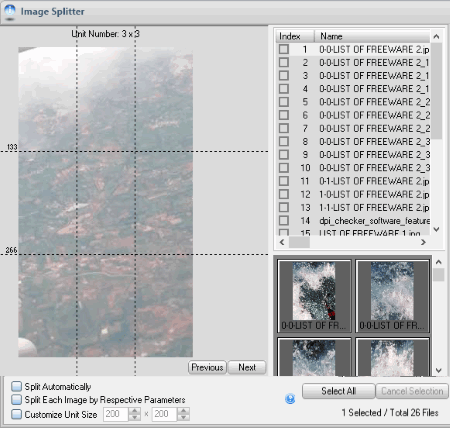
ImageCool Free Image Splitter is another image splitter software in this list. It provides its own file explorer to select a folder to add an image to split it. As you open an image, go to Tools > Image Splitter. A new Splitter window will open up, where you can divide the image into multiple equal parts. To choose multiple images from the same folder in order to split them, just click on respective check-boxes of the images accessible at the right panel of the interface.
To Split image using this image splitter freeware:
In the Splitter window, you get to choose following splitting methods:
- Based on number of vertical and horizontal lines: Use this method to split an image based on number of rows and columns. You can add multiple vertical (column) and horizontal (row) lines to split the image, using the dedicated options provided below its interface. You can adjust the size of particular row or column by holding the line using mouse.
- Based on unit size: You can enter per unit size in horizontal and vertical pixels, according to which it divides the image. As you do that, it displays the number of rows and columns the image will be divided into, based on the entered unit size.
Now as per your preference, you can choose to split current image or all selected images at once.
It supports output image formats including JPG, BMP, TIF, GIF, and PNG.
TileMage Image Splitter
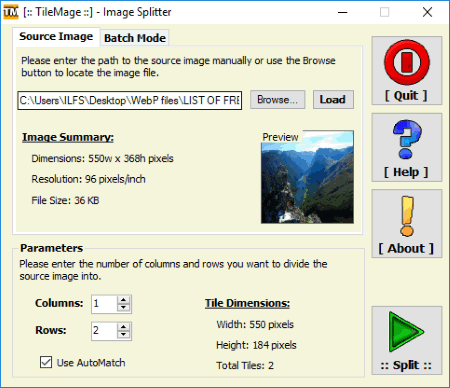
TileMage Image Splitter is yet another free image splitter software for Windows. It lets you split an image into multiple parts in just a few steps (discussed below).
As you add an image to it, it shows image thumbnail with information including its dimensions, resolution, and file size. Now to split the image, you can select the number of rows and columns to split the image into. As you enter these parameters, you see each tile dimensions including width, height, and total number of tiles. Simply click on the Split button to let it start dividing the image into chosen number of parts. When you click on Split button, you get to choose various output parameters which include renaming patterns, output format, and output folder.
You can even split multiple images at once using this image divider software. For that, move to Batch Mode tab provided on its interface.
It supports JPEG, PNG, BMP, EMF, WMF, and GIF image formats.
TileMage Image Splitter is a dedicated software to split image. It is a simple and easy to use freeware.
Phatboy ImageSlicer
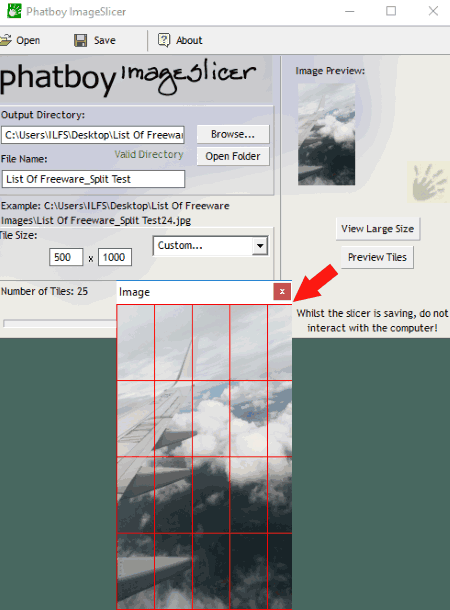
Phatboy ImageSlicer is another freeware in this list of image splitter software for Windows. As the name suggests, it is a dedicated utility to slice an image into multiple parts.
Use Open option to add an image to the software. The image can be of format JPG, BMP, or GIF. After adding the image, you can see its preview on its interface. Now to split the image, choose size of each tile in horizontal and vertical pixels. You can enter a custom size, or choose some provided standard tile size like 16×16, 32×32, etc. As you enter the size, you can view number of tiles below its interface. To see the preview of blue print of the output sliced images, click on Preview Tiles button (as shown in above screenshot). Finally, choose output directory, specify file name, and click on Save. The image will split into specified number of parts.
It saves the output images in BMP format only.
MapSplitter

MapSplitter is a free and portable image splitter software for Windows.
To start with, you can add an image by simply browsing it on your PC and click on Load button to upload it. Now, you can choose number of parts to split an image into. You can specify whether the parts should be less than, greater than, or equal to the specified number. It lets you customize orientation of output images to Landscape or Portrait, as per your choice. In addition, you can also choose desired border width, enable “Also generate corners” option, etc. To start the image splitting process, you need to specify renaming pattern and output directory, and finally click on Start button.
It is one of the simplest photo splitter in this list.
Paint.NET
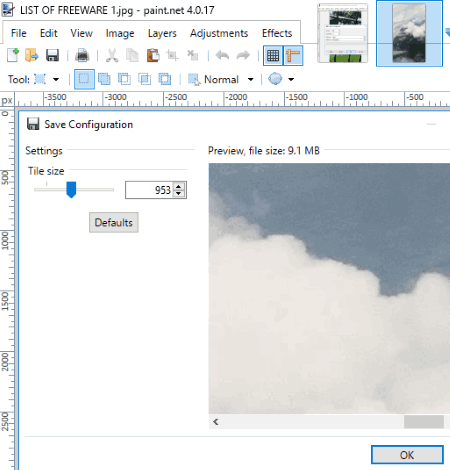
Paint.NET needs no introduction as it is one of the most popular photo editor software for Windows. Although it doesn’t provide an image splitter tool inherently, but you can use an additional plugin to slice an image.
How to split an image in Paint.NET:
- As mentioned above, you need to download a plugin which you can do from here > Image Tiling FileType Plugin. After downloading the plugin ZIP folder, extract it. In the extracted folder, you will see a “TileImageFileType.dll” file. You need to copy and paste this file to the installed Paint.NET folder > FileTypes subfolder.
- Now, restart Paint.NET and open a desired image which you want to cut into multiple parts. Go to File > Save as option, choose “Image Tiles (ZIP)” as Save as type, and click on Save. After that, you will see Save Configuration dialog box. Here, you can adjust tile size. I am not sure whether this title size refers to horizontal or vertical pixel size. You can play around with it as long as you get desired sliced images. The tile images are saved in a ZIP folder on clicking on Save button.
As there is no clear option to customize the tile size, Paint.NET lies at the bottom of this list of free image splitter software. But if you are a regular user, you might find it convenient to split an image using it.
SplitM

SplitM is another portable photo splitter for Windows. It lets you split an image into numerous parts, or even batch split images. Just add a source folder containing images, enter maximum width to height ratio, select destination folder, select output image format, and click on Start Conversion button. It supports JPEG, PNG, GIF, and TIFF image formats.
About Us
We are the team behind some of the most popular tech blogs, like: I LoveFree Software and Windows 8 Freeware.
More About UsArchives
- May 2024
- April 2024
- March 2024
- February 2024
- January 2024
- December 2023
- November 2023
- October 2023
- September 2023
- August 2023
- July 2023
- June 2023
- May 2023
- April 2023
- March 2023
- February 2023
- January 2023
- December 2022
- November 2022
- October 2022
- September 2022
- August 2022
- July 2022
- June 2022
- May 2022
- April 2022
- March 2022
- February 2022
- January 2022
- December 2021
- November 2021
- October 2021
- September 2021
- August 2021
- July 2021
- June 2021
- May 2021
- April 2021
- March 2021
- February 2021
- January 2021
- December 2020
- November 2020
- October 2020
- September 2020
- August 2020
- July 2020
- June 2020
- May 2020
- April 2020
- March 2020
- February 2020
- January 2020
- December 2019
- November 2019
- October 2019
- September 2019
- August 2019
- July 2019
- June 2019
- May 2019
- April 2019
- March 2019
- February 2019
- January 2019
- December 2018
- November 2018
- October 2018
- September 2018
- August 2018
- July 2018
- June 2018
- May 2018
- April 2018
- March 2018
- February 2018
- January 2018
- December 2017
- November 2017
- October 2017
- September 2017
- August 2017
- July 2017
- June 2017
- May 2017
- April 2017
- March 2017
- February 2017
- January 2017
- December 2016
- November 2016
- October 2016
- September 2016
- August 2016
- July 2016
- June 2016
- May 2016
- April 2016
- March 2016
- February 2016
- January 2016
- December 2015
- November 2015
- October 2015
- September 2015
- August 2015
- July 2015
- June 2015
- May 2015
- April 2015
- March 2015
- February 2015
- January 2015
- December 2014
- November 2014
- October 2014
- September 2014
- August 2014
- July 2014
- June 2014
- May 2014
- April 2014
- March 2014








