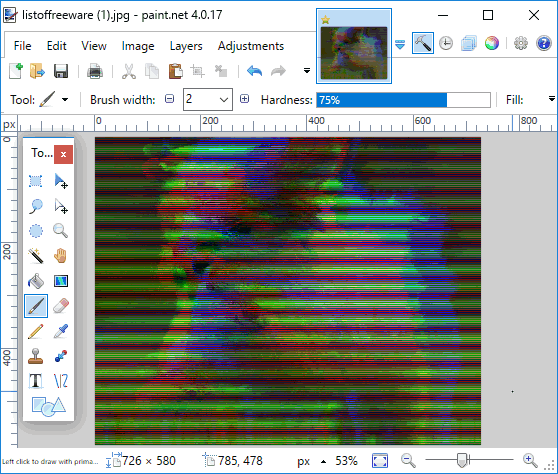5 Best Free Image Glitcher Software For Windows
Here is a list of best free image glitcher software for Windows. Using these software, you can apply amazing glitch effects to images. If you are fond of applying effects to images, then these software will provide you additional editing options. They are easy to use and perform image glitching in an excellent way. Most of these software let you apply image glitching effects on JPG, PNG, BMP, GIF, etc. images.
This list of image glitch art maker software also contains command line image glitcher.
In addition to image glitching, many of them even let you adjust brightness, hue, color, etc. for an image. Also, in one of them, you get options to adjust image quality, colors in the image, etc.
My Favorite Image Glitcher Software:
GlitchSort is one of my favorites. It supports three image glitching modes to produce different kind of glitching effects. Also, you can adjust many other image parameters, such as RGB, color, saturation, brightness, etc.
I also like Paint.NET. It provides a number of glitching effects and unlike others, it support most of the image formats.
You can checkout this lists of best free Raw Image Editors, Bulk Image Resizers, and Watermarking Software for Windows.
GlitchSort
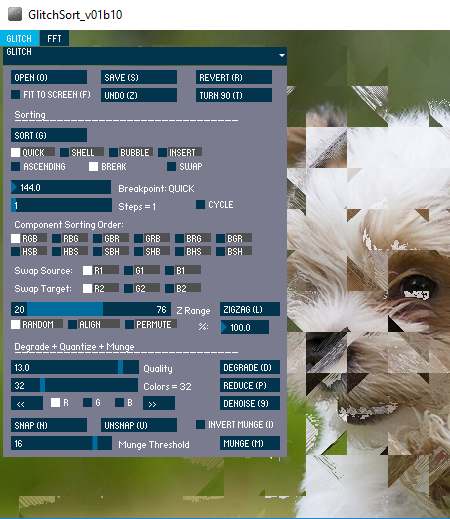
GlitchSort is a Java based image glitcher software. It is a cross platform image glitch software available for Windows, Linux, and Mac OS X.
To use this software, you need to open it via command prompt. The quickest way to do so is, open Command Prompt, then drag and drop the GlitchSoft ‘Windows batch file‘ in command prompt. As soon as you do this, it pops up an application window and lets you choose desired image from your PC. It supports various image file formats including JPG, BMP, PNG, GIF, etc. After that, the process becomes more simple, as the selected image appears in a GUI based interface consisting of two menus, namely, Glitch and FFT.
By using Glitch menu, you can add various glitch effects by using ZigZag option. It lets you apply zigzag pattern to glitch images in Random, Align, and Permute modes. To glitch images, it divides them in various zigzag blocks and arrange these blocks as per selected mode. There is a scale provided on its interface to adjust zigzag block size. Thus, it lets you adjust glitching level too.
You can do a lot more things using this image glitching tool, such as adjust RGB, degrade image quality, reduce colors in the image, take a snap of current state of image, etc.
Using its FFT menu, you can adjust brightness, hue, saturation, etc. parameters of an image.
Glitcher
Glitcher is another free image glitching software for Windows. It is one of the easiest image glitching software in this list. As it is a python based software, you need to first download and install Python on you PC to run it.
Using this software, you can perform image glitching in either of two ways (described below). The first one is fast, but doesn’t let you rename the output file, while the second one overcomes this limitation. Let’s see how to glitch an image using this free image glitching software:
- In first method, you need to open glitcher.py file in CMD, and just provide path of an image to glitch it. To do so, you can drag and drop the image in the command prompt. Now by pressing Enter key, you can process and save image by using default naming convention used by this software.
- In the second method, you need to run following command to do the same, but with custom naming:
glitcher.py --output_file_name nameforoutputfile “input file name/path”
For example, if the input image is named as LISTOFFREEWARE.png and you want to glitch and save the output file as LOF.png, then the command will be:
glitcher.py --output_file_name LOF.png “LISTOFFREEWARE.png”
You can run help command for further details.
Paint.NET
Paint.NET is a famous image editing software that can be used to glitch images.
How to glitch image in Paint.NET?
To glitch image in Paint.NET, you need to download PolyGlitch Plugin. After downloading its ZIP file, extract it. You will find a “PolyGlitch.Effects.dll” file in the extracted folder. You need to copy this DLL file and paste it to Effects subfolder of the installed Paint.NET folder. Now, you will be able to access its various features under Effects menu of Paint.NET software.
To apply glitching effect on an image, open image in Paint.NET and go to Effects menu. There, you can find a number of image glitching effects, such as: 3Displace, interlace lines, true glitch, low pass, Quad flip, step slice, spiral transform, luminsort, quadratic looper, etc. Just select a desired glitching effect to apply it and save the glitched image in any supported image format.
Bit Vision
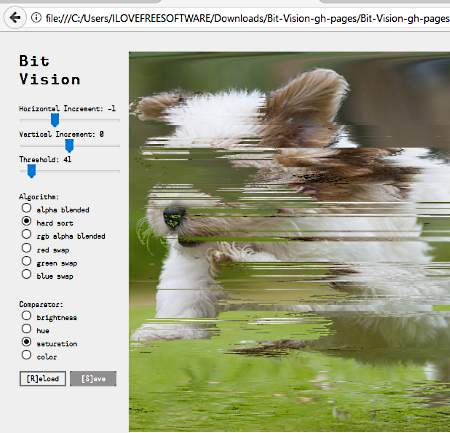
Bit Vision is another free software that enables you to perform image glitching. It is an HTML file, so opens in the web browser. All you need to do is, drag and drop the image to it and adjust various given parameters. It lets you set horizontal increment, vertical increment, threshold, saturation, hue, etc. to perform adjustable image glitching. It facilitates you with multiple algorithms to select for glitching. Some of these algorithms are alpha blended, hard sort, red alpha blended, and red, green, and blue swap.
Also, you can use this software to adjust brightness, hue, color, etc. parameters for the image. You can learn more about how to operate it by simply playing around with its options.
jpglitch
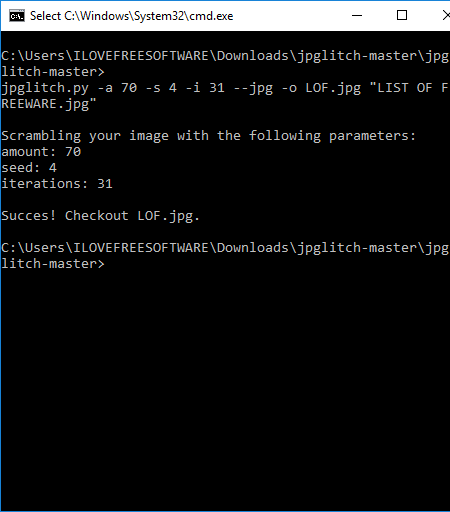
jpglitch is another free image glitch tool for Windows. It is also a python based software like Glitcher. It can help you with JPG images to glitch them.
Using this software, you can perform image glitching by adjusting these three parameters: number of iterations, amount of glitch, and seed.
Let’s see how to use this image glitcher software:
- Open Windows’ command prompt and run python setup file. After that, you can open jpglitch.py file in CMD.
- Now, just provide input JPG file to glitch it with default iterations, seed, and amount of glitching. The command has following syntax:
jpglitch.py input_file.jpg
You can also specify iterations, seed, output file name, etc. parameters for glitched image. To do so, instead of using aforementioned command, use the one given below:
jpglitch.py -a amount -s seed -i iterations --jpg -o output_file_name.jpg input_file.jpg
For example: if you want to glitch a jpg image named “INPUTFILE” and save the output as “LISTOFFREEWARE” with a=70, s=4, and i=31, the command will be:
jpglitch.py -a 70 -s 4 -i 31 --jpg -o LISTOFFREEWARE.jpg INPUTFILE.jpg
About Us
We are the team behind some of the most popular tech blogs, like: I LoveFree Software and Windows 8 Freeware.
More About UsArchives
- May 2024
- April 2024
- March 2024
- February 2024
- January 2024
- December 2023
- November 2023
- October 2023
- September 2023
- August 2023
- July 2023
- June 2023
- May 2023
- April 2023
- March 2023
- February 2023
- January 2023
- December 2022
- November 2022
- October 2022
- September 2022
- August 2022
- July 2022
- June 2022
- May 2022
- April 2022
- March 2022
- February 2022
- January 2022
- December 2021
- November 2021
- October 2021
- September 2021
- August 2021
- July 2021
- June 2021
- May 2021
- April 2021
- March 2021
- February 2021
- January 2021
- December 2020
- November 2020
- October 2020
- September 2020
- August 2020
- July 2020
- June 2020
- May 2020
- April 2020
- March 2020
- February 2020
- January 2020
- December 2019
- November 2019
- October 2019
- September 2019
- August 2019
- July 2019
- June 2019
- May 2019
- April 2019
- March 2019
- February 2019
- January 2019
- December 2018
- November 2018
- October 2018
- September 2018
- August 2018
- July 2018
- June 2018
- May 2018
- April 2018
- March 2018
- February 2018
- January 2018
- December 2017
- November 2017
- October 2017
- September 2017
- August 2017
- July 2017
- June 2017
- May 2017
- April 2017
- March 2017
- February 2017
- January 2017
- December 2016
- November 2016
- October 2016
- September 2016
- August 2016
- July 2016
- June 2016
- May 2016
- April 2016
- March 2016
- February 2016
- January 2016
- December 2015
- November 2015
- October 2015
- September 2015
- August 2015
- July 2015
- June 2015
- May 2015
- April 2015
- March 2015
- February 2015
- January 2015
- December 2014
- November 2014
- October 2014
- September 2014
- August 2014
- July 2014
- June 2014
- May 2014
- April 2014
- March 2014