9 Best Free HTML To Word Converter Software For Windows
Here is a list of best free HTML to Word converter software for Windows. Using these software, you can convert an HTML file to DOC or DOCX file format. Through most of these HTML to Word converters, you will be able to convert an HTML file to both DOC and DOCX format. To quickly convert multiple HTML files to Word, some of these converters also provide batch file conversion feature. Apart from HTML to DOCX, you can also convert HTML files to TXT, RTF, PDF, ODT, JPG, etc. formats.
In these software, you also get many features to change various aspects of an HTML document before converting it to Word. Most common changes that you can make in HTML files are editing text, adding password protection, and changing document margins. The overall process of converting the file format through these software is pretty simple in all software. Go through the list to find your favorite HTML to Word converter software.
My Favorite HTML To Word Converter Software For Windows:
LibreOffice Writer is my favorite software because it lets you view and edit various aspects of an HTML file before the conversion. I also like its ability to support a wide range of input and output formats apart from HTML and Word.
If you want a batch HTML to Word converter, then you can use MultiDoc Converter software.
You can also check out lists of best free Excel To HTML Converter, HTML to PDF Converter, and PDF to HTML Converter software for Windows.
LibreOffice Writer
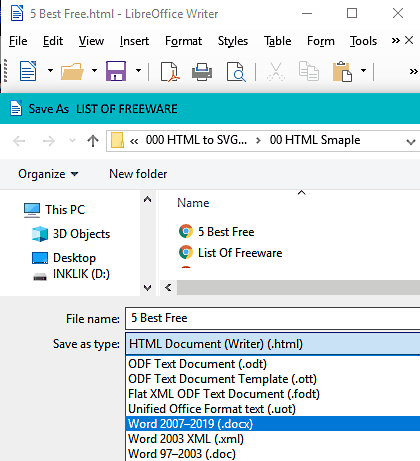
LibreOffice Writer is a free open source HTML to Word Converter software for Windows. It is a part of a LibreOffice suite using which you can convert HTML document to both Word formats namely DOC and DOCX. Plus, it also provides various tool sections through which you can edit an HTML document before converting it to Word. Some of the important editing section that it provides are Edit (cut, copy, paste), Insert (insert tables, graphs, etc.), Format (adjust spacing, header, etc.), and Tools (Spell Checker, AutoCorrect, Password Protection, etc.).
After editing an HTML document, you can save it as a Word file. To do that, go to File > Save As menu and select either DOC or DOCX format and press the Save option. In just a split second, you will get the converted Word file in the specified output folder. Besides DOC and DOCX, this freeware is also capable of converting HTML document to various other document formats like ODF, XML, CSV, DBF, etc.
In the LibreOffice Suite, you will also get many other LibreOffice products other than Writer such as Calc, Impress, Draw, etc.
Soft4Boost Document Converter
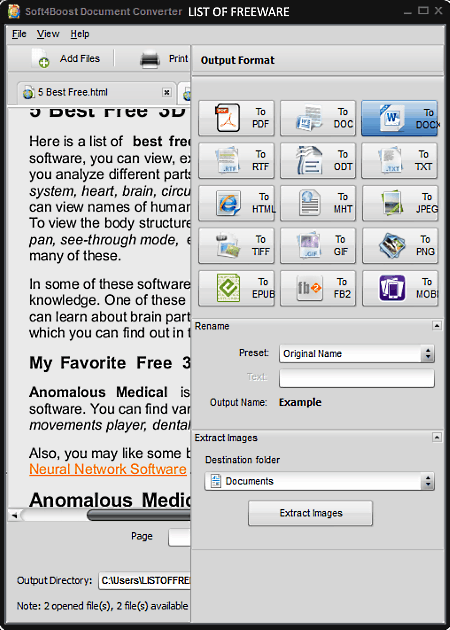
Soft4Boost Document Converter is a free HTML to Word converter software for Windows. Using this software, you can convert HTML files to Word file formats which are DOC and DOCX. Besides Word, you can also convert HTML to RTF, TXT, ODT, MHT, JPG, TIFF, GIF, etc. formats. Before performing the conversion, you can make some changes to the input HTML document namely Document Renaming, Adding Password Protection, and Adding Watermark. It also contains one advanced feature of extracting all images from an input HTML document.
How to convert HTML to Word using this free software:
- Launch this software and add HTML files using its Add Files option.
- After that, select one of the files that you want to convert to Word.
- Now, from the Output Format Panel, select the DOCX or DOC option and make modifications like renaming, adding password protection, etc. from the Settings Panel.
- Lastly, press the Convert Now button to start the conversion process.
Apart from converting HTML to Word, you can also use this software to just view or read the HTML document. It even allows you to load multiple HTML documents at a time. Due to its multi-tab interface, you can also switch between documents with ease. However, you can convert one file at a time with this software.
MultiDoc Converter
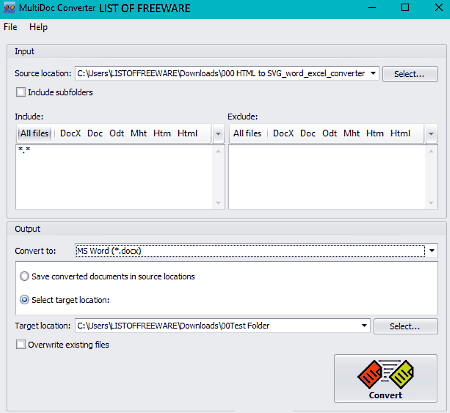
MultiDoc Converter is another free HTML to Word converter software for Windows. It is a batch document conversion utility using which you can quickly convert multiple HTML documents to Word at a time. However, in this software, you will not be able to edit a document before the conversion. Plus, you will also not be able to select a particular HTML file present within a folder as it converts all files of an entire folder simultaneously. The good thing about it is that it supports the same set of input and output formats namely DOCX, DOC, ODT, MHT, HTM, HTML, EPUB, RTF, XML, and TXT.
How to batch convert HTML to Word using MultiDoc Converter:
- Launch this software and enter the path of input folder that contains all HTML files or files of other supported formats.
- After that, use its Include and Exclude fields to select which format you want to include or exclude from the conversion process.
- Now, move to its Convert to field and select DOC or DOCX format.
- Lastly, click on the Convert Button to start the conversion.
In general, it is a good software if you want to convert a lot of HTML files to Word format simultaneously.
WPS Office
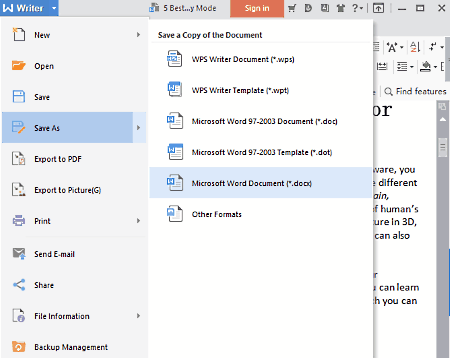
WPS Office is yet another free HTML to Word converter software for Windows. As its name implies, it is mainly an office suite software with the ability to convert HTML to DOC and DOCX formats. In this suite, you get three separate software applications namely, WPS Writer, WPS Presentation, and WPS Spreadsheet. Out of these applications, you only need WPS Writer to convert HTML to Word. The process of conversion is straightforward as you just need to save the HTML document as DOC or DOCX by going to File > Save As menu. Apart from Word, you can also save HTML document as PDF, DBF, XLTX, PRN, CSV, etc. formats.
With the use of this software, you can also view and modify the HTML document before the conversion. Plus, it comes with a Multi-tab interface that enables you to work on multiple documents at a time. In it, you can find all essential tools which are required to edit every aspect of an HTML document such as Insert (to add Pivot chart, Pictures, Shapes, Symbols, etc.), Data (filter out results, remove duplicate entries, consolidate values, etc.), and more.
Note: This software shows ads on its interface.
FreeOffice
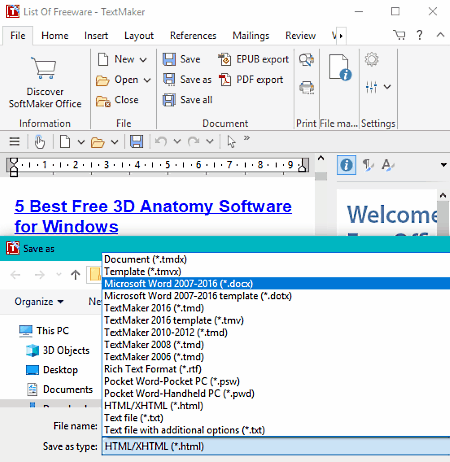
FreeOffice is the next free office software that can also be used as an HTML to Word converter software. In this suite, you can find three separate office software namely Planmaker, Presentations, and Textmaker. By using its Textmaker software, you can convert HTML files to both Word formats. Besides Word, you can also convert HTML to PDF, RTF, TXT, DIF, etc. formats. The process of HTML to Word conversion is very simple. First, open an HTML file and then go to File > Save As and select DOC or DOCX format as output and press the Save Button.
Besides conversion, this software can also be used to view and edit HTML document before the conversion. To edit HTML or other supported document types, you can use various available tool sections which contain many handy tools to edit various aspects of a document. Some of the important editing sections present in it are Edit (cut, paste, find and replace, etc.), Insert (insert functions, comments, symbols, text, etc.), Table (edit row, column, and cell properties), etc. Apart from that, its multi-window interface is also quite handy as it enables you to open and work on multiple HTML documents at a time.
Doxillion

Doxillion is one more free HTML to Word converter software for Windows. With the help of this software, you can easily convert multiple HTML files to Word simultaneously. Besides Word, it can also be used to convert HTML files to ODT, PDF, RTF, TXT, and XML file formats. It also supports a lot of input file formats like PDF, EPUB, RTF, etc. which you can easily convert to other supported formats. It also allows you to modify the document margin and margin unit.
How to convert HTML to Word using Doxillion:
- First, add one or more HTML files through its Add Files option.
- After that, adjust margins, if necessary from its Document Settings.
- Lastly, select the Output Format (DOC or DOCX) and Destination Folder and click on the Convert Button to start the conversion.
The speed of conversion of this software is quite fast and it can convert thousands of files within minutes. Apart from document conversion, you can also use it to burn CD/DVD and to quickly print multiple documents.
Note: This software is only free for non-commercial use.
AVS Document Converter
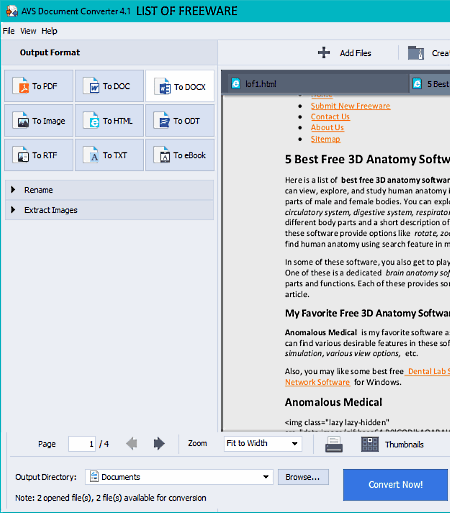
AVS Document Converter is the next free HTML to Word converter software for Windows. It is a feature-rich software in which you can read the HTML document and also convert it to Word. Using it, you can convert HTML document to both DOC and DOCX formats. Besides DOC or DOCX, you can also convert HTML to PDF, HTML, ODT, RTF, TXT, etc. formats.
In this software, you can open and view multiple HTML documents at a time. Plus, you can batch convert HTML to Word in it. It also allows you to rename the document and extract images from the document before the conversion.
Now, to convert the HTML files to Word, first, load all HTML files in this software. After that, select the output format as DOC or DOCX and press the Convert Now button. After the conversion, you can directly create Archive or Send the files through Email.
AbiWord
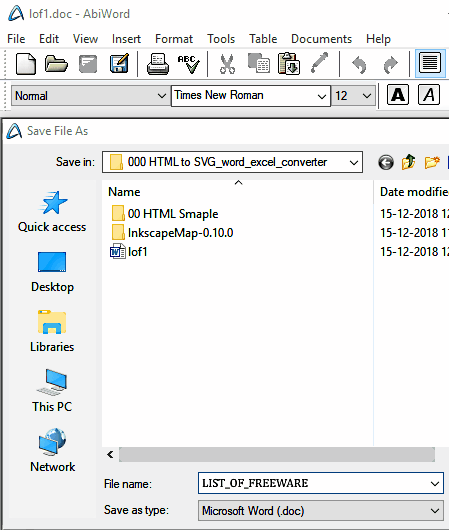
AbiWord is a free word processor software that can also be used to convert HTML to Word. Using it, you can easily convert one HTML document to Word (DOC), Text, RTF, AWT, etc. formats. However, it cannot convert HTML to DOCX which is a newer Word format. The process of conversion is pretty straightforward as you just need to load an HTML document and save it as DOC file format.
As this software is primarily a word processor software, hence you can make various modifications in the document before converting it to the Word file. To make modifications, it provides various editing tools like Insert (field box, time, header, etc.), Edit (copy and paste), Format (adjust fonts, paragraphs, columns tabs, etc.), etc. Overall, it is a very simple HTML to DOC converter that can also be used to view and edit documents.
Pandoc
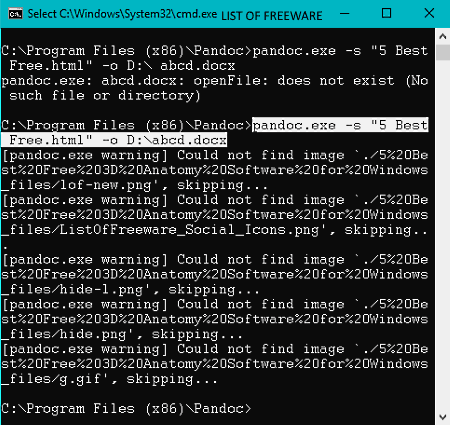
Pandoc is a free open source HTML to Word Converter software for Windows. It is a command line based software and hence, it does not come with an interface. In order to use it to convert HTML document to DOC or DOCX format, you need to use Command Prompt. The good thing about this software is that you can use it as a universal document converter, like TXT to ORG, TXT to PDF, XML to TXT, TEX to DOCX, and more.
How to convert HTML to DOC or DOCX using Pandoc:
- First, launch this software in the command prompt.
- After that, enter
pandoc.exe -s “File1.html” -o File1.docx. - Lastly, press the Enter button to start the conversion process.
In the above command, you need to enter the complete path of the input file in place of “File1.html” and the name of output file with its path in place of File1.docx.
Note: During my testing, this software was unable to convert images present in the input HTML files and hence, it converts HTML to DOC or DOCX without images.
Naveen Kushwaha
Passionate about tech and science, always look for new tech solutions that can help me and others.
About Us
We are the team behind some of the most popular tech blogs, like: I LoveFree Software and Windows 8 Freeware.
More About UsArchives
- May 2024
- April 2024
- March 2024
- February 2024
- January 2024
- December 2023
- November 2023
- October 2023
- September 2023
- August 2023
- July 2023
- June 2023
- May 2023
- April 2023
- March 2023
- February 2023
- January 2023
- December 2022
- November 2022
- October 2022
- September 2022
- August 2022
- July 2022
- June 2022
- May 2022
- April 2022
- March 2022
- February 2022
- January 2022
- December 2021
- November 2021
- October 2021
- September 2021
- August 2021
- July 2021
- June 2021
- May 2021
- April 2021
- March 2021
- February 2021
- January 2021
- December 2020
- November 2020
- October 2020
- September 2020
- August 2020
- July 2020
- June 2020
- May 2020
- April 2020
- March 2020
- February 2020
- January 2020
- December 2019
- November 2019
- October 2019
- September 2019
- August 2019
- July 2019
- June 2019
- May 2019
- April 2019
- March 2019
- February 2019
- January 2019
- December 2018
- November 2018
- October 2018
- September 2018
- August 2018
- July 2018
- June 2018
- May 2018
- April 2018
- March 2018
- February 2018
- January 2018
- December 2017
- November 2017
- October 2017
- September 2017
- August 2017
- July 2017
- June 2017
- May 2017
- April 2017
- March 2017
- February 2017
- January 2017
- December 2016
- November 2016
- October 2016
- September 2016
- August 2016
- July 2016
- June 2016
- May 2016
- April 2016
- March 2016
- February 2016
- January 2016
- December 2015
- November 2015
- October 2015
- September 2015
- August 2015
- July 2015
- June 2015
- May 2015
- April 2015
- March 2015
- February 2015
- January 2015
- December 2014
- November 2014
- October 2014
- September 2014
- August 2014
- July 2014
- June 2014
- May 2014
- April 2014
- March 2014








