5 Best Free HTML to CSV Converter Software for Windows
Here is a list of Best Free HTML to CSV Converter Software for Windows. These free software let you convert tabular data contained in a Hyper Text Markup Language (HTML) file to Comma Separated Values (CSV) format. You can also convert HTML files to other spreadsheet formats inducing XLS, XLSX, DBF, DIF, XML, TSV, etc. Plus, some more file formats are supported in these software to convert HTML and other file formats, such as PDF, JPEG, PNG, etc. Additionally, before conversion, you can also modify data entries in the input HTML file.
Most of these are dedicated spreadsheet processing software that provide multiple useful tools. You can find features like spreadsheet templates, data sorting, data filters, remove duplicates, functions library, data visualization charts, and more in these converters. Besides that, additional tools are also offered in these, like protect sheet, merge sheets, spellcheck, autocorrect, translate, etc. One of these is a web extension which let you convert HTML tables from a webpage to CSV file. All in all, these are feature rich and easy to use software that help you convert HTML to CSV.
My Favorite Free HTML to CSV Converter Software for Windows:
LibreOffice Calc is my favorite software to convert HTML to CSV as it is very easy to use. Although it is a simple software, it doesn’t compromise with its feature set. You can find all necessary spreadsheet processing tools in it. Plus, it also supports a wide number of file formats to import and export spreadsheets.
You may also like some best free HTML to Excel Converter, HTML to PDF Converter, and HTML to Word Converter software for Windows.
LibreOffice Calc
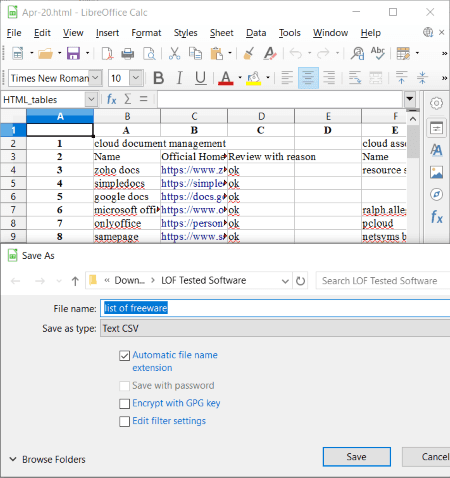
LibreOffice Calc is a free open source HTML to CSV converter for Windows, Linux, and Mac. It is primarily a spreadsheet software that lets you view, create, edit, and convert spreadsheet files. Also, it is a part of LibreOffice suite in which you get a variety of office utilities, such as word processor, drawing application, presentation designer, and more.
Before starting HTML to CSV conversion, you can modify tables contained in source HTML file. You can easily edit text content, add new rows and columns, sort & filter data, apply different formatting, use mathematical functions, and do more. Let us checkout step by step procedure to perform the conversion in this free spreadsheet processor.
How to convert HTML to CEV using LibreOffice Calc:
- Firstly, use its Open function to import an HTML file to this software.
- You can now view the data on its main interface which you can also modify if needed.
- After that, go to File menu and click on its Save As option
- Finally, select CSV as output format and hit the Save button to start HTML to CSV conversion.
Additional Features:
- It lets you convert HTML and spreadsheet files to a lot more other file formats including PDF, XLS, XLSX, DIF, TXT, ODS, PNG, JPG, etc.
- You can find a lot of handy tools in it such as protect spreadsheets, check spellings, apply XML filters, etc.
- It also provides encryption and digital signature features that lets you add security to created spreadsheets.
Final Thoughts:
It is one of the best free open source HTML to CSV converter software as it provides a direct approach to easily perform conversion.
WPS Office
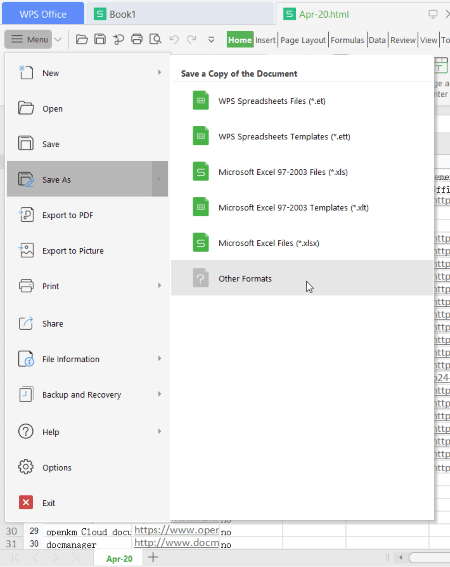
WPS Office is a featured office suite that can also be used as an HTML to CSV converter. It provides different office modules including a spreadsheet processor. Using its spreadsheet processor, you can easily convert tabular data from HTML to CSV and many other formats, such as XLS, XLSX, DBF, DIF, etc. Apart from spreadsheet, you also get a document and a presentation processor in it.
As you get a dedicated spreadsheet application in it, you get the flexibility to modify HTML dataset before conversion. It provides direct editing feature, formatting tools, cell editing options, insert new content, function wizard, and a lot more other tools. After editing, you can start the conversion by following few steps. Lets checkout the step to perform conversion.
How to convert HTML to CSV using WPS Office:
- At first, simply open an HTML file in this software.
- Now, you can view and edit HTML data in its spreadsheet-like interface.
- After that, go to its main menu option and click Save As > Other Formats button.
- Finally, from several output file types, select CSV and hit the Save button to quickly start the conversion.
Additional Features:
- It lets you encrypt output files so that users with correct credentials can view or edit the file.
- You can also find features like check spellings, find out correct words, translate, lock cells, lock sheets, etc.
- It also provides a Backup Center to make a backup of your files.
Limitations:
- Its free version has various feature limitations which you can find only in its premium versions.
- It shows ads in free version.
Conclusion:
It is a powerful package of office applications through which you can perform a wide number of tasks including conversion of HTML to CSV.
OpenOffice Calc
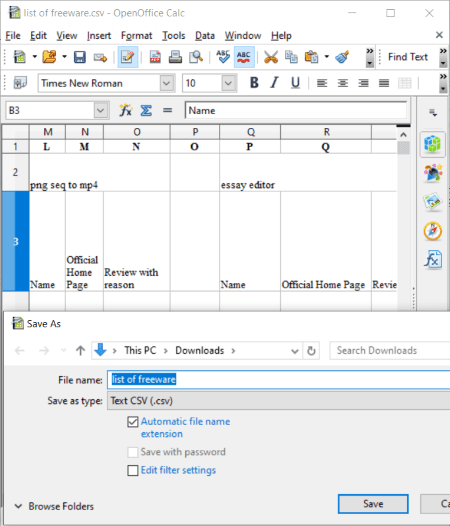
OpenOffice Calc is a free open source spreadsheet software using which you can convert HTML to CSV. It is one of the office applications that come with famous Apache OpenOffice. You also get OpenOffice Writer, OpenOffice Impress, OpenOffice Draw, and more software in this office package.
Besides CSV, you can convert HTML to XLS, DBF, PDF, DIF, XML, and more formats. You can also choose to edit datasets that you imported from source HTML file. When done, you can start converting HTML to CSV. Here is a sorted process to perform the conversion; let us see.
How to convert HTML to CSV in OpenOffice Calc:
- First, import a HTML file to this software by using its Insert menu > Sheet From File option.
- Now, if you want, you can edit HTML table data.
- After that, click Save As option from the File menu and set output file type to CSV.
- At last, press the Save button to initiate the conversion process.
Additional Features:
It provides a good number of useful tools that help you process spreadsheet data, such as Goal Seeker, Trace Error, Spell Check, Merge Document, Share Document, Protect Document, and more.
Conclusion:
It is one of the most feature rich spreadsheet software that also lets you convert a spreadsheet data file from HTML to CSV.
OOo4Kids Calc
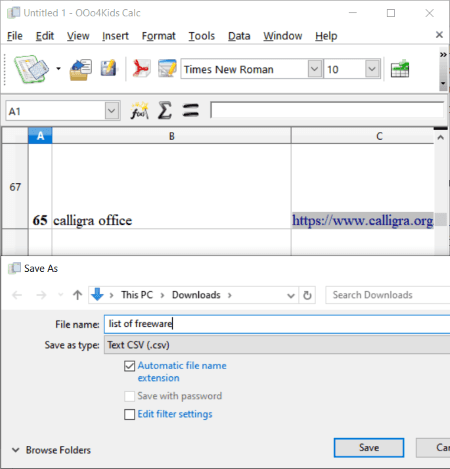
OOo4Kids Calc is another spreadsheet software that can also convert HTML to CSV. As its name suggests, it is primarily designed for kids to easily create and process spreadsheet data. You can also use it to convert spreadsheet data from one supported format to another, such as XLS, CSV, ODS, etc. But, it doesn’t support direct HTML to CSV conversion. To do so, you need to use a trick. Let’s checkout how you can convert a HTML file to Comma Separated Values format.
How to convert HTML to CSV in OOo4Kids Calc:
- The first step is to import a HTML file in it and for that, don’t use conventional opening method. Go to its Insert menu and click the Sheet option.
- Now, click the From File option and browse and open a locally saved HTML file which you will be able to view on its interface.
- If needed, you can easily modify the tabular data contained in source file.
- Finally, go to its File > Save As option, select CSV as output format, and press the Save button which will start the conversion.
Conclusion:
It is an easy to use spreadsheet software that also lets you convert HTML to CSV.
Download table as CSV
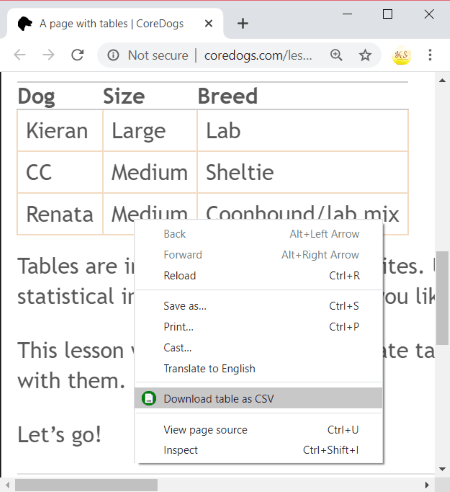
Download table as CSV is a free Chrome extension to convert HTMl to CSV. It basically converts HTML table data from a webpage to CSV spreadsheet file. You can simply add it to your Chrome browser and use whenever required. Now, you can follow below steps to perform conversion through this free web extension.
How to convert HTML to CSV using this free Chrome extension: Download table as CSV
- Firstly, go its its official page and install and add this web extension to your browser.
- Now, browse through any webpage containing HTML tables that you want to convert to CSV.
- After that, right-click on the webpage and from the content menu, click the Download table as CSV option. It will then convert HTML table to CSV file.
Conclusion:
It is a nice free Chrome extension to quickly convert HTML tables from a webpage to CSV file.
About Us
We are the team behind some of the most popular tech blogs, like: I LoveFree Software and Windows 8 Freeware.
More About UsArchives
- May 2024
- April 2024
- March 2024
- February 2024
- January 2024
- December 2023
- November 2023
- October 2023
- September 2023
- August 2023
- July 2023
- June 2023
- May 2023
- April 2023
- March 2023
- February 2023
- January 2023
- December 2022
- November 2022
- October 2022
- September 2022
- August 2022
- July 2022
- June 2022
- May 2022
- April 2022
- March 2022
- February 2022
- January 2022
- December 2021
- November 2021
- October 2021
- September 2021
- August 2021
- July 2021
- June 2021
- May 2021
- April 2021
- March 2021
- February 2021
- January 2021
- December 2020
- November 2020
- October 2020
- September 2020
- August 2020
- July 2020
- June 2020
- May 2020
- April 2020
- March 2020
- February 2020
- January 2020
- December 2019
- November 2019
- October 2019
- September 2019
- August 2019
- July 2019
- June 2019
- May 2019
- April 2019
- March 2019
- February 2019
- January 2019
- December 2018
- November 2018
- October 2018
- September 2018
- August 2018
- July 2018
- June 2018
- May 2018
- April 2018
- March 2018
- February 2018
- January 2018
- December 2017
- November 2017
- October 2017
- September 2017
- August 2017
- July 2017
- June 2017
- May 2017
- April 2017
- March 2017
- February 2017
- January 2017
- December 2016
- November 2016
- October 2016
- September 2016
- August 2016
- July 2016
- June 2016
- May 2016
- April 2016
- March 2016
- February 2016
- January 2016
- December 2015
- November 2015
- October 2015
- September 2015
- August 2015
- July 2015
- June 2015
- May 2015
- April 2015
- March 2015
- February 2015
- January 2015
- December 2014
- November 2014
- October 2014
- September 2014
- August 2014
- July 2014
- June 2014
- May 2014
- April 2014
- March 2014








