6 Best Free GPX to KMZ Converter Software For Windows
Here is a list of best free GPX to KMZ converter software for Windows. GPX or GPS Exchange Format files carry common GPS data like routes, elevation, coordinates, waypoints, tracks, etc. Just like GPX, KMZ (Keyhole Markup Language Zipped) also carries similar GPS data set along with 3D models. In case you need to convert a GPX file to KMZ software, you can use any of the listed software. In many software, you can also convert GPX to unzipped file version i.e., KML.
Through most of these converters, you can also view GPX file route maps, waypoints, latitude, longitude, and more information over an interactive map. To fetch the interactive map, these software generally use Google Earth service. The interactive map allows you to closely analyze track points, waypoints, etc. Through some of these converters, you can also edit data of a GPX file before starting the conversion. To help you edit GPX before conversion to KMZ, these software offers tools like insert a new position, split track, connect track points, pan, etc. Plus, you can also add new information and mark new points over the map with ease.
Apart from GPX and KMZ, these software support many other file formats such as ASC, TRK, CSV, RTE, NMEA, GSB, SDAT, and more. Overall, all of these converters are feature rich and quite simple to use. Go through the list to know more about these software.
My Favorite GPX to KMZ Converter Software For Windows:
3D Route Builder is my favorite software because it offers a simple conversion process and lets you view and edit GPX data. I also like its ability to shows waypoints, tracks, and other information over a map.
Google Earth Pro is another one of my favorite software because it offers a great GPS data viewing and GPX to KMZ conversion experience. Plus, it supports a lot of spatial data and GPS data files like KML, TAB, SHP, SBX, LYR, etc.
You can also check out lists of best free GPX to CSV Converter, GPX To KML Converter, and GPX Editor software for Windows.
3D Route Builder

3D Route Builder is a free GPX to KMZ converter software for Windows. As its name implies, it is mainly a route builder software through which you can create precise routes and edit GPS data like data sets, altitude, time stamps, etc. To visualize the routes over a map, it takes help of Google Earth service. If you have a desktop version of the Google Earth, then you can also embed it with this software.
When you open a GPX file in it, you can view an Altitude vs Distance graph along with a table showing longitude, latitude, bearing, etc., values on its main interface. You can manually edit any values of the table with ease to modify the input GPX file data. If you just want to edit the route, then you can use its Route tab that lets you perform insert interpolated points, mark waypoints, import routes, delete points, etc., tasks.
How to convert GPX to KMZ using 3D Route Builder:
- Launch this software and click on the Open Route button to load a GPX file.
- After that, you can use the Route tab and Data Table to make changes to default GPX values.
- Next, go to File > Export option and select KMZ as the Export format.
- Lastly, hit the Save button to start the GPX to KMZ conversion.
Apart from GPX and KMZ, this software supports two more GPS route file formats namely KML and TCX.
Additional Features:
- Embed GE: It allows you to embed the Google Earth desktop version within this software.
- Fly to a Point: Using it, you can quickly jump to any specific point of the Google Earth maps by selecting its coordinates from the table.
Final Thoughts:
It is a feature-rich route builder software that can also be used to convert GPX to KMZ and other supported formats.
Google Earth Pro
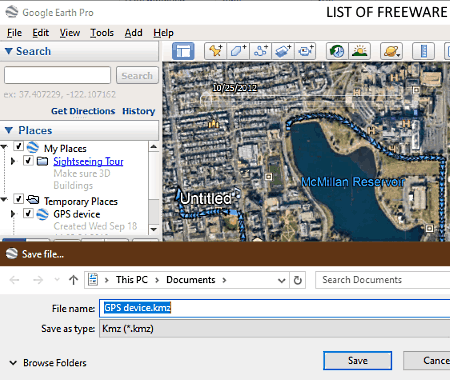
Google Earth Pro is a free and popular interactive map viewer software for Windows, macOS, Android, and iOS. Using it, you can view a detailed world map with original photos and 3D view of cities. Besides this, you can also use it as a GPX to KMZ converter software. In it, you can input GPS data from a variety of file formats like GPX, LOC, SHP, NTF, GSB, SDAT, and more. According to the input data (longitude, latitude, routes, waypoints, etc.), this software shows you the top view of the actual place along with the routes, road maps, images, etc. In order to convert GPX to KMZ, you can follow the below steps.
How to convert GPX to KMZ using Google Earth Pro:
- Launch this software and use its Open option to load a GPX file in it. As soon as you load a GPX file, you can view the actual location of a place contained in the GPX file.
- After that, if you want, you can add placemarks, add paths, change the view of the place (street view, top view, etc.), and add layers (photos, roads, 3D buildings, terrain, etc.).
- Now, go to File menu > Save > Save Place As option and choose the KMZ format.
- Finally, press the Save button to perform GPX to KMZ conversion.
Additional Features:
- Cloud Support: By logging in to your Google account, you can save all changes made by you on the Google cloud service.
- Movie Maker: Using it, you can record all your actions performed over the Google Earth in the form of a movie.
Final Thoughts:
It is one of the best free interactive map software through which you can also convert GPX files to KMZ with ease.
RouteConverter
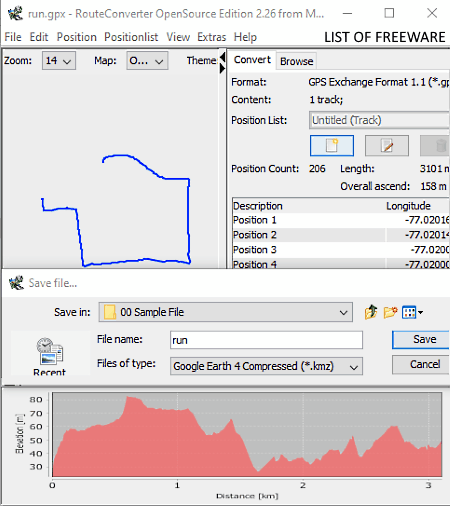
RouteConverter is another free GPX to KMZ converter software for Windows. Using it, you can also view and edit waypoints, coordinates, longitude, latitude, etc., information before converting it to the KMZ format. To view the waypoints and stored path of the input GPX file, it provides a viewing area that can fetch Google Maps and show path and waypoints over it. To edit the path and set new waypoints, you can use its Insert a new position, Split, Rename, and more tools. Besides this, it also offers a side panel that shows the precise longitude and longitude data of marked waypoints along with an elevation-distance graph at the bottom of the screen. Follow the below steps to convert GPX to KMZ:
How to convert GPX to KMZ using RouteConverter:
- Start this software and open a GPX file in it to view its routes and waypoints information over the viewing area.
- After that, you can modify information of the input GPX file if you want using available editing tools.
- Next, go to Save As option and select KMZ as the output format.
- Lastly, press the Save button which will start GPX to KMZ conversion process.
This software also supports many other file formats like LOG, ASC, TRK, CSV, RTE, and more.
Final Thoughts:
It is another decent GPX to KMZ converter that also lets you view and edit GPX file information before converting it to the KMZ format.
GpsPrune
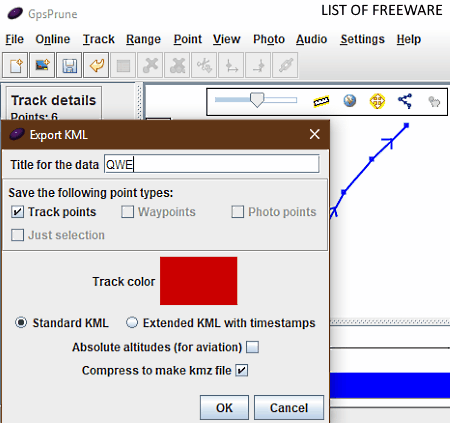
GpsPrune is a free open source GPX to KMZ converter software for Windows, Linux, Debian, and Ubuntu. This software is primarily used to view, edit, and convert the coordinate data of a GPX and other supported files namely TXT, KML, and KMZ.
To view the coordinate data, routes, waypoints, etc., of a GPX, it provides a viewing area with a map. However, in my testing, this software failed to fetch a map and to show the exact location of the recorded path information. Besides viewing the GPX file information, you can also edit it using its tools like connect track points, pan, create a new point, compress track, split the track into segments, etc. In this software, you can also get some additional features which can come in handy.
How to convert GPX to KMZ using GpsPrune:
- Open the interface of this software and click on the Open File button to load a GPX file.
- After that, you can view and edit GPX file data according to your requirements.
- Next, go to the File menu and select the Export KML option to open up a popup window.
- Now, enable the compress to make KMZ file option and press OK to start the conversion.
Additional Features:
- Weather Forcast: Using it, you can fetch current weather information of a location contained in the input GPX files.
- Get nearby OSM points: It is another handy feature that lets you view all the important nearby places (schools, temples, malls, etc.) from a location present in the input file.
Final Thoughts:
It another GPX to KMZ conversion software through which you can view as well as edit GPX file information. However, its interface looks quite dated which is the main downside of this software.
OziTrackConverter
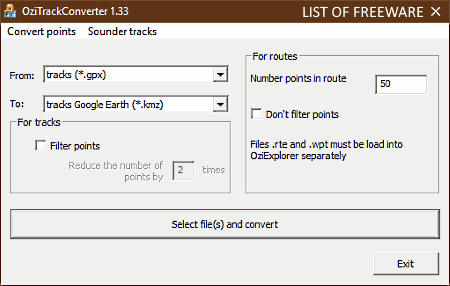
OziTrackConverter is the next free GPX to KMZ converter software for Windows and Android. It is a dedicated conversion utility through which you can perform conversions between various file formats like PLT to KML, MPS to PLT, KML to RTE, NMEA to GPX, etc. However, unlike other similar software, it does not let you view datasets and routes over a map. Still, you can modify some values (number of points in route, filter points, depth correction, etc.) of an input GPX files before starting the conversion. The main advantage of this software is its ability to convert multiple GPX files to KMZ at a time.
How to convert GPX to KMX using OziTrackConverter:
- Start this software and select GPX format in the From field and KMZ format in the To field.
- After that, you can choose to filter points and adjust number of points in the route.
- Next, click on the Select file(s) and convert button to browse and select one or more GPX files which you want to convert.
- Lastly, press the Convert button to start the conversion process.
Final Thoughts:
It is a straightforward GPX to KMZ Converter software through which you can quickly convert one or more GPX files to KMZ at a time.
Terra Incognita
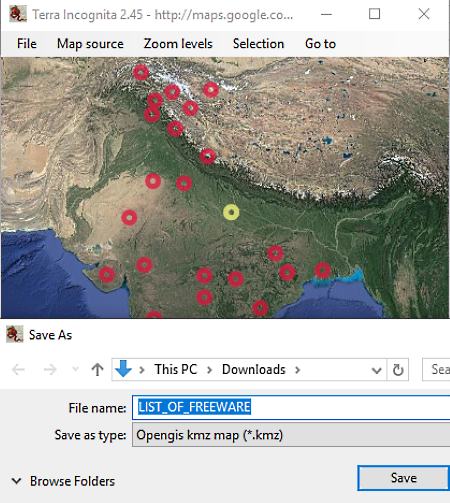
Terra Incognita is a free open source GPS mapping software that can also be used as a GPX to KMZ converter software. It works on Windows, macOS, and Linux.
In this software, you can load a GPX file and view all its waypoints and tracks over a map. In this software, you can choose a map service of your choice from various available ones like Google Maps, Thunderforest, Waymarkedtrails, Bergfex, etc. To properly view waypoints, you can also zoom in on the maps. If you want to go to a specific location, then you can specify the precise GPS coordinates in the GPS position field. Apart from viewing waypoints, tracks, etc., you can also edit input data by going to the Waypoints, Tracks tab.
This software supports GPS data files of multiple formats such as LOX, IGC, KML, NMEA, PLT, etc.
How to convert GPX to KMZ using Terra Incognita:
- Start this software and go to File > Load waypoints, tracks, routes option to load GPX file.
- Next, go to Map Source tab and select a map service from various available ones to view tracks, waypoints, etc., of an input GPX file over a map.
- Now, you can edit the GPX file data in case you need to make some changes prior to conversion. For that, use its Waypoints, Tracks tab.
- After that, go to File > Save waypoints and tracks option and choose KMZ as the output file format.
- Lastly, press the OK button to start the conversion.
Additional Feature:
- Save map: This feature allows you to save the map along with waypoints, tracks, and routes information in map formats like ArcView map, BSB.KAP map, GpsDash map, etc.
Final Thoughts:
It is another free GPX to KMZ converter software that offers a great GPS data viewing and editing environment.
Naveen Kushwaha
Passionate about tech and science, always look for new tech solutions that can help me and others.
About Us
We are the team behind some of the most popular tech blogs, like: I LoveFree Software and Windows 8 Freeware.
More About UsArchives
- May 2024
- April 2024
- March 2024
- February 2024
- January 2024
- December 2023
- November 2023
- October 2023
- September 2023
- August 2023
- July 2023
- June 2023
- May 2023
- April 2023
- March 2023
- February 2023
- January 2023
- December 2022
- November 2022
- October 2022
- September 2022
- August 2022
- July 2022
- June 2022
- May 2022
- April 2022
- March 2022
- February 2022
- January 2022
- December 2021
- November 2021
- October 2021
- September 2021
- August 2021
- July 2021
- June 2021
- May 2021
- April 2021
- March 2021
- February 2021
- January 2021
- December 2020
- November 2020
- October 2020
- September 2020
- August 2020
- July 2020
- June 2020
- May 2020
- April 2020
- March 2020
- February 2020
- January 2020
- December 2019
- November 2019
- October 2019
- September 2019
- August 2019
- July 2019
- June 2019
- May 2019
- April 2019
- March 2019
- February 2019
- January 2019
- December 2018
- November 2018
- October 2018
- September 2018
- August 2018
- July 2018
- June 2018
- May 2018
- April 2018
- March 2018
- February 2018
- January 2018
- December 2017
- November 2017
- October 2017
- September 2017
- August 2017
- July 2017
- June 2017
- May 2017
- April 2017
- March 2017
- February 2017
- January 2017
- December 2016
- November 2016
- October 2016
- September 2016
- August 2016
- July 2016
- June 2016
- May 2016
- April 2016
- March 2016
- February 2016
- January 2016
- December 2015
- November 2015
- October 2015
- September 2015
- August 2015
- July 2015
- June 2015
- May 2015
- April 2015
- March 2015
- February 2015
- January 2015
- December 2014
- November 2014
- October 2014
- September 2014
- August 2014
- July 2014
- June 2014
- May 2014
- April 2014
- March 2014








