3 Best Free GLTF to FBX Converter Software for Windows
Here is a list of Best Free GLTF to FBX Converter Software for Windows. These free software enable you to convert a 3D model from GLTF format (Graphics Library Transmission Format) to Autodesk FBX (Filmbox) file. Other than FBX, you can also convert GLTF to other 3D model formats like OBJ, STL, PLY, DAE, 3MF, 3DS, etc. You can simply open a GLTF 3D model and use the save as or export function of these software to convert it to FBX format.
All these converters are primarily 3D modeling software that offer you a great number of 3D content designing tools. You can use these tools to edit GLTF models prior to conversion to FBX, like mesh building tools, transformation functions, texture editor, modify material, extrude, sculpt, tweak, merge, insert 2D/ 3D shapes, and more. After making modifications, you can use dedicated option to convert GLTF to FBX. These are very easy to use, still, I have mentioned all the steps to perform conversion without much hassle. You can checkout the software description to know more.
These offer various 3D model visualization tools like pan, rotate, move, zoom, perspective views, orthographic views, and more. One of these also lets you create 3D animations and edit videos. All in all, these are very capable software that also let you perform 3D model conversion like GLTF to FBX.
My Favorite Free GLTF to FBX Converter Software for Windows:
pCon.planner is my favorite software to convert GLTF to FBX and other 2D and 3D file formats. It is also very easy to use and suitable for both novice and professional users.
You may also like some best free STL to GLTF Converter, GLTF to OBJ Converter, and OBJ to GLTF Converter for Windows.
pCon.planner
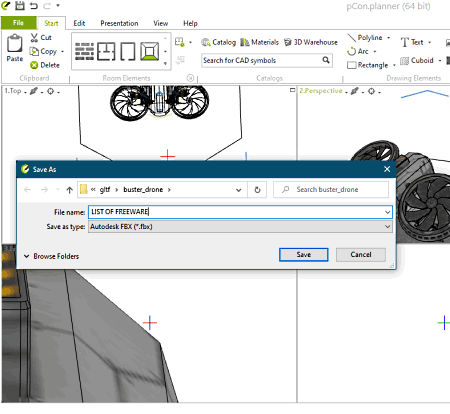
pCon.planner is a free GLTF to FBX converter software for Windows. It is primarily a 2D and 3D design software that lets you view, edit, create, and convert various 2D and 3D models. It supports a lot of input and output formats including GLTF and FBX, respectively. So, you can easily input a GLTF file in it and then export the model to FBX format. Apart from these two 3D and 2D file formats such as 3DS, DAE, OBJ, DXF, and more formats.
You can also modify your GLTF model before converting it to FBX or any other format. To do so, you get editing tools like extrude, hatch, insert point, merge, subtract, rotate, move, scale, edit texture, edit material, etc. It provides a lot of additional features like create animations, audit drawings, save model as an image, etc. Let us now have a look at the steps of conversion.
How to convert GLTF to FBX in pCon.planner:
- After launching this software, import a GLF model by going to its File > Import function.
- Now, you will be able to view the 3D model in different side views. And, if needed, you can make changes to the source GLTF model using various available tools present in Edit as well as other tabs.
- Next, click it’s Export > Geometry option from the File menu.
- Finally, set output format to FBX and then hit the Save button to start the conversion.
Conclusion:
In my opinion, it is one of the best 3D CAD software that is easy to use and provides a variety of features including GLTF to FBX conversion feature.
Blender
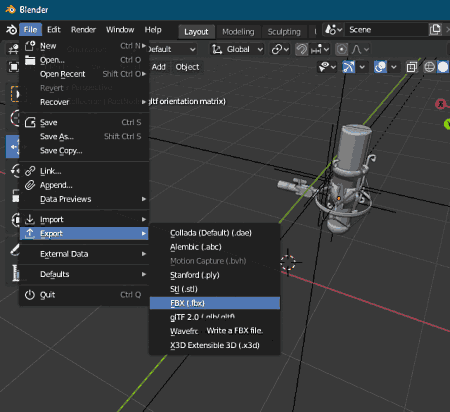
Blender is a popular software amongst 3D animators and VFX editors which can also be used to convert GLTF to FBX. It is a free open source software that is available for multiple platforms including Windows, Mac, and Linux.
It is a great software to create professional 3D models and animations. In it, you can view, edit, and convert multiple existing 3D files including GLTF, FBX, STL, DAE, PLY, OBJ, etc. You can easily open GLTF which you can view and edit and then convert it to FBX format. To modify the GLTF model, you can use tools like rotate, scale, flip, move, 3D mesh creation tools, animation generation, and more.
Now, you can check out below steps to convert a GLTF model to FBX.
How to convert GLTF to FBX in Blender:
- After launching this software, go to its File menu and click the Import > glTF option in order to import a GLTF model.
- Next, you have a lot of tools to visualize, analyze, and modify the imported GLTF model as you need.
- After editing or simply viewing the model, go to File > Export > Autodesk FBX format option to start GLTF to FBX conversion process.
Additional Features:
- It lets you edit a video in formats like MP4, MOV, AVI, etc.
- You can also add various VFX effects to animations and videos.
Conclusion:
It is a great 3D content creation software with an extensive set of features including a converter feature that lets you convert GLTF to FBX.
Paint 3D

Paint 3D is a free GLTF to FBX converter app for Windows 10. It is a simple free app to design basic 3D models. In it, you can also convert GLTF to FBX and various other formats. It supports input and export 3D formats including OBJ, PLY, 3MF, STL, etc. Before GLTF to FBX conversion, you can also edit the GLTF model with the help of tools like 2D/3D shapes, brushes, various textures, 3D library, effects, and more tools.
Let’s now checkout how to convert GLTF to FBX in this Windows 10 app.
How to convert GLTF to FBX in Paint 3D:
- At first, load a 3D saved in GLTF file which you will be able to view, analyze as well as modify.
- Now, go to its Main menu and choose Save As function.
- Next, choose FBX format while saving the file, enter output filename, and click the Save option to start the conversion process.
Conclusion:
It is a basic 3D designing app for Windows 10 using which you can also convert GLTF to FBX and a few other formats.
About Us
We are the team behind some of the most popular tech blogs, like: I LoveFree Software and Windows 8 Freeware.
More About UsArchives
- May 2024
- April 2024
- March 2024
- February 2024
- January 2024
- December 2023
- November 2023
- October 2023
- September 2023
- August 2023
- July 2023
- June 2023
- May 2023
- April 2023
- March 2023
- February 2023
- January 2023
- December 2022
- November 2022
- October 2022
- September 2022
- August 2022
- July 2022
- June 2022
- May 2022
- April 2022
- March 2022
- February 2022
- January 2022
- December 2021
- November 2021
- October 2021
- September 2021
- August 2021
- July 2021
- June 2021
- May 2021
- April 2021
- March 2021
- February 2021
- January 2021
- December 2020
- November 2020
- October 2020
- September 2020
- August 2020
- July 2020
- June 2020
- May 2020
- April 2020
- March 2020
- February 2020
- January 2020
- December 2019
- November 2019
- October 2019
- September 2019
- August 2019
- July 2019
- June 2019
- May 2019
- April 2019
- March 2019
- February 2019
- January 2019
- December 2018
- November 2018
- October 2018
- September 2018
- August 2018
- July 2018
- June 2018
- May 2018
- April 2018
- March 2018
- February 2018
- January 2018
- December 2017
- November 2017
- October 2017
- September 2017
- August 2017
- July 2017
- June 2017
- May 2017
- April 2017
- March 2017
- February 2017
- January 2017
- December 2016
- November 2016
- October 2016
- September 2016
- August 2016
- July 2016
- June 2016
- May 2016
- April 2016
- March 2016
- February 2016
- January 2016
- December 2015
- November 2015
- October 2015
- September 2015
- August 2015
- July 2015
- June 2015
- May 2015
- April 2015
- March 2015
- February 2015
- January 2015
- December 2014
- November 2014
- October 2014
- September 2014
- August 2014
- July 2014
- June 2014
- May 2014
- April 2014
- March 2014








