8 Best Free Force File Deleter software for Windows
Here is a list of best free force file deleter software for Windows. Using these software, you can delete those files and folders which Windows inbuilt delete feature cannot delete. Actually, Windows can’t delete those files which are locked or used by some application or programme. When you try to delete locked files, you get messages like file is locked, access denied, etc. So, in these cases, you need to use external file removal tools which can forcefully delete stubborn files. Along with stubborn files, you can also delete malware infected files. In order to delete files forcefully, most software first unlock files i.e. revoke control of other processes from the targeted file or folder. Once unlocked, you can easily delete files or folders using delete or remove feature of these force file deleter software.
Most of these software also provide a shortcut to scan and delete files because of their ability to integrate themselves with Windows Explorer. Overall, all software are pretty capable of deleting ‘hard to delete‘ files. However, some software permanently delete files, while other send deleted files to Recycle Bin. So, do keep these points in mind while selecting the right software for you.
My Favorite Force File Deleter Software For Windows:
LockHunter is my favorite software because it can easily unlock and delete both files and folders. Its ability to integrate with Windows Explorer to provide a shortcut for users is also quite handy. Plus, it does not delete files permanently. So, in case of accidental deletion, you can restore files back using Recycle Bin.
You can also check out lists of best free Toolbar Remover, Bloatware Remover, and Adware Removal software for Windows.
LockHunter
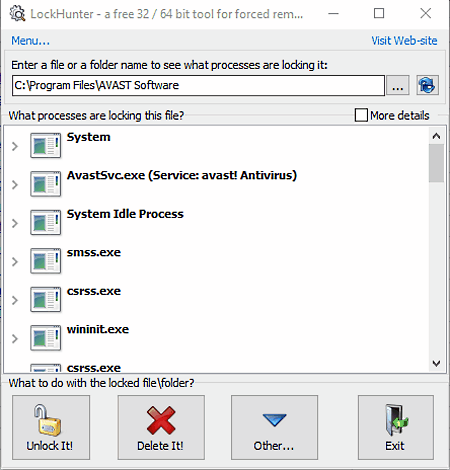
LockHunter is a completely free force file deleter software for Windows. Through this software, you can delete files which are blocked by other programs you don’t know. It is also quite useful against malware and other programs which unnecessary blocks various files. Unlike other similar software, this one doesn’t delete files permanently and you can restore deleted files at any time using Recycle Bin.
Using this software, you can also check any file to view all applications which are using it and preventing it from being deleted. If you want to delete the locked file, then first unlock that file using the Unlock It Button and then press the Delete Button to delete the file. Apart from this, some other handy features like Unlock & Rename, Unlock & Copy, Terminate Locking Process, Delete at next system restart, etc. are also available.
This force file removal tool is also integrated with the Explorer menu. So, you can quickly view the file status (whether the selected file is used by other applications or not).
Free File Unlocker
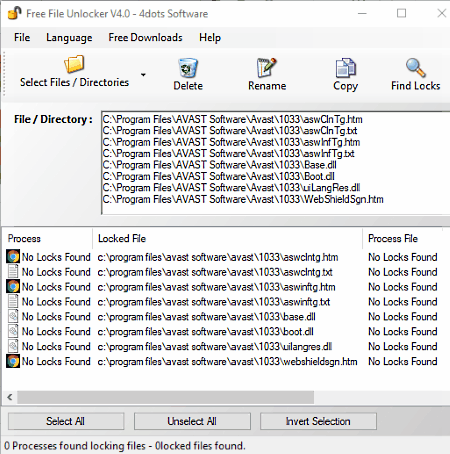
Free File Unlocker is a free and easy to use file unlocker and force file deleter software for Windows. Using this software, you can get rid of files and folders which cannot be deleted by Windows own Delete option. This software can also unlock files or folders and stop error messages from appearing when you try to delete, move, or rename files. Plus, malware and malware infected files can also be removed by it which is impossible using Windows default options. Its ability to integrate itself with Windows Explorer is another handy feature that allows you to quickly unlock and delete a file.
How to unlock and delete files and folders using Free File Unlocker:
- First, select files and folders that you want to force delete using Select Files/Directories option.
- After that, click on Find Locks option to view all the applications and processes which are preventing the file or folder from deleting.
- Now, press Delete button to remove the file. The deleted file will be moved to Recycle Bin from where you can permanently delete files or restore files.
- If a file is still causing a problem in deletion, then a popup window will open up automatically with the option to delete file on the Windows reboot.
Wise Force Deleter
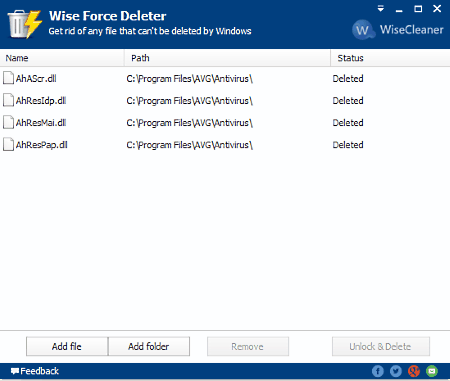
Wise Force Deleter is a free force file deleter software for Windows. This software helps you delete files which can’t be deleted by Windows. Not just files, but folders can also be deleted by this software. When you delete a file or folder using the default Windows delete option, in many cases, you can face various error messages such as:
- Cannot delete file: Access is denied.
- Sharing Violation.
- File in use.
- File is used by another program.
In all of these situations, you can use this software to force delete files. To delete files, you simply need to load the file or files that you want to remove. This can be done by browsing your PC or just by dragging and dropping files into the program window. Once you have a list of files, click Unlock & Delete button to remove them. The process is really fast and requires literally one click to complete. Additionally, this software also integrates itself with the right-click menu to make force file deletion even faster.
IObit Unlocker
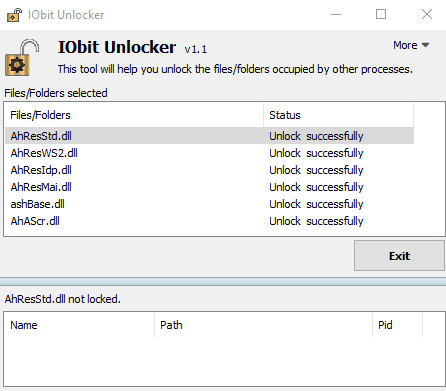
IObit Unlocker is a free and lightweight force file deleter software for Windows. It is designed to fix the Cannot Delete and Access Denied problems. Using it, you can easily force delete files and folders. Besides deleting locked files, you can unlock them, unlock & rename them, and also unlock & move files.
The process of deleting problematic files and folders is simple. First, drop files and folder to its interface. After that, enable Forced Mode and select Unlock & Delete option and press OK. Similarly, you can select other available options to either only unlock files, delete files, move files, etc.
Remember, this software deletes files permanently. So, after deletion, you can’t recover files back.
Overall, it is a small force file removal tool through which you can easily and quickly force delete files and folders.
EMCO UnLock IT
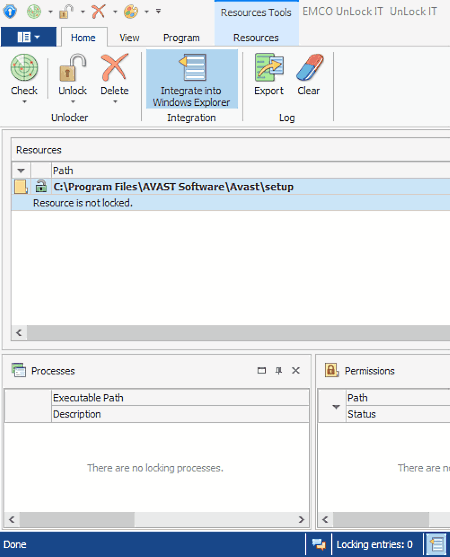
EMCO UnLock IT is a free and feature-rich force file remover software for Windows. Through this software, you can check for locked files, unlock locked files, and also delete files which are hard to delete for Windows. It is mainly developed to delete files which are showing messages like access to the resource is denied, file is used by another program, etc. To make the task of unlocking and deleting easy, it provides an Integrate into Windows Explorer option. This option adds an Unlock It option to the right-click menu using which, you can quickly check, unlock, or delete a file.
How to unlock and force delete Files using EMCO UnLock IT:
- First, drop files and folder to its interface that you want to delete and then press the Check button to start scanning. After the scan, you can view information of all processes which are locking the file.
- Now, select all files which are locked and press Unlock button to unlock files.
- Lastly, press the Delete button to permanently delete all hard to delete files.
This software also keeps a log of all activities performed in this software. You can export its log using the Export option. Overall, it is one the best force file deleter that you can find for free.
FileASSASSIN
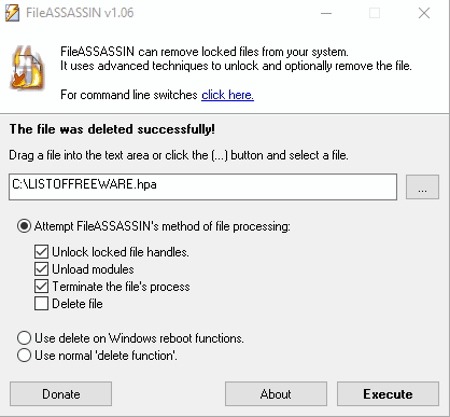
FileASSASSIN is another free force file deleter software for Windows. This software is mainly used to delete files which are locked by malware. But, if any file shows messages like Cannot delete file: Access is denied, source or destination file may be in use, file is used by other programs, etc., that file can also be deleted by this software. If some file still causing a problem in deletion, then you can use its Delete on Windows reboot function option.
This force file remover can also be used to only Unlock file (to remove any pointers to file), Unload Modules (to free the libraries from remote processes), and to terminate the file’s process without deleting the file.
Overall, it is a simple and easy to use force file deleter that anyone can use without much hassle.
novirusthanks File Governor
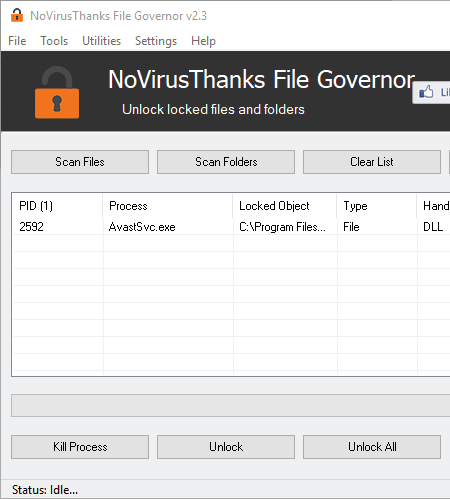
novirusthanks File Governor is a free and powerful force file deleter software for Windows. Using this software, you can unlock and delete file and folders which are normally can’t be deleted. To do that, add single or multiple files to this software. Immediately after adding files, this software automatically starts scanning to find locked files. After the scan, you can view all the locked files on the interface. By pressing Unlock or Unlock All buttons, you can unlock some or all locked files. If some files are still not unlocked, then use the Kill Process button to terminate the processes which are locking the file. After unlocking all locked files, go to File Options > Delete and either select Forced Delete or Reboot Delete option to permanently force delete files.
This force file deletion tool provides many additional features apart from unlocking and deleting file, such as Unload DLL, Unregister DLL, Rename File, Copy File, Move File, etc.
Deadlock
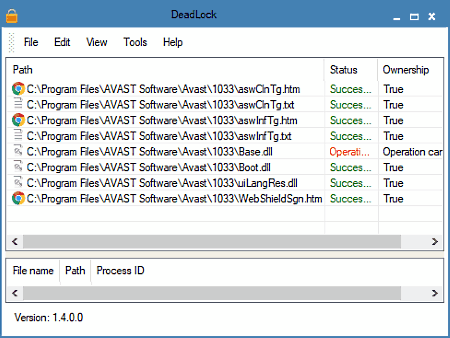
Deadlock is yet another free force file deleter software for Windows. This force file remover helps you delete all files and folders which are causing problems. Generally, when a file causing a problem during deletion, that means file is being used by some other application. So, in that case, it is necessary to unlock the file first from the application which using it. This software provides an Unlock option in its Edit menu. Using it, you can unlock one file at a time. After unlocking the file, you can now easily delete that file from its Edit > Unlock > Remove option.
Overall, it is a decent software but I don’t like its file unlocking and deleting options because they only let you unlock or delete one file at a time.
Note: Always launch this software using Run as Administrator option to successfully unlock and delete stubborn files and folders.
Naveen Kushwaha
Passionate about tech and science, always look for new tech solutions that can help me and others.
About Us
We are the team behind some of the most popular tech blogs, like: I LoveFree Software and Windows 8 Freeware.
More About UsArchives
- May 2024
- April 2024
- March 2024
- February 2024
- January 2024
- December 2023
- November 2023
- October 2023
- September 2023
- August 2023
- July 2023
- June 2023
- May 2023
- April 2023
- March 2023
- February 2023
- January 2023
- December 2022
- November 2022
- October 2022
- September 2022
- August 2022
- July 2022
- June 2022
- May 2022
- April 2022
- March 2022
- February 2022
- January 2022
- December 2021
- November 2021
- October 2021
- September 2021
- August 2021
- July 2021
- June 2021
- May 2021
- April 2021
- March 2021
- February 2021
- January 2021
- December 2020
- November 2020
- October 2020
- September 2020
- August 2020
- July 2020
- June 2020
- May 2020
- April 2020
- March 2020
- February 2020
- January 2020
- December 2019
- November 2019
- October 2019
- September 2019
- August 2019
- July 2019
- June 2019
- May 2019
- April 2019
- March 2019
- February 2019
- January 2019
- December 2018
- November 2018
- October 2018
- September 2018
- August 2018
- July 2018
- June 2018
- May 2018
- April 2018
- March 2018
- February 2018
- January 2018
- December 2017
- November 2017
- October 2017
- September 2017
- August 2017
- July 2017
- June 2017
- May 2017
- April 2017
- March 2017
- February 2017
- January 2017
- December 2016
- November 2016
- October 2016
- September 2016
- August 2016
- July 2016
- June 2016
- May 2016
- April 2016
- March 2016
- February 2016
- January 2016
- December 2015
- November 2015
- October 2015
- September 2015
- August 2015
- July 2015
- June 2015
- May 2015
- April 2015
- March 2015
- February 2015
- January 2015
- December 2014
- November 2014
- October 2014
- September 2014
- August 2014
- July 2014
- June 2014
- May 2014
- April 2014
- March 2014








