10 Best Free Fake File Generator Software For Windows
This article lists Best Free Fake File Generator Software For Windows. Using any of these freeware, you can create dummy files or fake non-working files for various reasons, e.g. to fill up disk space to avoid viruses/worms, to simply fake, etc. Almost all of these are portable fake file generator. Hence, you just need to run .exe file of respective software to generate fake files.
While many of these fake file generator software are able to create fake files in a bulk, others can create only a single fake file at a time. While creating dummy files, you can specify output folder, filename with extension, file size (bytes, KB, MB, GB), fill pattern (null, a character, string, etc.), file attributes (Hidden, Archive, Read-only, System), etc.
There are some fake file generator software which create a fake file using a simple command. Scroll down to know more about them.
My Favorite Fake Generator Software For Windows:
Create Dummy File is my favorite fake file creator. You can create dummy files of variable sizes at once. Plus, you get to choose various parameters of output fake file, like fill pattern, file attributes, etc.
Also, check out the lists of best free File Recovery Software, Batch File Renamer Software, and Software To Mount Bin Files for Windows.
Create Dummy File
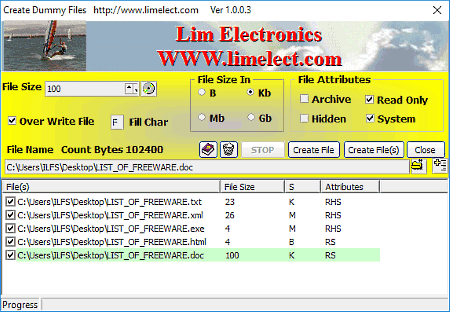
Create Dummy File is a free fake file generator software for Windows. Not one, you can create multiple fake files in a matter of few clicks. It has a pretty simple and intuitive user interface; so you can easily generate dummy files.
The Good part of this dummy file creator is that it lets you create multiple fake files of variable sizes at once. Let’s check out how.
Enter desired File Size, specify its unit (bytes, KB, MB, GB), select File Attributes (Hidden, Archive, Read-only, System), enter Fill Character, and browse for the desired output location and give the filename with extension. Now, click on the Add File To List option to add the file to the list of fake files to be created. You can add multiple fake files with variable sizes and attributes in the similar manner. Now, simply check the respective dummy files and click Create button. All fake files will be generated at the specified location with specified size.
Create Dummy File is one of the best fake file creator software. You get to customize various parameters of fake files, and also get to create dummy files of variable sizes at once. It is a portable fake file creator.
Dummy File Creator
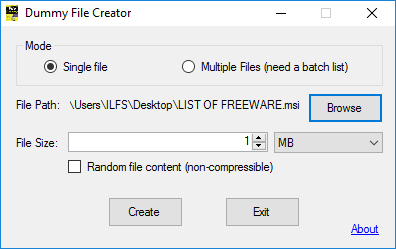
Dummy File Creator is a free fake file generator software for Windows. You can create one or multiple fake files using this software. To create a single fake file, choose Single file mode, browse the destination folder, specify output filename with file extension, and enter size in Bytes, KB, MB, or GB. As simple as that.
To batch create dummy files, first, select Multiple Files mode. Now, you need to import a text file containing names of each fake file. But, the list should be created in a predefined format which is as below:
FULL_FILENAME_WITH_PATH[tab]FILE_SIZE_IN_BYTES[tab]RANDOM_SWITCH[enter]
An example of one such list is:
C:\Temp\Directory 1\LISTOFFREEWARE.txt 1024 0
C:\Temp\Directory 1\LISTOFFREEWARE.exe 0 1
C:\Users\ILFS\Desktop\LISTOFFREEWARE.html 2 0
After importing the text file, click on Create button. The fake files will be created at the specified locations.
Dummy File Creator is another good option for a fake file generator, with a simple user interface.
Random Data File Creator
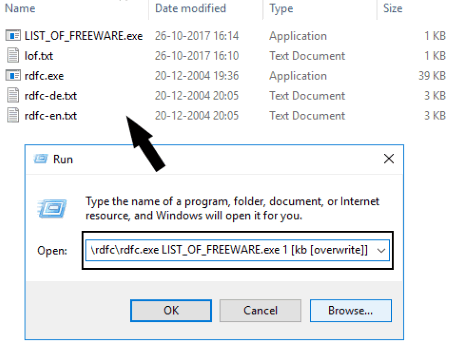
Random Data File Creator is a console application to create dummy files. You can use it with a console window under Windows, the dialog Execute, Visual Studio, etc. I used it with the Run Command.
Let’s see how to use Random Data File Creator as a fake file generator:
- Open Run Command box.
- Now, type following command in the command box and hit Enter:
C:\Download\rdfc\rdfc.exe <ouput path with file name and extension> <file size> [<unit> [<overwrite>]]
In the above command, you have to give full path of Random Data File Creator program file, fake filename with extension, file size, and unit as Byte, KB, MB, or GB. Overwrite is used to replace an already existing file with the same name. If a file already exists and overwrite is not added to final command, the application stops working. An example of a command to generate fake file using this software is given below:
C:\Download\rdfc\rdfc.exe LIST_OF_FREEWARE.exe 1 [kb [<overwrite>]]
If no output path is given, the fake file will be created in the downloaded Random Data File Creator folder.
During my testing, the files were being created in bytes no matter which unit is specified. So, if you need a file of size 1kb, write 1024 as file size.
NOD32 Dummy File Creator
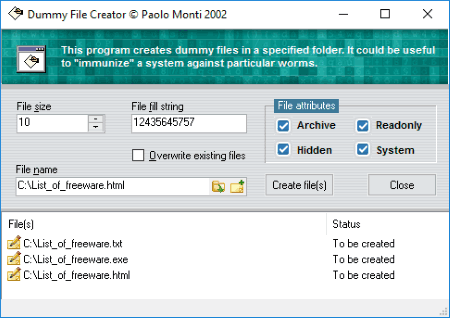
NOD32 Dummy File Creator is another free software to create fake files. It can generate multiple fake files simultaneously.
To generate fake files, specify file size, enter a string to fill the file with, and provide the location of output with its name and extension. In this manner, you can add multiple fake files to be created. Also, you can choose file attributes as Hidden, Archive, Read-only, and System. You can also choose to overwrite an already existing file. Finally, click on Create Files button to start the process of generating fake files. The status of each file is displayed on the main interface.
Like other software, NOD32 Dummy File Creator is also a portable dummy file creator. As you add a file individually, you have the flexibility to specify different parameters for different fake files.
FileFiller
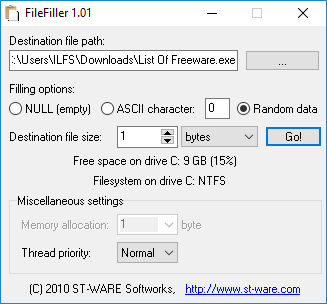
FileFiller is another good fake file generator software. It is portable and lets you create a single fake file at a time.
On its main interface, you can view free space available in C drive, and also filesystem on C drive. So, you can easily decide the size of fake files you need. From its main interface, you can browse the desired destination folder. While doing so, you need to give filename with its extension. Now, you can choose a Filling option as to whether you want to fill the fake file with a NULL character, an ASCII character, or a random value. After that, you need to choose file size (bytes, kb, mb, gb) and click on Go! button.
FileFiller is another good dummy file creator. It lets you set thread priority to Lowest, Low, Normal, High, or Highest.
Administrator Command Prompt
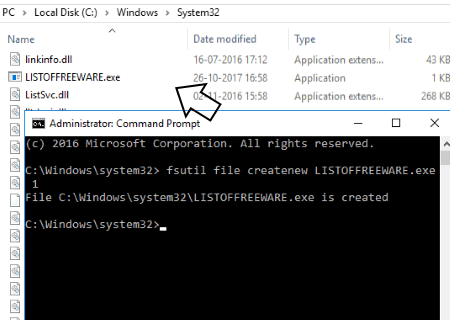
If you don’t want to install an additional software, you can use Windows Command Prompt to create dummy files. How? Let’s see.
Fsutil is an inbuilt tool for Windows, which is basically used for managing partitions and volumes. This tool is capable of creating fake files. It needs administrative privilege to function, so you need to run Command Prompt as Administrator.
To Create Fake File Using Command Prompt:
Simply follow below-mentioned steps to generate fake file:
- Open Administrator Command Prompt.
- Type this command and press Enter:
fsutil file createnew <file path with filename and file extension> <size in bytes>
For example, if I want to create a fake file with filename LISTOFFREEWARE.exe and size 1 byte on Desktop, the command will be:
fsutil file createnew C:\Users\ILFS\Desktop\LISTOFFREEWARE.exe 1
Fsutil is command based utility tool which performs tasks related to file system. You can manage sparse files, a volume, object identifiers, etc., create a hard link, search a file using its security identifier, and do more. You can know more about it here > Fsutil.
Blank File Generator
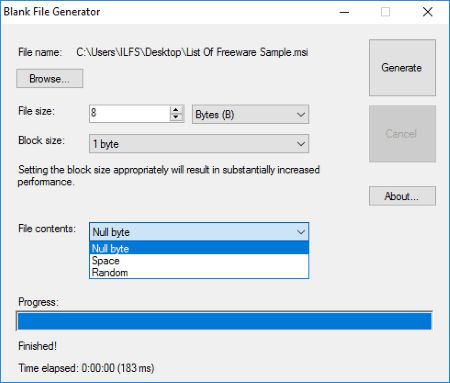
Blank File Generator is another free dummy file creator software for Windows. The process of creating fake files is quite similar to that of other discussed software. You need to select an output directory and specify output filename with file extension. After that, just specify the file size (KB, MB, GB), and also Block Size. You can fill the file with random strings, space, or null byte. Hit the Generate button to finish the process of generating a fake file.
Dummy File Creator
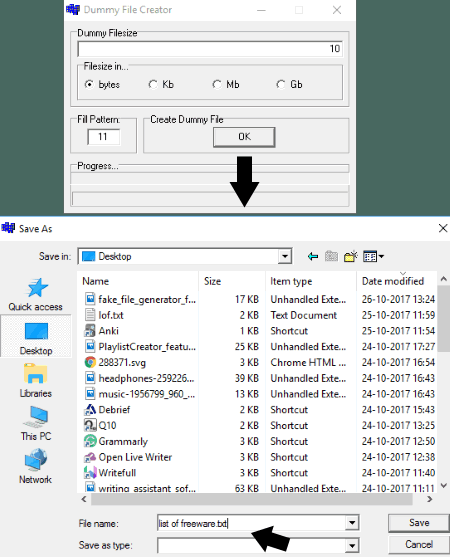
Dummy File Creator is an easy to use fake file generator software for Windows. To create dummy files, you just need to enter file size, unit (bytes, KB, MB, GB), and Fill Pattern. After specifying these parameters for a fake file, click OK and give path and filename and click on Save button. It is as simple as that. You cannot create multiple fake files using it.
Fake File Generator
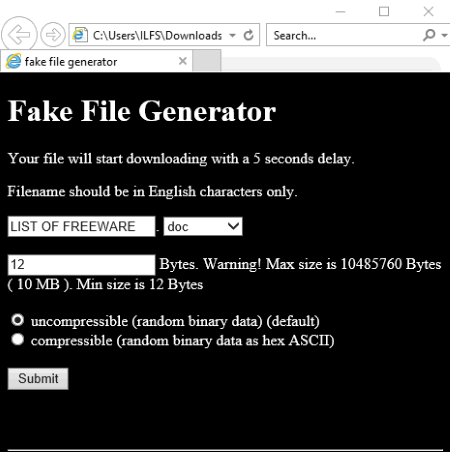
Fake File Generator is yet another free file generator software in this list. It works in a browser. You need to run its HTML file in order to generate a fake file. Simply add a file name and choose a file extension (pdf, doc, docx, xls, odt, rtf, zip, etc.). After that, you need to specify file size in bytes. Minimum file size can be 12 bytes, while maximum can be 10 MB. The data to fill the fake file with can be random binary data (uncompressible) or ASCII data (compressible). As you click on Submit button, the file will be downloaded and saved in the default Download folder.
Huge Fake File Creator
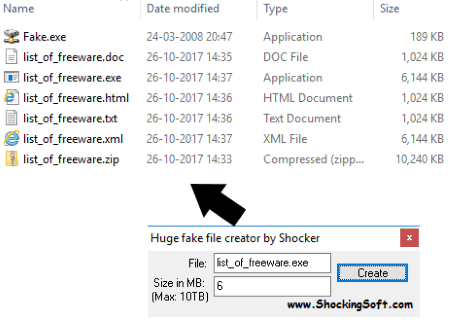
Huge Fake File Creator is the simplest fake file generator software in this list. It comes in a compact interface as you can see in above screenshot. You just have to mention filename with extension and size in MB. The maximum size of a file can be up to 10TB. It creates fake files in its own folder.
About Us
We are the team behind some of the most popular tech blogs, like: I LoveFree Software and Windows 8 Freeware.
More About UsArchives
- May 2024
- April 2024
- March 2024
- February 2024
- January 2024
- December 2023
- November 2023
- October 2023
- September 2023
- August 2023
- July 2023
- June 2023
- May 2023
- April 2023
- March 2023
- February 2023
- January 2023
- December 2022
- November 2022
- October 2022
- September 2022
- August 2022
- July 2022
- June 2022
- May 2022
- April 2022
- March 2022
- February 2022
- January 2022
- December 2021
- November 2021
- October 2021
- September 2021
- August 2021
- July 2021
- June 2021
- May 2021
- April 2021
- March 2021
- February 2021
- January 2021
- December 2020
- November 2020
- October 2020
- September 2020
- August 2020
- July 2020
- June 2020
- May 2020
- April 2020
- March 2020
- February 2020
- January 2020
- December 2019
- November 2019
- October 2019
- September 2019
- August 2019
- July 2019
- June 2019
- May 2019
- April 2019
- March 2019
- February 2019
- January 2019
- December 2018
- November 2018
- October 2018
- September 2018
- August 2018
- July 2018
- June 2018
- May 2018
- April 2018
- March 2018
- February 2018
- January 2018
- December 2017
- November 2017
- October 2017
- September 2017
- August 2017
- July 2017
- June 2017
- May 2017
- April 2017
- March 2017
- February 2017
- January 2017
- December 2016
- November 2016
- October 2016
- September 2016
- August 2016
- July 2016
- June 2016
- May 2016
- April 2016
- March 2016
- February 2016
- January 2016
- December 2015
- November 2015
- October 2015
- September 2015
- August 2015
- July 2015
- June 2015
- May 2015
- April 2015
- March 2015
- February 2015
- January 2015
- December 2014
- November 2014
- October 2014
- September 2014
- August 2014
- July 2014
- June 2014
- May 2014
- April 2014
- March 2014








