8 Best Free EPUB to TXT Converter Software For Windows
Here is a list of best free EPUB to TXT converter software for Windows. EPUB or Electronic Publication is an eBook format. This format carries text and images like other similar eBook formats. If you are only interested in the text content of an eBook and want to read it in any text file reader, then you need to convert it to the TXT format. To do that, I have created this list of EPUB to TXT converters.
Through most of these converters, you can also convert multiple EPUB eBooks to TXT format at a time. Plus, they also offer necessary tools to convert EPUB to other eBook formats like MOBI, FB2, PDF, AZW3, and more. Besides eBook format conversion, you can also use some converters to read and manage eBooks. Through some converters, you can edit the main content as well as the metadata of input EPUB eBooks. After making the necessary changes to input eBooks, you can start the conversion process. To help novice users, I have included the necessary conversion steps in the description of each software.
These converters also carry additional tools that let you download eBooks, rename eBooks, extract images from eBooks, and more. Go through the list to know more about these converters.
My Favorite EPUB to TXT Converter Software For Windows:
calibre is my favorite software because it lets you preview and edit EPUB eBooks before initiating the conversion.
You can also check out lists of best free EPUB to HTML Converter, EPUB to FB2 Converter, and EPUB to RTF Converter software for Windows.
calibre
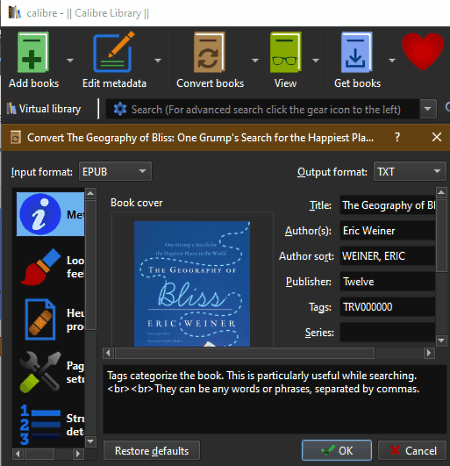
calibre is a free open source EPUB to TXT converter software for Windows, Linux, and macOS. You can also use it to create and manage a collection of eBooks of various formats like MOBI, DOCX, FB2, PDB, CBR, and more. Plus, it also lets you preview and edit eBooks. To convert EPUB to TXT, it offers a Convert books section that also lets you adjust the eBook cover, table of content, and metadata of eBooks before starting the conversion. Plus, it also allows batch eBooks conversion. Now, check out the below steps to convert EPUB to TXT using this converter.
How to convert EPUB to TXT using calibre:
- Launch this converter and press the Add Books button to load one or more EPUB eBooks.
- After that, go to Convert books section and adjust eBook metadata and other properties using available tools.
- Next, select the TXT format from the Output Format menu.
- Lastly, hit the OK button to initiate the conversion process.
Additional Features:
- Get books: Using it, you can browse and download eBook from various online eBook stores.
- Edit book: This feature lets you edit the main content of an eBook.
- Calibre Library: Through this feature, you can create and manage multiple collections of eBooks.
- View: It opens up an ebook reader in which you can preview and read your eBooks.
Final Thoughts:
It is one of the best free EPUB to TXT converters as it offers useful features like batch eBook conversion, eBook reader, and eBook editor.
TEBookConverter
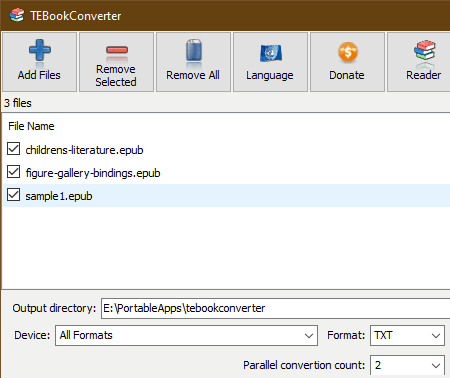
TEBookConverter is another free EPUB to TXT converter software for Windows. It is a dedicated eBook converter that can be used to batch convert eBooks of various different formats such as PDB, FB2, LIT, LRF, MOBI, AZW3, and more. Using it, you can also optimize eBooks for eBook reader devices of different companies such as Apple, Amazon, Asus, Foxit, BenQ, and more. It also supports parallel eBook conversion that allows this software to process multiple eBooks at a time. Now, follow the below steps to convert EPUB to TXT.
How to convert EPUB to TXT using TEBookConverter:
- Start this software and click on the Add Files button to load one or more EPUB eBooks.
- After that, select the TXT format from the Format menu and then specify the destination location path in the Output Directory field.
- Now, specify the parallel conversion count and then hit the Start Conversion button to initiate the conversion process.
Additional Feature:
- Reader: Use this feature to preview and read eBooks of supported formats.
Final Thoughts:
It is a capable EPUB to TXT converter through which you can also convert eBooks of many other formats.
AVS Document Converter

AVS Document Converter is yet another free EPUB to TXT converter software for Windows. As its name implies, it is mainly used to convert documents of various formats like RTF, TXT, ODT, DOC, etc. Plus, batch document conversion is also offered by it. Apart from documents, it also supports some eBook formats that allow it to convert EPUB eBooks to TXT format. After loading documents or eBooks to this software, you can also preview their content before initiating the conversion process. Now, follow the below steps to convert EPUB to TXT using this software.
How to convert EPUB to TXT using AVS Document Converter:
- Start this software and click on the Add Files to load one or more EPUB eBooks.
- Now, select To TXT format from the Output Format section.
- Next, specify the destination location path in the Output Directory field.
- Lastly, press the Convert Now! button to start the conversion process.
Additional Features:
- Create Archive: Using it, you can convert documents and eBooks to the ZIP archive format.
- Rename: Through this feature, you can quickly rename multiple eBooks and documents at a time.
- Extract Images: Use it to extract images from eBooks and documents of supported formats.
Final Thoughts:
It is a feature-rich EPUB to TXT converter through which you can quickly convert multiple EPUB eBooks to TXT and other supported eBook formats.
HAMSTER Free Book Converter

HAMSTER Free Book Converter is another free EPUB to TXT converter software for Windows. It can also be used to convert eBooks of many other formats such as MOBI, PDF, OEB, LIT, and more. It also offers tools to optimize eBooks for various eBook reader devices such as Sony PRS-600, Amazon Kindle 3, Foxit eSlick, Apple iPad, and more. Now, follow the below steps.
How to convert EPUB to TXT using HAMSTER Free Book Converter:
- Start this converter and press the Add Files button to load one or more EPUB eBooks.
- Now, press the Next button and select TXT format from the Formats and platforms section.
- Next, click on the Convert button and specify the destination location path.
- Lastly, press the OK button to initiate the conversion process.
Final Thoughts:
It is a simple and effective EPUB to TXT converter that also lets you optimize eBooks for various eBook reader devices.
Soft4Boost Document Converter

Soft4Boost Document Converter is another free EPUB to TXT converter software for Windows. It is mainly a document converter that can also be used to convert eBooks of multiple formats such as PRC, FB2, EPUB, etc. Apart from eBook format conversion, you can also preview and read eBooks in it. Now, check out the below steps to convert EPUB to TXT through this converter.
How to convert EPUB to TXT using Soft4Boost Document Converter:
- Start this software and click on the Add Files button to browse and load EPUB eBooks.
- After that, select To TXT format from the Format section.
- Now, enter the destination location path in the Output Directory field.
- In the end, press the Convert Now! button to initiate the conversion process.
Additional Features:
- Rename: Use this feature to rename multiple eBooks and documents of supported formats.
- Extract Images: It is another handy feature that lets you extract images from eBooks.
Final Thoughts:
It is another capable EPUB to TXT converter that anyone can use with ease.
EPUB File Reader
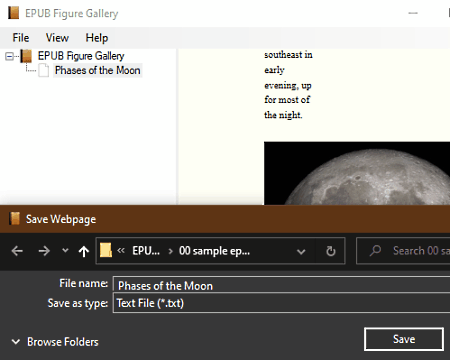
EPUB File Reader is a free EPUB eBook reader that also lets you perform EPUB to TXT conversion. It works on Windows. Apart from TXT, it also lets you convert EPUB eBooks to XML, XHTML, PDF, and SVG formats. Now, check out the below steps to convert EPUB to TXT using this software.
How to convert EPUB to TXT using EPUB File Reader:
- Open the interface of this software and load an EPUB eBook using the File menu.
- Next, move the cursor over the viewer section and press the right mouse button to launch the context menu.
- Now, select the Save Current Page As option and choose the TXT format from it.
- Lastly, specify the destination location path and press the Save button.
Additional Feature:
- Information: It shows various properties of a loaded eBook like the book title, author name, date of release, identifiers, etc.
Final Thoughts:
It is another decent EPUB to TXT converter that you can also use to read EPUB eBooks.
Any eBook Converter

Any eBook Converter is a free eBook converter that can also be used as an EPUB to TXT converter software. It works on Windows. You can also use this software to convert eBooks of other formats like MOBI, TCR, FB2, AZW, AZW3, and more. Now, follow the below steps to convert EPUB to TXT using this converter.
How to convert EPUB to TXT using Any eBook Converter:
- Start this converter and press the Add button to load one or more EPUB eBooks.
- After that, select the TXT format from the Convert to menu.
- Next, go to Options to specify the destination location path.
- Lastly, press the Convert to TXT button to start the conversion.
Additional Features:
- Edit Meta: Using it, you can edit the metadata of EPUB eBooks such as Title, Publishers Name, Author Name, Identifiers, etc.
- Library: Through this feature, you can manage eBook libraries for various eBook reader devices such as Kindle, KoboDE, AdobeDE, etc.
Limitation:
- In this free version of Any eBook Converter, you don’t get the batch conversion feature. To remove this limitation, you need to upgrade to its premium version.
Final Thoughts:
It is one of the simplest EPUB to TXT converter through which you can also convert eBooks of other popular formats.
Pandoc
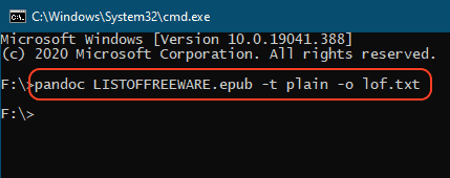
Pandoc is a free open source EPUB to TXT converter software for Windows, Linux, and macOS. You can also use it to convert documnets and eBooks of various formats like HTML, DOC, XML, PPT, CSV EPUB, FB2, etc. Although, unlike other similar EPUB to TXT converters, it does not come with a graphical user interface. As it lacks graphical user interface, thus you need to manually write an appropriate command over the command prompt to perform the conversion. Now, follow the below steps to convert EPUB to TXT using this software.
How to convert EPUB to TXT using Pandoc:
- Launch this software with the help of command prompt.
- After that, paste an EPUB file to the main folder of this software.
- Next, write this command to command prompt
pandoc Input_File.epub -t plain -o Out_file.txt. - Lastly, press the Enter button to initiate the conversion process.
Limitation:
- Lack of graphical user interface is its main limitation.
Final Thoughts:
It is another capable EPUB to TXT converter that you can also use to convert documents of various formats through commands.
Naveen Kushwaha
Passionate about tech and science, always look for new tech solutions that can help me and others.
About Us
We are the team behind some of the most popular tech blogs, like: I LoveFree Software and Windows 8 Freeware.
More About UsArchives
- May 2024
- April 2024
- March 2024
- February 2024
- January 2024
- December 2023
- November 2023
- October 2023
- September 2023
- August 2023
- July 2023
- June 2023
- May 2023
- April 2023
- March 2023
- February 2023
- January 2023
- December 2022
- November 2022
- October 2022
- September 2022
- August 2022
- July 2022
- June 2022
- May 2022
- April 2022
- March 2022
- February 2022
- January 2022
- December 2021
- November 2021
- October 2021
- September 2021
- August 2021
- July 2021
- June 2021
- May 2021
- April 2021
- March 2021
- February 2021
- January 2021
- December 2020
- November 2020
- October 2020
- September 2020
- August 2020
- July 2020
- June 2020
- May 2020
- April 2020
- March 2020
- February 2020
- January 2020
- December 2019
- November 2019
- October 2019
- September 2019
- August 2019
- July 2019
- June 2019
- May 2019
- April 2019
- March 2019
- February 2019
- January 2019
- December 2018
- November 2018
- October 2018
- September 2018
- August 2018
- July 2018
- June 2018
- May 2018
- April 2018
- March 2018
- February 2018
- January 2018
- December 2017
- November 2017
- October 2017
- September 2017
- August 2017
- July 2017
- June 2017
- May 2017
- April 2017
- March 2017
- February 2017
- January 2017
- December 2016
- November 2016
- October 2016
- September 2016
- August 2016
- July 2016
- June 2016
- May 2016
- April 2016
- March 2016
- February 2016
- January 2016
- December 2015
- November 2015
- October 2015
- September 2015
- August 2015
- July 2015
- June 2015
- May 2015
- April 2015
- March 2015
- February 2015
- January 2015
- December 2014
- November 2014
- October 2014
- September 2014
- August 2014
- July 2014
- June 2014
- May 2014
- April 2014
- March 2014








