5 Best Free EMF to PDF Converter Software for Windows
Here is a list of Best Free EMF to PDF Converter Software for Windows. These free software let you convert a vector image saved in Enhanced MetaFile (EMF) format to Portable Document Format (PDF). You can simply open an EMF image, view it, and then convert it to PDF without much hassle. These also provide several editing tools in order to modify input EMF images, such as draw lines & shapes, add text, resize, rotate, crop, watermark, filters, effects, and more. You can use these and more tools to edit EMF images prior to conversion to PDF format.
While most of these support one file conversion at a time, some also let you batch convert EMF to PDF. The batch converters let you add multiple EMF images and convert them all to PDF at once. Besides PDF, you can convert EMF to a lot more other graphics formats including SVG, EPS, PS, ICO, WMF, PNG, JPG, GIF, WEBP, BMP, TIFF, etc. Some converters also let you set up various output configurations to customize resulting PDF, such as PDF version, font options, bleed, page size, etc. All in all, these are great software that come with an additional conversion feature to convert EMF to PDF.
My Favorite Free EMF to PDF Converter Software for Windows:
I liked Converseen as it lets you convert multiple EMF images to PDF at a time. Plus, it supports a wide variety of image formats to perform batch image conversion.
If you want to edit EMF image before conversion, go for Inkscape.
You can also check out lists of best free EMF to SVG Converter Software, EPS to EMF Converter Software, and PDF to EPS Converter Software for Windows.
Converseen
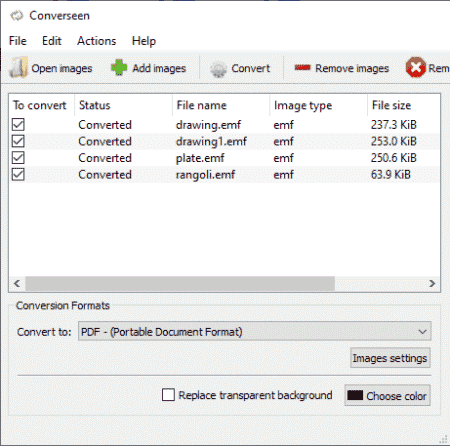
Converseen is a batch image converter that lets you convert EMF to PDF. It is a handy software that allows you to batch convert EMF to PDF at a time. You can import multiple EMF images to it and then convert them all to PDF format simultaneously. Additionally, a variety of output image formats are supported in it to convert EMF images, e.g., EPS, SVG, PNG, JPG, BMP, TIFF, WEBP, ICO, GIF, PSD, etc.
Apart from the conversion feature, it provides a few image editing tools that include resize and rotate/ flip. Using these, you can modify input EMF image right before conversion. You can also preview imported EMF or any other image in it. Let us now checkout the steps of conversion.
How to batch convert EMF to PDF in Converseen:
- Launch this software and import one or more EMF images to it.
- After that, move to its Actions Panel present on left side to modify and preview EMF images before converting them.
- Next, set PDF as the output format.
- At last, hit Convert button to start batch WMF to PDF conversion process.
Conclusion:
It is one of the best free batch EMF to PDF converter software that also lets you convert various other images.
XnConvert
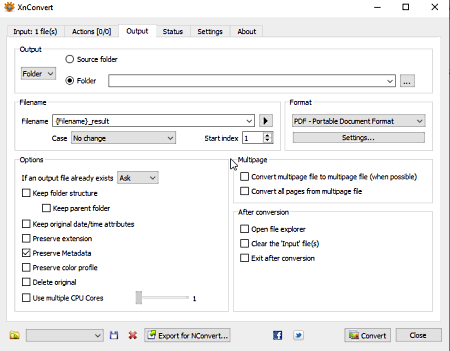
XnConvert is a batch EMF to PDF converter software for Windows, Mac, and Linux. It lets you convert a set of EMF images to PDF format at once. A lot more other graphics formats are supported in it to perform image conversion. Some of its supported formats other than EMF and PDF include PNG, JPG, JXR, TIFF, GIF, BMP, PSD, PS, IMG, WEBP, and more. It also lets you bulk edit EMF images before conversion to PDF. For that, it offers editing features like automatic crop, Zealous crop, add mask, resize, rotate, set DPI, watermarking, replace color, blur, soften, sharpen, reduce noise, etc.
Now, let’s have a look at the steps of EMF to PDF conversion.
How to convert EMF to PDF in XnConvert:
- First, add source EMF images to its Input tab that you want to convert.
- Now, if you want to edit EMF images, you can go to the Actions tab and add editing actions as per your requirements.
- After that, select “PDF – Portable Document Format“ as output format in its Output tab.
- Next, you can customize output settings like Multipage (convert EMF images to single multipage PDF), preserve metadata, preserve color profile, etc.
- Finally, enter destination folder and hit the Convert button to start batch EMF to PDF conversion process.
Additional Feature:
- Hot Folder: This feature allows you to enter particular folders which will be monitored continuously to perform image conversion using previous settings.
Conclusion:
XnConvert is another good EMF to PDF converter that provides batch conversion feature and supports a wide number of output formats.
Inkscape
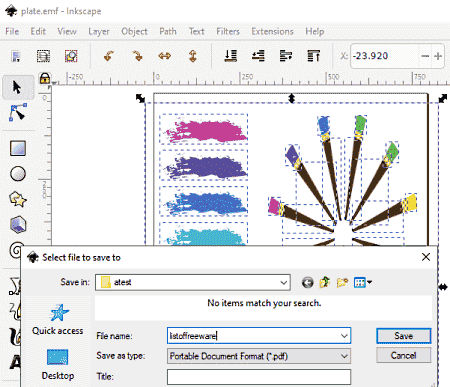
Inkscape is a free open source EMF to PDF converter software for Windows, Mac, and Linux. It is mainly a vector image editing software that also lets you convert supported images including EMF to PDF. In it, you can open and view an EMF image, edit it if required, and then convert the image to PDF format using a dedicated function. To edit EMF image, it provides you various drawing and editing tools like add shapes, freehand drawing, lines, spray objects by sculpting, calligraphic, gradients, fill color, etc.
Using this software, you can convert EMF to various other formats. Some of the formats to convert EMF images include EPS, SVG, PNG, HTML, PS, POV, DXF, etc. Now, you can check the conversion steps below.
How to convert EMF to PDF in Inkscape:
- Firstly, load the source EMF image in it by using its Open feature.
- Now, you can modify EMF image using available editing tools.
- Finally, click the Save As option from the File menu, choose PDF as output format, and click the Save button to start conversion. Before conversion, you can set up PDF parameters such as PDF version, text output options, output page size, bleed, etc.
Conclusion:
Inkscape is a nice drawing software that can also be used for multiple other purposes like EMF to PDF conversion.
sk1
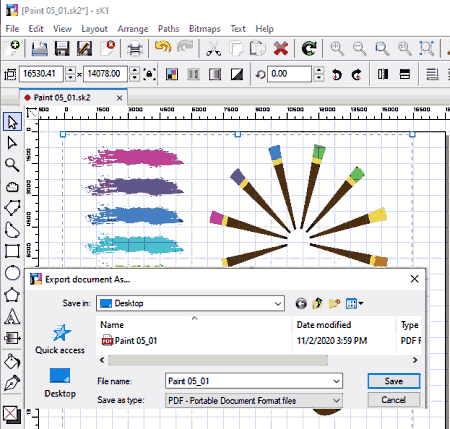
sk1 is another free open source drawing software that can also be used for EMF to PDF conversion. Using it, you can convert EMF to PDF and other formats like SVG, CCX, CMX, ACO, etc. It also provides you multiple editing tools to make modifications to source EMF image. For example, add text, arrange, change layout, transform, etc. After editing, you can easily start the conversion by using a dedicated functions. Let’s see what is that option and how you can convert EMF to PDF in it.
How to convert EMF to PDF in sk1:
- First, open an EMF image that you will be able to view and edit ad per your requirement.
- Now, go to the File menu and click the Export As option.
- After that, set PDF as export format and then click the Save button to quickly start the conversion.
Conclusion:
It is another nice software to view, edit, and convert EMF images to PDF and a few other image formats.
LibreOffice Draw
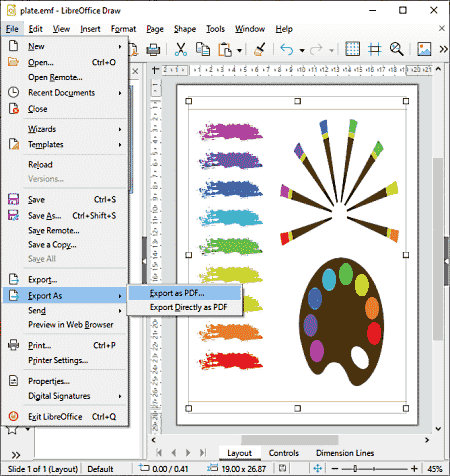
LibreOffice Draw is yet another free open source drawing software that also acts as an EMF to PDF converter. It also lets you open, view, and edit EMF images and then convert them to PDF and other formats. Some more supported formats to export EMF images include SVG, BMP, GIF, JPEG, EPS, PSD, etc. Prior to conversion, you can transform EMF image, add shapes to it, annotate image with text and other tools, and do more.
How to convert EMF to PDF in LibreOffice Draw:
- First, import an EMF image that you want to convert.
- Next, view and edit it if needed.
- After that, go to File menu > Export As > Export As PDF option and set up output parameters like images options, text watermark, type (hybrid PDF, archive PDF, tagged PDF), and more options.
- At last, click the Ok button and start the conversion process.
Conclusion:
It is a good EMF to PDF converter that also lets you customize various PDF related parameters to customize output file.
About Us
We are the team behind some of the most popular tech blogs, like: I LoveFree Software and Windows 8 Freeware.
More About UsArchives
- May 2024
- April 2024
- March 2024
- February 2024
- January 2024
- December 2023
- November 2023
- October 2023
- September 2023
- August 2023
- July 2023
- June 2023
- May 2023
- April 2023
- March 2023
- February 2023
- January 2023
- December 2022
- November 2022
- October 2022
- September 2022
- August 2022
- July 2022
- June 2022
- May 2022
- April 2022
- March 2022
- February 2022
- January 2022
- December 2021
- November 2021
- October 2021
- September 2021
- August 2021
- July 2021
- June 2021
- May 2021
- April 2021
- March 2021
- February 2021
- January 2021
- December 2020
- November 2020
- October 2020
- September 2020
- August 2020
- July 2020
- June 2020
- May 2020
- April 2020
- March 2020
- February 2020
- January 2020
- December 2019
- November 2019
- October 2019
- September 2019
- August 2019
- July 2019
- June 2019
- May 2019
- April 2019
- March 2019
- February 2019
- January 2019
- December 2018
- November 2018
- October 2018
- September 2018
- August 2018
- July 2018
- June 2018
- May 2018
- April 2018
- March 2018
- February 2018
- January 2018
- December 2017
- November 2017
- October 2017
- September 2017
- August 2017
- July 2017
- June 2017
- May 2017
- April 2017
- March 2017
- February 2017
- January 2017
- December 2016
- November 2016
- October 2016
- September 2016
- August 2016
- July 2016
- June 2016
- May 2016
- April 2016
- March 2016
- February 2016
- January 2016
- December 2015
- November 2015
- October 2015
- September 2015
- August 2015
- July 2015
- June 2015
- May 2015
- April 2015
- March 2015
- February 2015
- January 2015
- December 2014
- November 2014
- October 2014
- September 2014
- August 2014
- July 2014
- June 2014
- May 2014
- April 2014
- March 2014








