6 Best Free DXF to JPG Converter Software for Windows
This article contains a list of Best Free DXF to JPG Converter Software for Windows. The listed free software help you convert AutoCAD DXF files to JPG images. While conversion, many of these software let you customize output size and JPG quality. Additionally, you can also convert DXF to some other formats including PDF, SVG, PNG, BMP, GIF, TIFF, etc.
These are basically CAD design and viewer software. So, you can visualize the design present in a DXF file prior to conversion as well as edit the design using various tools. The editing tools that you get in these software include drawing (line, arc, curve, circle, text, shapes, etc.), transform (resize, move, rotate, etc.), extrude, material editor, dimensioning, etc. In general, these converters are packed with a lot of additional tools which may come handy.
The steps of DXF to JPG conversion are very easy. Plus, I have also mentioned the exact conversion procedure. You can go through the list to know more about these freeware.
My Favorite Free DXF to JPG Converter Software for Windows:
pCon.planner is a great CAD design software that also helps you convert DXF designs to JPG and various other images.
DWG FastView is another good one that you can also use to view DWG and DXF files.
You can also checkout lists of best free DXF Editor Software, DXF Viewer Software, and DXF to SVG Converter for Windows.
pCon.planner
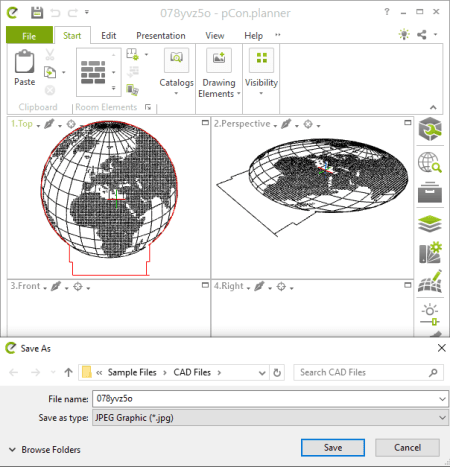
pCon.planner is a great free DXF to JPG converter for Windows. Using it, you can easily convert a DXF design to JPG image. Besides JPG, you can also convert DXF to other file formats including SVG, BMP, TIFF, PNG, etc. Apart from DXF, you can convert DWG to these supported output formats. Conversions between DWG to DXF and vice versa are also supported in it.
It is basically a space planning software that contains a variety of design tools. So, before performing the conversion, you can also edit DXF file using provided tools. These tools include polyline, arc, rectangle, text, picture, layer filters, fill color, transform, extrude, hatch, etc. Additionally, you also get Dimensioning and Material Editing tools in it.
How to convert DXF to JPG in pCon.planner:
- At first, import a CAD model in DXF format to this software.
- Now, you can view and modify the design as per your requirements.
- After that, use its File > Export > Image option, select output as JPG, and press the Save button to start the conversion. It also provides some output parameters to set up to customize output JPG image such as image size, image quality, etc.
Conclusion:
It is a great CAD design software that can also be used to convert DXF to JPG and you can even edit the design prior to conversion.
DWG FastView

DWG FastView, as its name implies, is a free DWG file viewer that can also be used to convert DXF to JPG. Apart from DWG, it also supports DXF format to open and view a CAD design. So, you can simply import a DXF file in it and then convert it to JPG image using a dedicated feature. Let’s checkout a step by step procedure to perform the conversion in it.
How to convert DXF to JPG in DWG FastView:
- Use its open function to import a DXF file to it.
- You can now view and analyze the design present in the DXF file using provided viewing tools.
- Next, click the File > Image Out option and then select the region of DXF file to convert it to JPG image.
- Finally, select JPG as export format, customize export precision and color format options, and press the Export button to start the conversion.
Apart from JPG, you can also convert DXF to PNG and BMP images as well as PDF documents.
Conclusion:
It is a nice viewer software for DWG and DXF files which can also be used to convert both the CAD files to images like JPG.
Geo.De.Sy
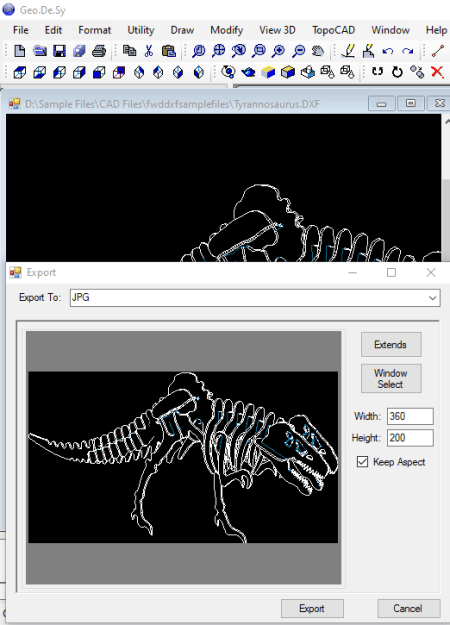
Geo.De.Sy is a free CAD software that can also be used to convert DXF to JPG. It is a featured software to draw DXF and DWG designs. It also lets you import and view existing designs in DXF format and convert them to JPG and formats like PDF, PNG, GIF, TIFF, EMF, WMF, etc. Before converting the files, you can even edit the designs using various drawing tools, modification options, etc.
It also provides a live preview of output JPG file before starting the conversion. Also, you can set up height and width of the output prior to conversion. Now, let us see what are the steps required to be performed to convert DXF to JPG or any other format.
How to convert DXF to JPG in Geo.De.Sy:
- Open a CAD design in the DXF format.
- View and edit the design according to your requirements.
- Convert DXF to JPG by using File > Export to Image function.
Conclusion:
It is another nice DXF to JPG converter which is primarily a CAD design software. So, you can also create CAD drawings using it.
LibreOffice Draw
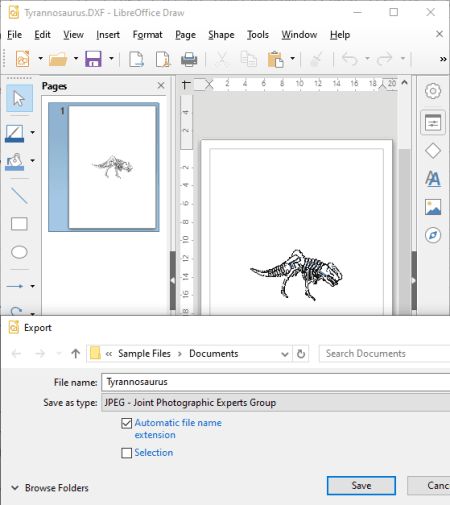
LibreOffice Draw is an open source DXF to JPG converter for Windows, Linux, and Mac. It is a drawing software that lets you open, view, edit, and then convert a DXF file to JPG. Other than JPG, you can also convert DXF to some more file formats using it, such as PDF, SVG, PNG, BMP, TIFF, ICO, etc. For editing, you get some standard drawing tools in it such as insert line, insert shapes, fill color, add symbols, add callouts, add flowcharts, etc.
This software comes with LibreOffice suite which is a great office suite and is the best free alternative to Microsoft Office. You also get document processor, spreadsheet generator, presentation maker, math application, and more software in this office package.
How to convert DXF to JPG in LibreOffice Draw:
- The first step is to open a DXF file in it which you can view and modify accordingly.
- Now, from its File menu, click the Export function and choose JPG as the output file type to convert DXF CAD file to a JPG image. Before starting the conversion, you can customize a few output parameters quality, color depth, size, etc.
Conclusion:
It is a good free drawing software that allows you to convert a DXF file to various image formats including JPG.
DXF Viewer
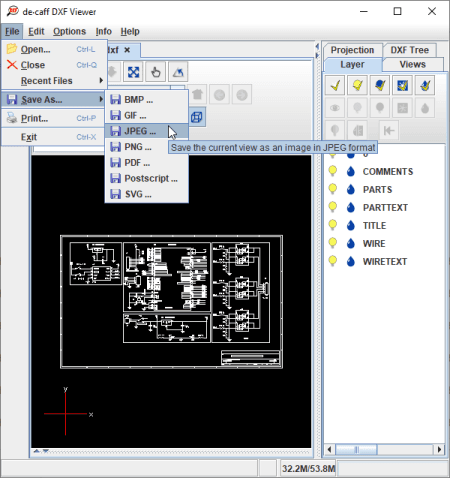
DXF Viewer is one more free software to convert DXF to JPG on this list. As its name implies, it is a portable DXF file viewer that lets you view and analyze CAD designs present in DXF files. You can also use it to convert DXF files to some image formats including JPG, GIF, PNG, SVG, PDF, and PostScript.
How to convert DXF to PNG in DXF Viewer:
- You first need to open a DXF file in it.
- Now, you can view the design using various tools like zoom in/ out, pan, rotate, parallel projection view, etc.
- Next, simply click File > Save As > JPG option to quickly convert the imported DXF model to JPG image.
Conclusion:
It is a lightweight portable DXF to JPG converter that also lets you view models present in DXF files.
Kabeja
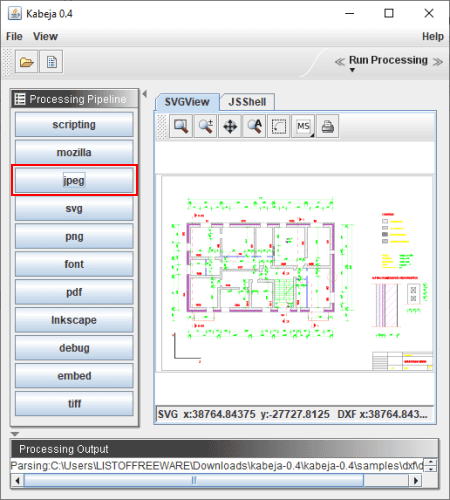
Kabeja is another free DXF to JPG converter for Windows. It is primarily a DXF to SVG converter which also supports JPG and other file formats to convert DXF files. Other supported output file formats in it include PNG, PDF, and TIFF.
How to convert DXF to JPG in Kabeja:
- Launch this portable software and open a DXF file in it which you will be able to visualize.
- Next, select JPEG format from the left panel. As soon as you do that, it will convert DXF to JPG and save the output in a default location that you can view in the process log displayed at the bottom of the interface.
Conclusion:
It is a simple portable DXF to JPG converter that you can use without actually installing it on your system.
About Us
We are the team behind some of the most popular tech blogs, like: I LoveFree Software and Windows 8 Freeware.
More About UsArchives
- May 2024
- April 2024
- March 2024
- February 2024
- January 2024
- December 2023
- November 2023
- October 2023
- September 2023
- August 2023
- July 2023
- June 2023
- May 2023
- April 2023
- March 2023
- February 2023
- January 2023
- December 2022
- November 2022
- October 2022
- September 2022
- August 2022
- July 2022
- June 2022
- May 2022
- April 2022
- March 2022
- February 2022
- January 2022
- December 2021
- November 2021
- October 2021
- September 2021
- August 2021
- July 2021
- June 2021
- May 2021
- April 2021
- March 2021
- February 2021
- January 2021
- December 2020
- November 2020
- October 2020
- September 2020
- August 2020
- July 2020
- June 2020
- May 2020
- April 2020
- March 2020
- February 2020
- January 2020
- December 2019
- November 2019
- October 2019
- September 2019
- August 2019
- July 2019
- June 2019
- May 2019
- April 2019
- March 2019
- February 2019
- January 2019
- December 2018
- November 2018
- October 2018
- September 2018
- August 2018
- July 2018
- June 2018
- May 2018
- April 2018
- March 2018
- February 2018
- January 2018
- December 2017
- November 2017
- October 2017
- September 2017
- August 2017
- July 2017
- June 2017
- May 2017
- April 2017
- March 2017
- February 2017
- January 2017
- December 2016
- November 2016
- October 2016
- September 2016
- August 2016
- July 2016
- June 2016
- May 2016
- April 2016
- March 2016
- February 2016
- January 2016
- December 2015
- November 2015
- October 2015
- September 2015
- August 2015
- July 2015
- June 2015
- May 2015
- April 2015
- March 2015
- February 2015
- January 2015
- December 2014
- November 2014
- October 2014
- September 2014
- August 2014
- July 2014
- June 2014
- May 2014
- April 2014
- March 2014








