5 Best Free DWG Version Converter Software For Windows
Here is a list of best free DWG version converter software for Windows. DWG is a binary file format and is used to store 2D and 3D designs and models. However, you can find various different versions of this format like AutoCAD R12 DWG, AutoCAD R13 DWG, 2007 DWG, 2010 DWG, 2013 DWG, etc. The problem is that all the versions of a DWG file are not supported by most DWG compatible software. To rectify this problem, I have created a list of DWG version converters which can convert one version of a DWG file to a different version.
Apart from changing the DWG version, you can also use most of these converters to view and edit DWG files. To view DWG designs, these converters offer viewing tools like Zoom, Orientation, Distraction-Free Environment, etc. Now, to edit DWG file, you can use editing tools such as Cuboid, Layers, Material Editor, Layers, Extrude, Polylines, etc. After viewing and editing, you can easily change the version of a DWG file by using the “save as” option. I have also included the DWG version conversion process in the description of each software, which you can checkout.
Through some software, you can also completely change the format of a DWG file to DXF, DAE, FBX, and other formats. In general, all of these software are capable and simple to use. Go through the list to know more about these software.
My Favorite DWG Version Converter Software For Windows:
pCon.planner is my favorite software because it lets you view, edit, as well as change DWG version. Plus, it is quite simple to use.
Teigha File Converter is another decent software that allows you to convert the version of multiple DWG and DXF files at a time.
You can also check out the list of best free DWG to DXF Converter, DWG to SVG Converter, and DXF to DWG Converter software for Windows.
pCon.planner
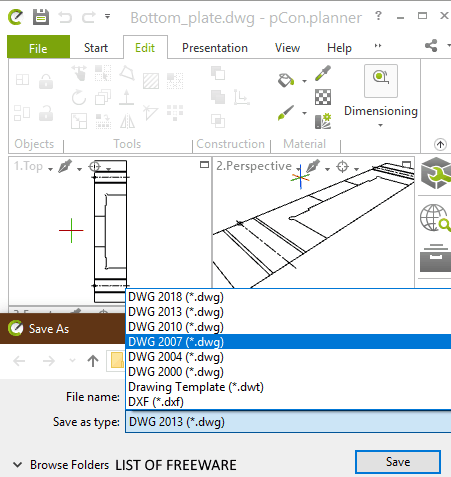
pCon.planner is a free DWG version converter software for Windows. This software is mainly used to design the internal structures of buildings and homes in a 3D space. Using it, you can also view as well as edit designs of a DWG file before starting the conversion process. To properly view DWG file models, it offers four different windows namely Top, Perspective, Front, and Right. As it also lets you edit designs, thus you can find various tools to edit designs in it, such as Cuboid, Layers, Material Editor, Polyline, Arc, Rectangle, and more. Another good thing about this software is that it supports multiple output formats such as DAE, FBX, STL, DWT, 3DS, etc.
Now, to change the version of an input DWG file, you can follow the below steps.
How to convert DWG version using pCon.planner:
- Launch this software and go to File > Open option to load a DWG file.
- Now, you can view and edit input DWG file design using available tools.
- After editing the design, go to Save as option and select one of various available DWG file versions like DWG 2000, DWG 2004, DWG 2007, DWG 2010, etc.
- At last, click on the OK button to convert DWG file version.
Additional Features:
- Image: Using it, you can save a 3D model or design in the form of a 2D image.
- View: It allows you to view a 3D model with various added elements like texture, light source, shadows, colors, etc.
- Animation: It allows you to create a 3D animation of a model present in a DWG or other supported files.
Final Thoughts:
It is a good DWG version converter that also allows you to view and edit input DWG file models.
Teigha File Converter
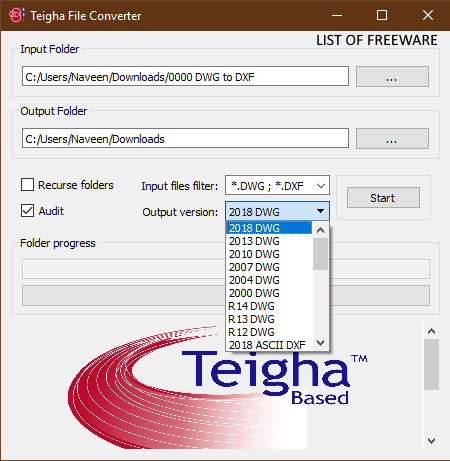
Teigha File Converter is a free DWG version converter software for Windows. Using it, you can also convert the version of a DXF file and perform both DWG to DXF and DXF to DWG conversions. Some of the DWG and DXF file versions which it supports are 2000 DWG, 2004 DWG, 2007 DWG, 2010 DWG, 2013 DWG, R13 ASCII DXF, R14 ASCII DXF, 2000 ASCII DXF, etc. The good thing about this software is that it supports batch format conversion that allows you to convert versions of multiple DWG files at a time.
How to convert DWG version using Teigha File Converter:
- Open the interface of this software and specify the input folder path containing one or more DWG files in the Input Folder field.
- Next, specify the destination location path to save output DWG files in the Output Folder field.
- After that, select a version of the DWG file from the Output Version menu.
- Lastly, press the Start button to quickly change the version of multiple DWG files at a time.
Final Thoughts:
It is a dedicated DWG and DXF file version conversion software that you can use with ease.
DwgSee Plus
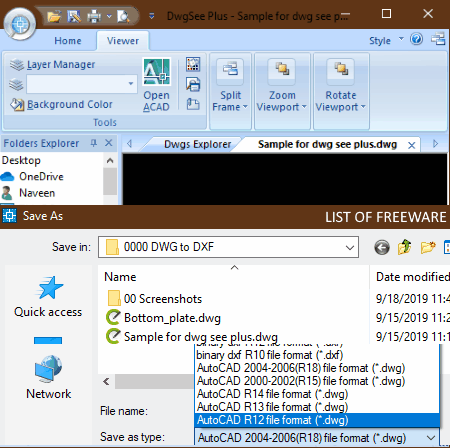
DwgSee Plus is yet another free DWG version converter software for Windows. It is also a great DWG and DXF viewer software in which you can view and analyze designs of DWG and DXF files. To view and analyze designs, it offers viewing tools like Zoom (to closely view the design), Background Color (to adjust the background color to highlight the main design), Layers Manager (to enable or disable a layer of the design), etc. In addition to various viewing tools, it also provides a multi-tab interface that enables you to work on multiple DWG files at a time.
Some of the DWG file versions to which you can change your DWG file are AutoCAD R12 DWG, AutoCAD R13 DWG, AutoCAD R14 DWG, AutoCAD R15 DWG, and AutoCAD R18 DWG. Through this software, you cannot only convert the version of a DWG file but also change it to a DXF file format.
How to convert DWG version using DwgSee Plus:
- Launch DwgSee Plus and click on the Open option to load a DWG file of any version.
- Next, you can use available viewing tools to properly view a DWG file design.
- After that, go to Save As option and choose a DWG file version according to your requirements.
- In the end, click on the OK button to start the DWG version conversion process.
Additional Features:
- Summary Info: Using it, you can find various information about input DWG files such as database file name, last modified date, file size, hyperlink base, original file version, etc.
- File Dependency: It helps you locate all the programs on which a DWG or DXF file is dependent.
Final Thoughts:
It is a nice DWG version converter that also offers a great DWG model and design viewing experience.
DWG FastView

DWG FastView is the next free DWG version converter software for Windows. As its name implies, it is primarily a DWG viewer software in which you can view models and design of a DWG file. Besides DWG, you can also use it to view designs of a DXF file. To view DWG and DXF file designs, it provides tools like Pan (to move design or model over the viewing area), Layers (to view some or all the layers of a model), Zoom (to closely analyze a model), Clean Screen (to remove all distractions from the screen), etc. After viewing the DWG file model, you can change the default DWG file version to one of these formats namely AutoCAD 2000 DWG, AutoCAD 2004 DWG, AutoCAD 2007 DWG, AutoCAD 2010 DWG, and AutoCAD 2013 DWG.
How to convert DWG version using DWG FastView:
- Launch this software and click on the Open option to load a DWG file.
- Now, you can view and analyze designs and models present in a DWG file using various available viewing tools.
- Next, go to File menu > Save as option to open up the Save drawing as window.
- After that, select one of many available DWG file formats.
- Lastly, click on the Save button to initiate the DWG version conversion process.
Final Thoughts:
It is a straightforward DWG version conversion software through which you can also view designs contained by DWG and DXF files.
Geo.De.Sy
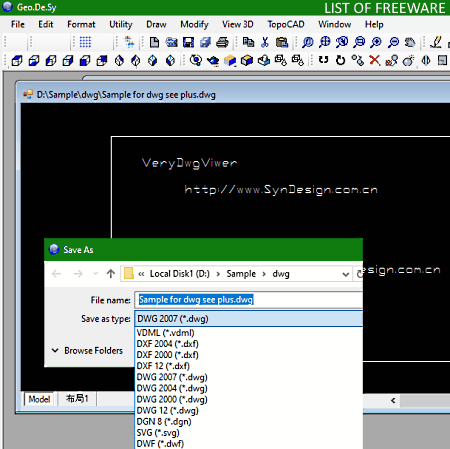
Geo.De.Sy is one more free DWG version converter software for Windows. It is also a powerful 3D design and model maker software in which you can create a design from scratch. Using the designing tools of this software, you can also modify designs of an input DWG file. Some of the editing tools provided by this software are Line, Polyline, Arc, 3D Surfaces, Fillet, Stretch, Slice, and Move. This software also offers various design viewing tools (Render, Wire 2D, Top View, Side View,) which allow you to properly view a model. After viewing and editing the input DWG file design, you can save the design in one of the various available versions of DWG like DWG 2000, DWG 2004, DWG 2007, DWG 12, etc.
How to convert DWG version using Geo.De.Sy:
- Start this software and use the Open option to load a DWG file in it.
- After that, use viewing and editing tools to view the DWG file model and to make modifications to its design.
- Now, use the save as option to save the design in one of the various available versions of DWG.
- Lastly, press the Save button to change the DWG file version.
Additional Features:
- Distance: With the use of this feature, you can accurately measure the distance between any two parts of a design or model.
- Layer Properties: It is a simple tool that allows you to enable or disable certain layers of a model.
Final Thoughts:
It is another good DWG version converter software that also offers a great model viewing and editing environment.
Naveen Kushwaha
Passionate about tech and science, always look for new tech solutions that can help me and others.
About Us
We are the team behind some of the most popular tech blogs, like: I LoveFree Software and Windows 8 Freeware.
More About UsArchives
- May 2024
- April 2024
- March 2024
- February 2024
- January 2024
- December 2023
- November 2023
- October 2023
- September 2023
- August 2023
- July 2023
- June 2023
- May 2023
- April 2023
- March 2023
- February 2023
- January 2023
- December 2022
- November 2022
- October 2022
- September 2022
- August 2022
- July 2022
- June 2022
- May 2022
- April 2022
- March 2022
- February 2022
- January 2022
- December 2021
- November 2021
- October 2021
- September 2021
- August 2021
- July 2021
- June 2021
- May 2021
- April 2021
- March 2021
- February 2021
- January 2021
- December 2020
- November 2020
- October 2020
- September 2020
- August 2020
- July 2020
- June 2020
- May 2020
- April 2020
- March 2020
- February 2020
- January 2020
- December 2019
- November 2019
- October 2019
- September 2019
- August 2019
- July 2019
- June 2019
- May 2019
- April 2019
- March 2019
- February 2019
- January 2019
- December 2018
- November 2018
- October 2018
- September 2018
- August 2018
- July 2018
- June 2018
- May 2018
- April 2018
- March 2018
- February 2018
- January 2018
- December 2017
- November 2017
- October 2017
- September 2017
- August 2017
- July 2017
- June 2017
- May 2017
- April 2017
- March 2017
- February 2017
- January 2017
- December 2016
- November 2016
- October 2016
- September 2016
- August 2016
- July 2016
- June 2016
- May 2016
- April 2016
- March 2016
- February 2016
- January 2016
- December 2015
- November 2015
- October 2015
- September 2015
- August 2015
- July 2015
- June 2015
- May 2015
- April 2015
- March 2015
- February 2015
- January 2015
- December 2014
- November 2014
- October 2014
- September 2014
- August 2014
- July 2014
- June 2014
- May 2014
- April 2014
- March 2014








