8 Best Free DDS to TGA Converter Software for Windows
Here is a list of Best Free DDS to TGA Converter Software for Windows. DDS (stands for DirectDraw Surface) and TGA (stands for Truevision Graphics Adapter) both are image file formats used to carry graphics. Using these free software, you can convert images from DDS format to TGA. You can also use these to convert DDS to some more image formats including PNG, JPG, BMP, TIFF, GIF, ICO, EPS, PSD, etc.
Some software on this list are dedicated image converters which offer batch conversion option. Using them, you can convert multiple DDS images to TGA format at once. Many of these converters are image editing programs that provide “Save As” or “Export” feature to convert DDS to TGA. You can find various image editing tools in most converters including resize, rotate, crop, flip, watermarking, color level changer, color adjustment tools, effects, filters, and more. A few software contain a set of drawing tools as well that you can use to manually draw over source DDS images.
Additionally, some more handy features are available in these converters including folder watch, replace transparent color, animation creator, panorama maker, image map generator, and more. Overall, these converters offer a lot of tools and features that you can look forward to.
My Favorite DDS to TGA Converter Software for Windows:
Converseen and XnConvert are great software to batch convert DDS to TGA. These are featured batch image converters which support various standard, raw images, and some uncommon graphics formats for conversion.
I also liked GIMP as it provides a good set of editing features to modify DDS images before conversion to TGA.
You may also like some best free DDS to JPG Converter, DDS to PNG Converter, and DDS File Editor for Windows.
Converseen
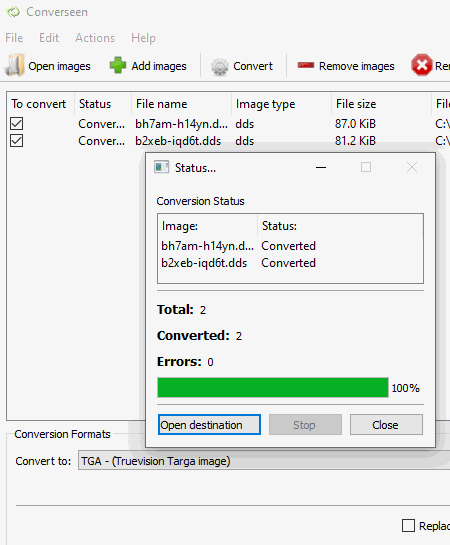
Converseen is a free batch DDS to TGA converter software for Windows, Linux, and FreeBSD. It is basically a featured image converter using which you can convert images from one format to another. As it provides batch conversion feature, you can quickly convert multiple DDS images to TGA format simultaneously.
Apart from DDS to TGA, you can perform a lot of other image format conversions through it as it supports a wide number of input and output formats. Some of the supported formats include PNG, JPG, PDF, SVG, EPS, EXR, GIF, DPX, TIFF, AI, ICO, RAS, and more. It also provides a few basic image editing options that include Rotate & Flip, Scale Image, and Change Resolution. Using these options, you can apply some basic editing on input DDS images prior to conversion.
How to batch convert DDS to TGA in Converseen:
- Firstly, simply import one or multiple DDS images using its Add Images button.
- Next, check all the input DDS images to convert them and move to the Actions Panel. In this panel, you can preview input images, edit them using provided editing tools, and enter the destination folder.
- After that, select TGA from the conversion format drop-down menu and press the Convert button to finally convert images.
Conclusion:
It is a nice free software to quickly convert bulk of DDS images to TGA and other supported formats.
XnConvert
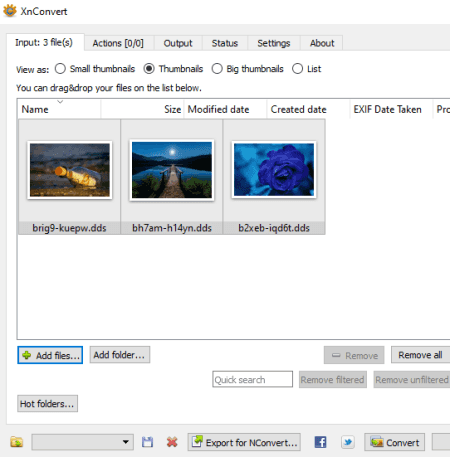
XnConvert is a handy batch image converter that lets you convert DDS to TGA. As it is a batch converter, you can convert multiple DDS images to TGA at once. Besides these two, a lot of other graphic file formats are supported in it to import and export, such as PDF, JPG, JXR, PNG, EMF, BMP, ICO, etc.
Apart from image conversion, it can also be used to batch edit input DDS and other images prior to conversion. Some of the image editing tools that are provided in it include crop, resize, rotate, apply different filters, set DPI, replace color, add watermark, adjust brightness, contrast, and gamma levels, add a mask, etc. Now, let’s have a look at the steps required to convert DDS to TGA.
How to convert one or multiple DDS images to TGA in XnConvert:
- At first, import a folder containing source DDS images or you can also import DDS images separately in its Input tab.
- Next, if you want to bulk edit DDS images before converting them to TGA, move to its Actions tab. You can preview original and edited images in this tab.
- After that, go to the Output tab and select TGA as output format. Also, you can set up renaming pattern and output location here.
- At last, click the Convert button which will start batch DDS to TGA conversion. You will be able to view the conversion progress and log in Status tab.
Additional Feature:
- It offers a Hot Folders feature. This feature is basically used to continuously monitor specified folders for newly added images and automatically perform image conversion using previous settings.
Limitation:
- It is free for non commercial, private use only.
Conclusion:
It is a great software if you also want to edit DDS images before converting them to TGA or any other supported format.
GIMP
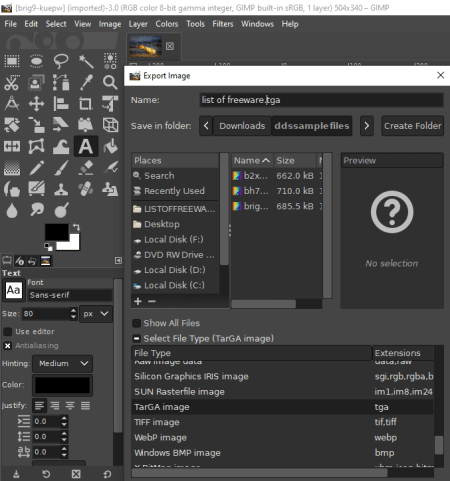
GIMP is a popular image editor that you can use to convert DDS to TGA. You can open and view a DDS image in it and then convert DDS to TGA using its export feature. Prior to conversion, you can modify source DDS images using various tools including paint tools, resize, rotate, crop, flip, layers options, color adjustment tools, and more.
How to convert DDS to TGA in GIMP:
- First, you need to import the DDS image that you want to convert.
- Next, you can view and modify the image as per your requirements.
- Now, go to the File menu, click the Export As option, choose TGA as output format, and then press the Export button. Before conversion, it provides two output customization options including RLE Compression and Origin.
Additional Features:
- In it, you can use multiple DDS or other images to create a single animation in GIF format.
- It provides a variety of filters one of which is an image map generator. Using it, you can create multiple clickable regions in an image.
Conclusion:
It is a feature rich image editor with the capability to convert a DDS image to TGA after editing it.
IrfanView
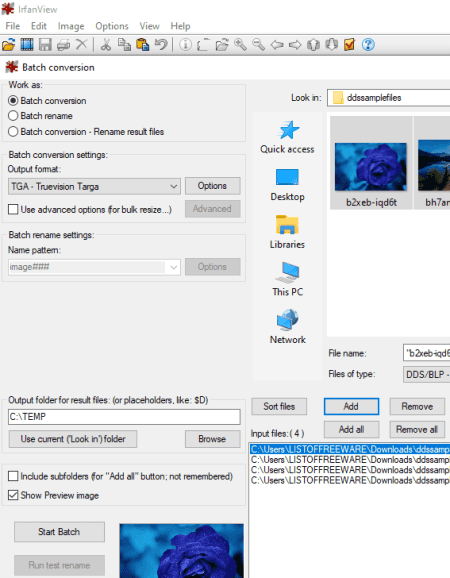
IrfanView is a graphics viewer that also lets you convert DDS to TGA. It provides a dedicated batch conversion tool that helps you convert images in bulk. It supports some more output formats to convert DDS and other images such as BMP, ICO, JPG, GIF, PNG, etc. Also, you can associate more input image formats to this software by downloading and installing its plugin from this webpage.
How to convert one or more DDS images to TGA in IrfanView:
- Launch this software and open its batch conversion tool by going to its File menu.
- Now, add one or as many DDS images for conversion using its inbuilt file explorer.
- Next, from the left panel, select output format as TGA and enter output location.
- If you want to batch edit input images prior to conversion, click its Advanced button. It provides features like rotate, flip, resize, crop, watermark (text or image), change color profile, etc.
- At last, press the Start Batch button to convert and save TGA images.
Additional Features:
It provides a lot of handy tools that include panorama generator, multipage PDF or TIFF file creator, EXIF viewer and editor, and more.
Limitation:
As per instructions on its official website, this software can be used for free for private use only.
Conclusion:
It is a handy image viewer that can also be used to batch convert DDS to TGA. You can also edit the source DDS images before starting the conversion.
Free Image Converter

Free Image Converter is another free DDS to TGA converter software for Windows. As the name suggests, it is a dedicated image converter that can convert image format. Other than TGA, you can convert DDS to some more image formats including BMP, PCX, TIFF, JPEG, JP2, SGI, PSD, PNG, and more. Additionally, it allows you to batch convert DDS to TGA to save your time and effort.
How to convert DDS to TGA in Free Image Converter:
- The first step is to import one or multiple DDS images; you can also add an entire folder containing DDS image files. You can also preview source images in it.
- Now, select all the DDS images to perform conversion on them.
- Next, if you want to resize and rotate input DDS images, you can use respective options from its interface.
- After that, set output format to TGA and enter the output location.
- Finally, hit the Convert button which will start the DDS to TGA conversion and you will get the output files in the specified folder.
Conclusion:
If you want a simple software to batch convert DDS to TGA, you can use this one.
ImBatch
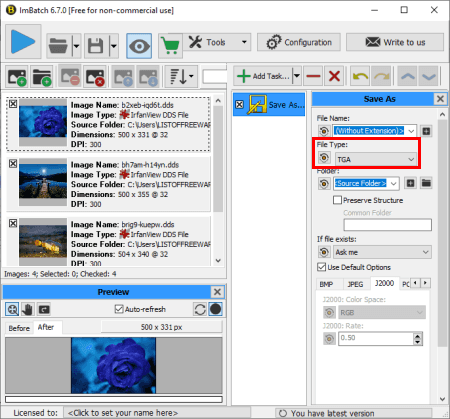
ImBatch is a batch image processor that can be used to convert DDS to TGA. It can convert a set of multiple DDS images to TGA format at once. You can also perform a lot more other image related tasks using it. These tasks may include image transformation (resize, rotate, crop, flip, panorama, autostitch scans, reflection, etc.), applying image effects and filters, editing image metadata, watermarking images, etc.
It can process both camera raw images and common images. Some of the supported image formats in it include CR2, DNG, NEF, SR2, ARW, ORF, JPG, J2K, PNG, BMP, TIFF, and more.
How to convert DDS to TGA in ImBatch:
- Import all the DDS images to it that you want to convert.
- Now, press the Add Tasks button and select Save > Save As task.
- Next, double click the added tasks and customize it by selecting the output file type as TGA.
- Finally, click the Run batch image processing button to start the conversion.
Limitation:
It is free for home and private use only.
Conclusion:
It is another batch image converter that you can use to convert multiple DDS images to TGA at once.
Chasys Draw IES

Chasys Draw IES is an image processing suite that can be used as a DDS to TGA converter. It comes with Chasys Draw IES Artist software that lets you create or edit graphics. You can use this software to convert DDS to TGA format. Other than Artist, this suite contains two more applications that are Viewer and Converter.
Before DDS to TGA, you can edit and enhance input DDS image. For this, it provides basic and advanced image editing tools which are drawing tools, resize, crop, rotate, color adjustment, various effects, and more. You can convert the edited DDS image to TGA and formats like PNG, JPG, PCX, PSD, TIFF, ICO, etc.
How to convert DDS to TGA in Chasys Draw IES:
- Simply open a DDS image in it and edit it accordingly, if required.
- Now, use its File > Save As feature to convert input DDS image to TGA format.
Additional Feature:
It can be used to create various kinds of graphics including animations, flyers, posters, and more.
Conclusion:
It is a nice software to open, view, edit, and convert DDS to TGA.
Paint.NET
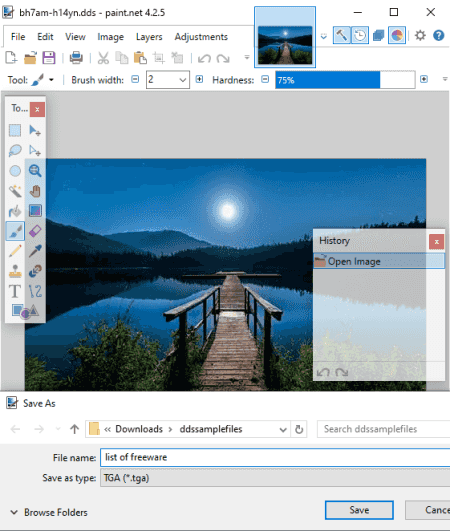
Paint.NET is the next free DDS to TGA converter for Windows. It is primarily an image editing software that you can also use it to convert supported images. Using its save as feature, you can easily convert a DDS image to TGA format. Also, you can edit the image before conversion using tools like drawing tools, effects, transformation tools, color profile changer, etc.
How to convert DDS to TGA in Paint.NET:
- Open a DDS image and if required, edit it as per your requirements.
- Go to the File menu and click Save As option and select output file type as TGA.
Conclusion:
It is a nice photo editing software which can also be used to convert image format including DDS to TGA.
About Us
We are the team behind some of the most popular tech blogs, like: I LoveFree Software and Windows 8 Freeware.
More About UsArchives
- May 2024
- April 2024
- March 2024
- February 2024
- January 2024
- December 2023
- November 2023
- October 2023
- September 2023
- August 2023
- July 2023
- June 2023
- May 2023
- April 2023
- March 2023
- February 2023
- January 2023
- December 2022
- November 2022
- October 2022
- September 2022
- August 2022
- July 2022
- June 2022
- May 2022
- April 2022
- March 2022
- February 2022
- January 2022
- December 2021
- November 2021
- October 2021
- September 2021
- August 2021
- July 2021
- June 2021
- May 2021
- April 2021
- March 2021
- February 2021
- January 2021
- December 2020
- November 2020
- October 2020
- September 2020
- August 2020
- July 2020
- June 2020
- May 2020
- April 2020
- March 2020
- February 2020
- January 2020
- December 2019
- November 2019
- October 2019
- September 2019
- August 2019
- July 2019
- June 2019
- May 2019
- April 2019
- March 2019
- February 2019
- January 2019
- December 2018
- November 2018
- October 2018
- September 2018
- August 2018
- July 2018
- June 2018
- May 2018
- April 2018
- March 2018
- February 2018
- January 2018
- December 2017
- November 2017
- October 2017
- September 2017
- August 2017
- July 2017
- June 2017
- May 2017
- April 2017
- March 2017
- February 2017
- January 2017
- December 2016
- November 2016
- October 2016
- September 2016
- August 2016
- July 2016
- June 2016
- May 2016
- April 2016
- March 2016
- February 2016
- January 2016
- December 2015
- November 2015
- October 2015
- September 2015
- August 2015
- July 2015
- June 2015
- May 2015
- April 2015
- March 2015
- February 2015
- January 2015
- December 2014
- November 2014
- October 2014
- September 2014
- August 2014
- July 2014
- June 2014
- May 2014
- April 2014
- March 2014








