4 Best Free DAE to FBX Converter Software for Windows
Here is a list of Best Free DAE to FBX Converter Software for Windows. Using these free software, you can convert a DAE or COLLADA file to various versions of Autodesk FBX file. These FBX versions include FBX 2006, FBX 2009, FBX 2010, FBX 2011, FBX 2012, FBX 2013, and FBX 2014. You can also setup output configurations for FBX files like level of detail, export selection only, create double sided faces, enable media, include figures, embed textures, merge clothing into figure selection, allow degraded skinning, allow degraded scaling, merge diffuse and opacity textures, etc. Some of these software also provide the flexibility to batch convert DAE to FBX.
In some of these software, you can also edit DAE files before conversion. For modification purpose, you can use tools like rotate, scale, move, drawing tools, extrude, edit texture, measure tools, material editor, etc. All of these software are good at viewing 3D models too with options like zoom, pan, orbital view, perspective view, rotate, etc. Other than FBX and DAE, these software offer support to a lot other file formats including 3DS, OBJ, DXF, etc.
My favorite DAE to FBX Converter Software for Windows:
From this list, Autodesk FBX Converter is my favorite software. It can batch convert DAE to FBX and also provides some additional utilities including FBX Viewer and FBX Explorer.
If you want to edit DAE file before conversion, you can use pCon.planner.
You may also like some best free DAE Viewer Software, FBX Viewer, and STP File Converter Software for Windows.
Autodesk FBX Converter
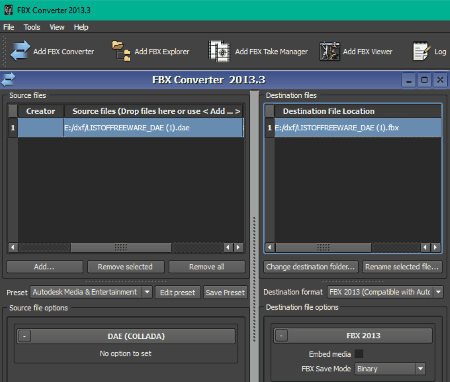
Autodesk FBX Converter, as the name suggests, is an FBX file converter for Windows. Using it, you can also convert DAE to FBX format. Other than DAE, you can convert 3DS, DXF, OBJ to FBX. For conversion of the FBX file, it supports output formats including OBJ, DAE, and DXF.
The good thing about this software is that it lets you batch convert DAE to FBX. Also, another advantage of this software is that it supports different versions of FBX format which include FBX 2006, FBX 2009, FBX 2010, FBX 2011, FBX 2012, and FBX 2013.
The conversion procedure is quite simple. You first need to add DAE or COLLADA files to the left section. Now, select the desired version of FBX and set up some output options from the right section. These options are ‘Enable Media’ and ‘FBX Save Mode’ (Binary or ASCII). After setting up these options, provide output folder path and click the Convert button. That’s it.
This software comes with some more tools other than FBX Converter. These tools are FBX Viewer, FBX Explorer, and FBX Take Manager.
pCon.planner
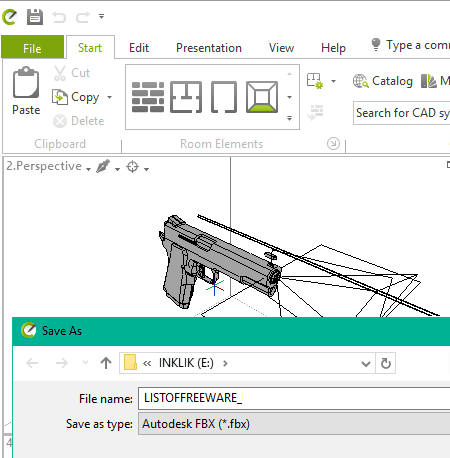
pCon.planner is a free DAE to FBX converter software for Windows. It lets you open a DAE file, view/edit it, and then convert it to FBX format. To open and then save DAE file as FBX, use its Import and Export functions from File menu, respectively. It lets you setup some output parameters before conversion including level of detail, export selection only, create double sided faces, simplify transformations, and use old version.
You can modify a DAE model before converting it to FBX format using various editing and drawing tools. It contains tools like move, rotate, scale, array, extrude, mirror, hatch, insert point, fill color, dye selection, edit texture, material transfer, material editor, tape measure, etc. It is also a good 3D model viewer with tools like render style, zoom, camera options, etc.
pCon.planner lets you convert 3D model file to various images including SVG, PNG, JPEG, BMP, etc. As to import, it supports DWG, DXF, 3DS, OBJ, SKP, etc. formats.
Daz Studio
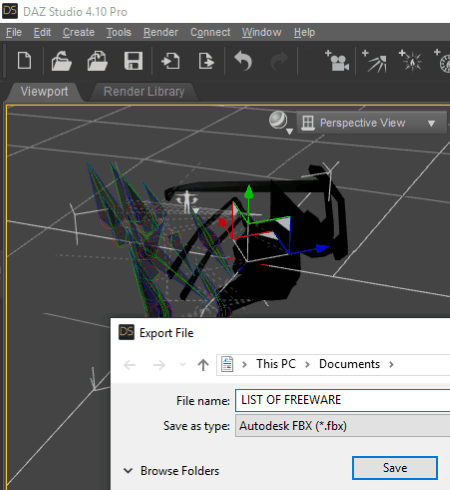
Daz Studio is a featured 3D animation creation software for Windows. This software can also be used to convert a DAE model to FBX format. For conversion, you need to follow these simple steps:
- Go to its File menu and click on Import option to open a DAE file. You will be able to view DAE model using options like perspective view, rotate, zoom, front view, right view, pan, orbit view, etc.
- Now, to convert DAE to FBX, click on File > Export option and select FBX as output format.
It also lets you customize various output options including FBX format including FBX 2014 -Binary/ASCII, FBX 2013 -Binary/ASCII, FBX 2012 -Binary/ASCII, FBX 2011 -Binary/ASCII, FBX 2010 -Binary/ASCII, FBX 2009 -Binary/ASCII, and FBX 2006 -Binary/ASCII. Also, you can configure export options like include figures, embed textures, allow degraded skinning, allow degraded scaling, merge diffuse and opacity textures, merge clothing into figure selection, etc.
As it is a 3D animation creator, you get tools like Geometry Editor, Joint Editor, Scale, Surface Selection, Rotate, Translate, Animate, etc. Also, it supports various other import and export formats such as BioVision Files, Poser Files, OBJ, etc.
Note: You need to register a free account to use its service. After that, from its DAZ Install Manager, you can download and install DAZ Studio and other applications.
NuGraf
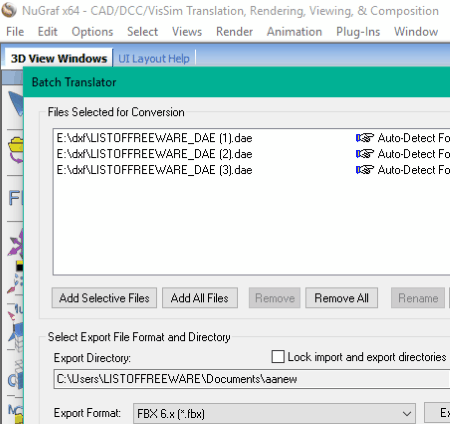
NuGraf is yet another DAE to FBX converter software for Windows. Not just one, you can batch convert DAE to FBX using it. It supports FBX v6 and v7 formats to convert DAE or COLLADA files.
To convert a single DAE file to FBX, simply open it using its import function. Next, you just have to use its export feature to convert DAE to FBX v6 or v7 file. For batch conversion, go to its File menu and click on its Batch Convert > 3D Model File option. Before single or multiple DAE files to FBX conversion, it lets you configure various output settings for FBX. These settings include FBX type (Binary or ASCII), global scene modifications, bitmap conversion, materials, animation export enables, mesh processing options, lights settings, shade coefficient modifications, etc.
It is basically a 3D model viewer which supports a lot of file formats other that FBX and DAE. These formats include PLY, SLDASM, IGS, DWG, DWF, 3DS, STP, etc.
Note: In this free version of NuGraf, every 5th polygon in each object is not exported which is a limitation. You need to upgrade to its paid version to remove this limitation.
About Us
We are the team behind some of the most popular tech blogs, like: I LoveFree Software and Windows 8 Freeware.
More About UsArchives
- May 2024
- April 2024
- March 2024
- February 2024
- January 2024
- December 2023
- November 2023
- October 2023
- September 2023
- August 2023
- July 2023
- June 2023
- May 2023
- April 2023
- March 2023
- February 2023
- January 2023
- December 2022
- November 2022
- October 2022
- September 2022
- August 2022
- July 2022
- June 2022
- May 2022
- April 2022
- March 2022
- February 2022
- January 2022
- December 2021
- November 2021
- October 2021
- September 2021
- August 2021
- July 2021
- June 2021
- May 2021
- April 2021
- March 2021
- February 2021
- January 2021
- December 2020
- November 2020
- October 2020
- September 2020
- August 2020
- July 2020
- June 2020
- May 2020
- April 2020
- March 2020
- February 2020
- January 2020
- December 2019
- November 2019
- October 2019
- September 2019
- August 2019
- July 2019
- June 2019
- May 2019
- April 2019
- March 2019
- February 2019
- January 2019
- December 2018
- November 2018
- October 2018
- September 2018
- August 2018
- July 2018
- June 2018
- May 2018
- April 2018
- March 2018
- February 2018
- January 2018
- December 2017
- November 2017
- October 2017
- September 2017
- August 2017
- July 2017
- June 2017
- May 2017
- April 2017
- March 2017
- February 2017
- January 2017
- December 2016
- November 2016
- October 2016
- September 2016
- August 2016
- July 2016
- June 2016
- May 2016
- April 2016
- March 2016
- February 2016
- January 2016
- December 2015
- November 2015
- October 2015
- September 2015
- August 2015
- July 2015
- June 2015
- May 2015
- April 2015
- March 2015
- February 2015
- January 2015
- December 2014
- November 2014
- October 2014
- September 2014
- August 2014
- July 2014
- June 2014
- May 2014
- April 2014
- March 2014








